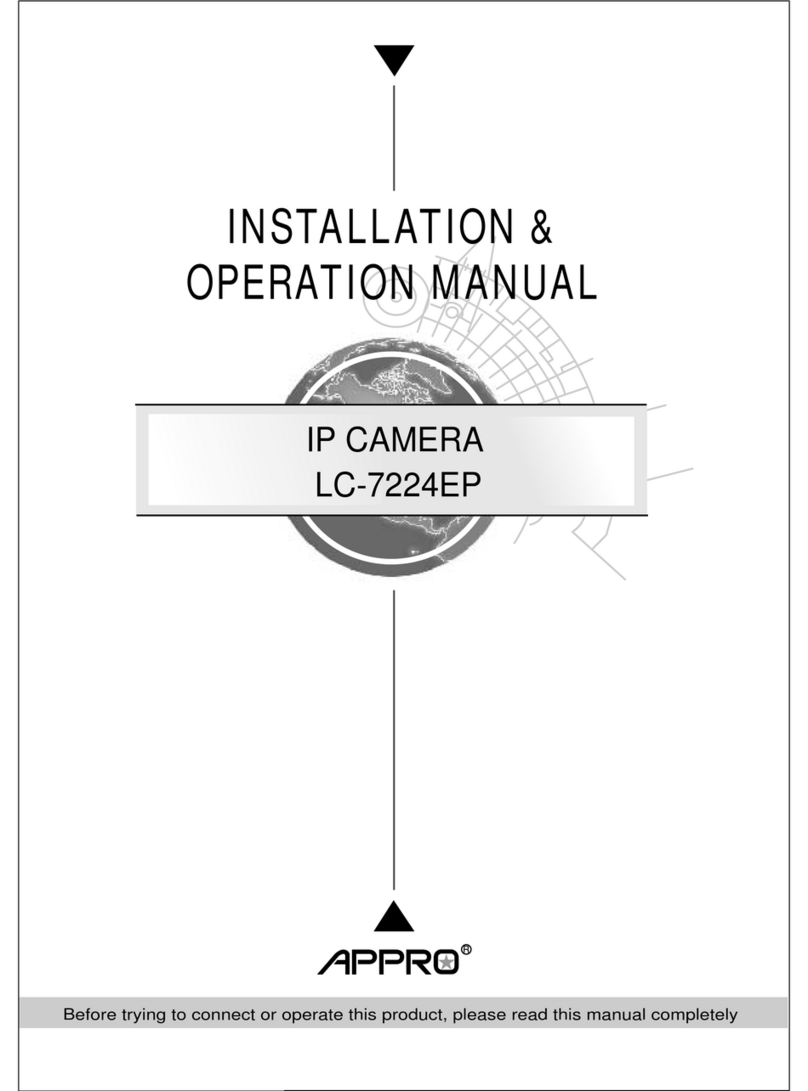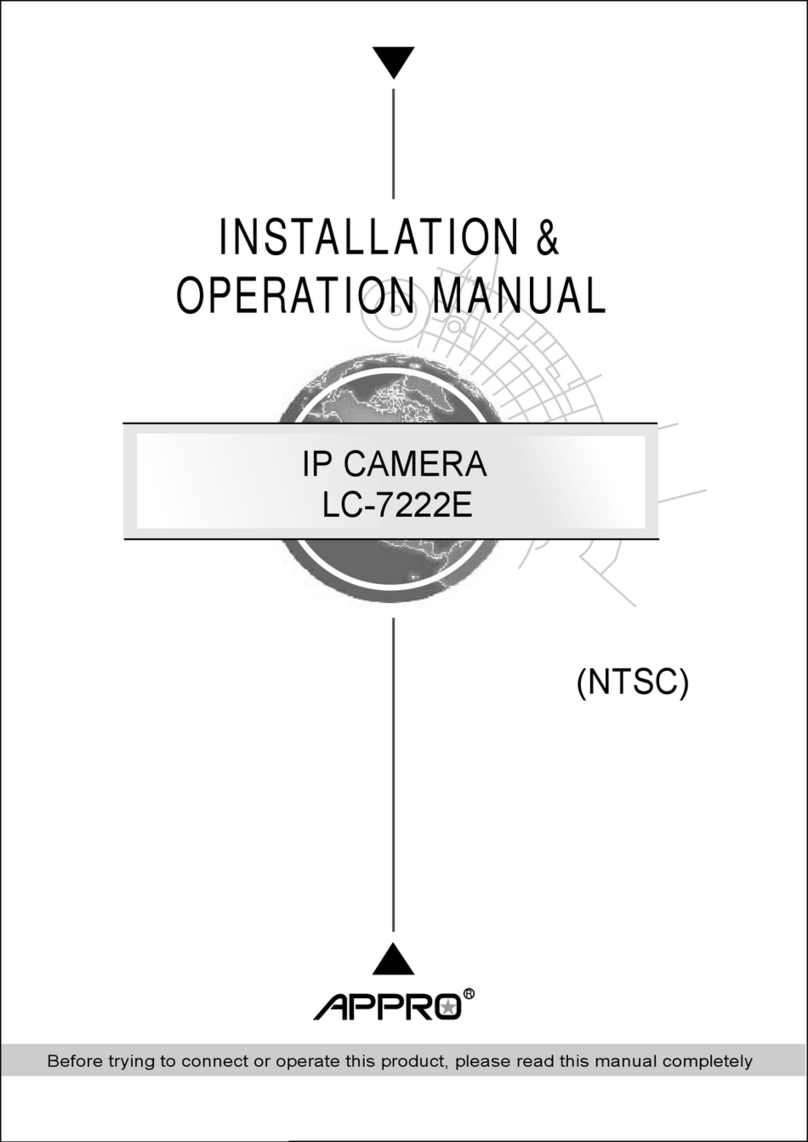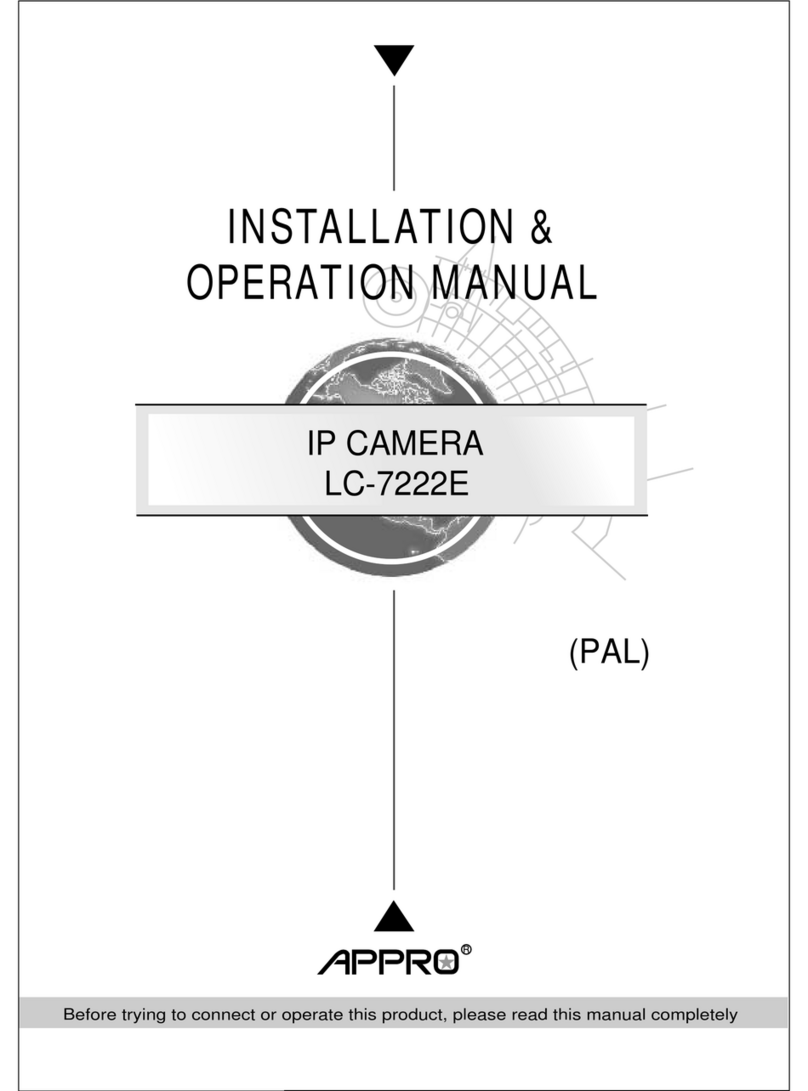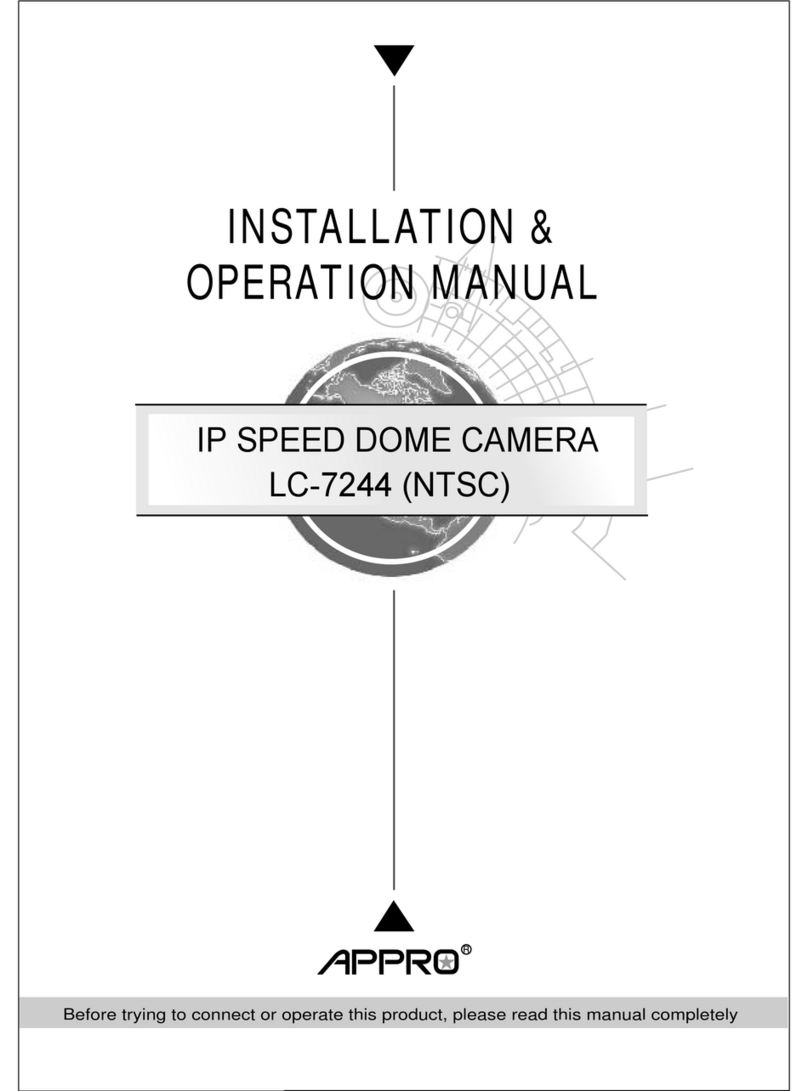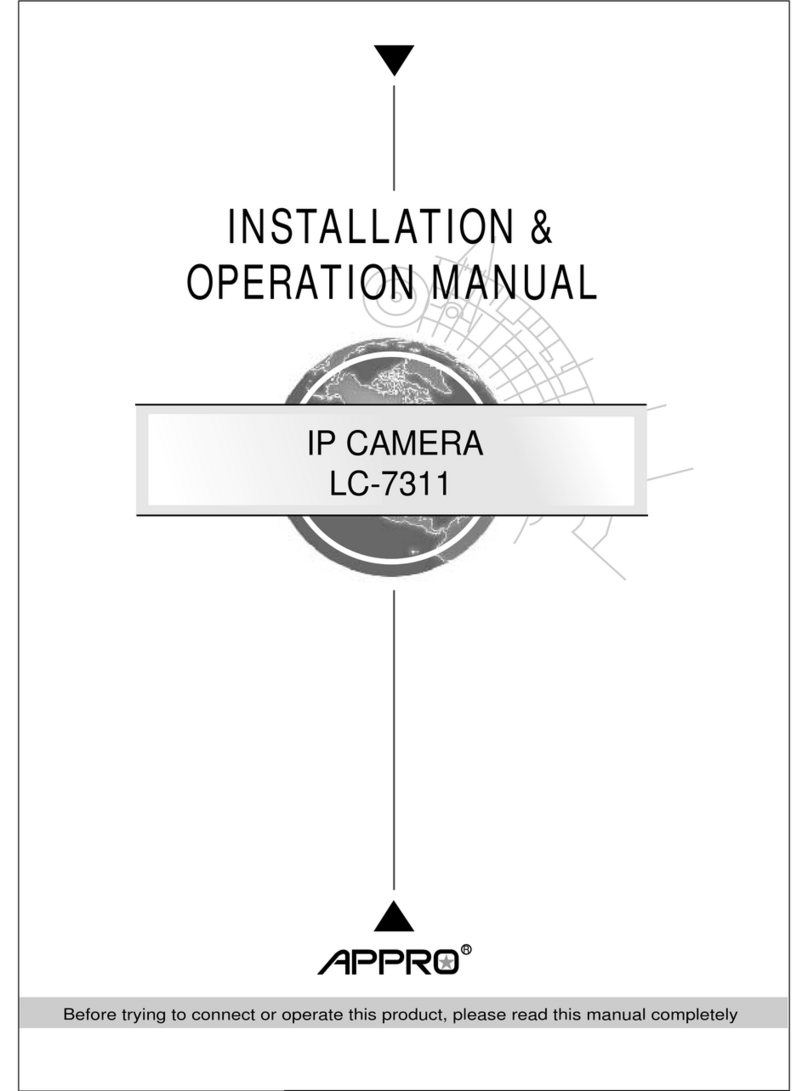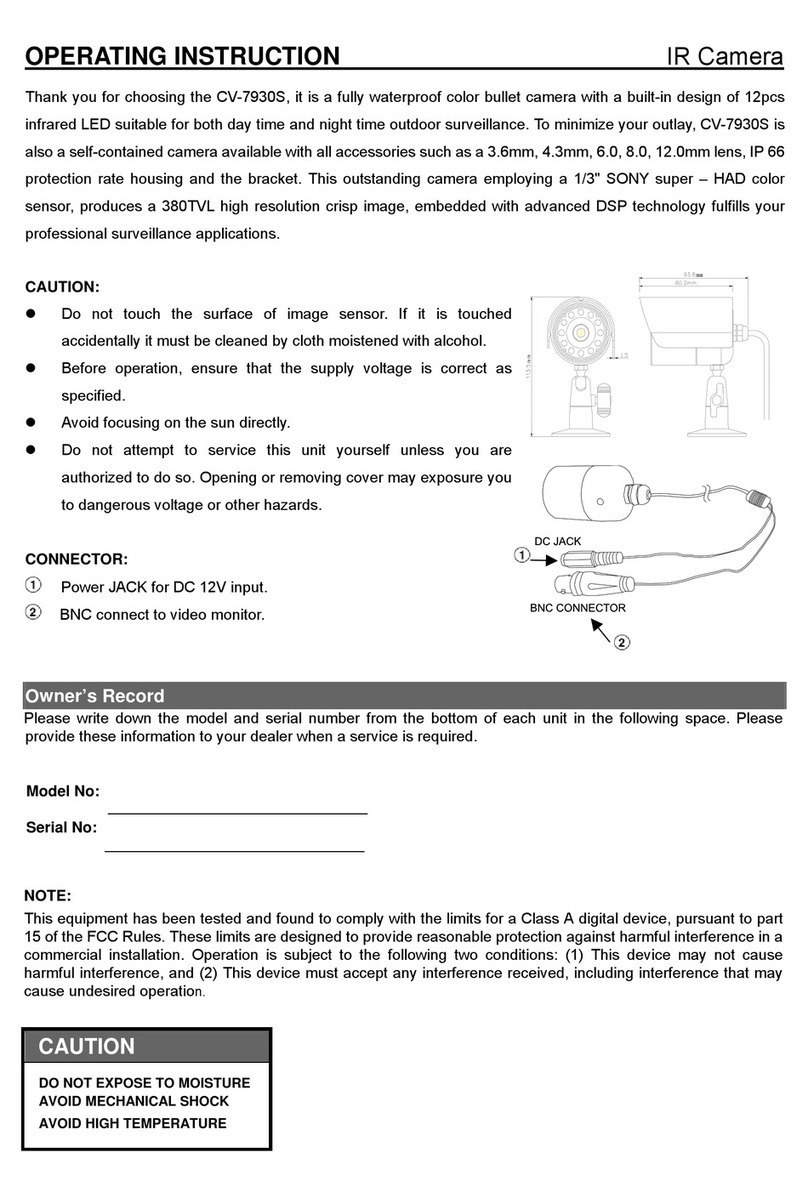Contents
1、Introduction to the DM355 IPNetcam.................................................................................................1
1.1 What’s in the package .............................................................................................................1
1.2 How to connect the ribbon cable and debug board..............................................................3
1.3 Description of the front/rear view..........................................................................................5
1.4 The USB function.....................................................................................................................7
2、System Requirements............................................................................................................................8
2.1 Environment setting ................................................................................................................8
2.2 Minimum PC Requirement.....................................................................................................8
2.3 VLC Setting..............................................................................................................................9
3、Quick Start Guide................................................................................................................................11
4、Microsoft Internet Explorer ...............................................................................................................13
4.1 Connecting the IPNetcam .....................................................................................................13
4.2 Change Image Setting............................................................................................................15
4.3 Change the Network Setting.................................................................................................16
4.4 Change the System Setting....................................................................................................20
4.5 Change the Application Setting............................................................................................22