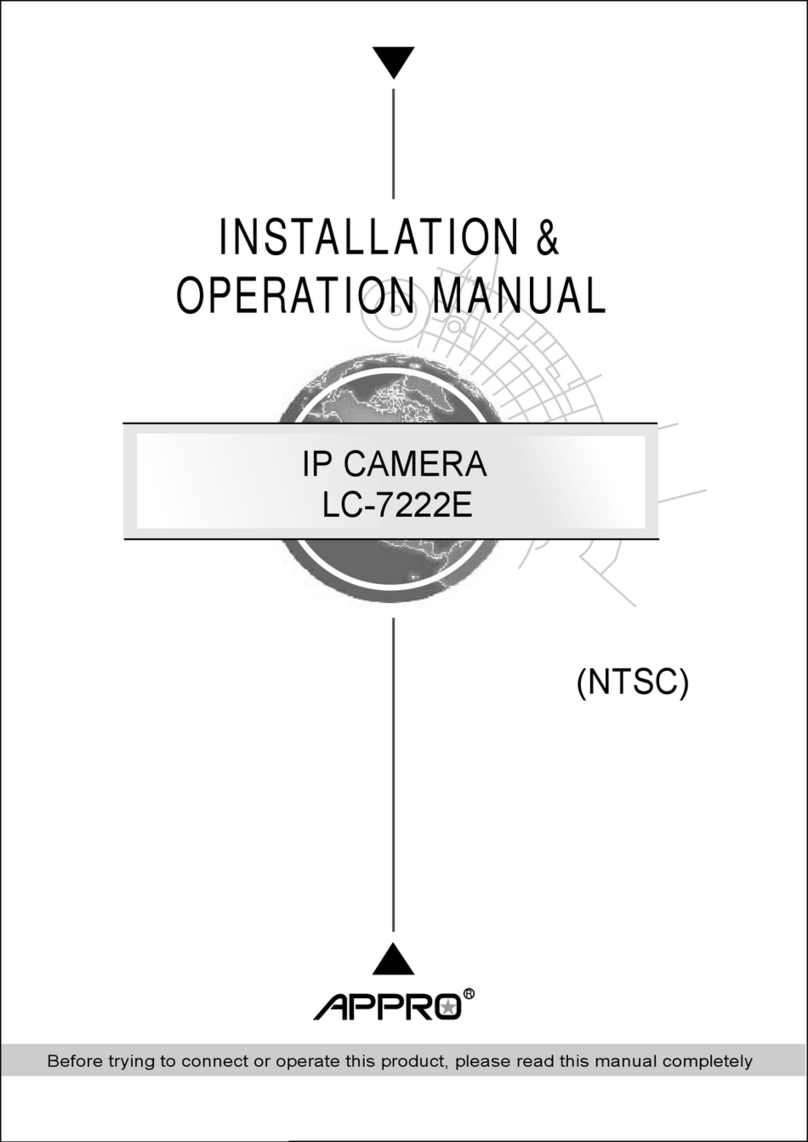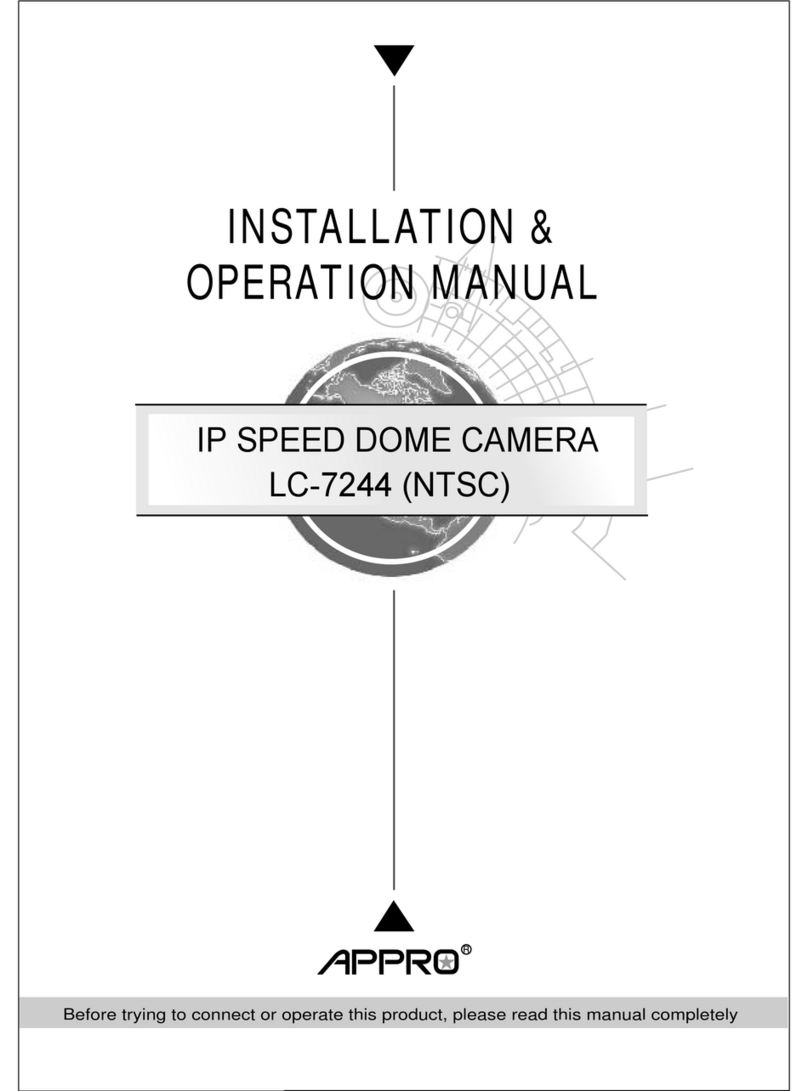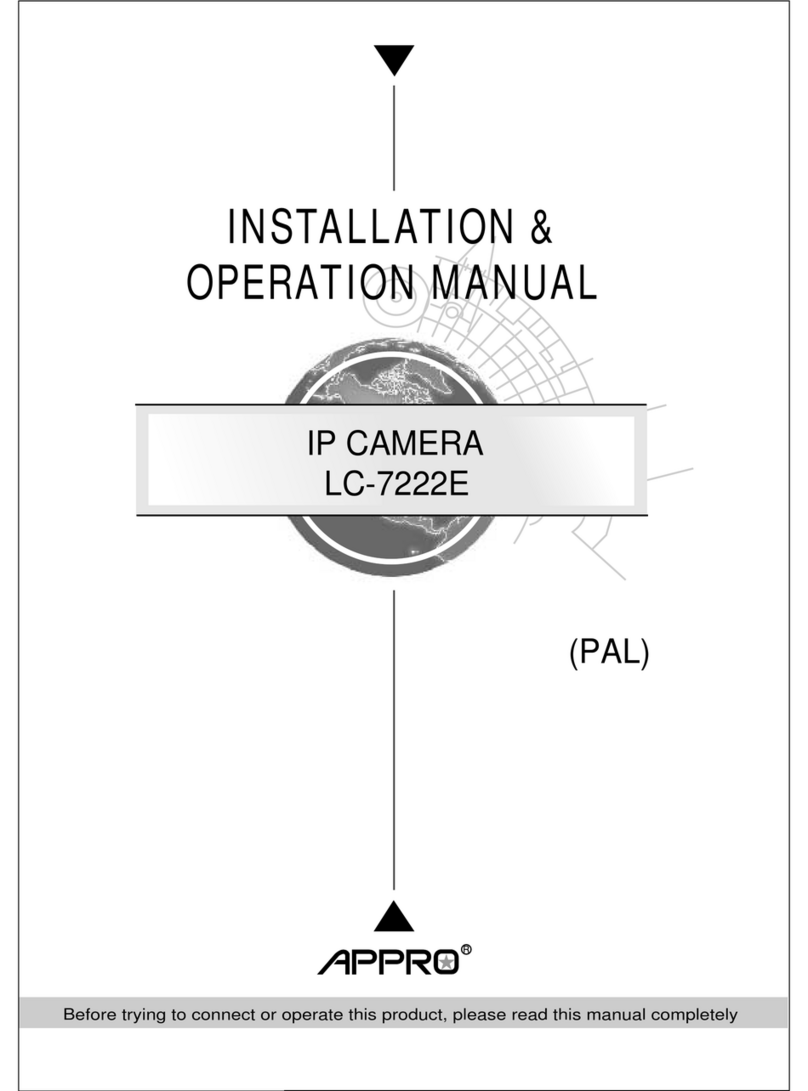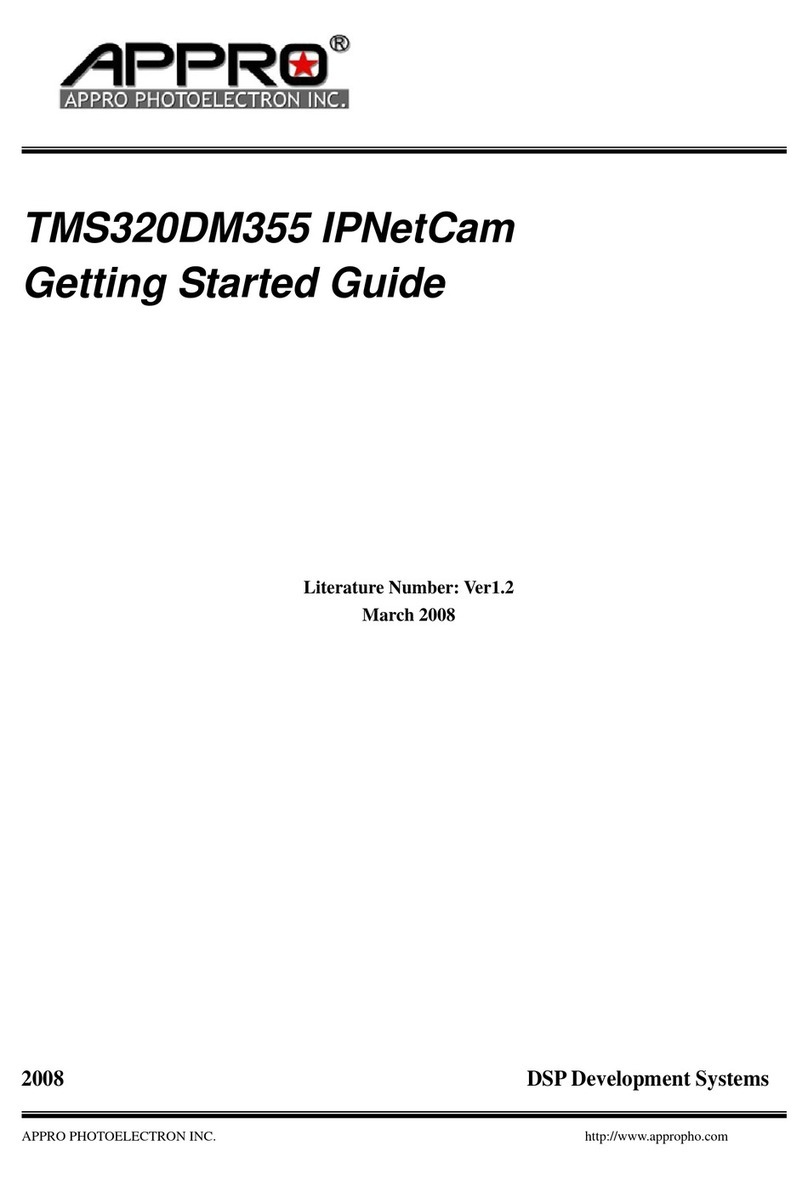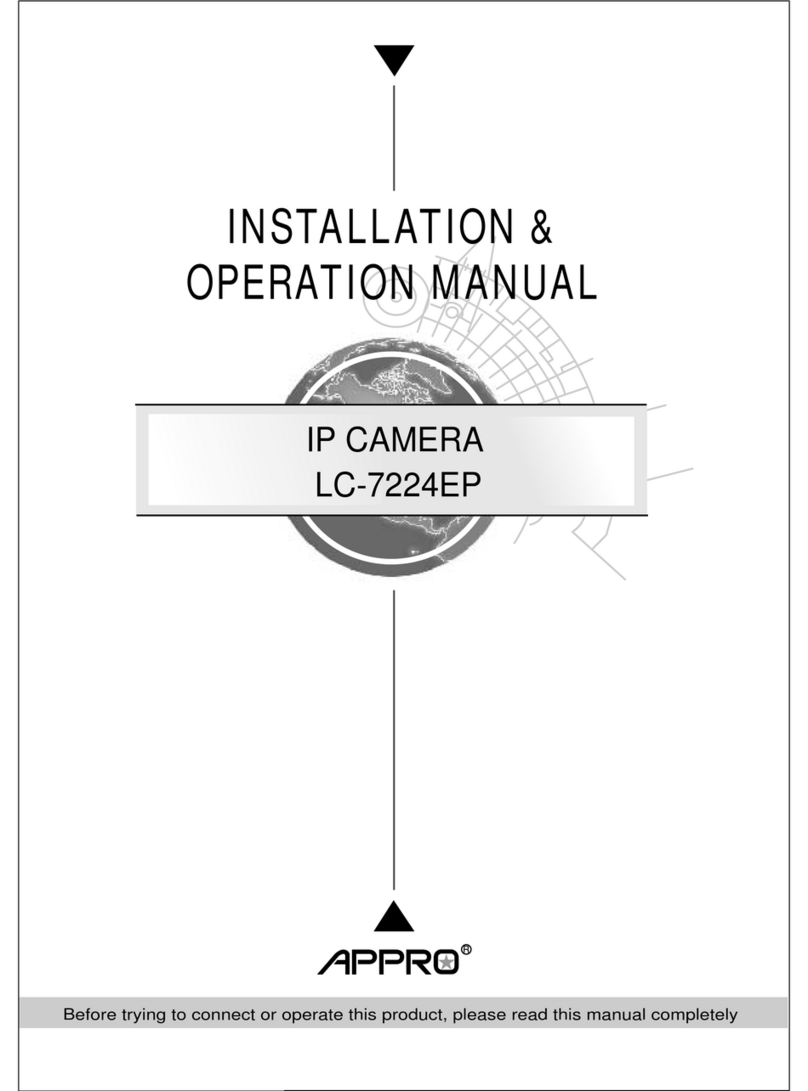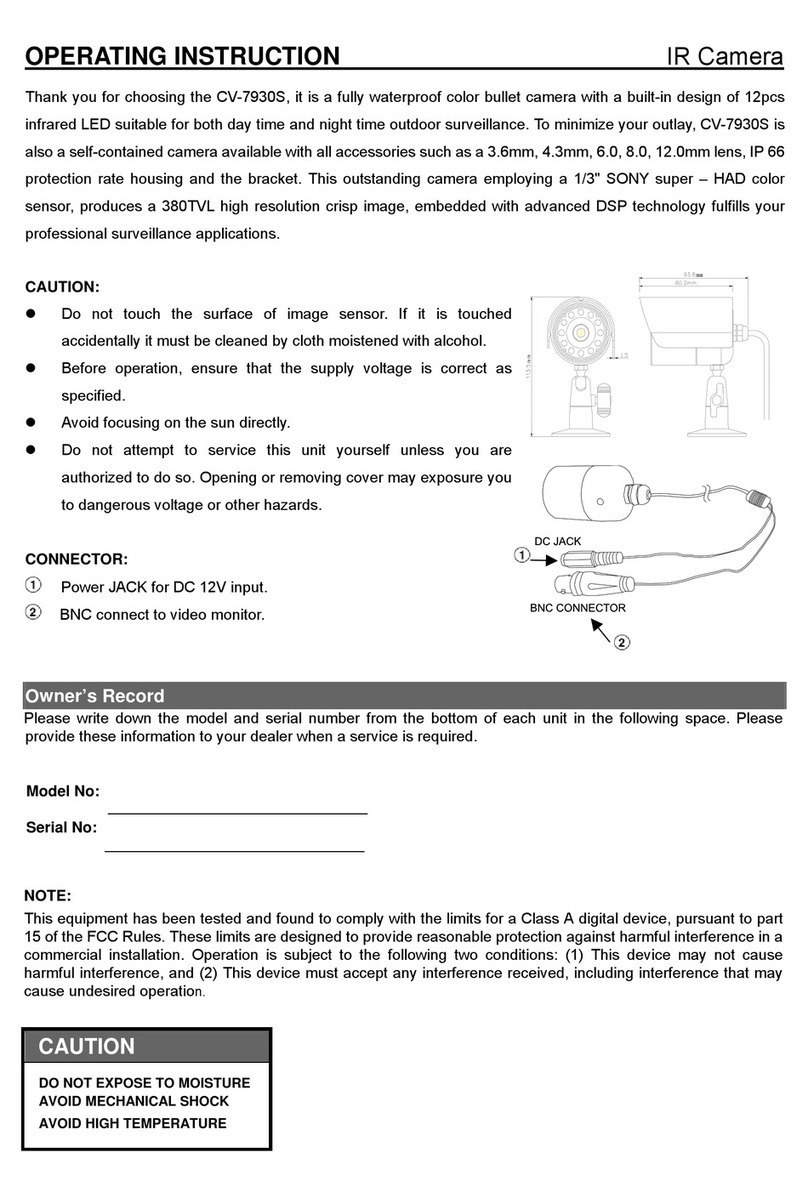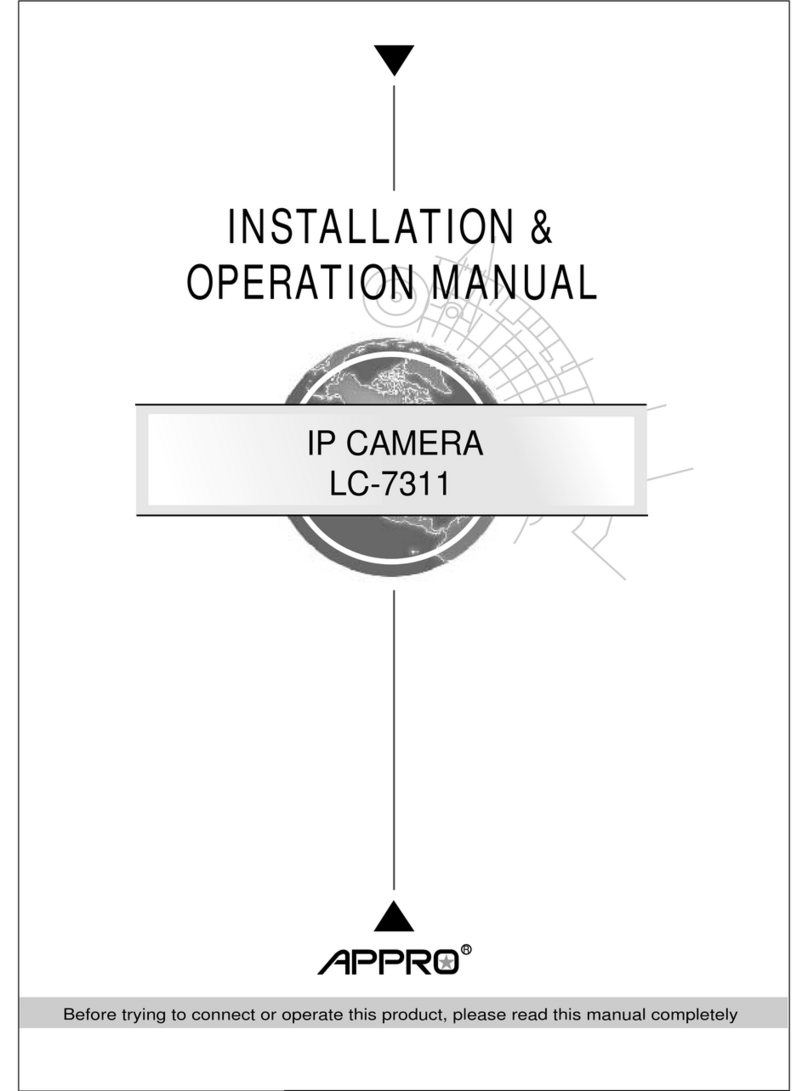Table Of Contents
1PRODUCT FEATURES..........................................................................4
PRODUCT INSTRUCTIONS...........................................................................4
SURFACE.......................................................5
.....................................................................8
...........................................................................9
....................................................................9
.................................................................................................10
System....................................................................................15
.......................................................................20
NETWORK SETTINGS .................................20
TWARE.......................................................22
G............................................................25
Web Browser................................................29
PRODUCT FEATURES .................................................................................4
2DESCRIPTION OF THE
THE HARDWARE VIEW ...............................................................................5
THE RESET BUTTON .............
THE ALARM WIRING DIAGRAMS ...................................................................8
3INSTALLATION...........
HARDWARE INSTALLATION..........................................................................9
WPS - PUSH BUTTON SETUP
SOFTWARE INSTALLATION ........................................................................10
Where to download..................
Configuration—Android Operating System ............................................................................11
Configuration—iOS Operating
UPDATING SYSTEM SOFTWARE ................................................................19
4Network Configuration
CABLE CONNECTIONS..............................................................................20
CONFIGURE YOUR IP CAMERA
Set IPAddress...........................................................................................................................20
TCP/IP COMMUNICATION SOF
TCP/IP INSTALLATION .............................................................................24
TCP/IP CONFIGURATION SETTIN
CONNECTION TESTING.............................................................................26
5Configuration Using A
1