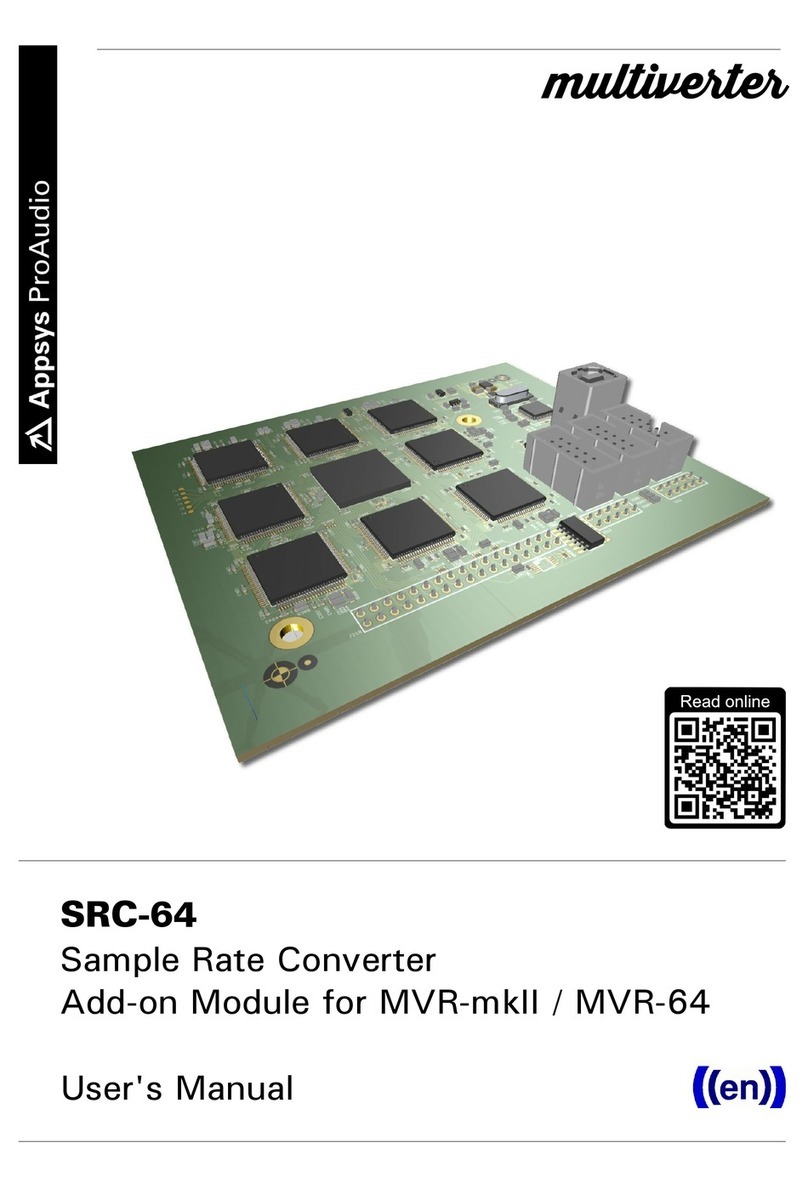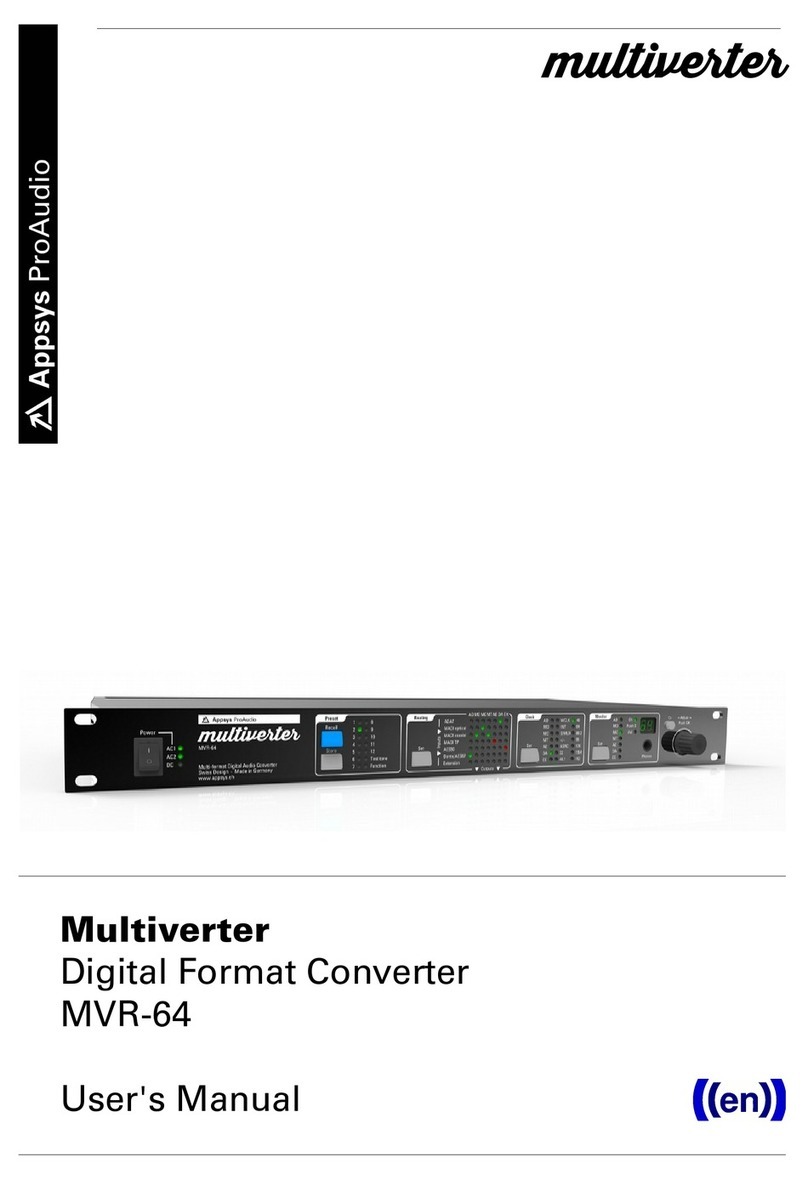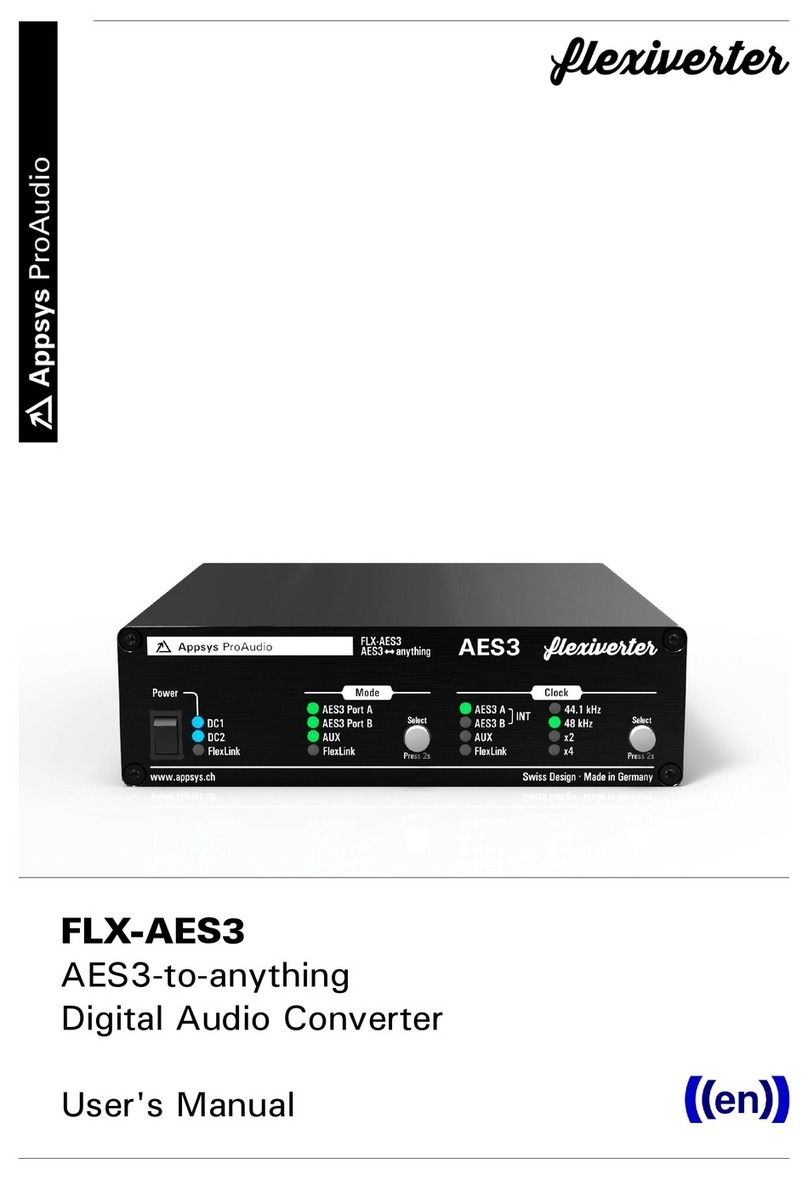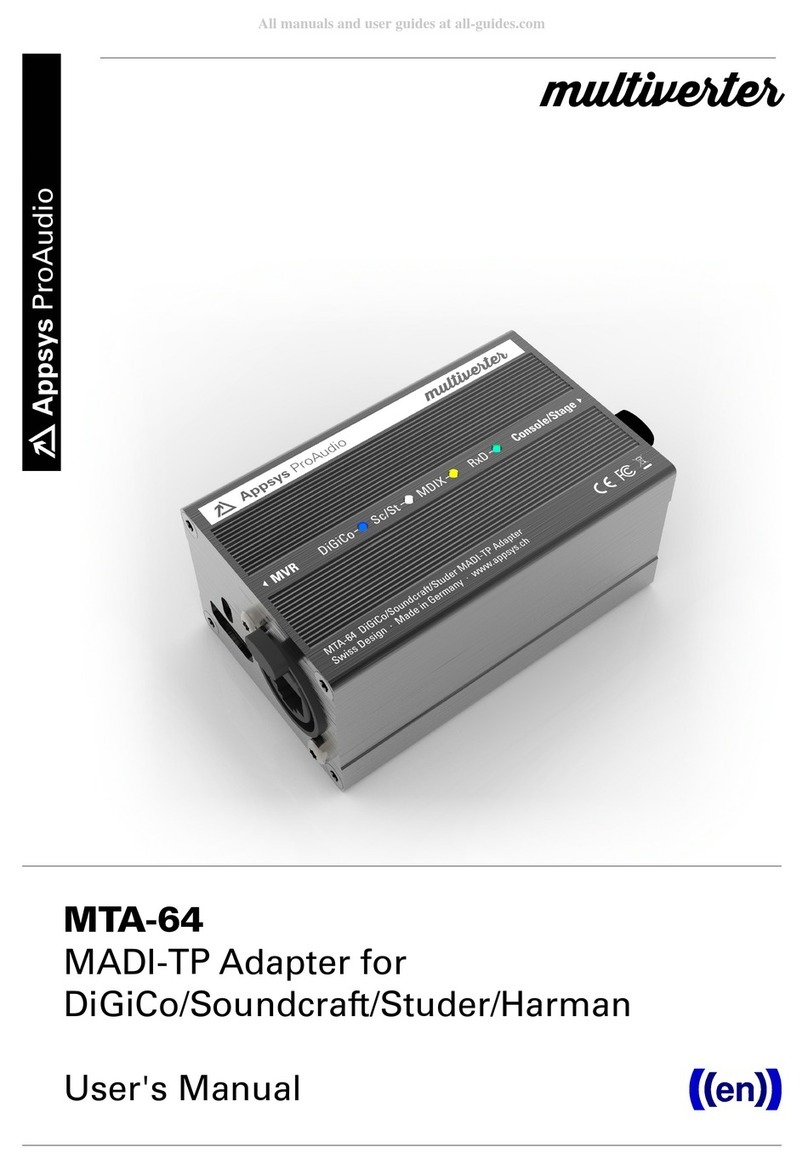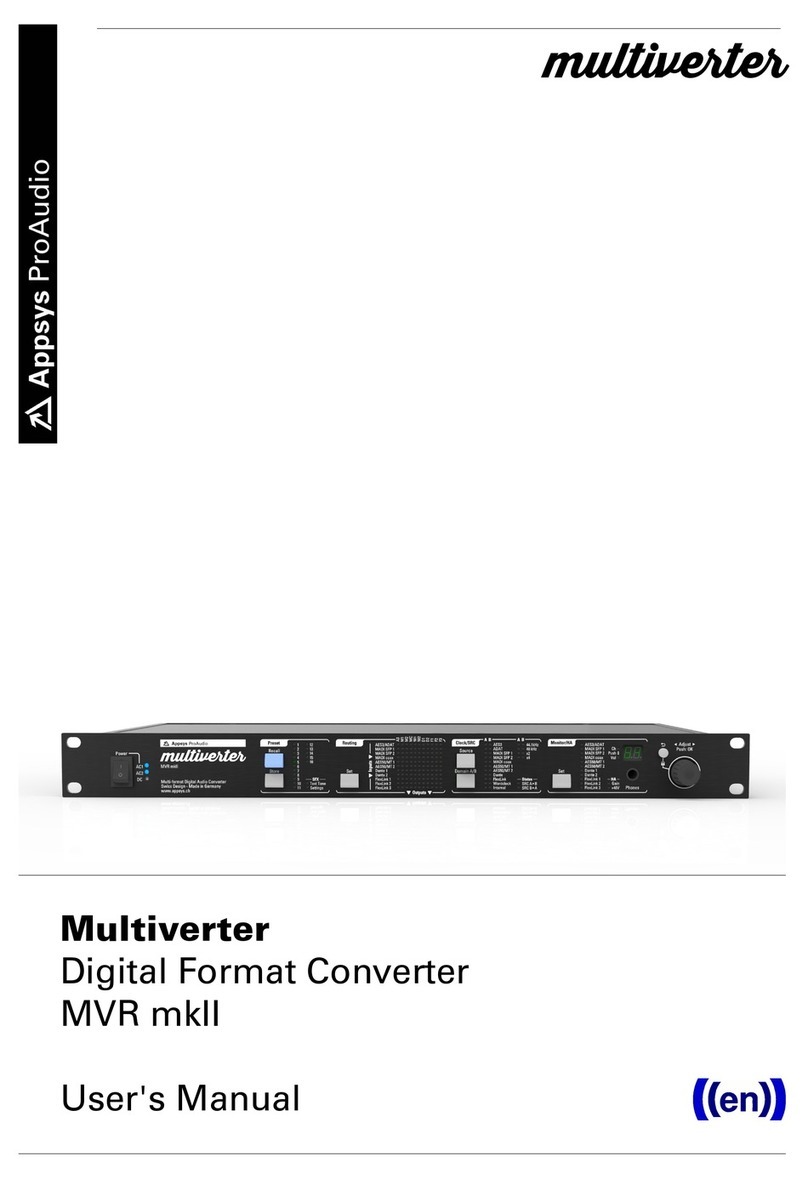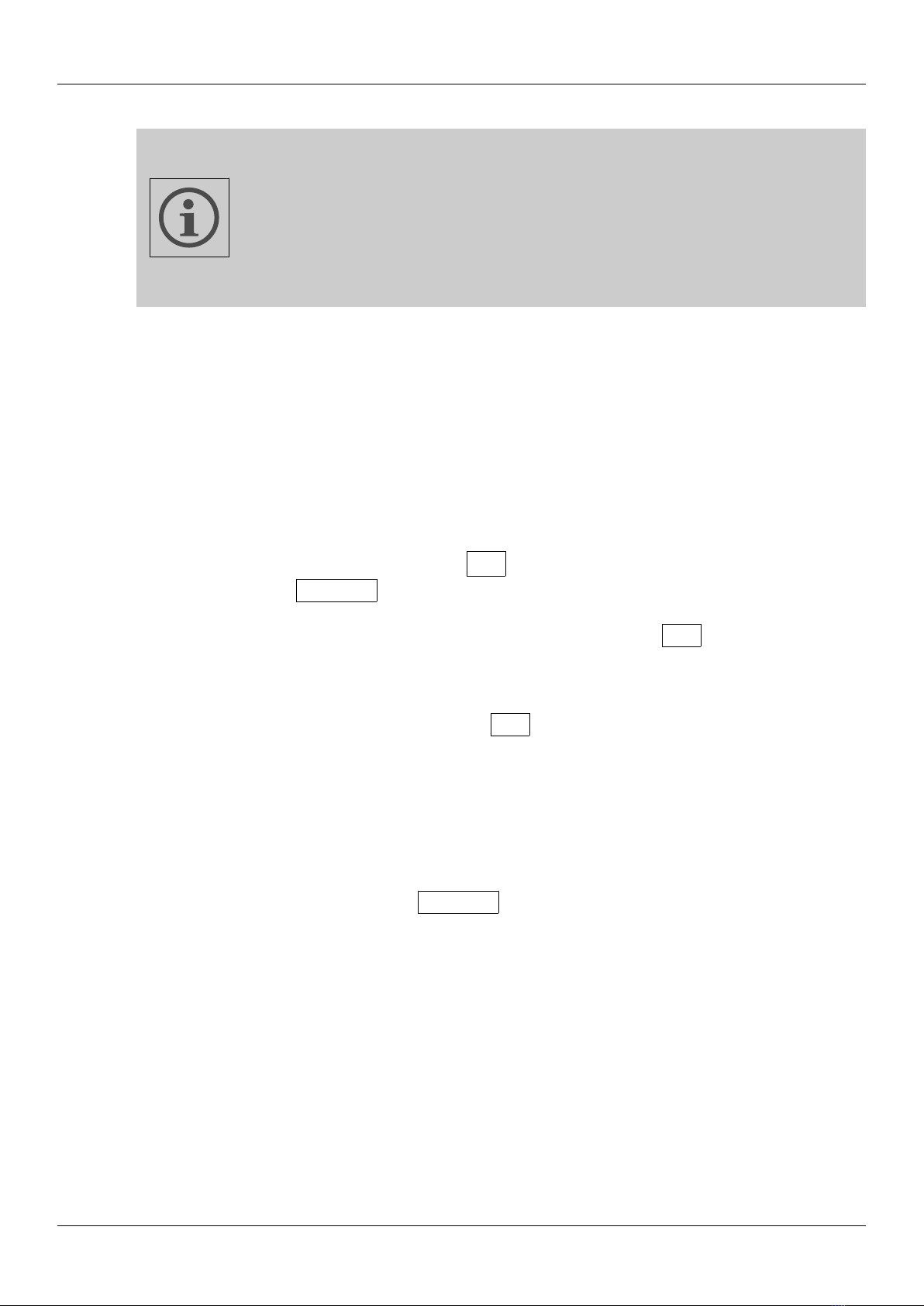User's Manual
Table of Contents
1. ENERAL.....................................................................................................................................3
1.1. Features................................................................................................................................3
1.2. Box Contents........................................................................................................................4
1.3. Conventions used in this manual......................................................................................4
2. INSTALLATION...........................................................................................................................5
2.1. Multiverter Firmware Check...............................................................................................5
2.2. Hardware Installation.........................................................................................................6
3. OPERATION.................................................................................................................................8
3.1. eneral.................................................................................................................................8
3.2. Select the async input........................................................................................................8
3.3. Select the async output......................................................................................................9
3.4. Select the async clock source..........................................................................................10
3.5. ASRC Status Display.........................................................................................................10
4. CONFI URATION EXAMPLES................................................................................................12
4.1. Typical Setups....................................................................................................................12
5. MAINTENANCE........................................................................................................................14
5.1. ASRC selftest......................................................................................................................14
5.2. Determining ASRC Firmware/Hardware version...........................................................14
5.3. ASRC Firmware Upgrade.................................................................................................14
6. SPECIFICATIONS......................................................................................................................16
7. APPENDIX..................................................................................................................................17
7.1. Warranty..............................................................................................................................17
7.2. Manufacturer contact........................................................................................................17
7.3. Recycling............................................................................................................................17
7.4. Document Revision History..............................................................................................17
7.5. About this document.........................................................................................................17
2