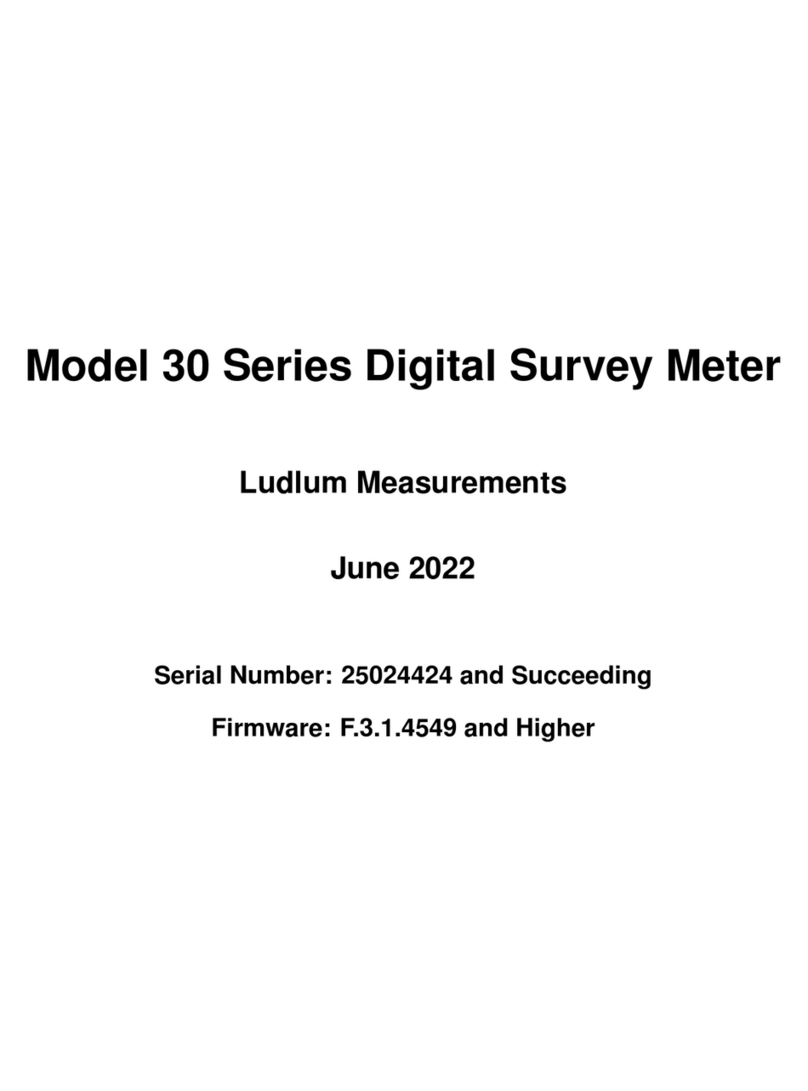Aquila T Series User manual

T-Tiny/T-Micro Taximeter User Guide © Aquila Electronics Limited
Aquila T-Tiny+- T-Micro
Taximeter User Guide
This manual describes the operation of the T-Tiny+ and T-Micro
Taximeters once correctly installed and confi ured by an authorised
Aquila Taximeter Dealer. Aquila Electronics Limited reserve the ri ht
to chan e the specification of its products without notice. If any
further information is required, please contact your local dealer.
N00523 Issue 5. May 2018
Instructions in this manual refer to both T-Tiny+ and
T-Micro models except where indicated

Contents
1 Differences Between the T-Tiny+ and T-Micro...............................................1
2 The Basics of the T-Tiny Taximeter................................................................2
Basic Operation of the T-TINY..........................................................................3
3 Operatin Modes............................................................................................4
3.1 Standby Mode...........................................................................................4
3.2 FOR HIRE Mode.......................................................................................5
3.3 HIRED Mode.............................................................................................6
3.4 STOPPED Mode.......................................................................................8
4 Tariffs and Options..........................................................................................9
4.1 Tariffs........................................................................................................9
4.2 Tariff Code................................................................................................9
4.3 Receipt Pro rams.....................................................................................9
5 The User Menus...........................................................................................10
5.1 User Menus: Totals.................................................................................11
5.2 User Menus: “Print Out” (Not supported on T-Micro Model)..................13
5.3 User Menus: Info.....................................................................................13
6 Power Interruptions.......................................................................................19
6.1 Short Power Interruptions (Less than 19 seconds)................................19
6.2 Lon er Power Interruptions (19 seconds or more).................................19
7 The T-TINY’s Battery and Clock...................................................................20
7.1 Settin the Clock.....................................................................................20
.........................................................................................................................2

1 Differences Between the T-Tiny+ and T-Micro
The T-Micro is a lower cost version of the T-Tiny+, and it has some
differences in its functional specification:
Feature T-Tiny+ T-Micro
Serial Ports The T-Tiny+ has 2
RS232 serial ports for
printers etc.
The T-Micro has no
RS232 serial ports.
Enclosure The T-Tiny+ has a
metallic painted finish.
The T-Micro has a
self-colour rey
finish.
The instructions in this manual mentionin “T-Tiny” refer to both models,
except where there is a difference in functionality. In this case, the differences
are noted.
1

The Basics of the T-Tiny Taximeter
Note: The Rate, Fare and Extras displays are used for other purposes in
various menus and options.
The dia ram of the next pa e shows how the T-Tiny’s basic operations work.
Followin this there are descriptions of each of the T-Tiny’s operatin modes
and the functions available in each mode.
The T-Tiny’s Buttons
Throu hout this manual, the T-Tiny’s keys are referred to as shown below.
Their main functions are described.
2
Mode
Indicator
Buttons
Tariff Seal: This
sealin point secures
the Tariff
Pro rammin
connector.
Vehicle Seal: This
sealin point secures
the screw holdin the
T-TINY to its mountin
bracket.
Meter Seal: This sealin
point secures the screw
holdin the T-TINY’s front
and rear case to ether and
prevents access to internal
parts.
Fare
Display
Extras Display
Rate Display
“Money” Key
Used for addin extras,
navi atin menus.
“Enter” Key
Used for startin and
completin a hirin , and
navi atin menus.

3
Press EXTRAS to add
extras. Hold EXTRAS
down and press BACK to
clear extras (if allowed in
tariff)
Press ENTER to
start the journey ( o
to HIRED MODE)
FOR HIRE
MODE
HIRED
MODE
STOPPED
MODE
STANDBY
MODE
STOPPED
MODE
(SHOWING
TOTAL FARE)
Press ENTER to turn the meter on
and et ready for the first journey ( o
to FOR HIRE mode).
Press ENTER to end the
current job, clear the
display, send details to the
totals memory and et
ready for the next journey
( o to FOR HIRE mode)
Press ENTER to end
the journey ( o to
STOPPED mode)
Hold down MONEY
and press ENTER to
add the Fare+Extras.
Press a ain to
separate them.
Press MONEY to add
extras.
Press MONEY to add
extras
Basic Operation of the T-TINY

3 Operating Modes
3.1 Standby Mode
When the T-TINY is first powered up, it enters STANDBY mode. The
display is completely blank except for a dash which appears in the Rate
Di it if the vehicle moves.
Access to the User Menu system is available from Standby mode. (See
section 5)
Optional Feature: A time of day clock may be displayed for 30 seconds if
the vehicle moves.
Button functions:
In certain circumstances, error messages may be displayed when first
powering up the T-TINY.
4
Press ENTER to enter
FOR HIRE mode
Press MONEY to
enter the User
Menu System

3. FOR HIRE Mode
In FOR HIRE mode, the T-TINY displays the currently selected rate and
allows manual rate selections to be made if these are included in the tariff.
Optional Feature: The T-TINY may optionally display a time of day clock in
the Fare Display if allowed in the tariff.
In FOR HIRE mode, the T-TINY may illuminate the roof si n of your
vehicle. This depends, however, on the tariff pro ram in the meter, and the
wirin in your vehicle.
5
Hold down MONEY and
press ENTER to select
the rate the T-TINY will
char e. The effect of
this button depends on
the tariff in the meter.
Press
EXTRAS to
enter the
USER MENU
Press ENTER to
o to HIRED
mode.
Hold down
MONEY for 2
seconds to
o back to
STANDBY.

3.3 HIRED Mode
HIRED mode is the mode in which the T-TINY calculates the fare based
on a combination of time and distance. As soon as the meter is placed in
HIRED mode, it be ins to calculate the fare based on the tariff
pro rammed into it.
There are some conditions which will prevent the T-TINY from enterin
HIRED mode from FOR HIRE mode. These include:
1. The absence of a tariff pro ram
2. An external device such as a Mobile Data Terminal is connected, and it
is preventin the T-TINY from enterin HIRED mode.
In case of item 2, please contact your dealer for assistance.
6
The EXTRAS
added so far.
The current
Fare
Hold down MONEY and press
ENTER to select the rate the T-
TINY will char e. The effect of this
button depends on the tariff in the
meter (* this function of the T-Tiny
is chan ed if Multiple Extras are
included in the Tariff)
Hold down MONEY
for 2 seconds to
pause the fare. (See
pa e 6)
Press MONEY
to add extras
(See Pa e 6)
Press ENTER to
o to STOPPED
mode

Functions in HIRED Mode
If enabled in the tariff pro ram, the MONEY button can be pressed and
held down for 2 seconds to pause the fare calculation. In this case the fare
is “frozen” until the MONEY button is pressed for 2 seconds a ain. To
indicate that the fare is paused, the HIRED and STOPPED le ends flash
alternately. When re-started, the fare starts from the point at which it was
paused. This feature is sometimes called “dead-stop”.
“ Multiple Extras”
The Multiple Extras function of the T-Tiny allows the selection from a
number of possible extras amounts, each relatin to char es for different
types of fare supplements.
For example, the tariff may contain a Multiple Extras table includin :
Item Extras
amount
Max
number of
items
Descriptive
Word
Lu a e £0.20 5 “LUGG”
Passen ers
in excess of
one
£0.15 4 “PASS”
Airport
Char e
£1.50 1 “AirP
If the tariff pro rammed into the meter contains “Multiple Extras”, then the
operation of the MONEY button is altered.
The first time the MONEY button is pressed, the T-Tiny displays the
Descriptive Word from for the presently selected Multiple Extras item, e ,
“LUGG” for “Lu a e”.
To scroll throu h the list of Extras items, keep holdin down the MONEY
button and press the ENTER button until the required item is reached.
To add the Extras Amount, release the EXTRAS button, and then press
and release it a ain.
The T-Tiny will only allow the permitted number of Extras increments to be
added (ie: up to 5 “Lu a e” char es in the above example).
If Multiple Extras are in use, manual selection of rates are not available in
HIRED mode.
Note: Since the T-TINY (in common with most ta imeters) includes time in
the fare calculation in HIRED mode, it is not appropriate to do in-vehicle
distance related accuracy testing in HIRED mode. STOPPED mode should
be used for this purpose.
7

3.4 STOPPED Mode
The T-TINY is normally placed in STOPPED mode at the end of the
journey and left there until the passen er has paid the fare. In this mode,
the time element of the fare calculation is stopped, but the taximeter
continues to calculate the fare on the basis of distance only.
If the T-TINY is pro rammed to do so, holdin the MONEY button down
and pressin ENTER in STOPPED mode will cause the fare and extras to
be added to ether and the le end “TOTAL FARE” to be illuminated. The
exact behaviour of this feature has several possible options. If you require
any further information, please contact your dealer.
Since the T-TINY continues to calculate the fare on a distance basis only,
STOPPED mode may be used for in-vehicle testing.
8
Hold down
MONEY for 2
seconds to o
back to HIRED
mode (See
below)
Hold down
MONEY and press
ENTER to add the
fare and extras
to ether (See
Below)
Press ENTER to
o back to FOR
HIRE mode.
Press MONEY
to add extras.

4 Tariffs and Options
This section explains some basic principles as they apply to the T-TINY
Taximeter.
4.1 Tariffs
A taximeter needs to be pro rammed with a tariff in order for it to char e
the correct fares and comply with the needs of your business and local
re ulations.
The T-TINY is pro rammed with a tariff by your dealer. As well as the
char in information, the tariff also includes:
Information about calendar dates, times and days of the week for so-
called “calendar” tariffs.
The dates and times to chan e the clock forwards and backwards for
Summer and Winter time.
Confi uration of options such as the totallin of the fare and extras in
stopped mode
Confi uration of the circuits used to activate the roof si n lamp(s) on the
vehicle.
Because of this, the behaviour of an T-TINY can change greatly depending
on the tariff programmed into it. If you require any help with the operation of
your ta imeter, please contact your local dealer.
4. Tariff Code
Tariff pro rammin information is enerated by staff at Aquila Electronics in
conjunction with local dealers. In order to keep an accurate record of the
lar e number of pro rams written, and to assist in the dia nosis of
problems, every Aquila tariff is uniquely numbered This number can be
displayed in the “Info” user menu (See section 5.3.4).
If given this number, staff at Aquila can quickly find out how your T-TINY
has been programmed and answer any queries you may have.
4.3 Receipt Programs
The T-TINY can optionally be pro rammed with one or more receipts for
printin on a suitable Receipt. Like the tariff pro ram, the Receipt Pro ram
has a unique code number which can be used to identify it to your dealer.
Printers are not supported by the T-Micro, so it will not accept receipt
programs.
9

5 The User Menus
The T-TINY’s user menus allow:
Information to be read out of the meter, includin the totals information
Certain functions of the meter and meter/vehicle interface to be tested
Certain features of the meter to be enabled, disabled or confi ured
The User Menus are available when the T-TINY is in FOR HIRE or STANDBY
modes. To access the menu system, press the MONEY button in either of
these modes (see Sections 3.1 and 3.2).
The User Menus include the followin sections:
Section Description
Totals Allows access to read the meter’s totals information. The
meter’s totals may also be confi ured and reset in this
section.
Print Out This section is available if the T-TINY has a receipt pro ram
in place, and is used to print out receipts on an optional
printer.
(This option is not available on the T-Micro, as it does
not support receipt printers)
Info Allows access to various “Information” items and settin s.
To move between the sections, press the MONEY button.
To select one of the sections, press ENTER
To move between the sub-menus, press MONEY
To back out of an item, press MONEY for 2 seconds. To exit completely,
press MONEY for 2 seconds repeatedly.
If no button is pressed for a continuous period of 10 seconds or 30 seconds
(dependin on the tariff pro ram), the T-TINY automatically leaves menu
system and oes back to the previous mode.
Most of the menu items also time-out in a similar way.
10
Press MONEY

5.1 User Menus: Totals
The T-TINY stores runnin totals of your earnin s and other journey
information for later recall. To access the totals, press ENTER from the
“Totals” prompt.
11
Totals item.
See table in
Section 4.1.2 Totals set.
See table in
Section
4.1.1.
The Total
Press ENTER
to chan e
totals set
Press MONEY
to chan e the
totals item.
Hold down
MONEY for 2
seconds to
leave the Totals
Display. Press ENTER with
MONEY held down to
clear the current Totals
set. (See section 4.1.3)

5.1.1 The 3 Sets of Totals
Three separate sets of totals are stored:
Display Description
t “Temporary Totals”. These may be reset by
any user.
p “Permanent Totals”.
L “Last Journey” totals. This set represents the
last journey only.
.
5.1. Items in each set of Totals
Each set of totals includes the followin items:
Display Description Included In Last
Journey Totals
tE Total Earnin s = Fares + Extras + Tips
F Fares
E Extras
Hr Hirin s
td Total Distance travelled includin
between hirin s
pd Paid Distance: Distance travelled while
hired.
(Paid distance durin
last Journey)
Ud Unpaid Distance: Distance while not
hired
(Unpaid distance since
last recorded journey)
PU “Power Ups”: Count of number of times
power has been applied to the T-TINY
In the case of the “Last Journey” totals, the “Hirin s” total is absent. Some
of the other items have the meanin s a indicated in the table above.
5.1.3 Clearing a Totals Set
It is possible to clear the “Temporary” totals set by holdin down MONEY
and pressin ENTER.
The “Last Journey” or “Permanent” totals set may not be cleared.
12

5. User Menus: “Print Out” (Not supported on T-Micro
Model)
The “Print Out” menu option is only available if a receipt programme has
been inserted into the T-TINY. Its correct use also requires the connection
of a suitable Receipt Printer.
Assumin that a receipt printer is connected to the T-TINY and switched
on, a receipt may be printed:
If only one receipt choice is available, pressin ENTER will print it.
If more than one receipt choice is available, pressin ENTER ains access
to a menu of the choices.
5.3 User Menus: Info
The info menu contains a series of items ivin information about the meter
and its status, and allows some of the meter’s settin s to be chan ed.
5.3.1 Button Brightness
This menu entry allows the bri htness of the button backli hts to be
chan ed.
13
Press MONEY to move to
the next receipt.
Press ENTER to
print the selected
receipt.
Press MONEY to move to
the next item. Press ENTER to chan e
the button bri htness.

5.3. Display Brightness
This menu entry allows the bri htness of the button backli hts to be
chan ed.
5.3.3 Serial Number
This entry shows the T-TINY’s serial number which should match the
number printed on the front panel.
5.3.4 Tariff Number
See sections 4.1 and 4.2 for details of the tariff numbering scheme.
This item shows the Tariff Number of the tariff currently pro rammed into
the T-TINY. If there is no tariff installed, “no trF” is shown.
14
Press MONEY to move
to the next item.
Press ENTER to
chan e the display
bri htness.
Press MONEY to move
to the next item.

Pressin ENTER at this point displays the “Tariff Event Counter”, which
ives a count of the number of times the tariff has been re-pro rammed.
5.3.5 Receipt Number (Not Supported on T-Micro Model)
See section 4.3 for details of the receipt number.
5.3.6 Software Version
This item shows the version of the software in the T-TINY. The software
checksum can also be shown.
15
Press MONEY
to move to the
next item.
Press MONEY to
move to the next
item.
Press and hold
ENTER to display
the software
checksum.
Press MONEY to move
to the next item.
Press and hold ENTER
to view event counter.

You may need to tell your dealer the software version in the event of a
query.
5.3.7 Time of Day
You can change the time between 12hour and 24hour format here. You
can also make minor adjustments to the time to allow for the accuracy of
the T-TINY’s clock.
5.3.8 Date
16
Press MONEY
while holdin
down ENTER to
adjust the clock.
Hold down ENTER
for 2 seconds to
chan e between
12 and 24 hour
clock.
Press MONEY
to move to the
next item.
Press MONEY to move
to the next item.

5.3.9 Calibration
The T-TINY is pro rammed by your dealer with a number of pulses per
mile kilometre. This item allows you to check the value.
Pressin ENTER at this point displays the “Calibration Event Counter”,
which ives a count of the number of times the calibration has been re-
pro rammed.
You may need to provide this information to your dealer in the case of a
query.
5.3.10 Info Menu: Pulse Count
This item is a test facility for verifyin that the pulse si nal used to provide
distance information to the T-TINY is workin correctly. The pulse count
facility displays a continuous count of pulses received.
17
Display shows “CAL/miLE”
or “CAL/metr” (“Metric”).
Pulse
count.
Press ENTER
to start/stop
and reset the
pulse count
Press MONEY
to move to the
next item.
Calibration
number in
pulses per mile
or kilometre.
Press MONEY
to move to the
next item.
Press ENTER
to view the
Event
Counter.

The initial display shows a pulse count of “0” with the text “PULS”.
To start the pulse count, press the ENTER button.
To stop the pulse count, press the ENTER button
To clear the pulse count back to “0”, press ENTER a ain.
When the Pulse Count is in the active “counting” condition, it will not time-
out after 10 or 30 seconds. To e it, hold down MONEY for 2 seconds.
5.3.11 Beep On/Off
The T-TINY’s sounder can be turned on and off usin this item.
18
Hold down the
ENTER button for 2
seconds to turn the
beep on/off.
Press MONEY to
move to the next
item.
This manual suits for next models
2
Table of contents
Other Aquila Measuring Instrument manuals
Popular Measuring Instrument manuals by other brands

Rohde & Schwarz
Rohde & Schwarz EDS300 user manual

Black & Decker
Black & Decker ATM100 instruction manual

az-instrument
az-instrument 8690 Operation manual

Endress+Hauser
Endress+Hauser Micropilot FMR53 technical information

CS-iTEC
CS-iTEC S 505 Instruction and operation manual
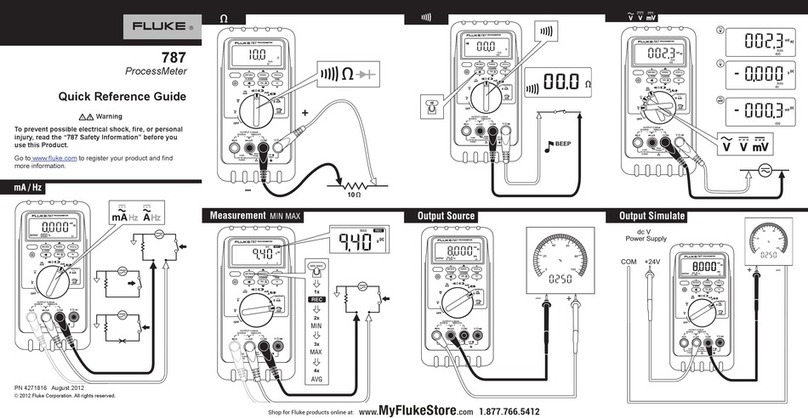
Fluke
Fluke ProcessMeter 787 Quick reference guide