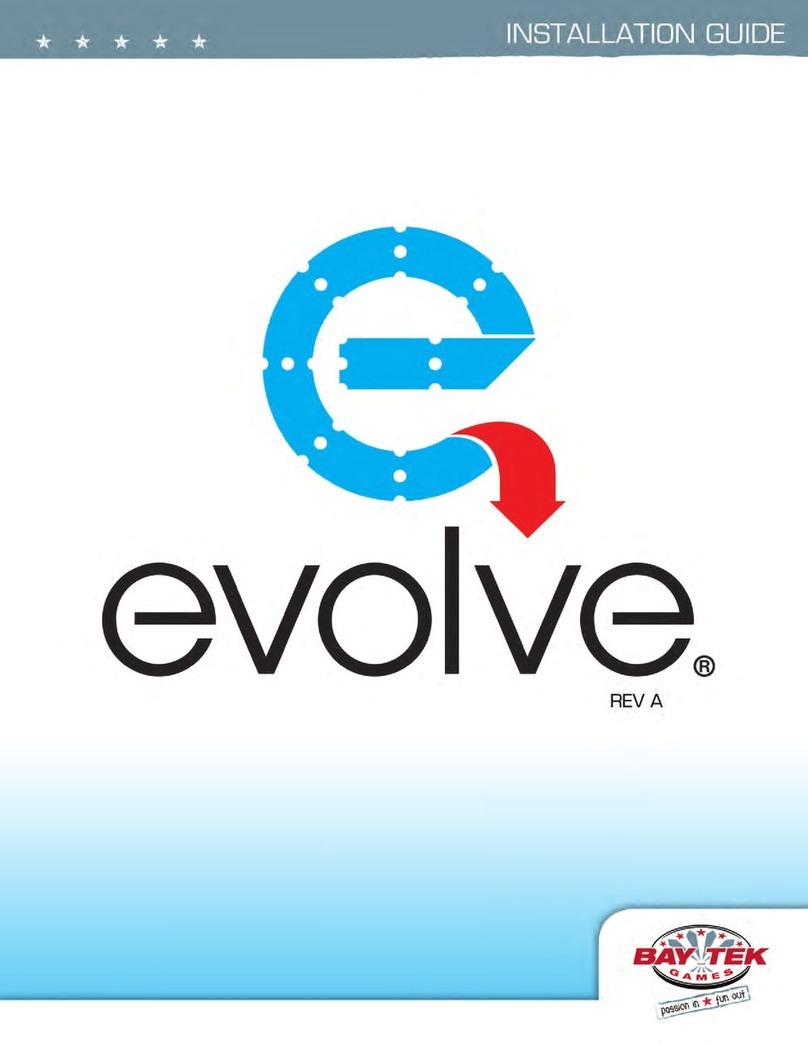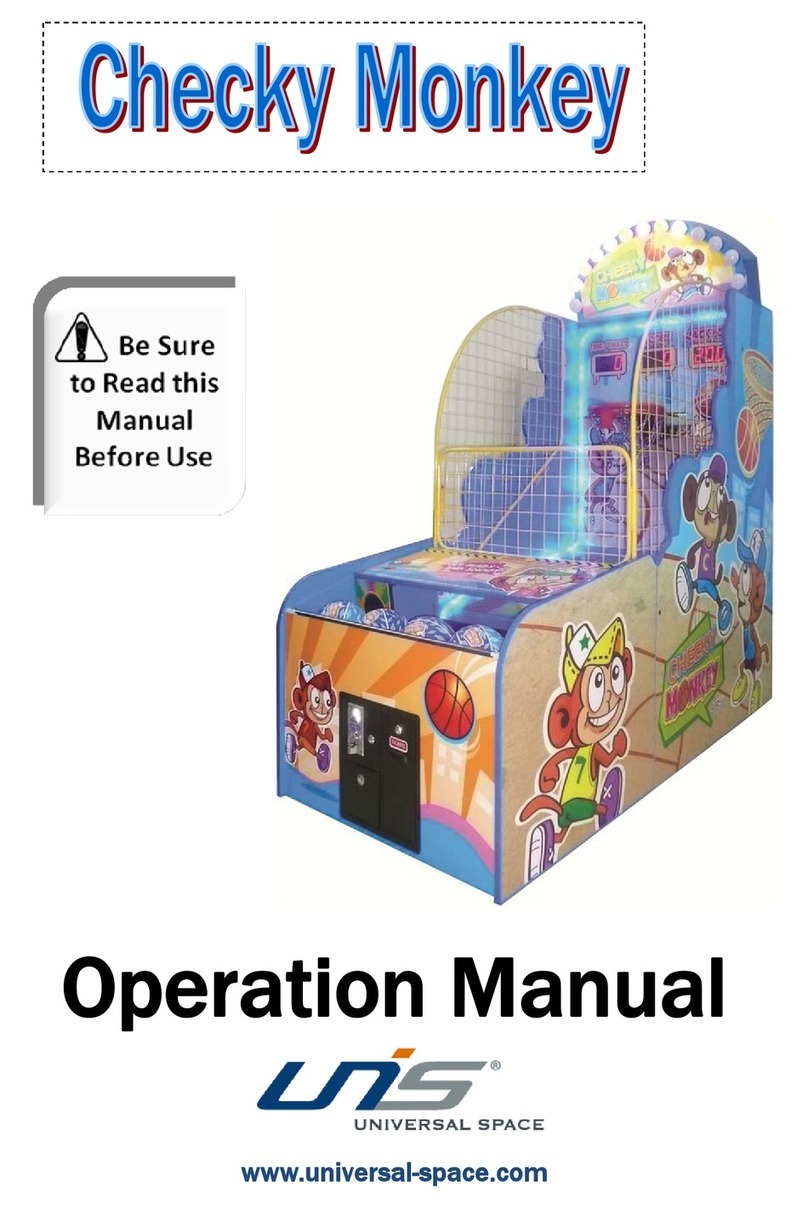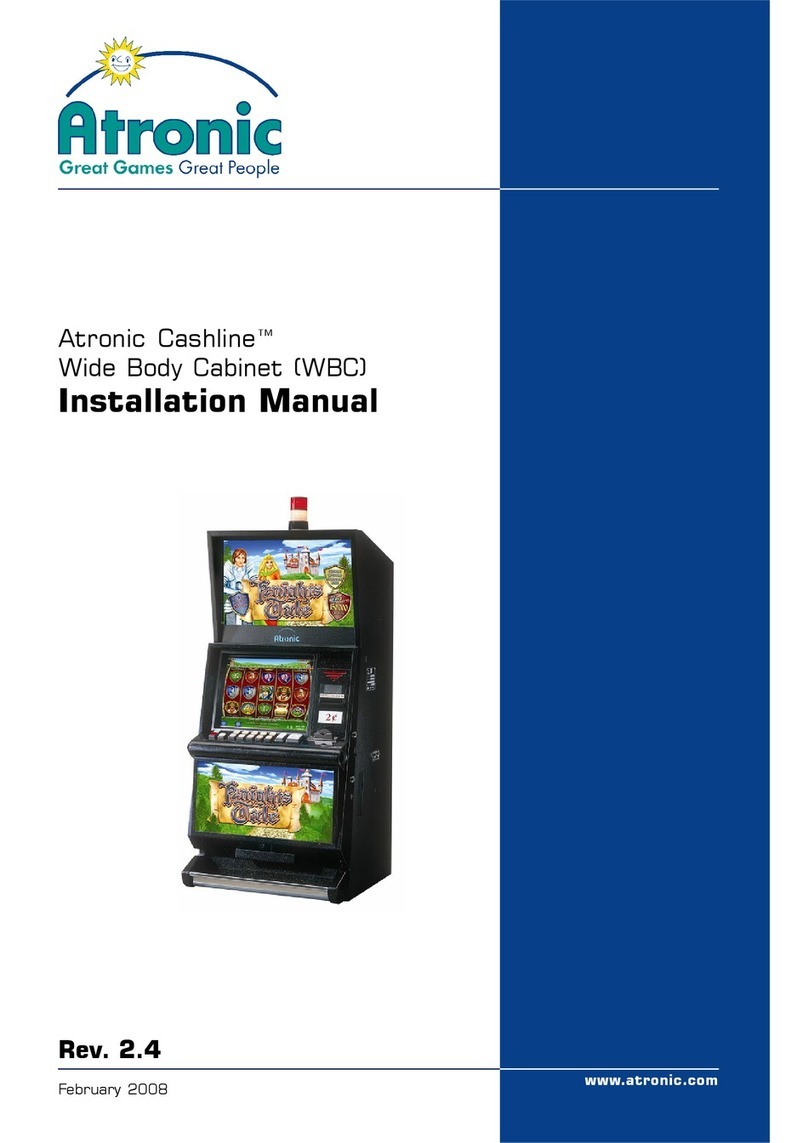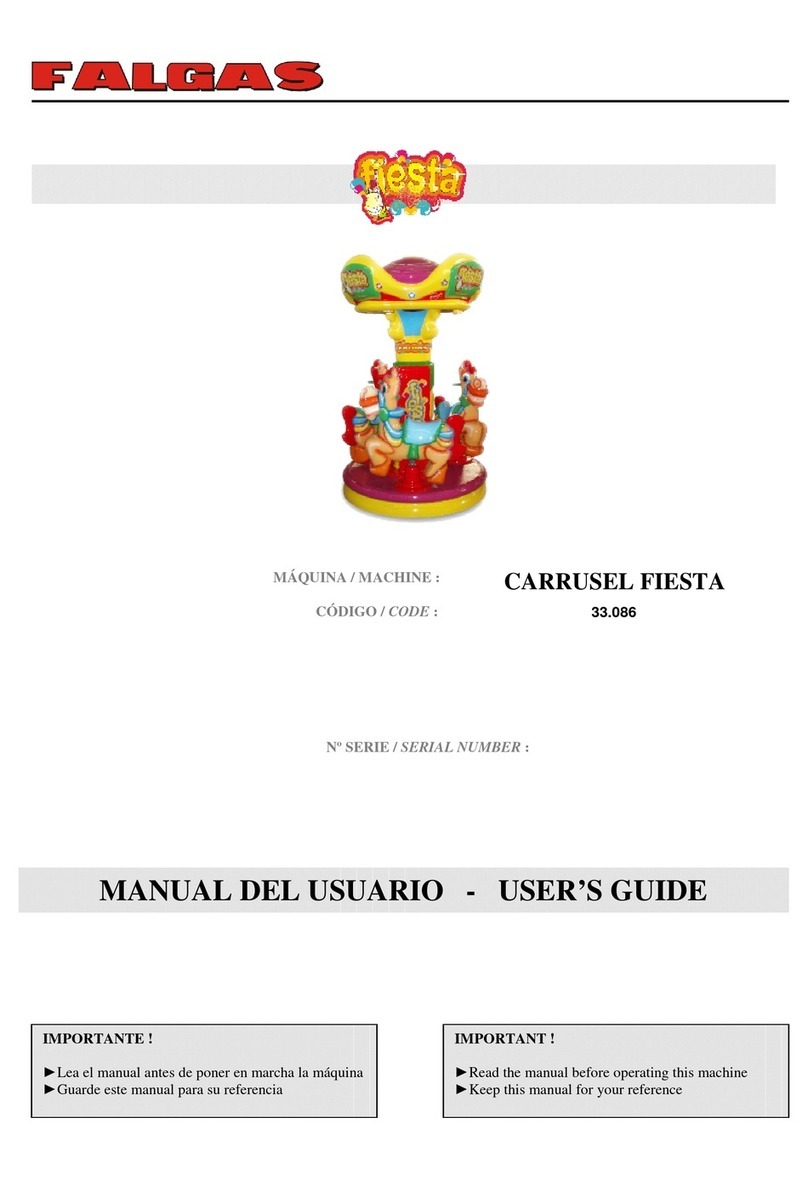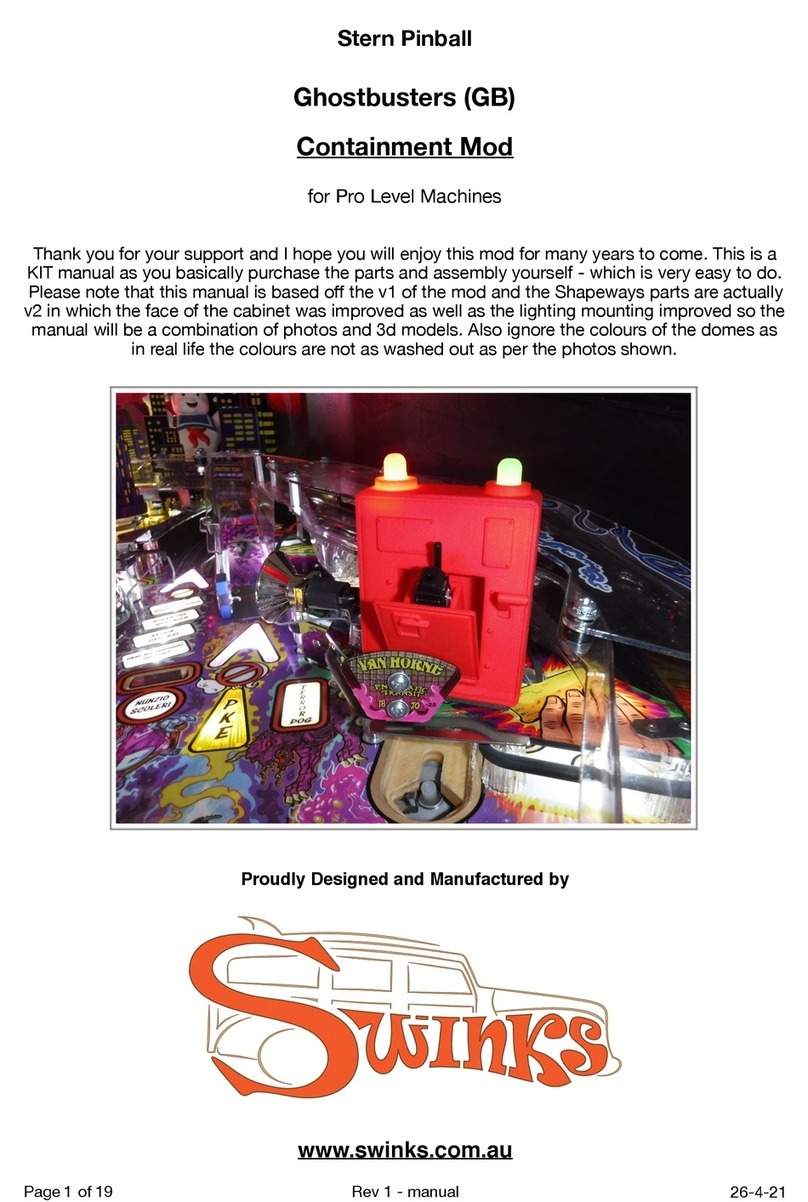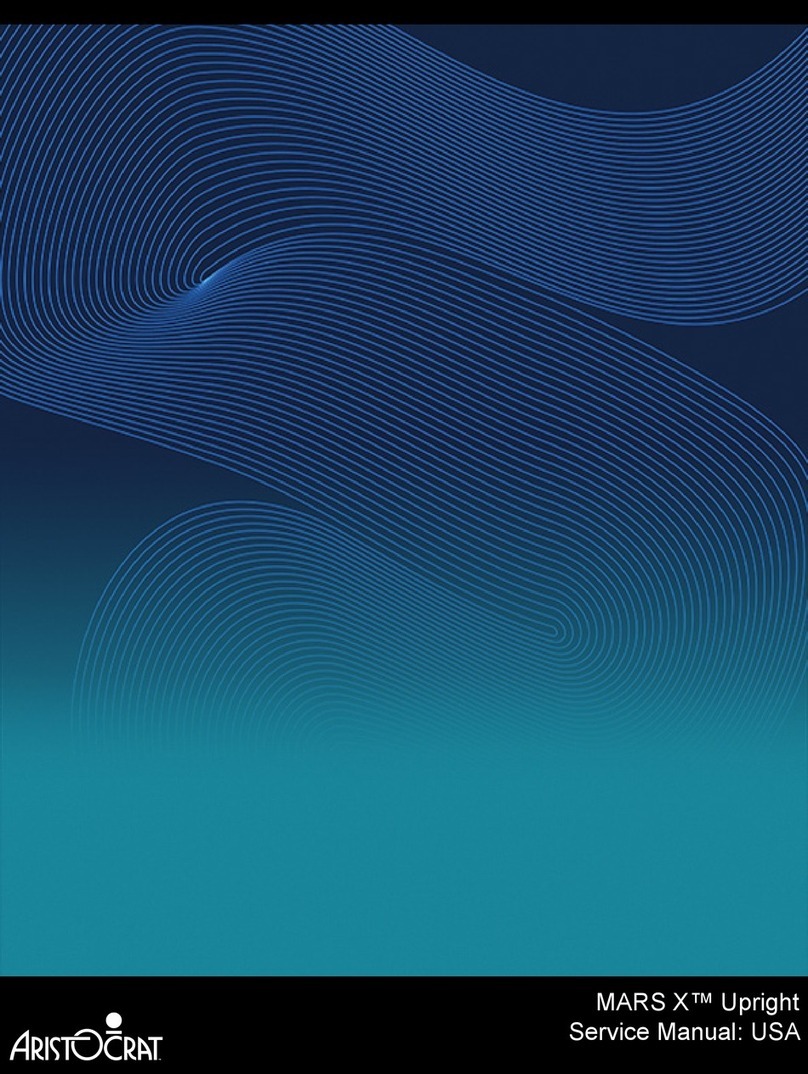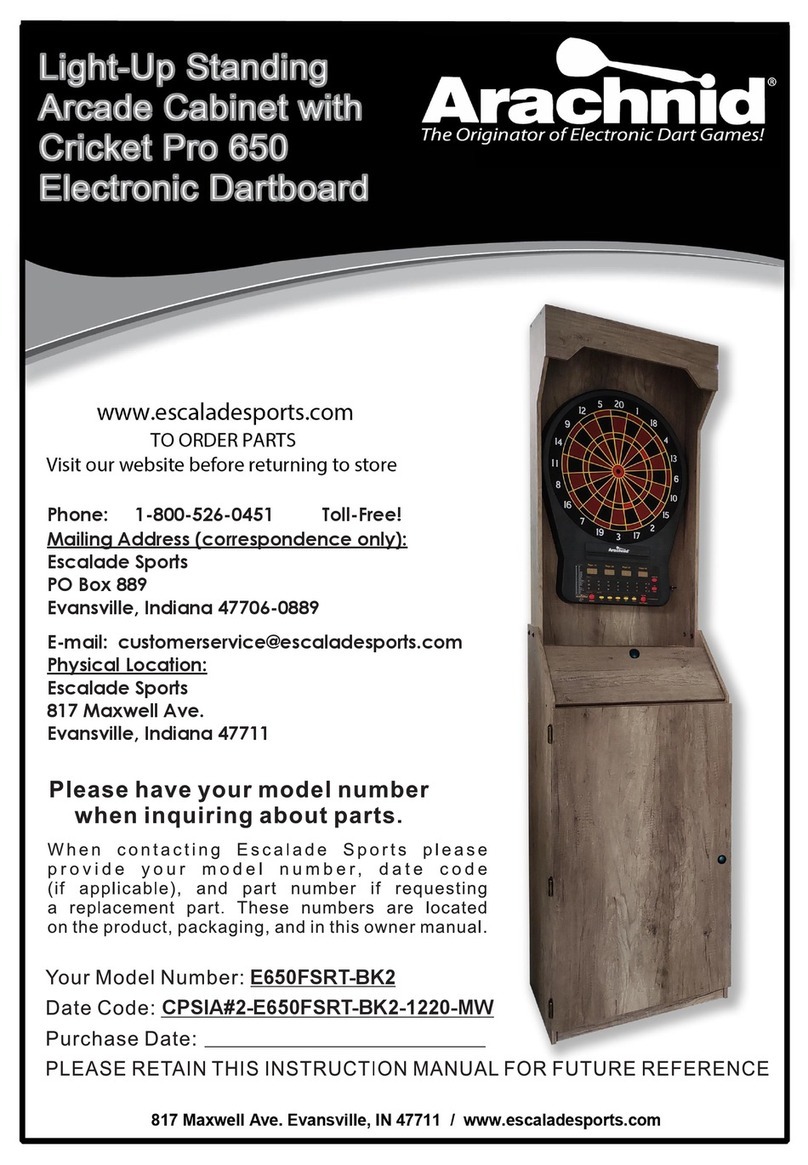C. Tic Tat Darts
-
20 Rounds (default setting)
A game for two players where dart numbers selected by
the game at random will fill the squares (the bull is always
in the center square). To mark an X or an 0 a player must
hit a number 4 times. Additional hits on a“closed”number
will score points for that player. Singles score as 1 hit,
doubles score as 2 hits, and triples score as 3 hits. The
bull scores 1 hit each time. When one player gets three
X’s or three O’s in a row, he wins. In the case of a tie or
“cat” game where it is not possible to have three in a row,
the high score wins. New!! The game can be set up to
beep on hits similar to Cricket: 1 beep for singles, two
beeps for doubles, three beeps for triples (see Section
4.2 F for details).
D. 301 Double In/Double Out
-
or Masters Out
35 Rounds/20 Rounds (default setting)
These games are for more experienced players (one to
four players) and are played the same as 301, except the
player must start and end the game by hitting a number in
the outer “doubles” score ring, or by hitting the bullseye
(inner bull if double bull is active). In the Masters game,
the doubles, triples, or bullseye may be used to end the
game, and the default rounds of play are shortened to 20.
E. 501 Team Doubles, Open In/Open Out or Double In/
Double Out
-
35 Rounds (default settings)
One to four players or teams; played the same as 301
(usually with two-person teams). The players select Open
In/Open Out, or Double In/Double Out.
F. 701 Open In/Double Out
-
35 Rounds (default setting)
One to four teams or players; played the same as 301
except to go out a double or bullseye must be thrown (in-
ner bull if double bull is active). Usually played with 3 or 4
person teams.
G. Cricket, One to Four Players
-
35 Rounds (25 Rounds
for Low Ball
-
default settings)
Cricket is played with the numbers 15 through 20 (except
Low Ball) and the bullseye. Each player must hit a num-
ber three times before the number is “closed” by an oppo-
nent (except in single-player mode). Points scored by
players may be governed by spread limits in some games
(see the following game descriptions). Section 4.2 C de-
scribes how to activate the spread limits.
There are four types of Cricket games to choose from:
1. Original Cricket
-
one to four players
The highest or equal score with all the numbers closed
wins. A 200 point spread limit can be activated for two or
more players (Cricket 200). In the single player mode, it
acts as a practice game.
2. Cut-Throat Cricket
-
two to four players
Close a number and give points to your opponents. In
this game, the lowest or equal score with all the numbers
closed wins. There is no point spread limit option for Cut
Throat Cricket.
3.Team
Cricket
-
four players compete as two teams
Both team partners must close a number before the team
can score on that number. The highest or equal score
with all the numbers closed wins. A 400 point spread limit
can be activated for Team Cricket (Cricket 400).
4. Low Ball Cricket
-
played the same as original Cricket,
with the following exceptions:
A Bullseye scores 8 points (4 and 8 if the double bull is
used), and a player can win the game by scoring a “Wicket”
(closing the previously unmarked triple
1,
2, and 3 all in
the same round). Low Ball Cricket uses a 20 point spread
limit which cannot be deactivated.
5. Wild Card Cricket
-
plays like original Cricket, except the
numbers change!
A “wild card” number can be any number between 7 and
20 (a single or double bullseye is always present on the
screen). Any unmarked number will become wild and
change between players. What was a 20, might now be a
12, or even a
7!
This number will stay wild and continue to
change until it is marked. Wild Card Cricket can be set
(by turning the Cricket spread limit ON) to never score
more than 200 points over an opponent’s score, eliminat-
ing point run-up. There is a 35 round limit on the game.
H. Top Gun Challenge
-
For 301, 301 Double In/Double
Out, or original Cricket
Be the best on the board with the Top Gun Challenge!
Players select the game they wish to play, enter their name
on the ladder if it is not already there, then challenge any
one of three opponents above their name. The game is
preset to a best out of 3 series, but the operator may
change this to a best out of 5 or 7 series. Their name will
appear under their score throughout the match; for game
#l the challenger will shoot first, after that whoever loses
a game will shoot first the next time. Individual statistics
(as well as average scores for the first three rounds in 01
games) will be displayed after each game. If a challenger
wins the match, that person’s name will replace the oppo-
nent and vice versa on the ladder. If a player doesn’t
return to defend their position, their name will drop off the
ladder after a number of days, as specified by the opera-
tor in the test/setup mode. The ladder can also be modi-
fied in the test/setup mode.
Galaxy Series Operator’s Manual 3