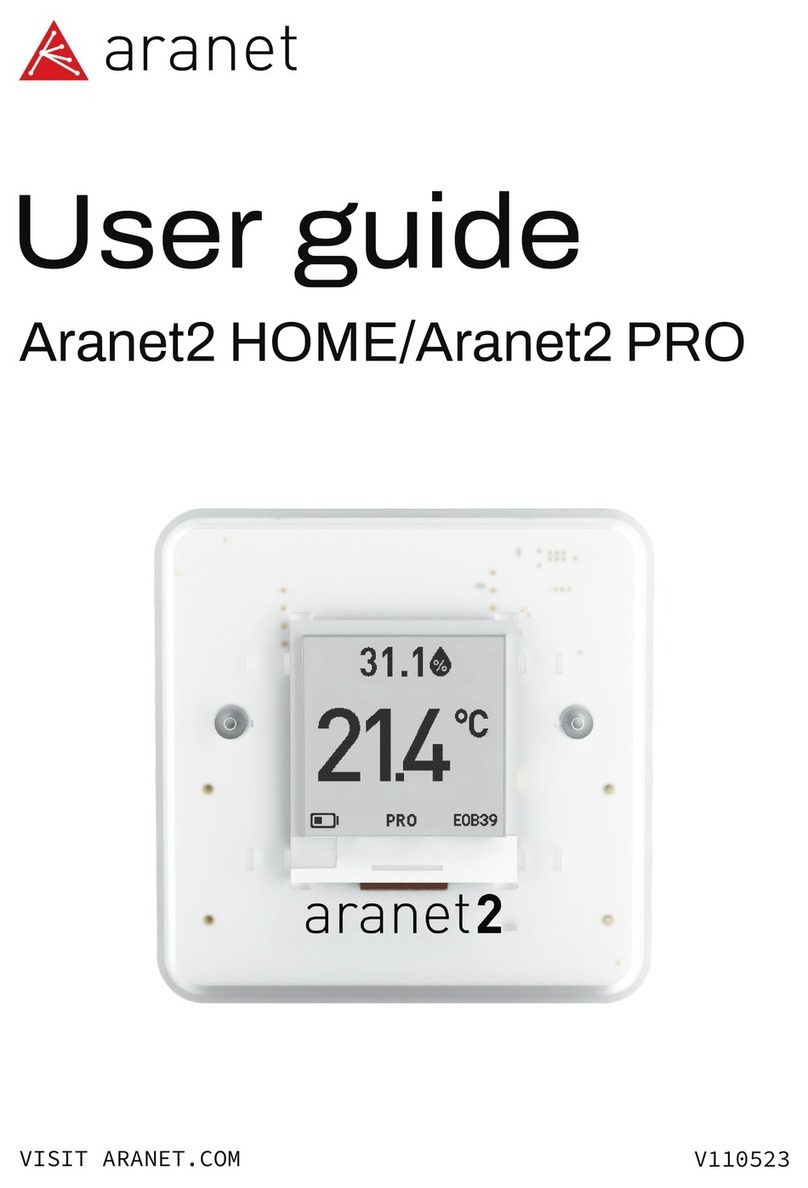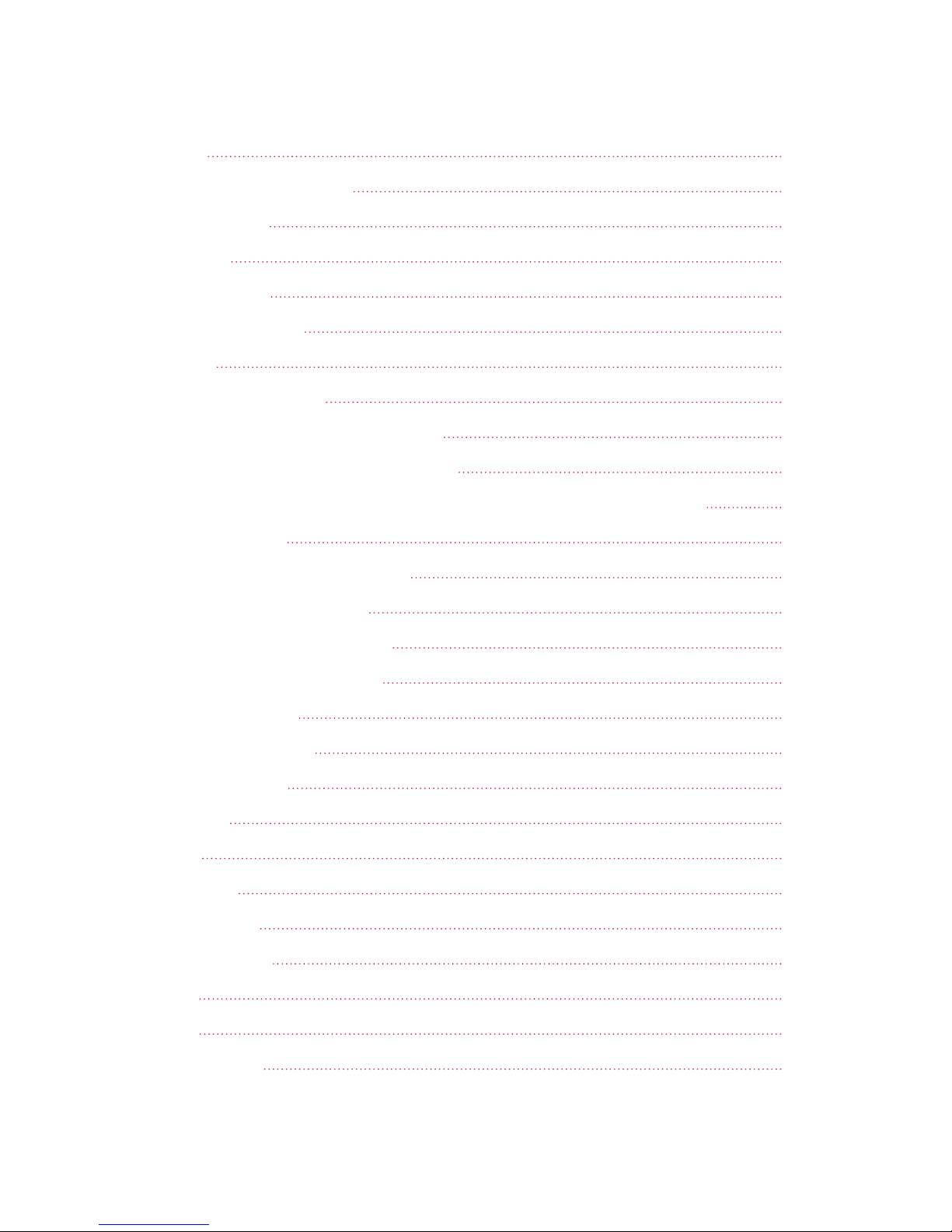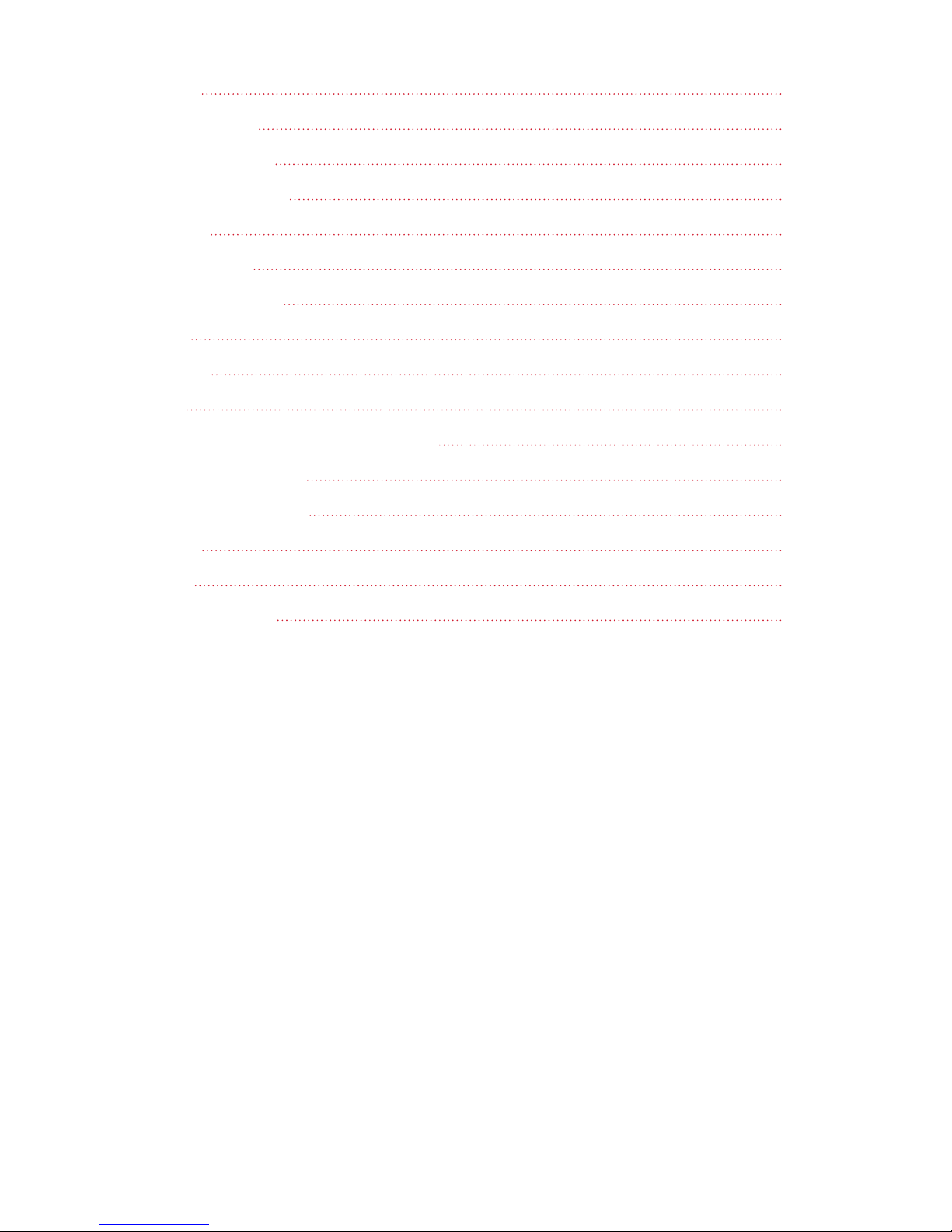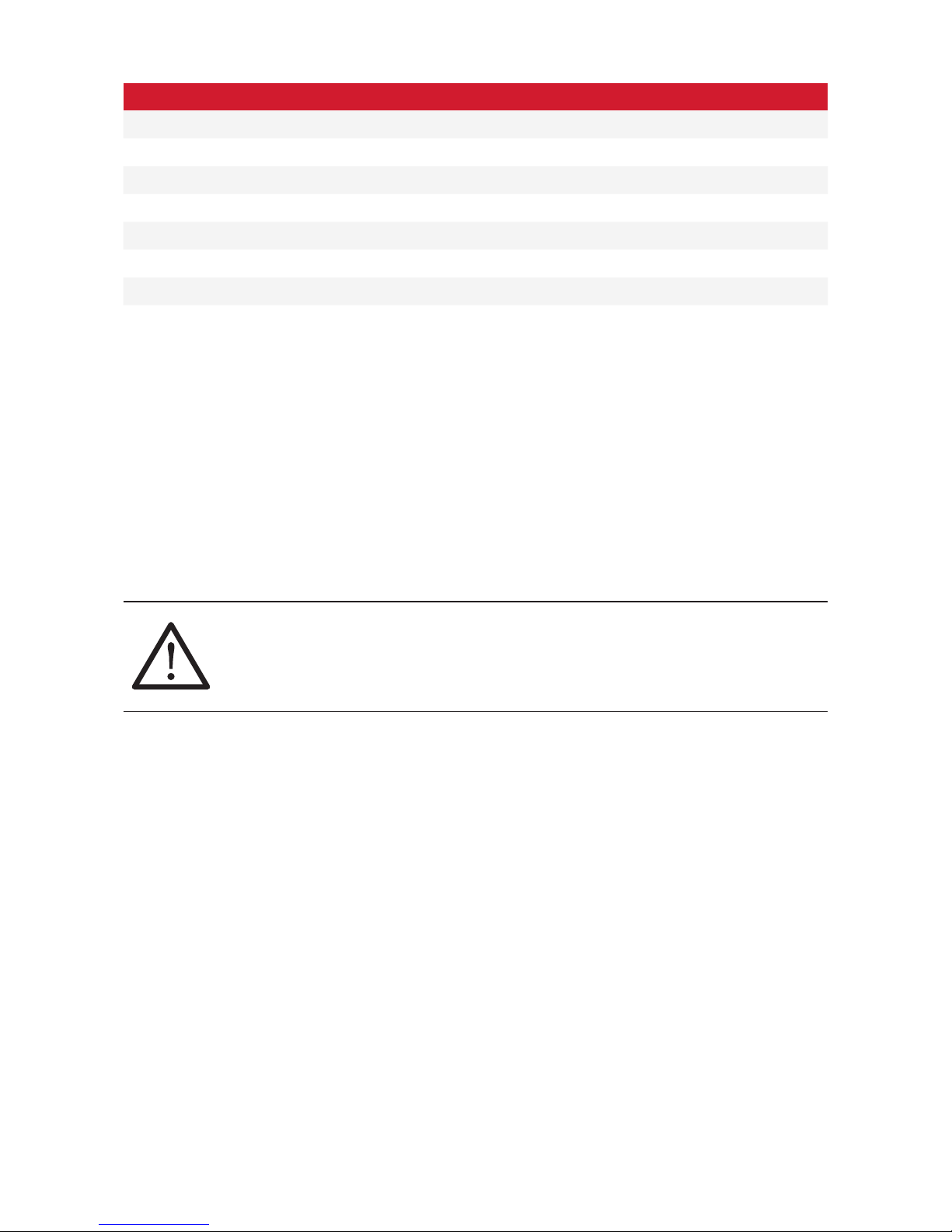FCC Compliance statement
This equipment has been tested and found to comply with the limits for a Class B digital device, pursuant
to part 15 of the FCC Rules. These limits are designed to provide reasonable protection against harmful
interference in a residential installation. This equipment generates, uses and can radiate radio frequency
energy and, if not installed and used in accordance with the instructions, may cause harmful interference
to radio communications. However, there is no guarantee that interference will not occur in a particular
installation. If this equipment does cause harmful interference to radio or television reception, which
can be determined by turning the equipment o and on, the user is encouraged to try to correct the
interference by one or more of the following measures:
• Reorient or relocate the device.
• Increase the separation between the equipment and receiver.
• Connect the equipment into an outlet on a circuit dierent from the one the receiver is connected to.
• Consult the dealer or an experienced radio/TV technician for help.
Changes or modications not expressly approved by the party responsible for compliance
could void the user’s authority to operate the equipment.
Aranet PRO does not contain serviceable parts. Warranty will not be applicable in the
event Aranet PRO has been opened.
The information presented in this guide is the property of SAF Tehnika, JSC. No part of this document may
be reproduced or transmitted without proper permission from SAF Tehnika, JSC.
The specications or information contained in this document are subject to change without notice due
to continuing introduction of design improvements. If there is any conict between this document and
compliance statements, the latter will supersede this document.
SAF Tehnika, JSC has no liability for typing errors in this document or damages of any kind that result
from the use of this document.
To get up to date information about accessories and their availability, please contact sales representative.
Copyright Notice
Copyright © 2017 SAF Tehnika, JSC. All rights reserved.