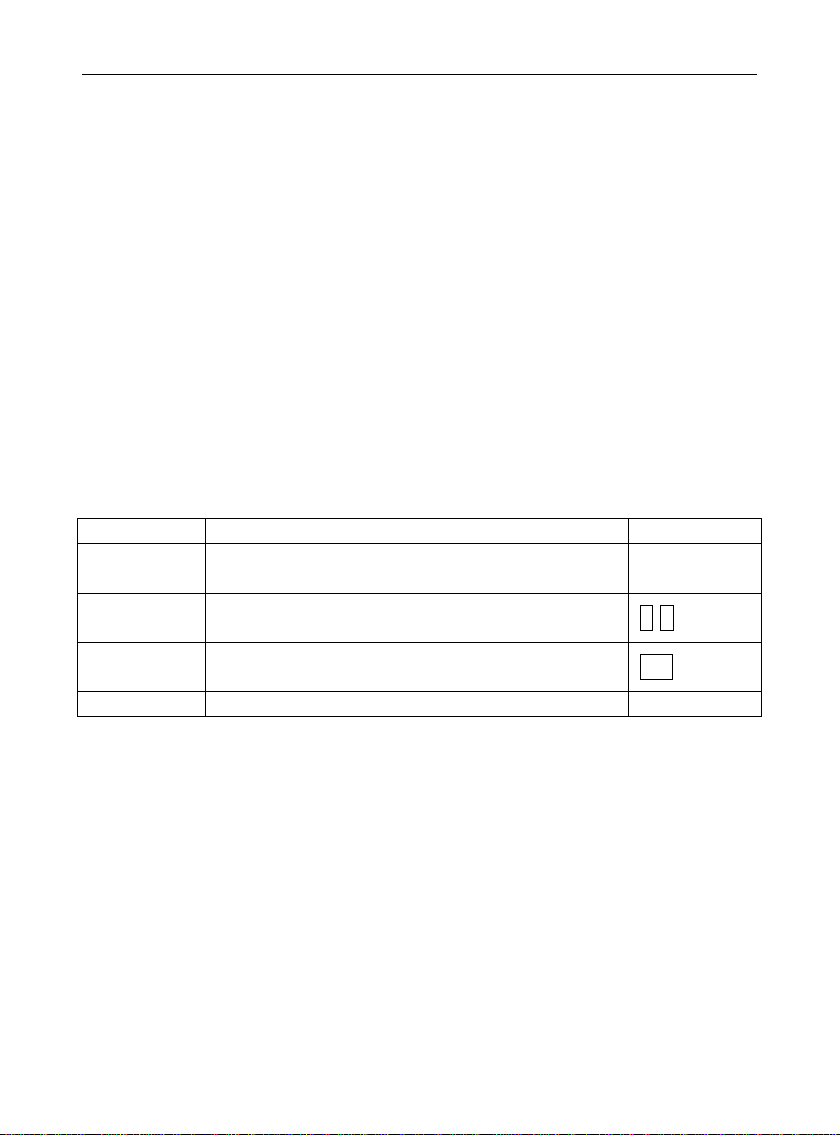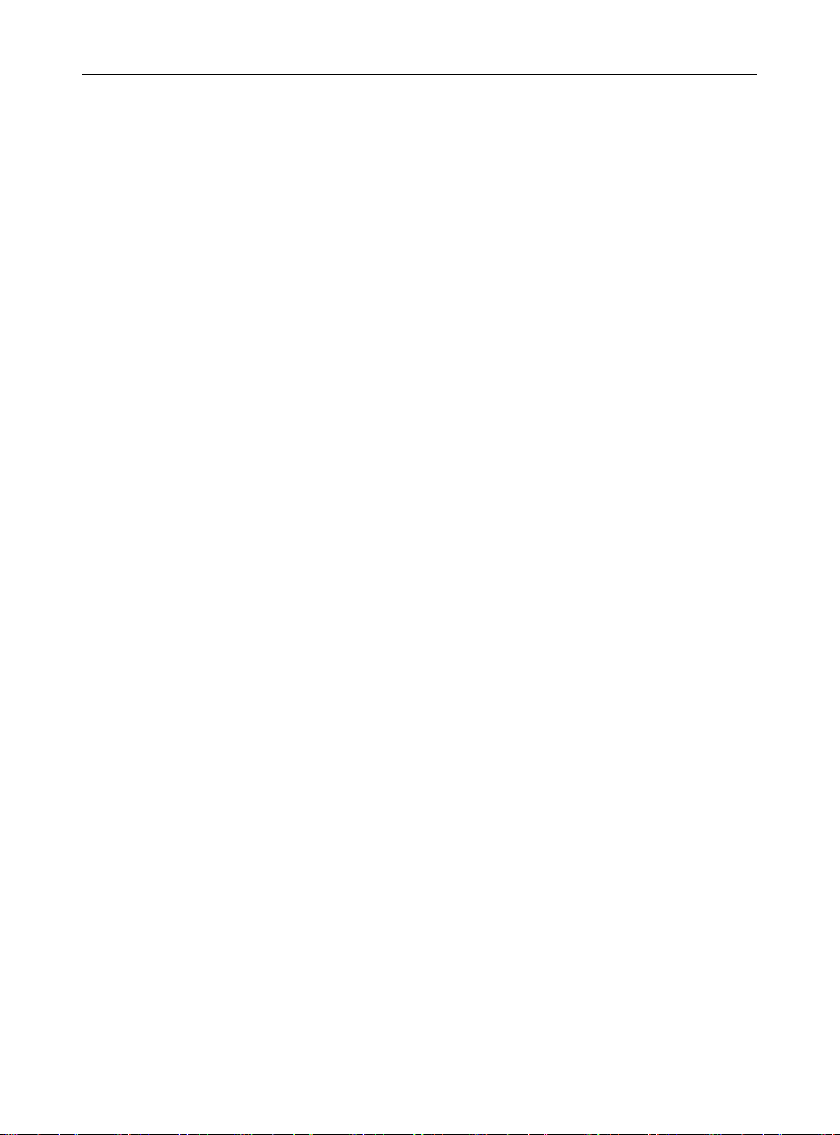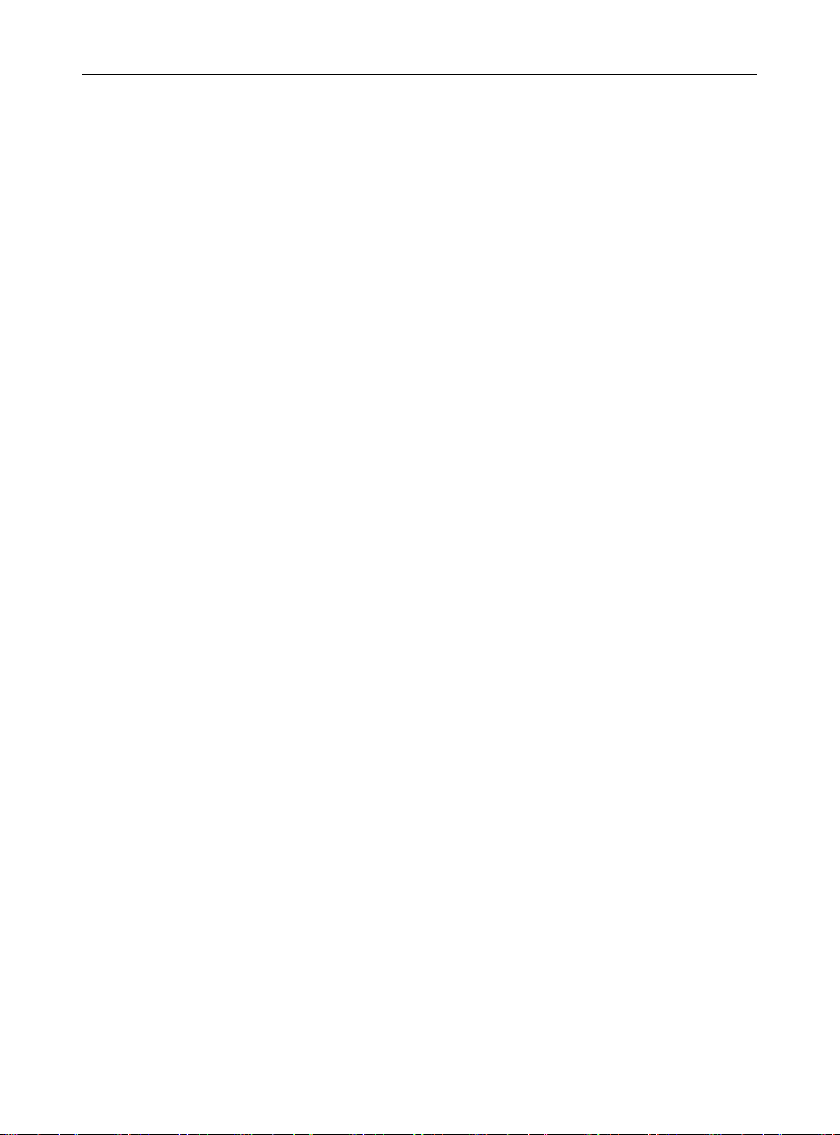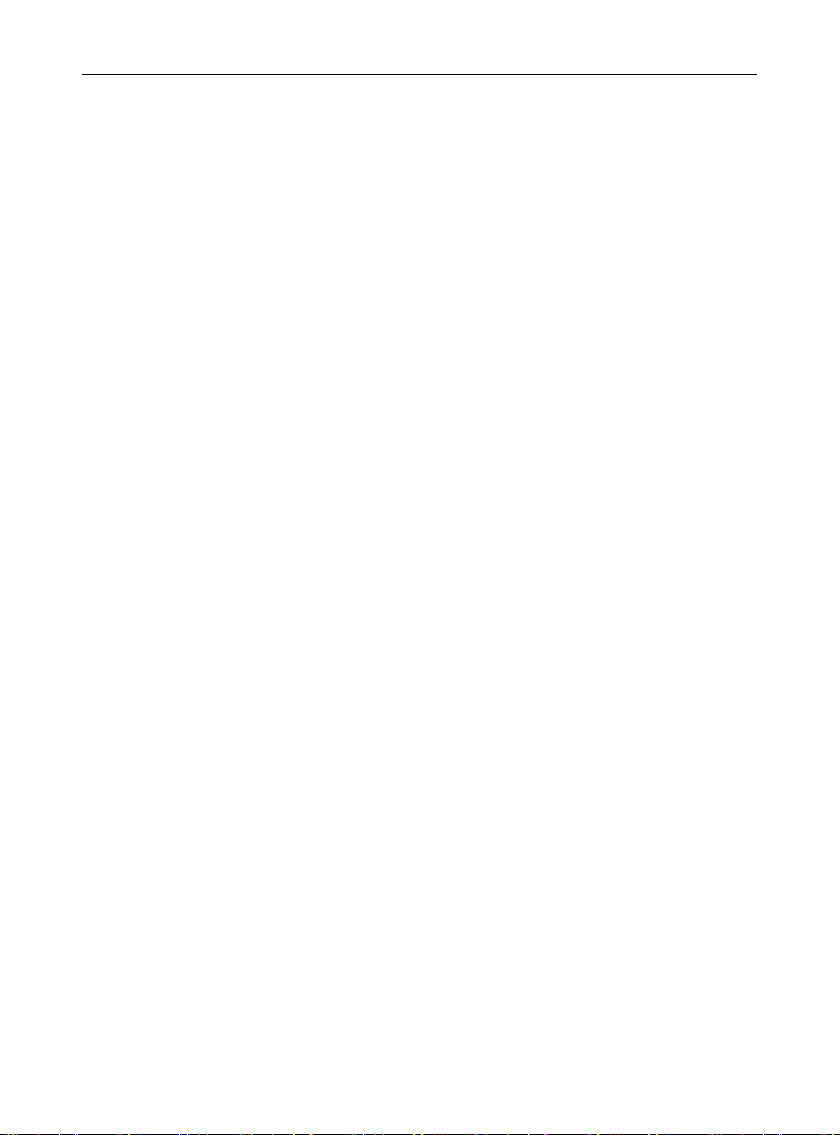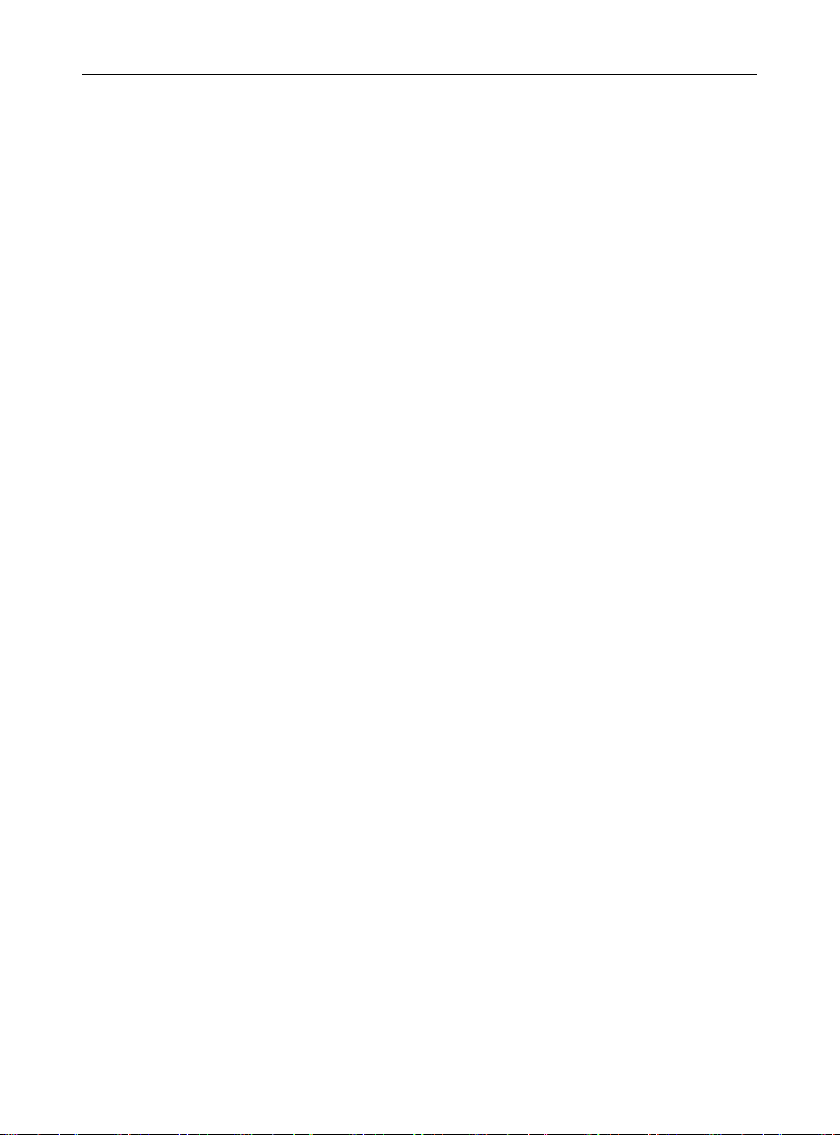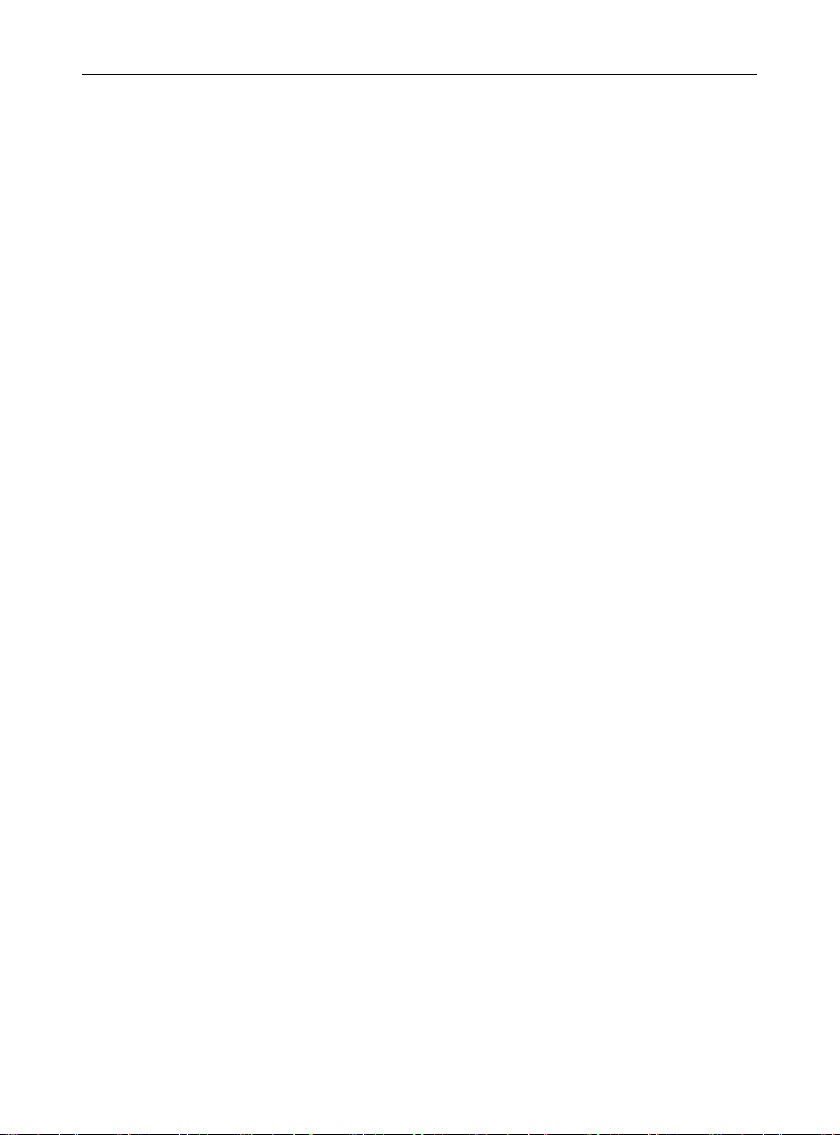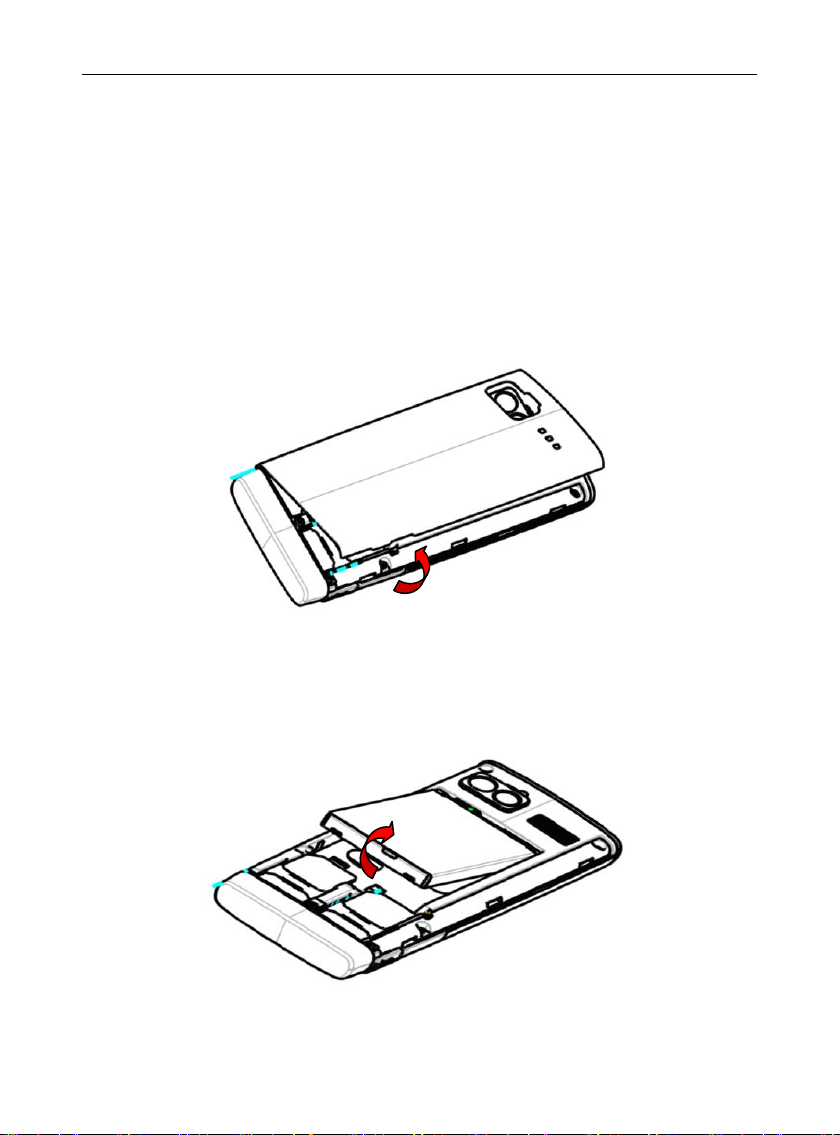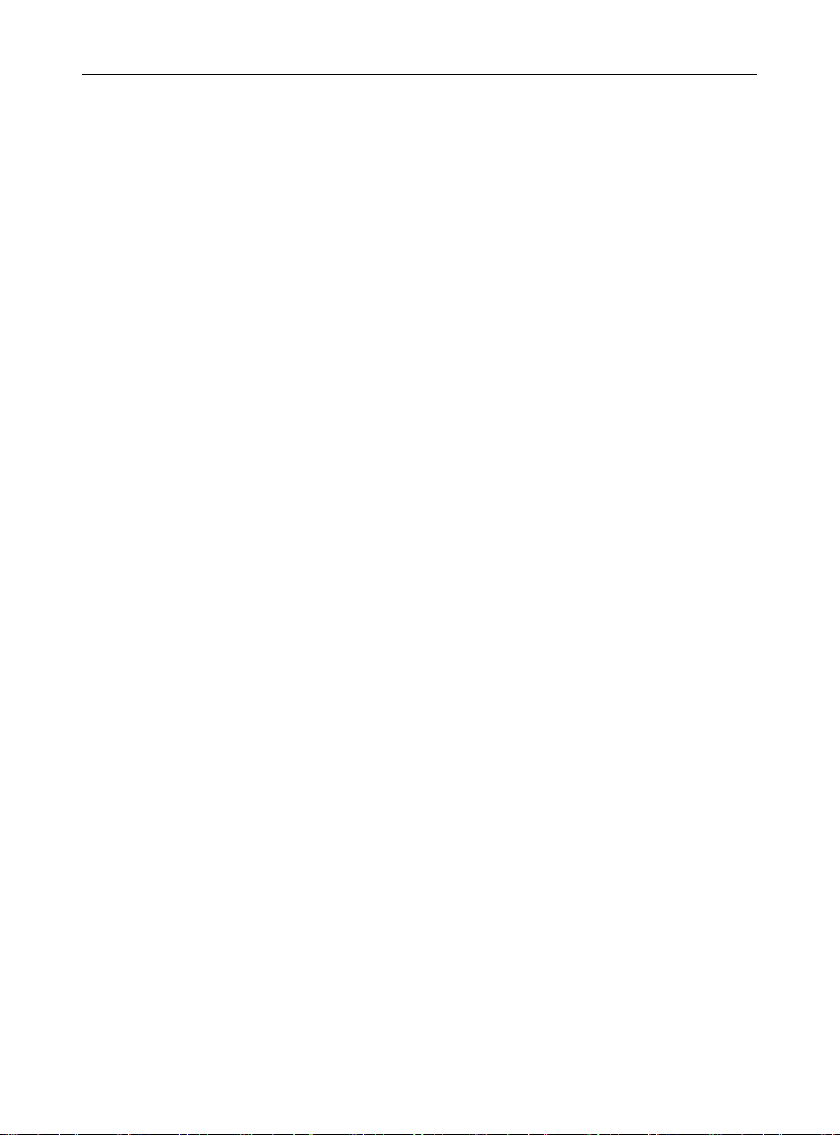User Manual of G4
SECURITY AND PERFORMANCE
To touch the screen of the mobile phone with sharp articles is
prohibited. Dust particles and nails may cause scratches on the
screen. Please remove the dust on the screen with a soft cloth so
as not to scratch the screen.
Please do not put the battery in high-temperature environment (high
temperature will lead to heat of the battery upgrading), or else it
may result in fire or explosion.
Please keep the mobile phone being charged and the charger away
from flammable and explosive articles in order to avoid fire,
explosion or other dangers!
Please strictly adhere to the rules and do shut down the mobile
phone on occasions that prohibit the use of mobile phones!
Please do not arbitrarily refit the mobile phone, or teardown the
mobile phone and accessories without authorization. Improper
refitting or teardown easily triggers fire and explosion of the mobile
phone. Only the authorized organizations can repair the mobile
phone.
Please do not use batteries, charger or accessories of non-standard
original models.
Please do not join the two poles of the battery, so as not to result in
battery short-circuit.
If the power wire has been damaged (such as the exposed and
fractured), or the connector has been loosened, please don’t use it,
so as to avoid electric shock, short circuit of the charger or fire.
The mobile phone should be powered off in the hospital or other
places where use of mobile phone is prohibited. Mobile phone will
affect proper work of electronic equipment and medical devices,
such as pacemakers, hearing aids and other medical electronic
equipments. Pacemaker manufacturer proposes to keep the
distance between the mobile phone and the pacemaker at least
15cm, in order to avoid potential interference to the pacemaker by
the mobile phone.
Please do not use the mobile phone while driving. In case of
emergency, please use a hands-free device (which may be bought
separately); otherwise, please park your car on the road side
before making/attending a call.
Please keep the mobile phone, battery and charger at place out of
the reach of children.