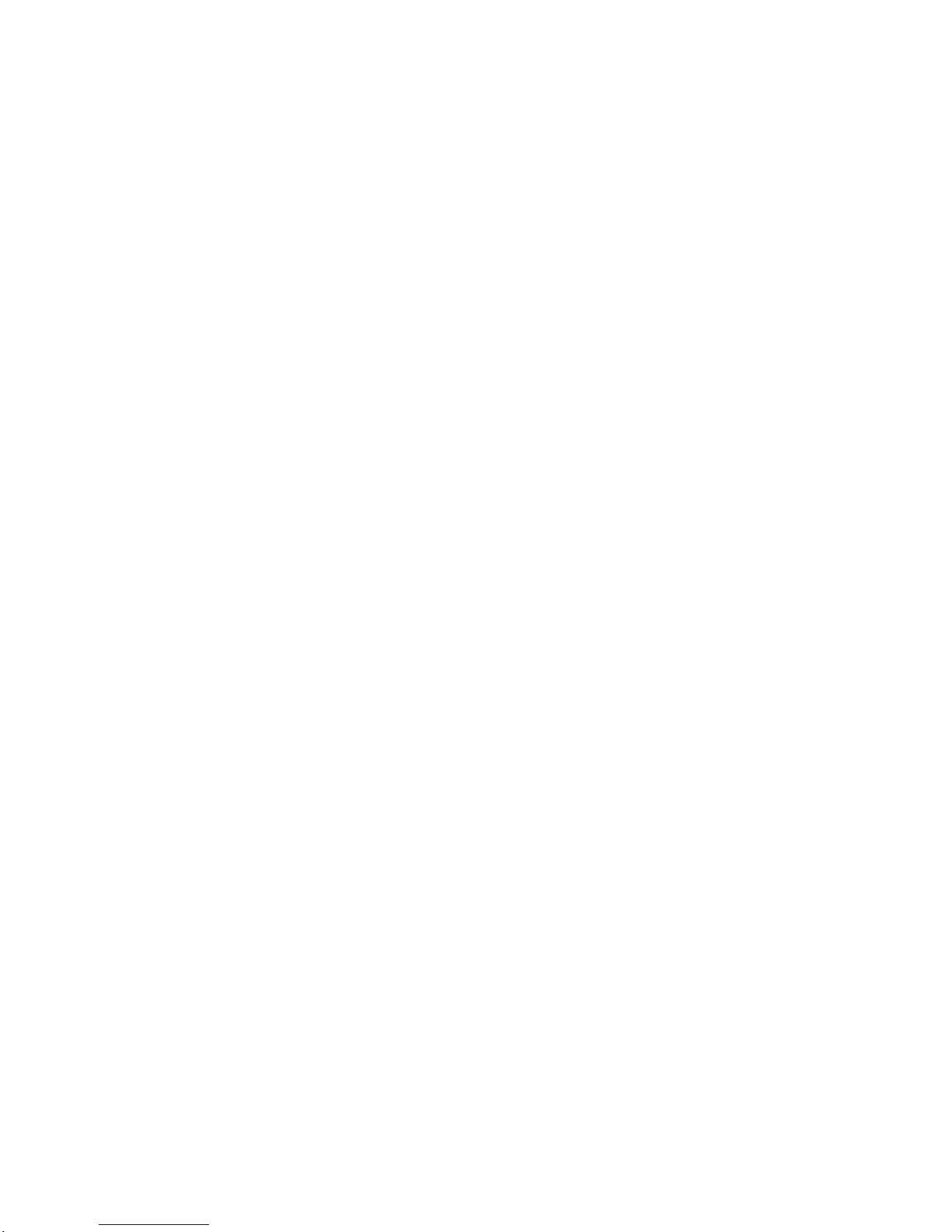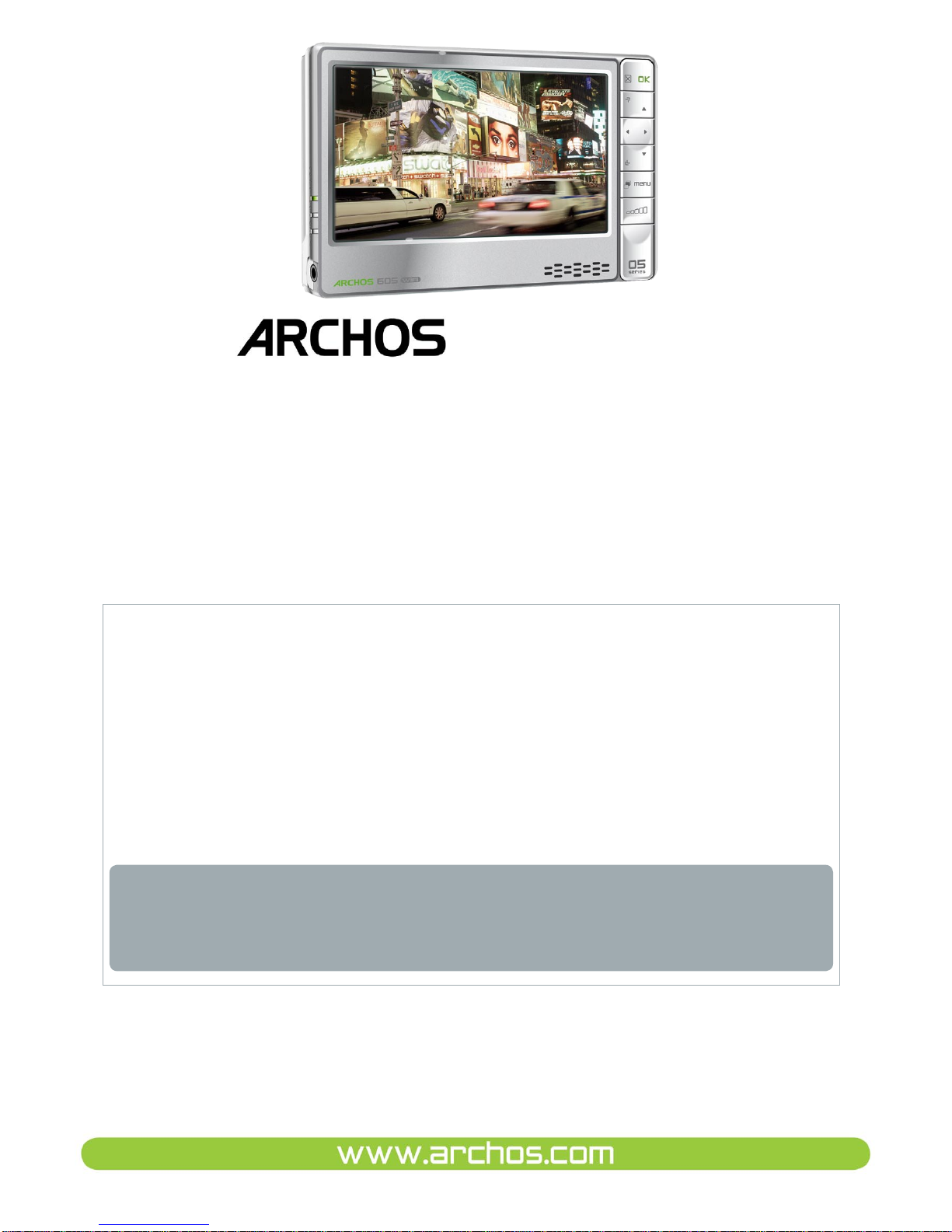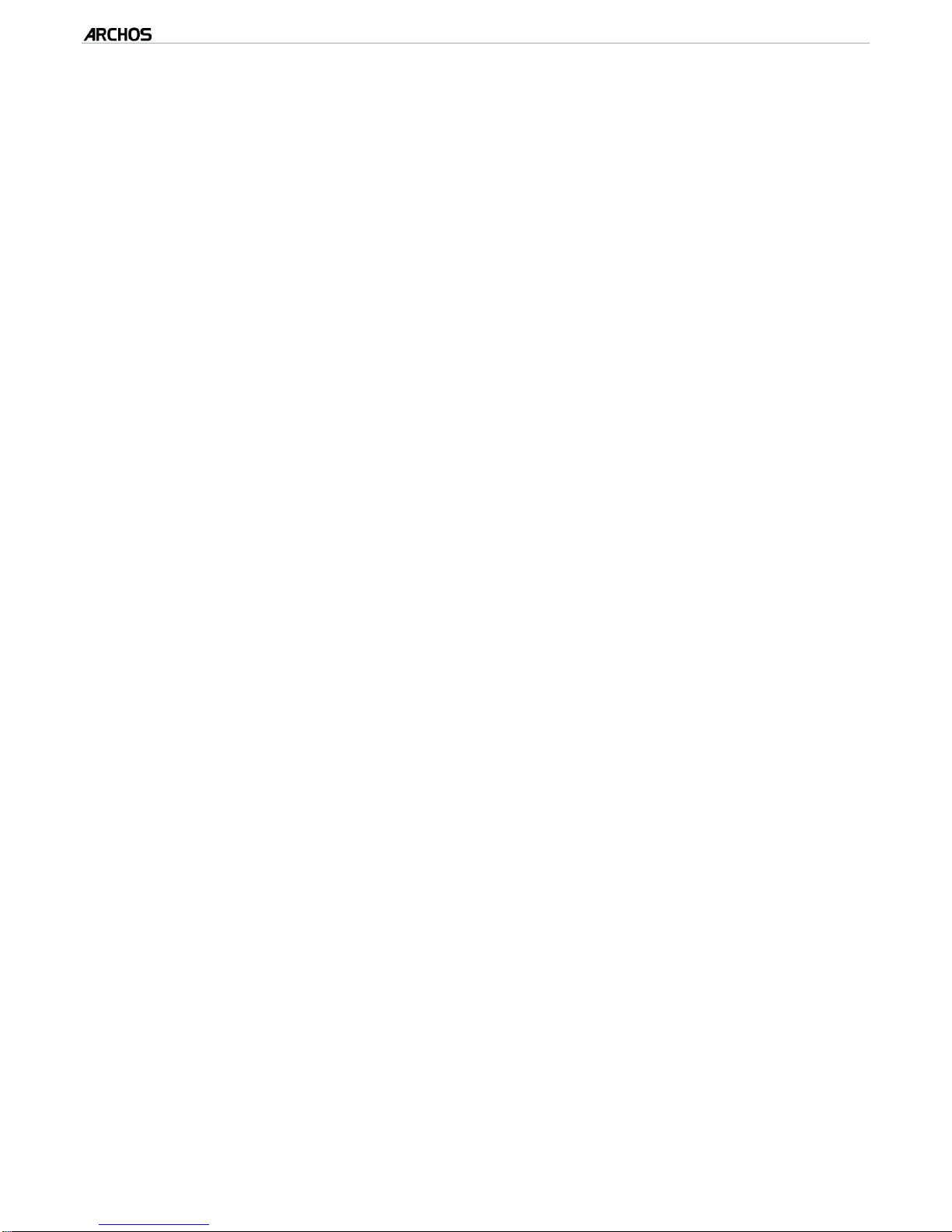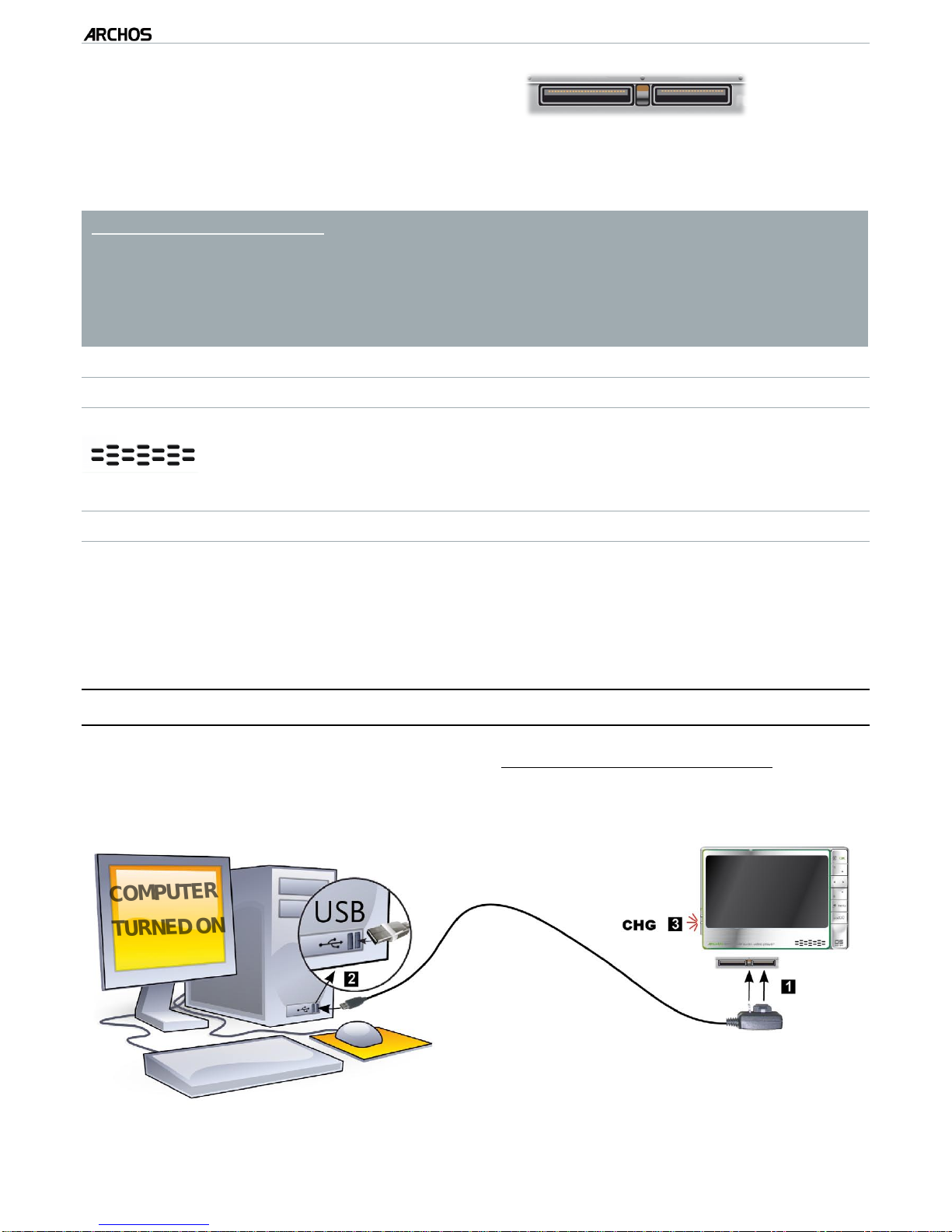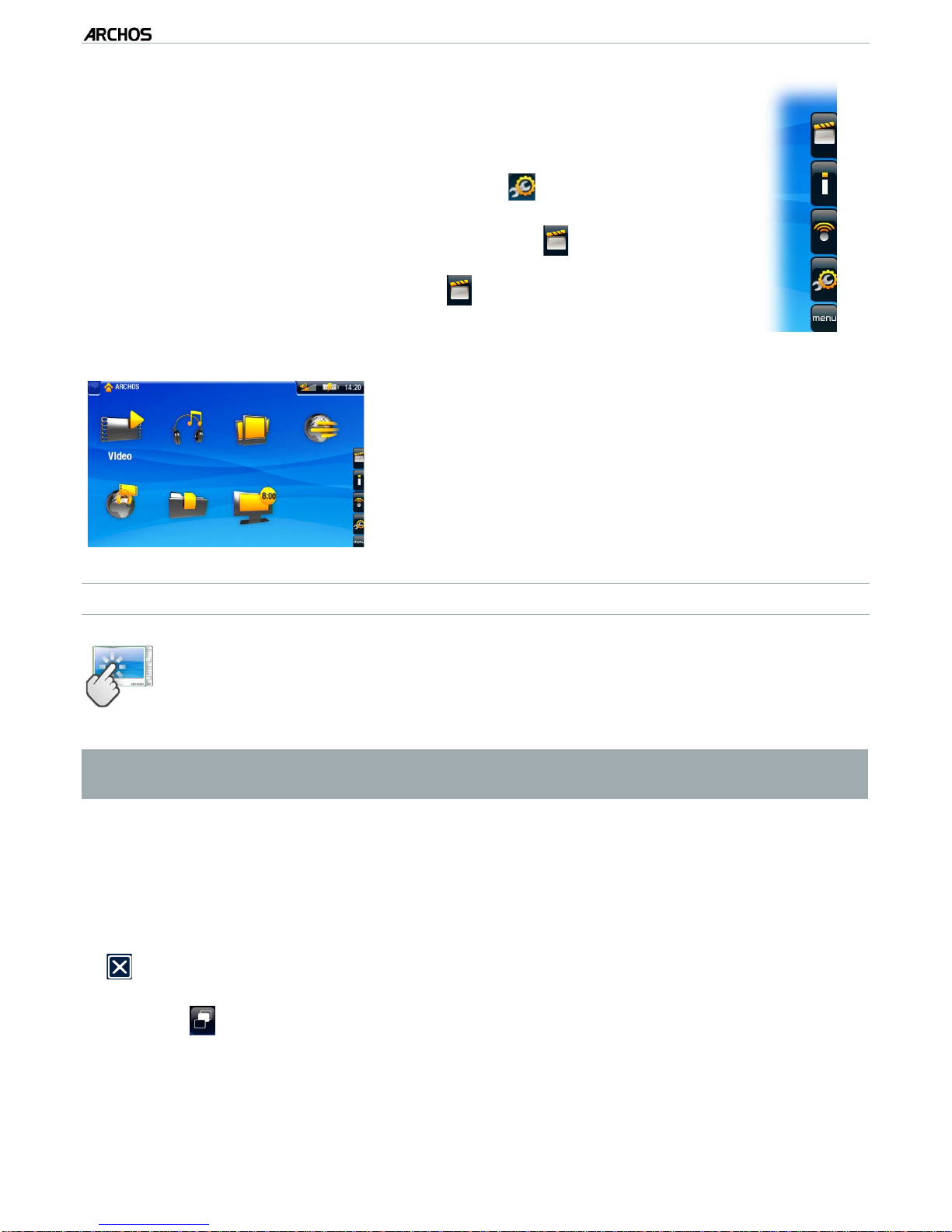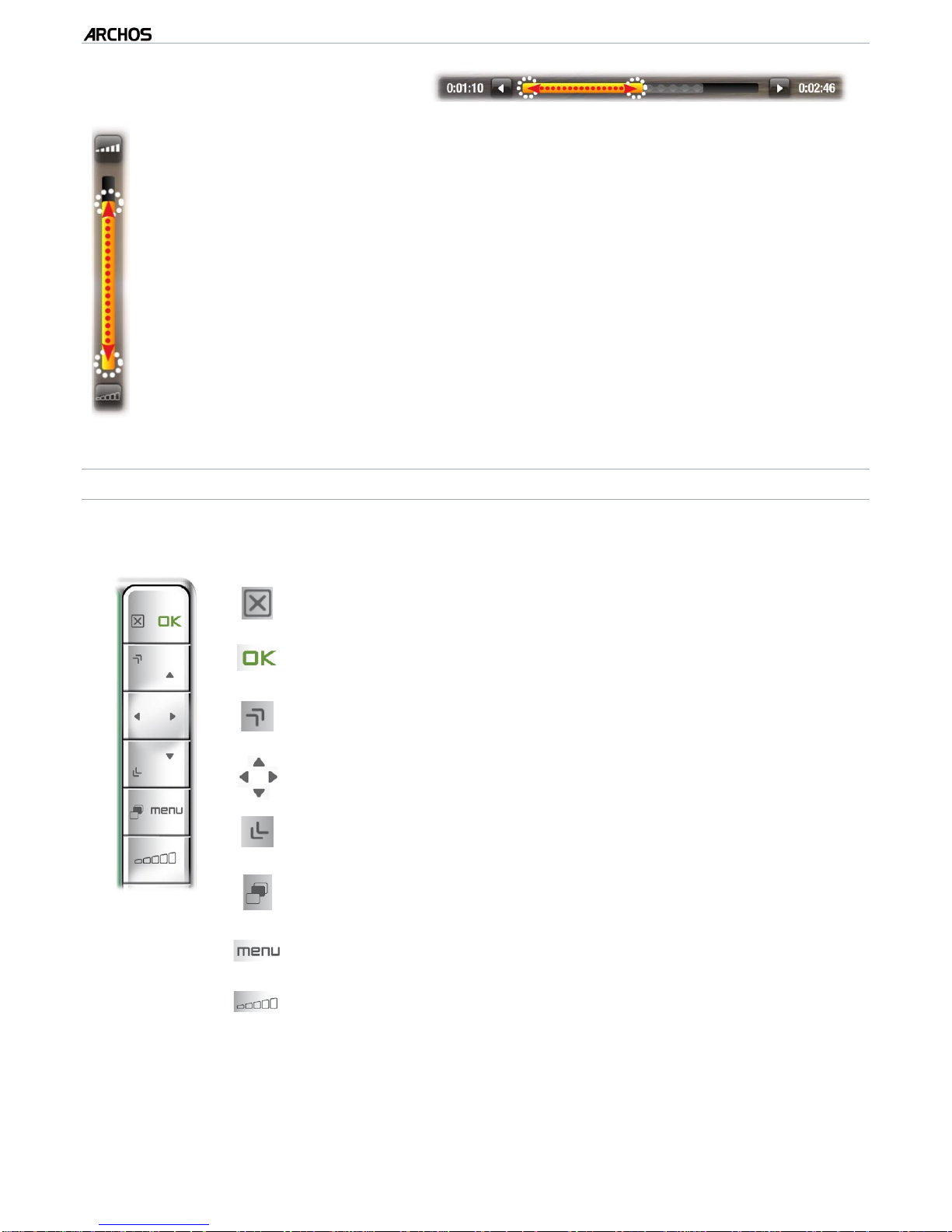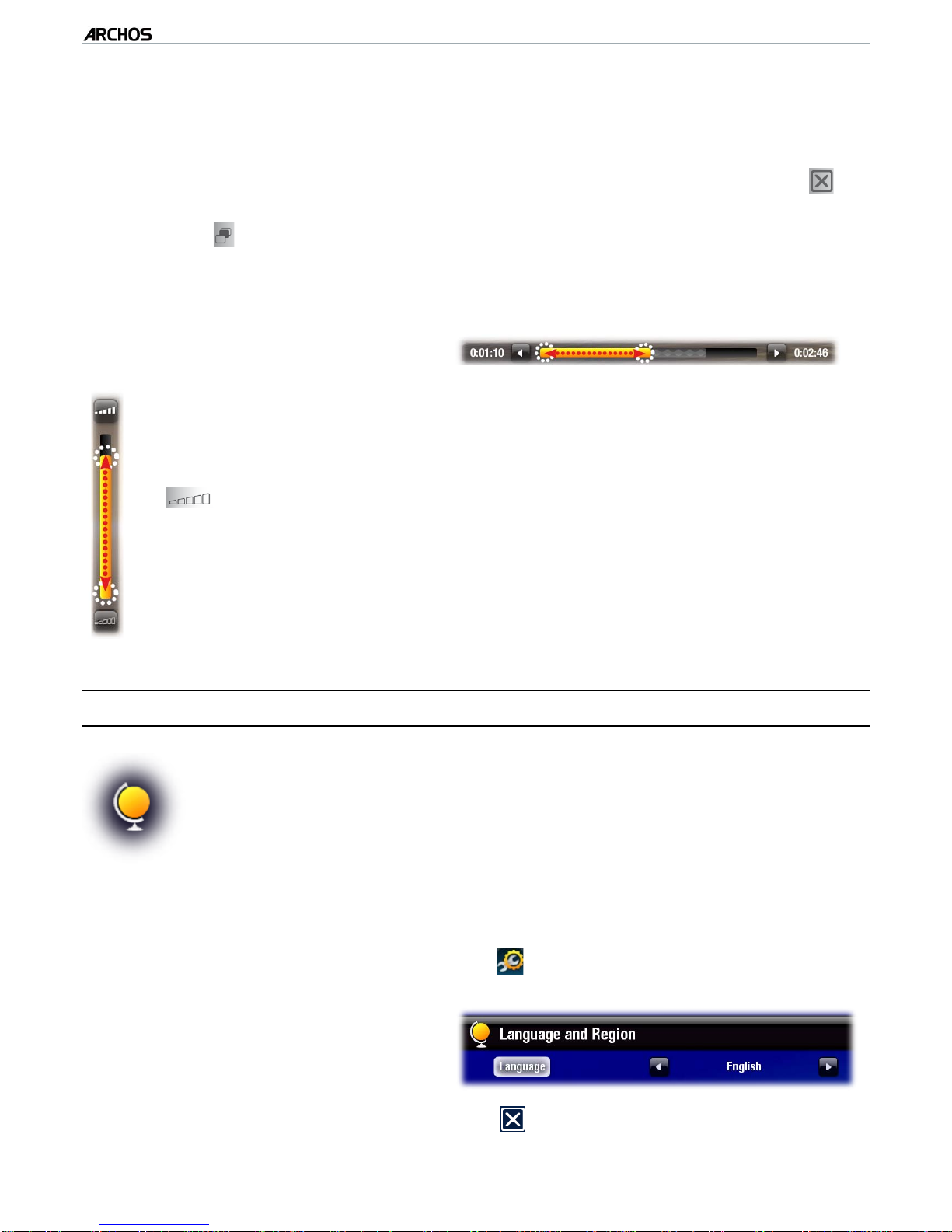MANUAL
V1.0
605 WIFI TABLE OF CONTENTS > p. 2
TABLE OF CONTENTS
ARCHOSDESCRIPTION ............................................. 4
FIRST TIME USAGE: CHARGING THE BATTERY . . . . . . . . . . . . . . . . . . . . . . . . . . . 5
TURNINGTHEARCHOSON/OFF....................................... 6
USINGTHEARCHOSINTERFACE...................................... 6
CHANGINGTHELANGUAGE.......................................... 9
PRODUCT CARE .................................................. 10
1. PLAYING VIDEO ........................................................................................................ 12
1.1 BROWSING THROUGH YOUR VIDEOS. . . . . . . . . . . . . . . . . . . . . . . . . . . . . . . 12
1.2VIDEOPLAYBACK ............................................. 13
1.3VIDEOSETTINGS.............................................. 15
1.4 PUTTING VIDEOS ONTO YOUR ARCHOS. . . . . . . . . . . . . . . . . . . . . . . . . . . . . 16
1.5RECORDINGVIDEO ............................................ 17
1.6 PLAYING YOUR PC’S SHARED VIDEOS . . . . . . . . . . . . . . . . . . . . . . . . . . . . . 18
2. PLAYING MUSIC...................................................................................................... 19
2.1 BROWSING THROUGH YOUR MUSIC FILES . . . . . . . . . . . . . . . . . . . . . . . . . . 19
2.2MUSICPLAYBACK............................................. 20
2.3MUSICPLAYERSETTINGS....................................... 23
2.4PLAYLISTS................................................... 25
2.5 PUTTING MUSIC ONTO YOUR ARCHOS . . . . . . . . . . . . . . . . . . . . . . . . . . . . . 27
2.6RECORDINGAUDIO ............................................ 28
2.7 PLAYING YOUR PC’S SHARED MUSIC . . . . . . . . . . . . . . . . . . . . . . . . . . . . . . 29
3. VIEWING PHOTOS ................................................................................................ 30
3.1 BROWSING THROUGH YOUR PHOTOS . . . . . . . . . . . . . . . . . . . . . . . . . . . . . . 30
3.2PHOTOVIEWER............................................... 31
3.3PHOTOSETTINGS.............................................. 33
3.4PLAYINGASLIDESHOW......................................... 34
3.5 VIEWING PHOTOS WHILE LISTENING TO MUSIC . . . . . . . . . . . . . . . . . . . . . . 34
3.6 PUTTING PHOTOS ONTO YOUR ARCHOS . . . . . . . . . . . . . . . . . . . . . . . . . . . . 35
3.7 PLAYING YOUR PC’S SHARED PHOTOS . . . . . . . . . . . . . . . . . . . . . . . . . . . . . 35
4. USING THE FILE BROWSER ............................................................................ 36
4.1NAVIGATION.................................................. 36
4.2USINGTHEVIRTUALKEYBOARD.................................. 38
4.3 BROWSING OTHER COMPUTERS ON THE NETWORK. . . . . . . . . . . . . . . . . . . 40
4.4USINGTHEPDFREADER........................................ 40
5.
CONNECTING TO A WIFI NETWORK .......................................................................................................43
5.1WIFICONNECTIONPROCEDURE .................................. 43
5.2WIFINETWORKCONFIGURATION ................................. 44
6. THE WIFI FEATURES .......................................................................................... 47
6.1BROWSINGTHEWEB........................................... 47
TABLE OF CONTENTS CONTINUED ON NEXT PAGE...