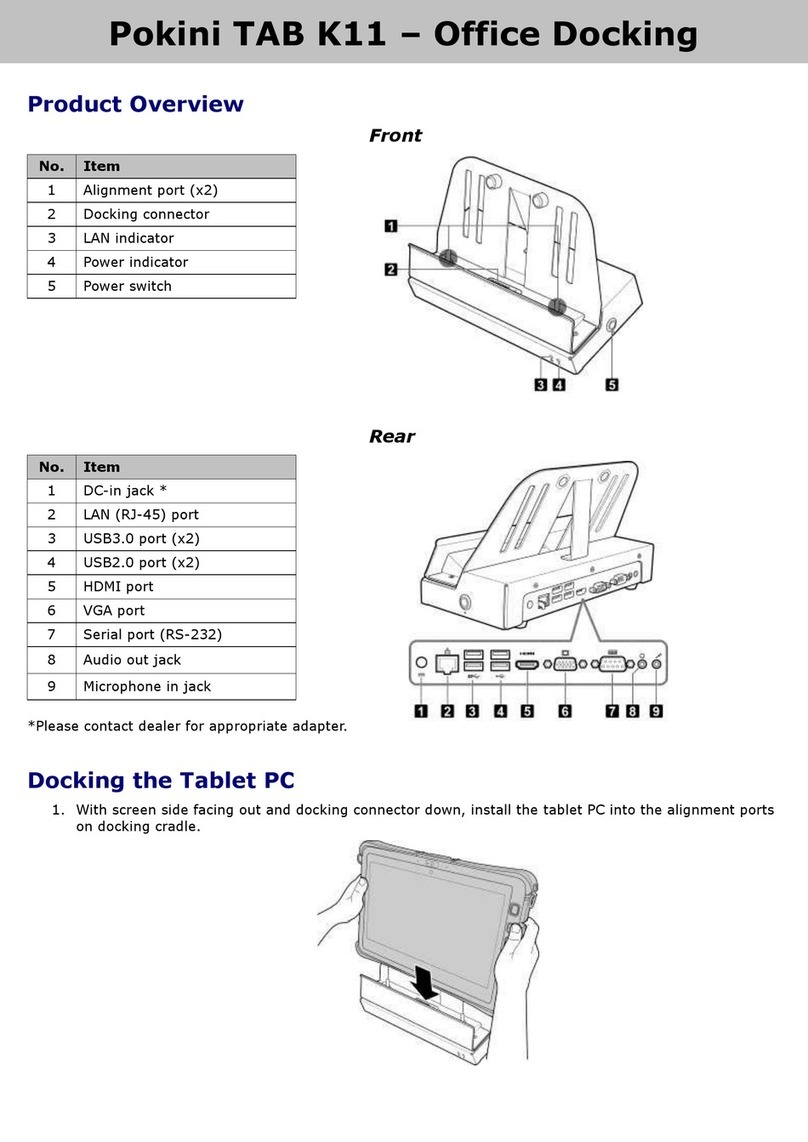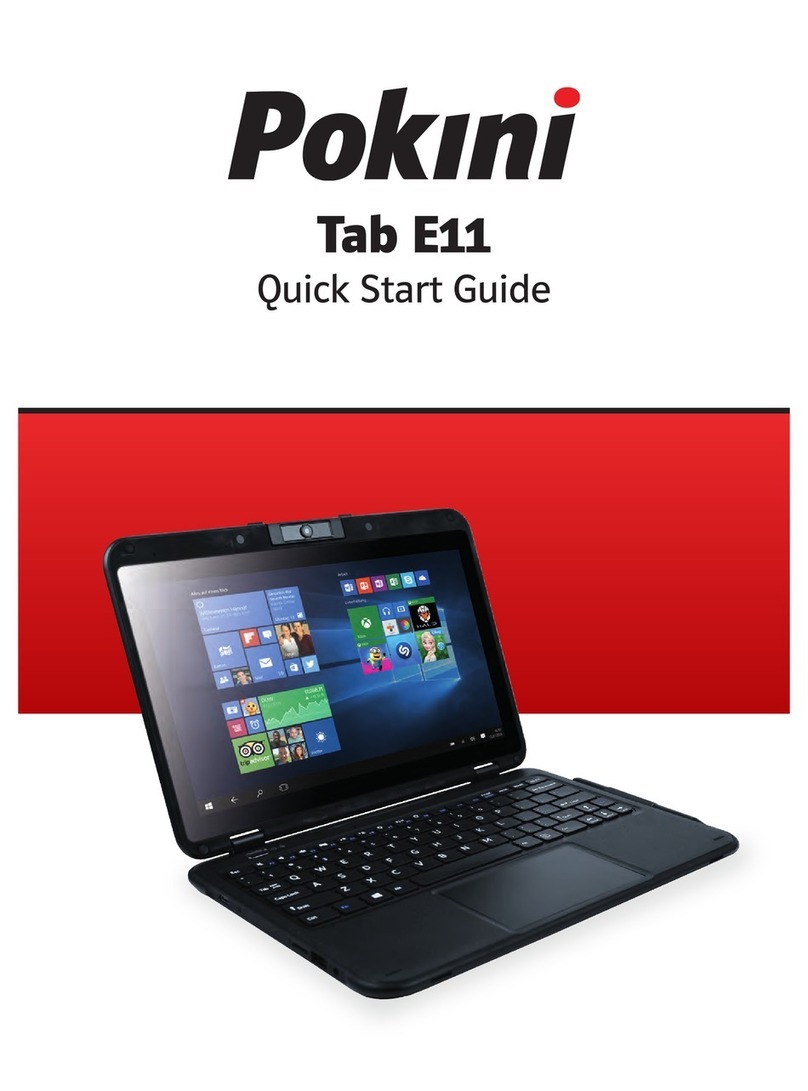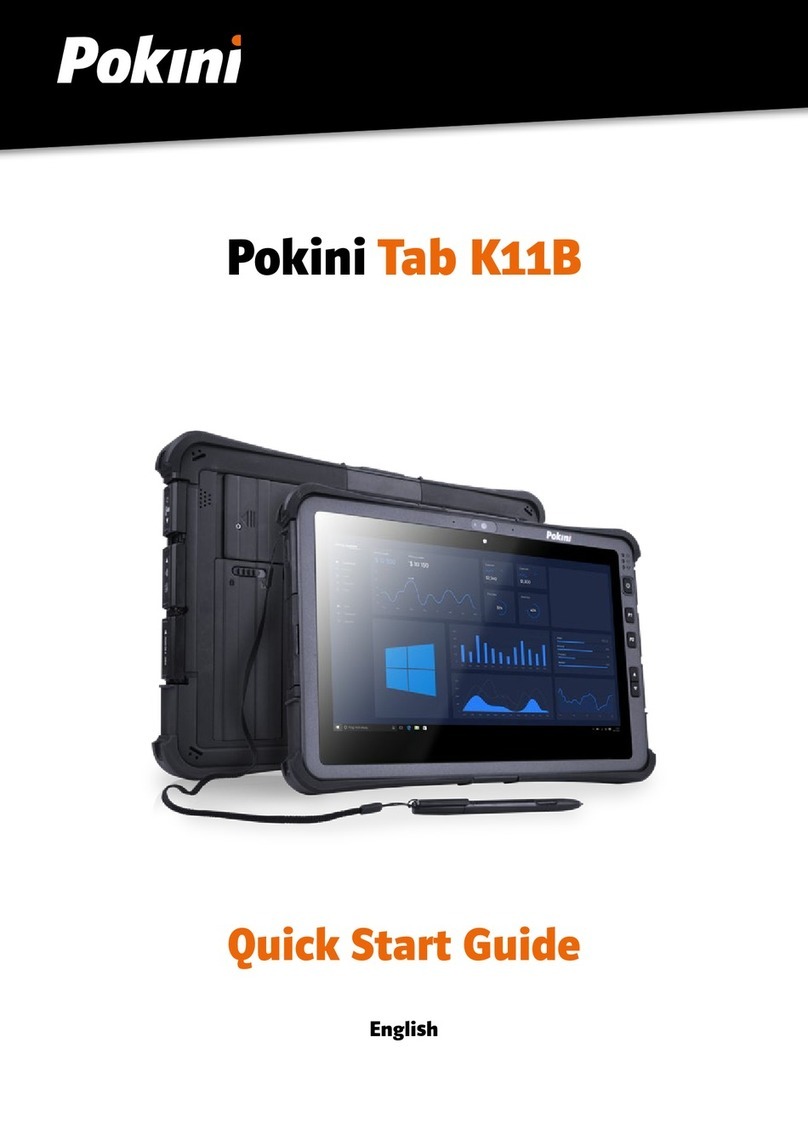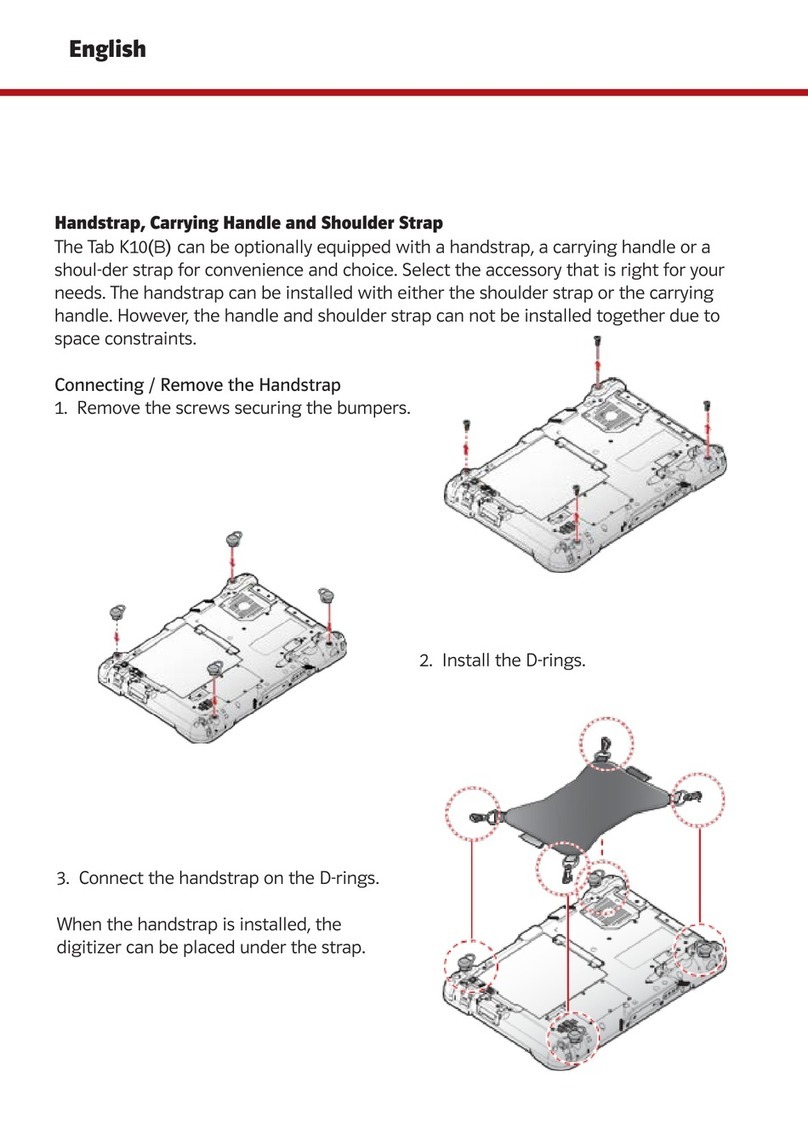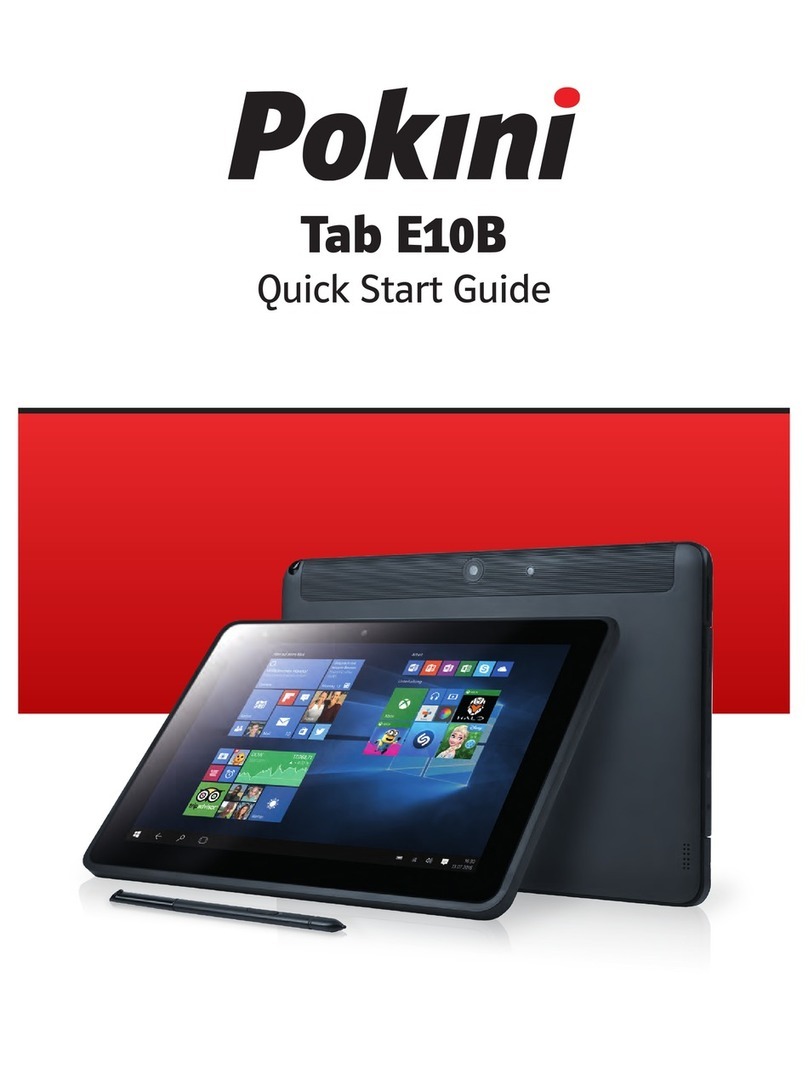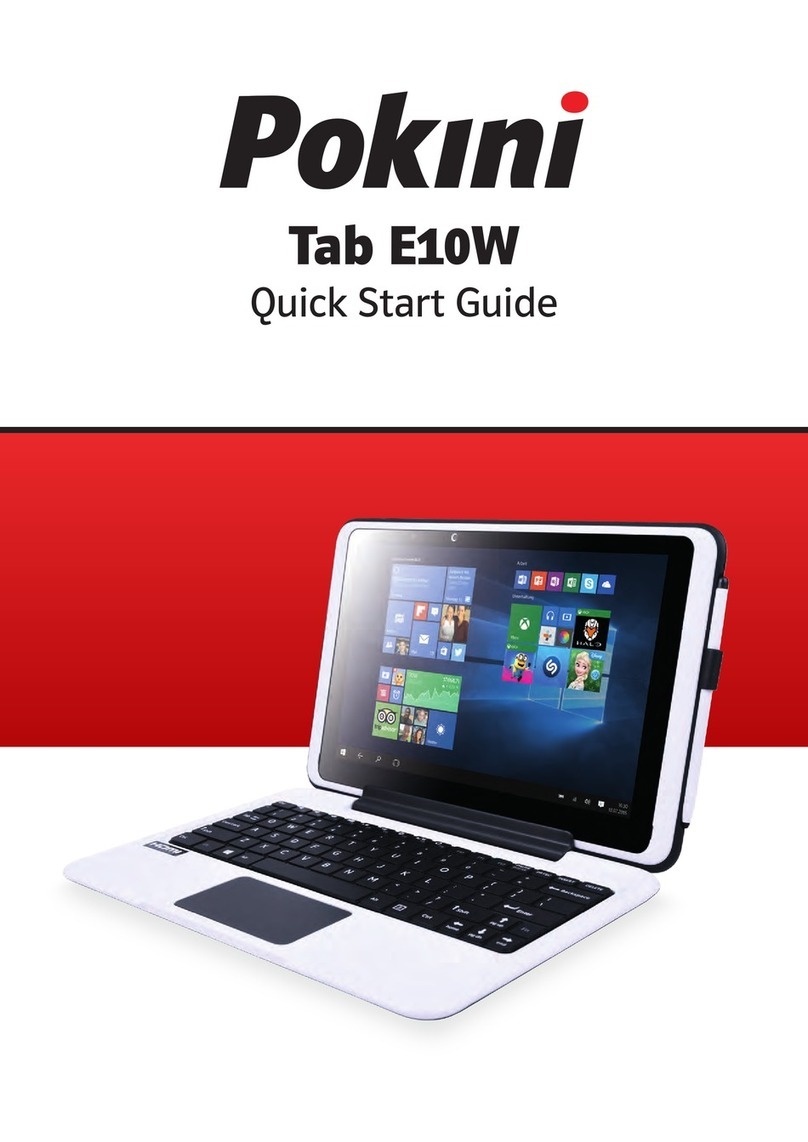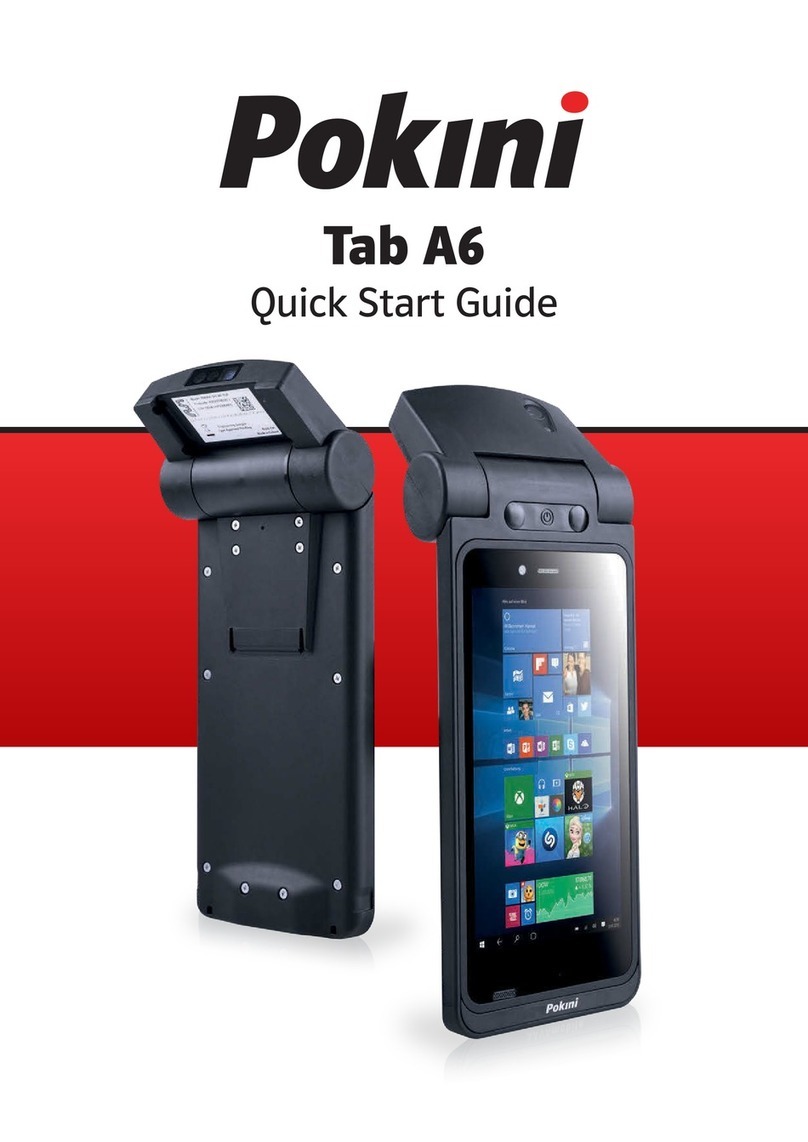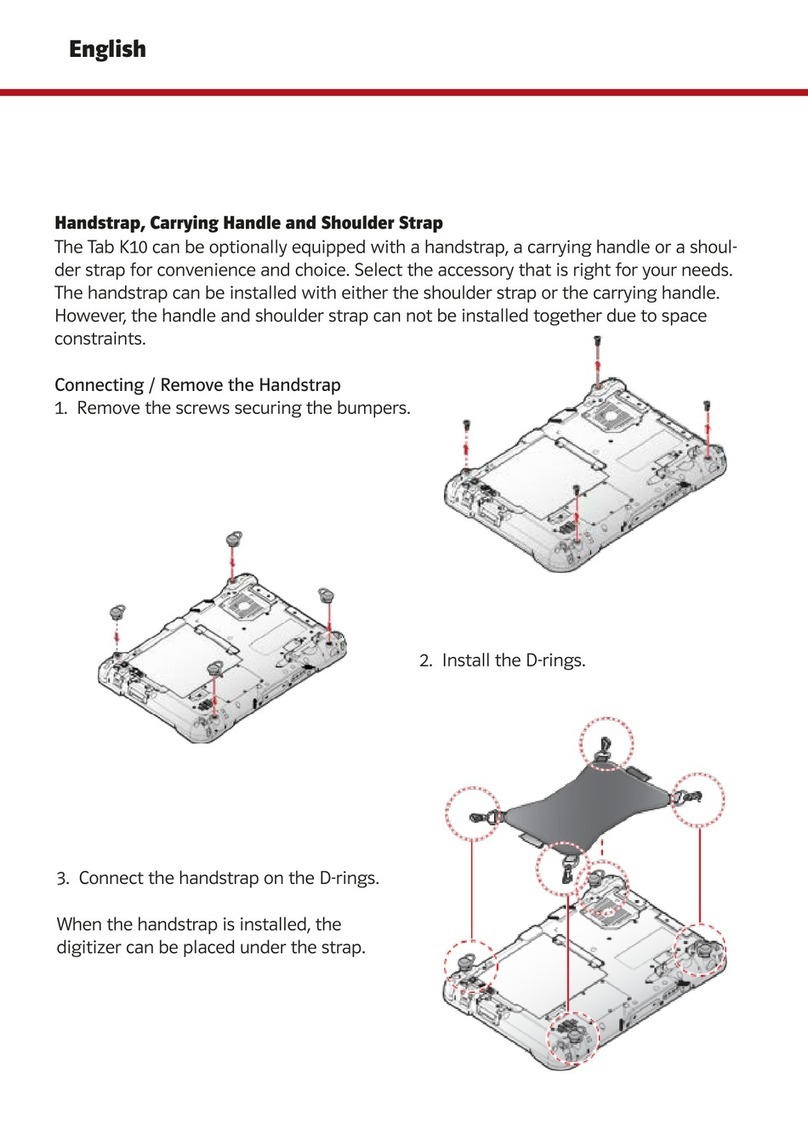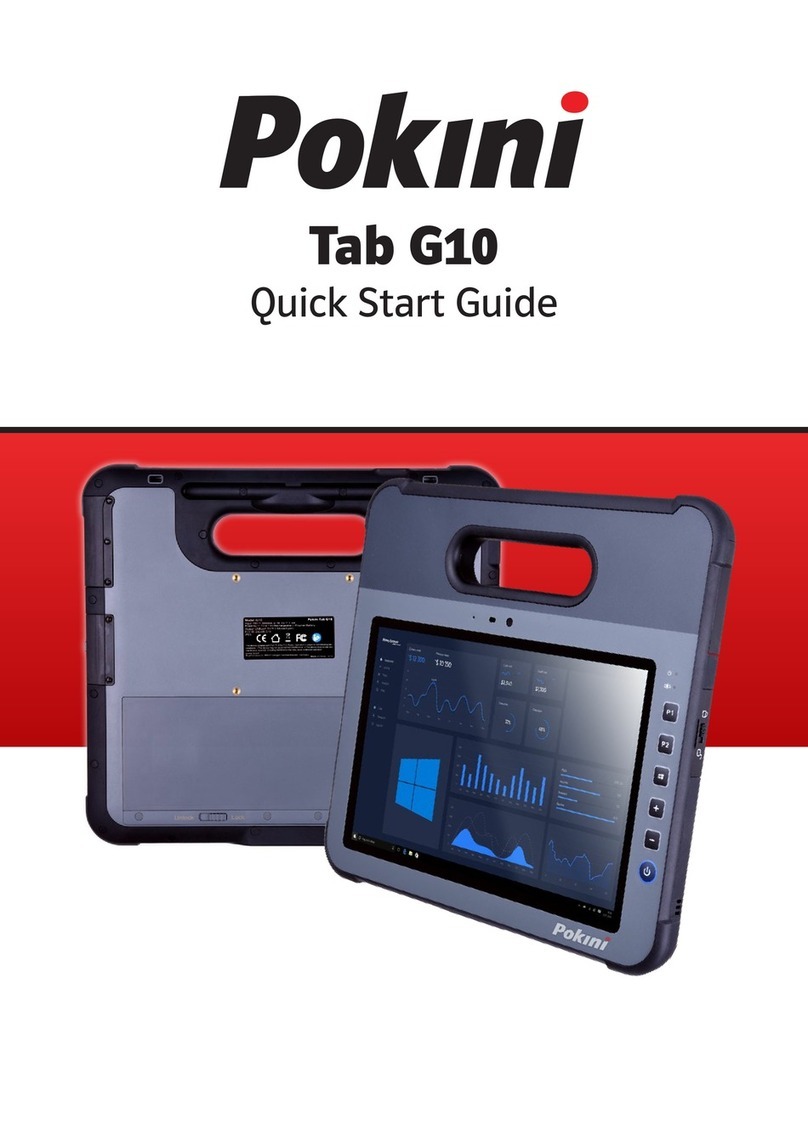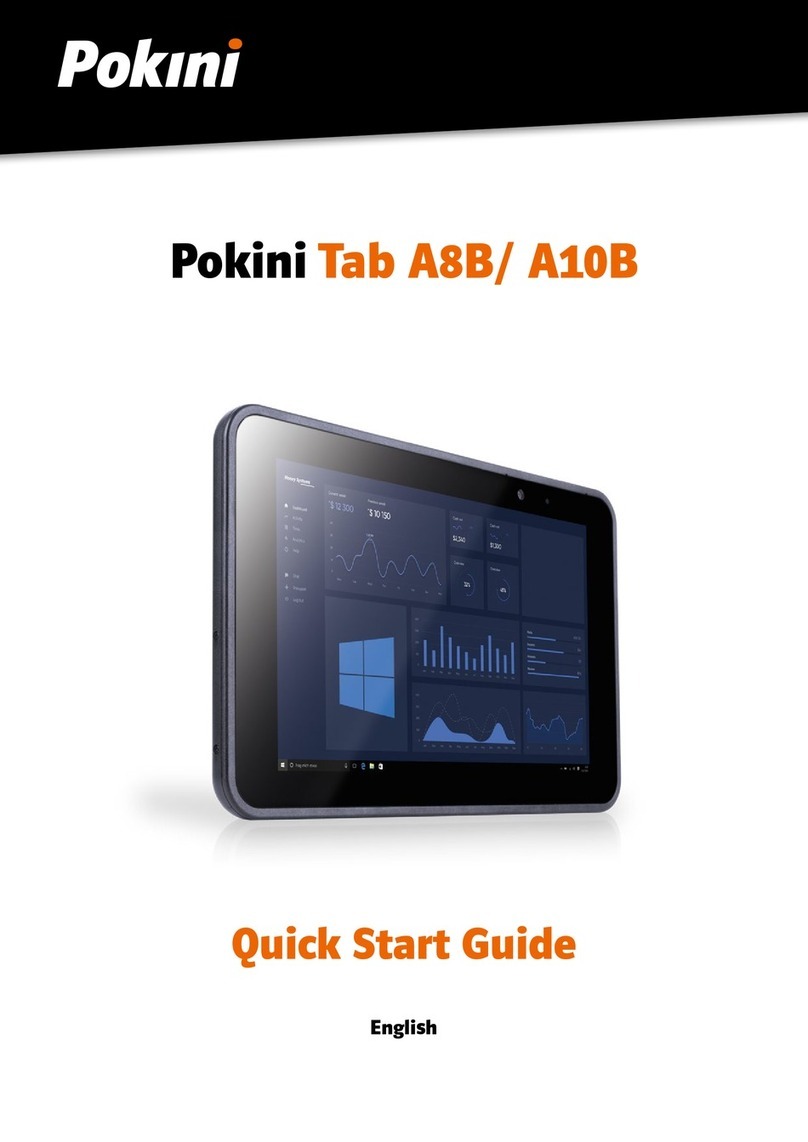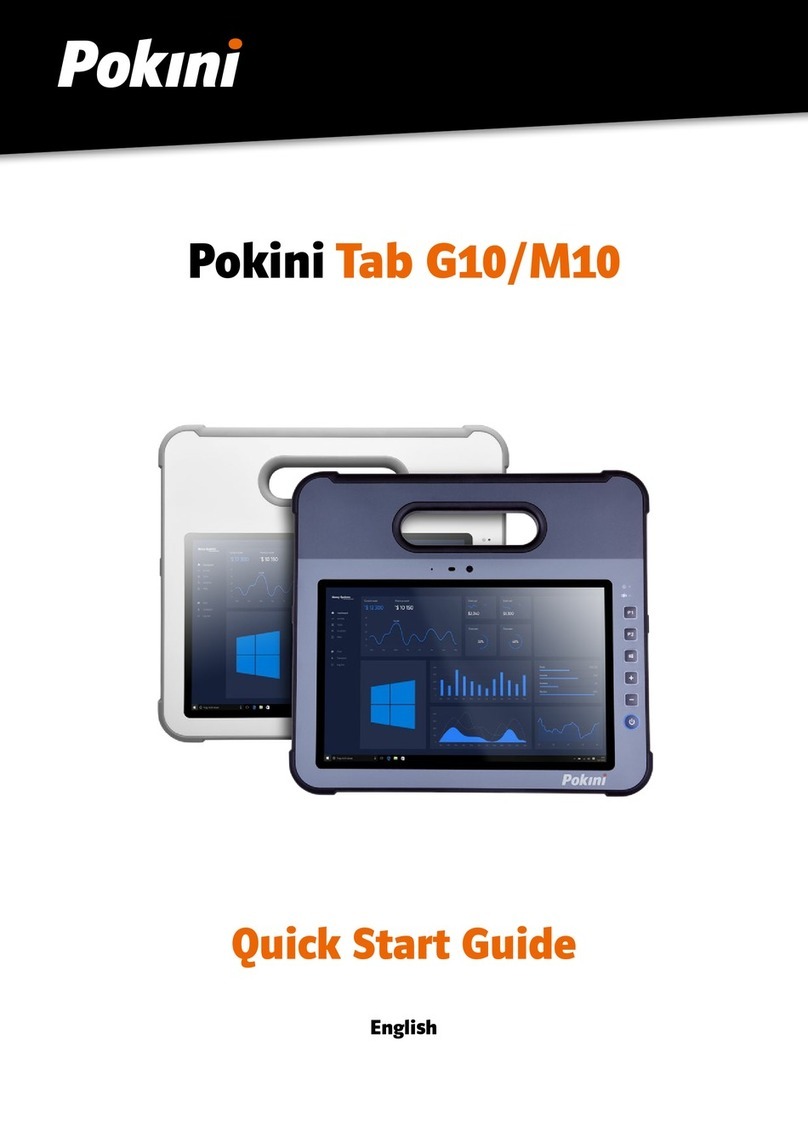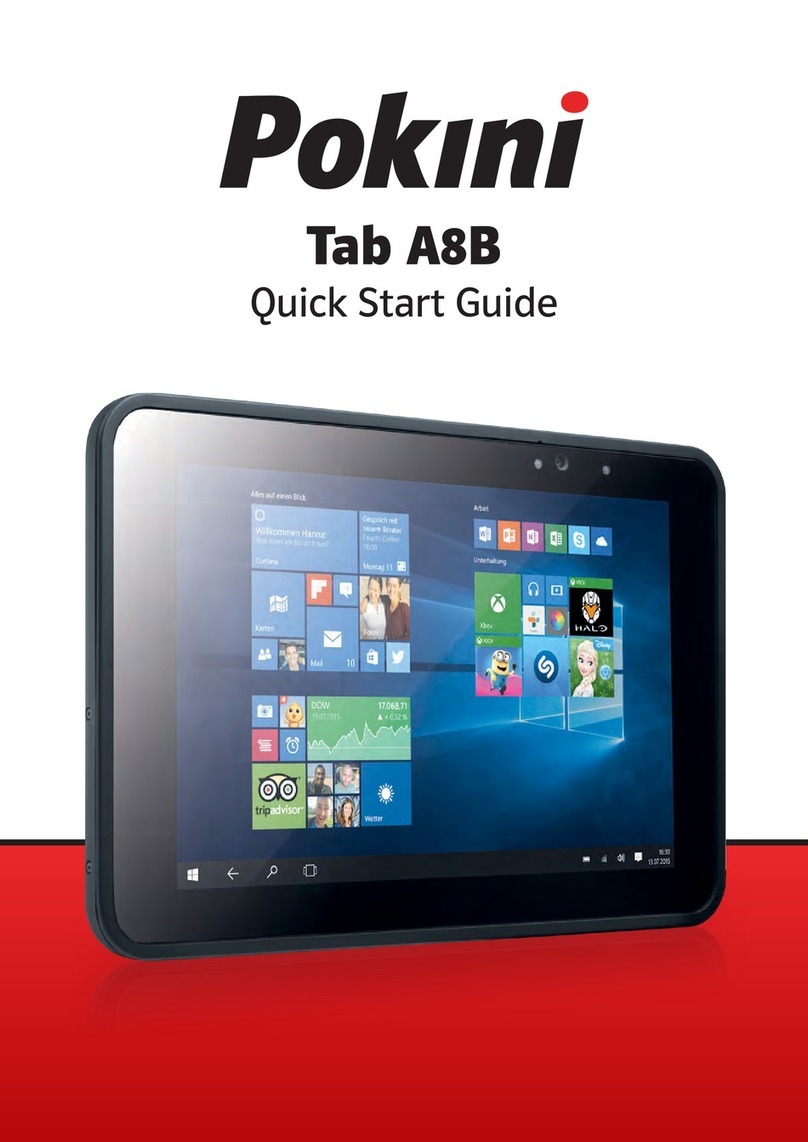3
2
Content
Chapter 1: Introduction ............................................................................................................. 6
1.1 Product Highlights .............................................................................................................. 6
1.2 Parts of the Device ............................................................................................................. 6
1.3 Extended Cable Denition ................................................................................................ 7
1.3.1 Standard Version ............................................................................................................. 7
1.3.2 OBD-II Version .................................................................................................................. 8
1.3.3 SAE J1939 Version .......................................................................................................... 9
1.3.4 CAN Bus Version ............................................................................................................ 10
1.4 Specications .................................................................................................................... 11
Chapter 2: Getting Started .................................................................................................... 14
2.1 Power On/Off and Sleep/Wake ..................................................................................... 14
2.1.1 Power on the Device ...................................................................................................... 14
2.1.2 Power off the Device ..................................................................................................... 14
2.1.3 Sleep and Wake the Device ......................................................................................... 14
2.2 Installing Micro SD and SIM Card ................................................................................. 15
2.3 Charging the Battery ........................................................................................................ 15
2.3.1 Charging with the Power Adapter .............................................................................. 16
2.3.2 Checking the Battery Level ......................................................................................... 16
2.3.3 Installing/Replacing the Battery ................................................................................ 17
2.4 Optimizing Battery Life .................................................................................................... 18
Chapter 3. Using Tablet Hardware Interface ..................................................................... 20
3.1 Transferring Files between Computer and the Device ............................................. 20
3.1.1 Connection ....................................................................................................................... 20
3.2 Using Serial Port Demo App........................................................................................... 22
3.3 Using ACC .......................................................................................................................... 23
3.3.1 ACC Connection Instruction ...................................................................................... 23
3.3.2 ACC Functions .............................................................................................................. 23
3.3.3 ACC Settings Path ....................................................................................................... 24
3.3.4 ACC Settings ................................................................................................................. 25
3.4 Using GPIO ......................................................................................................................... 26
3.3.1 GPIO Tail Lines Instruction ......................................................................................... 26
3.3.2 GPIO Typical Connection ........................................................................................... 26
3.3.3 GPIO Specication ....................................................................................................... 27
3.3.4 GPIO_DEMO Instruction ............................................................................................. 27
3.5 Using NFC Function ......................................................................................................... 30
3.5.1 NFC Activation Method ................................................................................................ 30
3.5.2 NFC Usage Demo ......................................................................................................... 31
3.6 System Root Switch Usage Guide ............................................................................... 33
3.7 OBD-II Interface (optional) ............................................................................................. 34
3.8 J1939 Interface (optional) .............................................................................................. 35
3.9 CAN Bus Interface (optional) ......................................................................................... 36
Chapter 4. Docking Station Using Instruction ................................................................. 36
Chapter 5 . Accessories.......................................................................................................... 39