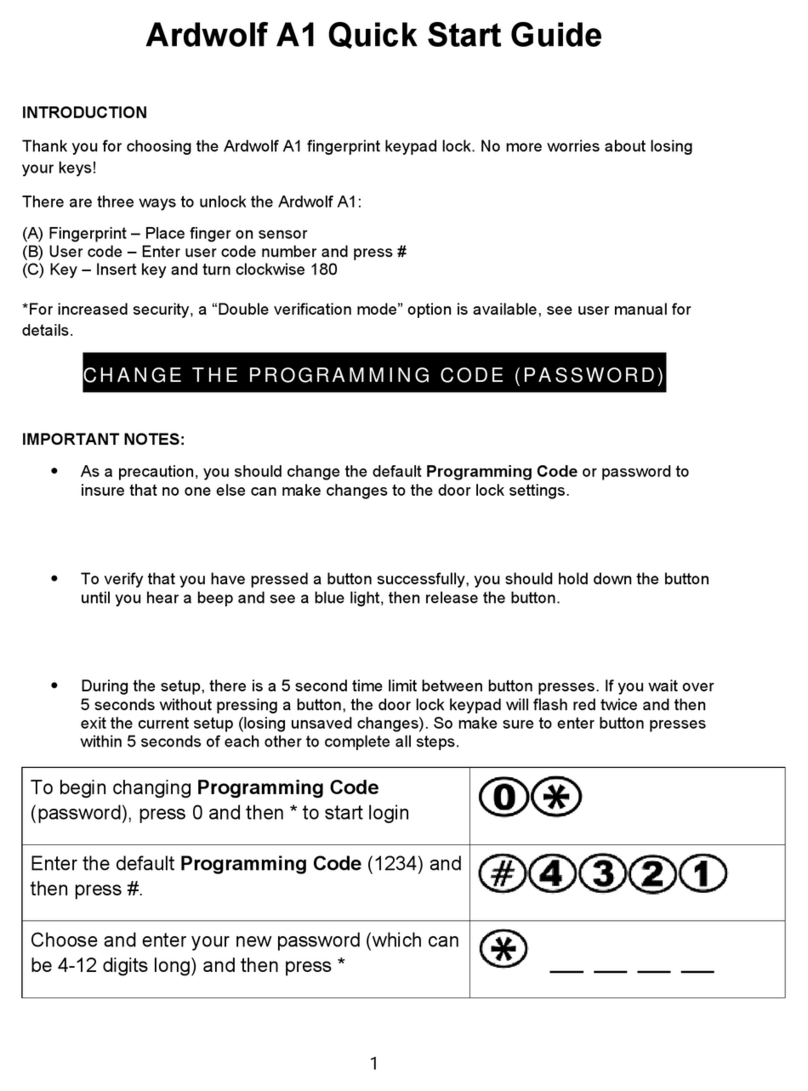1
2
There are 99 users available in the lock, which are divided by 2 levers:
b) Normal Level: This level of users only can unlock the lock, which cannot
set up the lock or modify the other users. The ID range is from “01” to “95”.
There are 2 modes available in the lock,which are “Security Mode”
and “Normal Mode”:
a) Master Level: Besides unlocking the lock, the master user can add
and delete other users. The ID range is from “96” to “99”.
Brief Introduction
b) Normal mode: when there is no master user registered in the lock, the lock is
under normal mode. In this case, anyone can set up the lock, like adding new users,
deleting users and so on.
a) Security Mode: when there is master user registered in the lock, the lock
will be changed to Security Mode automatically. If people want to set up the lock
like adding new users, deleting users, they have to wait for the authorization of
master users before operation.
It is suggested to keep the lock under Security Mode for a better security.
3Each ID only can be registered with one unlocking method: Fingerprint or Password.
The same fingerprint and same password cannot be registered in different ID.
4For password user, the password has to be 8 digits' combination between “1” to “8”.
5New lock under factory default (no users are registered in the lock) can be
unlocked by any fingerprint and password (password has to be 8 digits).
The ID will be shown as“00”.
Code Definition on Nixie Tube
There are 2 nixie tubes in the battery case after take out the battery cover, which
helps you to understand the lock states.
“AD”
“AL”
“FP”
“ID”
“NU”
the lock requires master user authorization.
delete all users in the lock (when the lock is under delete user operation)
delete user by inputting fingerprint or password directly (when the lock
is under delete user operation)
delete user by selecting ID (when the lock is under delete user operation)
the lock is under passage mode state.
3