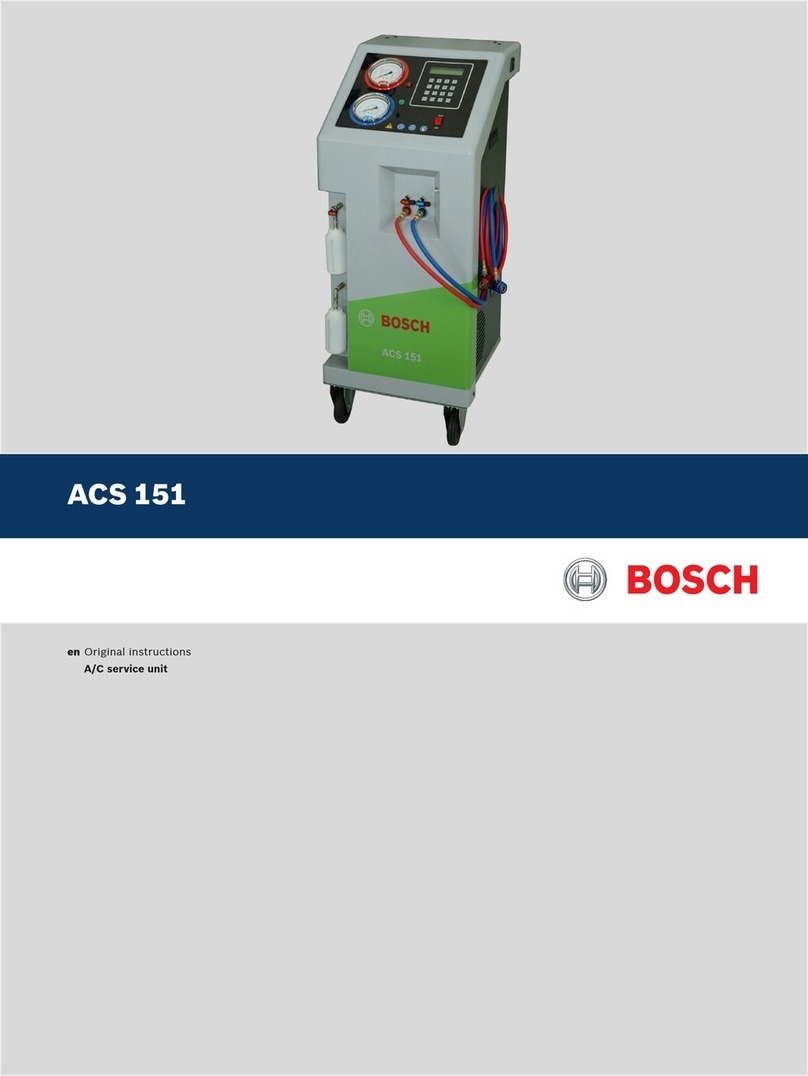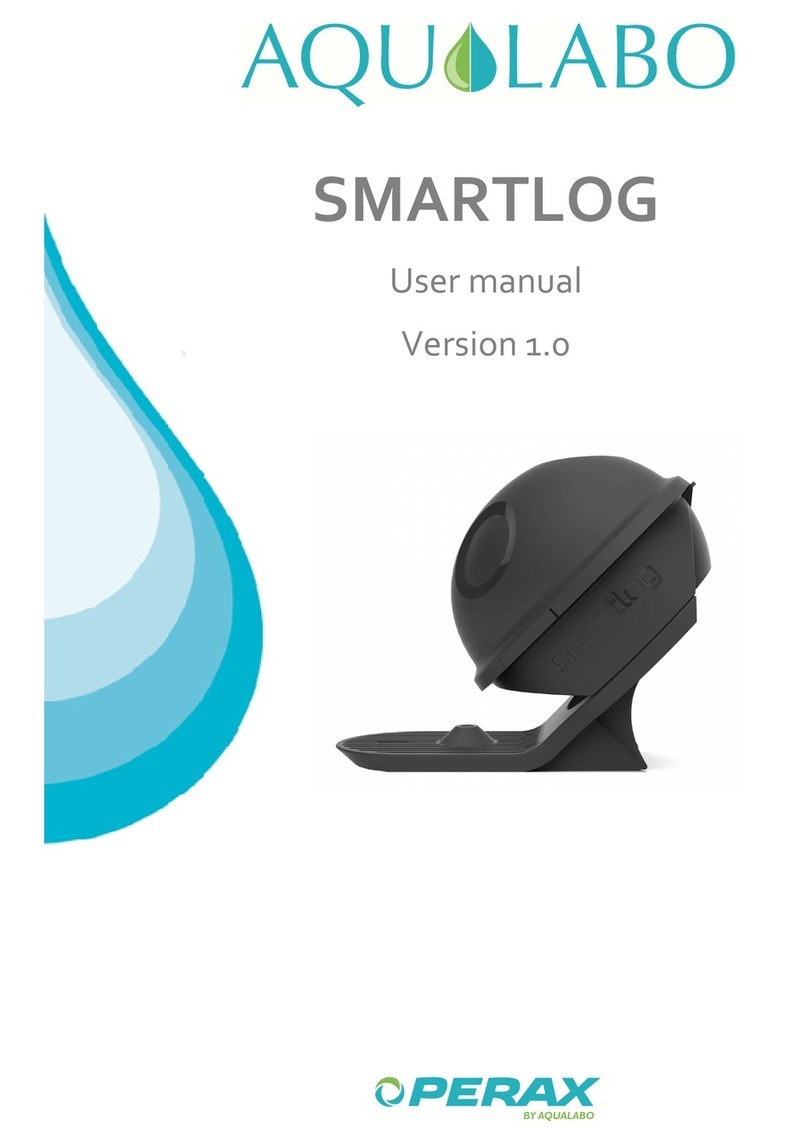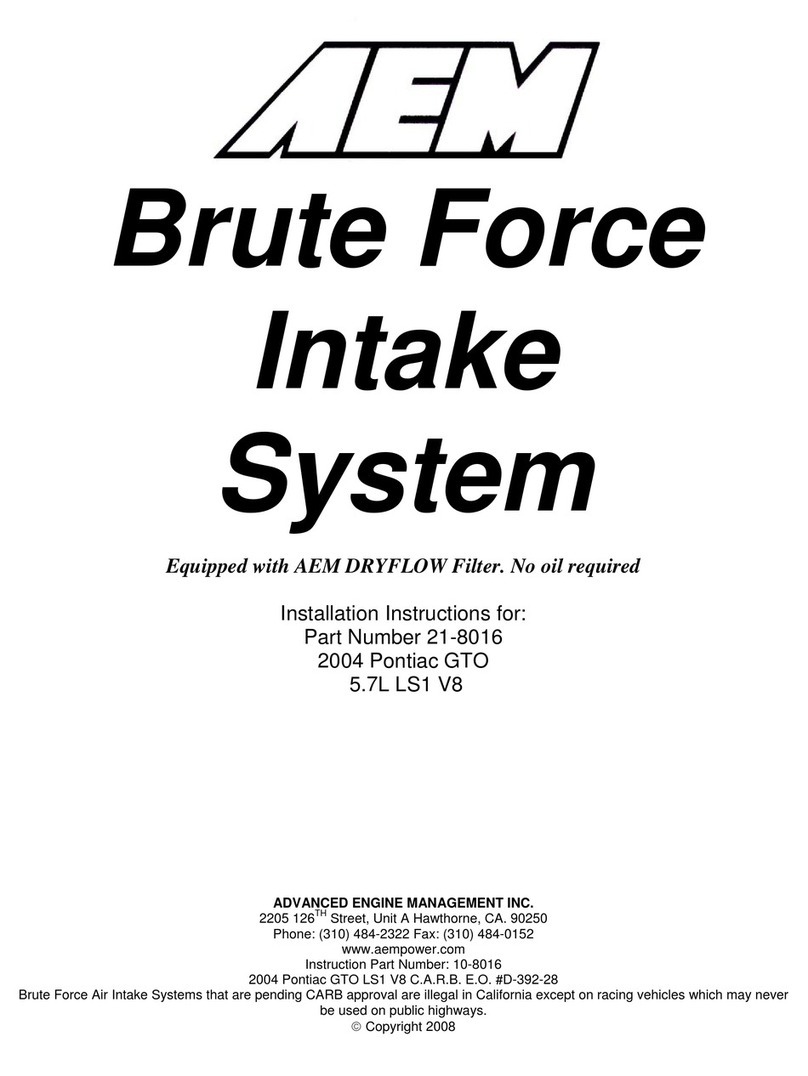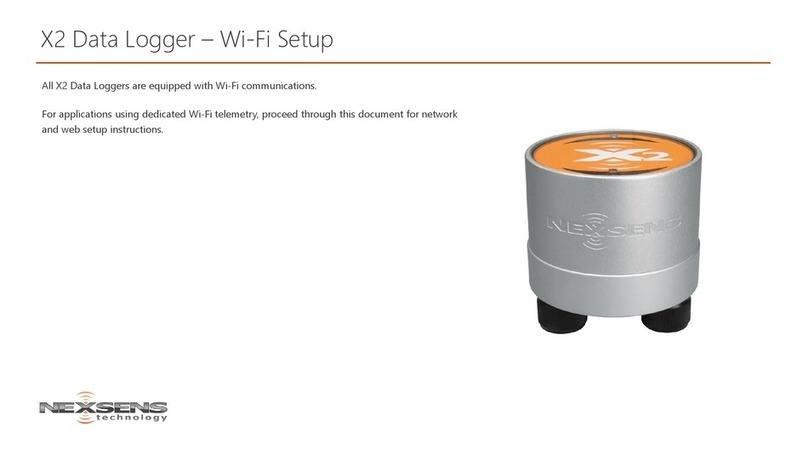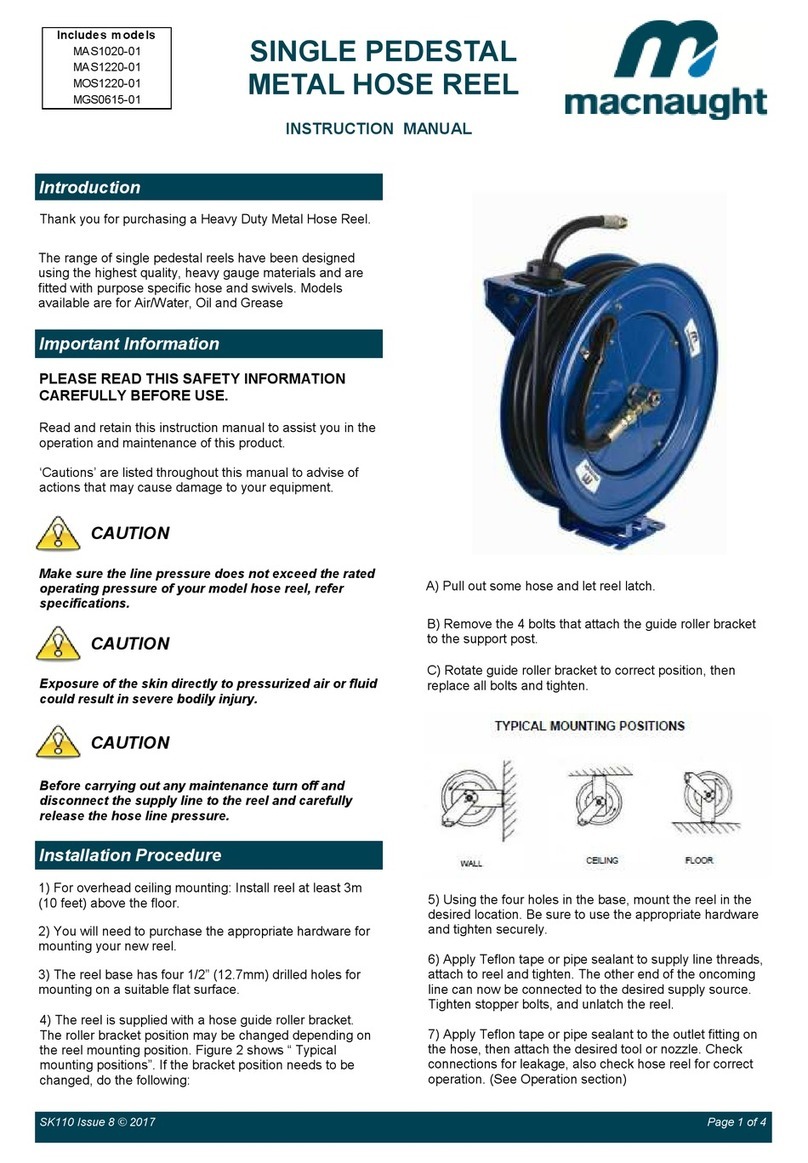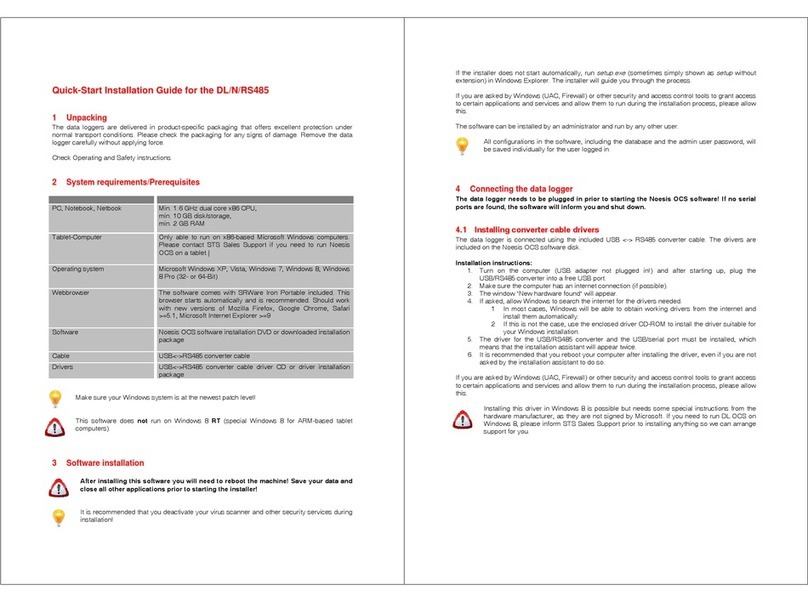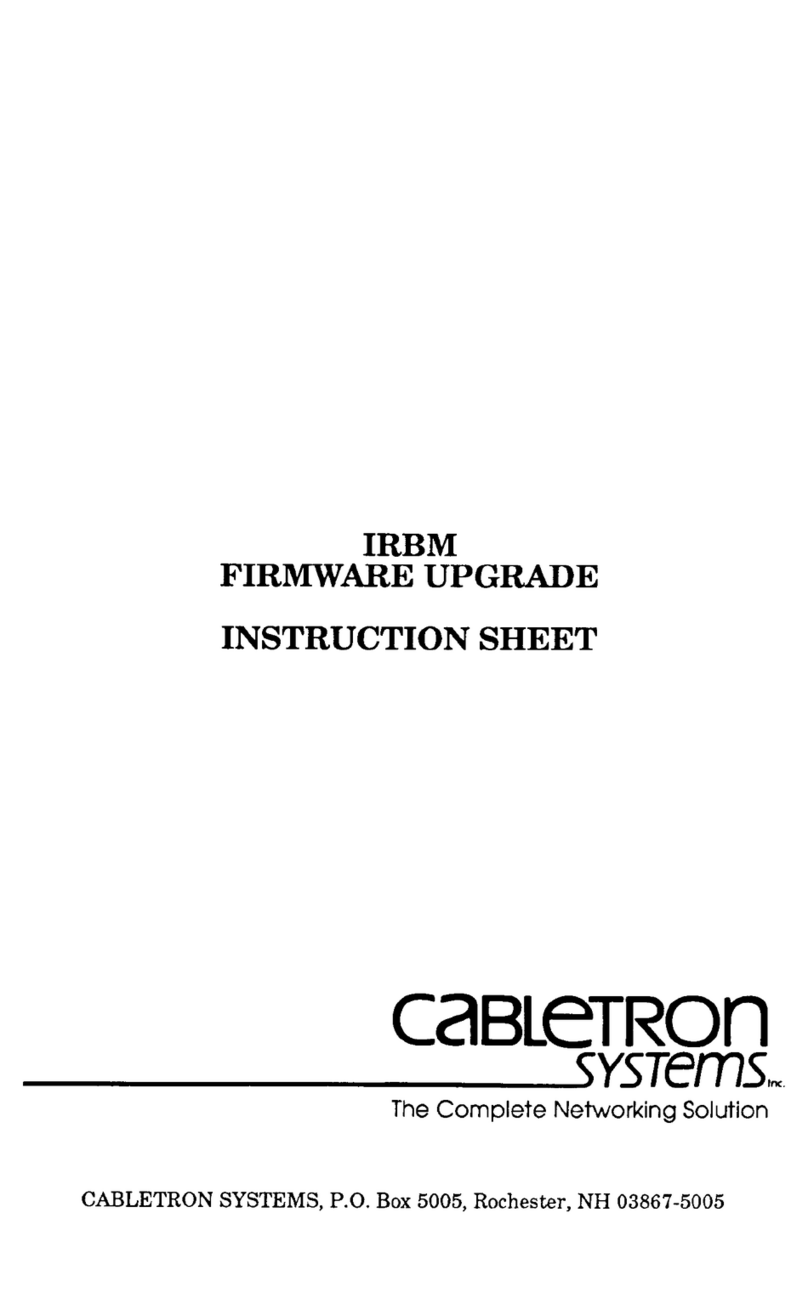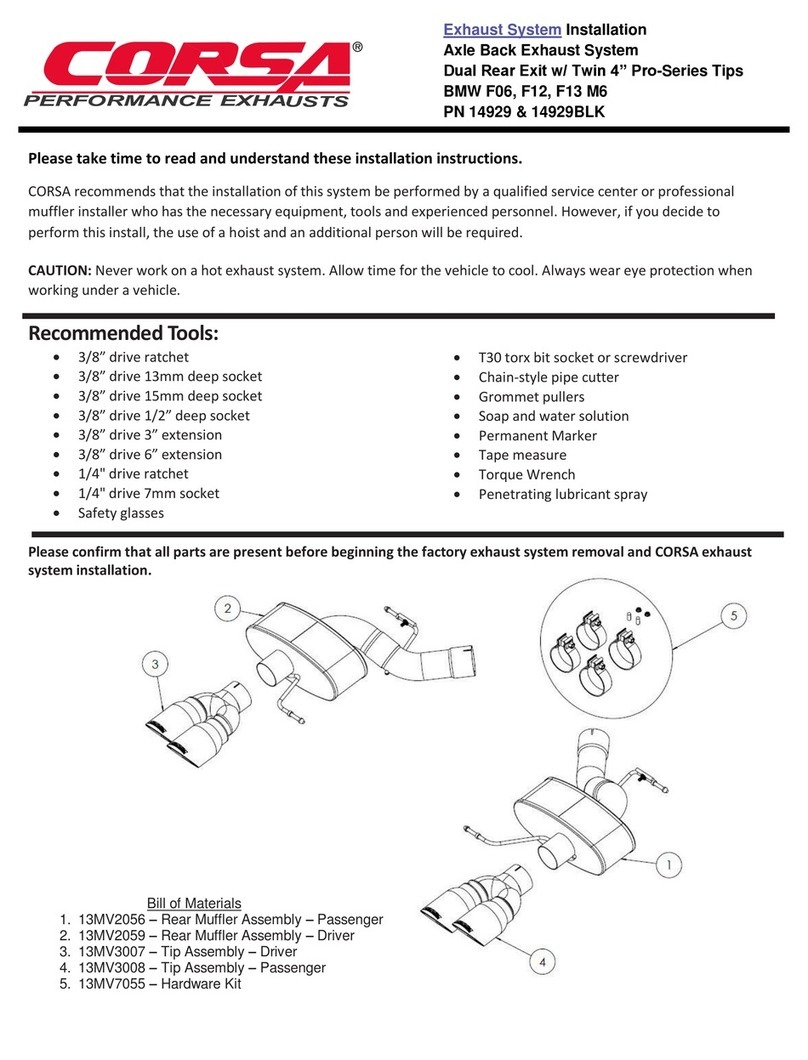Arecont Vision MegaView User manual

Arecont Vision MegaViewTM Installation Manual
0 | Page

Arecont Vision MegaViewTM Installation Manual
1 | Page
MegaViewTM Installation Manual
Inside the box:
A. Arecont Vision MegaViewTM
B. Pack of four (4) wood screws and four (4)
dry wall anchors
C. Security L-key
D. Mounting Template
Image 1
Not included but needed:
•#1 Phillips head screw driver
•#2 Phillips head screw driver
Mounting the Camera:
1. Remove camera and hardware from the box.
NOTE : MegaViewTM has two versions, DN
version and IR version, shown in image 2,
both versions embed motorized day night
switcher but only IR version supports an IR
LED ring.
NOTE : Table 1 shows current MegaViewTM
product configurations.
Image 2
Model Resolution Description
AV1325IR 1.3MP Day/Night with IR Illuminator
AV1325DN 1.3MP Day/Night
AV2825IR HD: 1080p Day/Night with IR Illuminator
AV2825DN HD: 1080p Day/Night
Table 1
D
A
C
B
IR version
DN version

Arecont Vision MegaViewTM Installation Manual
2 | Page
2. Using the Mounting Template, prepare the
mounting provisions for camera installation.
3. Use security L-key to adjust
MegaViewTM bracket to appropriate position. (
Image 3 )
CAUTION: Only adjust the screws with an
arrow pointing to them on the bracket base
and camera body (Image 4)
NOTE : Bracket screws are all security
screws that are tamper proof and vandal
resistant.
NOTE : Bracket with 3 axes enables easy
installation in any location, including 360°
camera body rotation, 90° tilt, 360° bracket
rotation. (image 5)
4. Align the holes in the camera with the
prepared holes on the mounting surface.
Attach the camera to the mounting surface
with the wood screws or any other hardware
that fits the mounting application. (image 6)
Image 5
Image 3
Image 4
Adjustable Screws
Arrow
90°
360°
360°

Arecont Vision MegaViewTM Installation Manual
3 | Page
Image 6
5. Plug Ethernet cable into the MegaViewTM PoE
Female RJ45 connector. (Image 7)
NOTE: MegaViewTM cameras are all PoE
only; Auxiliary power input does not support
camera but IR illuminator, heater and blower.
Image 7
Connecting External Power for IR Illuminator,
Heater and Blower.
6. To use IR Illuminator, heater and blower,
connect auxiliary power t 12~48VDC or
24VAC. (Image 7)
NOTE: Auxiliary power is always required if
you are using a heater / blower or IR LED.
NOTE: MegaViewTM cameras contain heater /
blower. Heater and blower switch on 4C°
(39.2 °F), Off: 7°C (44.6 °F)
NOTE: Table 2 shows IR Illuminator Key
Parameters.
Key Specs
IR Leds
48 pcs
IR Wave Length
850nm
IR Distance
25 meter
IR Angle
45°
Power
3 Watts
Table 2
Connecting Digital I/O: (optional)
7. To use digital I/O, connect digital I/O with
pigtail cable. (Image 7)
NOTE: MegaViewTM DN version supports
both digital input and output; IR version only
supports digital input.
Electrical
Characteristics:
Min Max Camera
Input voltage (V)
(measured between + and – ON 2.9 6.3 IR & DN
Versions
Digital In
Digital Out
Auxiliary Power
for Heater, Blower
and IR Illuminator
PoE RJ45

Arecont Vision MegaViewTM Installation Manual
4 | Page
terminals)
OFF 0 1.3
Output current (mA)
(measured between + and –
terminals)
Applied Voltage Rage: 0 - 80V
ON - 50 DN
version
Only
OFF - 0.1
Table 1
NOTE: Both the input and the output are
electrically isolated from the rest of the
camera’s electrical circuitry via general-
purpose photo couplers. The input is
additionally protected with a serial 250 Ohm
resistor, and a debouncing circuit. Duration of
any input signal should be at least 5 ms to
comply with the requirements of the
debouncing circuit.
Yellow
OUT +
Red
OUT –
Green
IN +
Black
IN -
Table 2
Adjusting the Focus, Iris and Field of View:
8. To adjust focus, iris and field of view, use
security L-key to adjust external lens screws
shown in Image 8.
NOTE: The focus length range of
MegaViewTM is 4.5mm~10mm, FOV as
following Table 3.
H-FOV
4.5mm
10mm
AV1325IR/DN
48°
22°
AV2825IR/DN
73°
34°
Table 3
Image 8
Replacing the IR LED board:
9. Unscrew glass ring ( Image 9)
10. Use Phillips screwdriver to remove IR LED
board ( Image 10)
11. To replace IR LED board, unplug cable and
replace new IR LED board ( Image 11)
NOTE: Only MegaViewTM IR version can
accommodate a replacement IR LED board.
Iris
Zoom
Focus

Arecont Vision MegaViewTM Installation Manual
5 | Page
Image 9 Image 10
Image 11
MegaView™ Electrical Box Adapter (MV-EBA) Installation Instructions
Inside the box:
A. Electrical Box Adapter
B. Pack of four (4) machine screws
Image 12
Not included but needed:
•#2 Phillips head screw driver
•Common Electrical Box, such as single
gang box, double gang box, or square
electrical boxes shown in Image 13-1~4.
12. Remove Electrical Box Adapter and hardware
from the box.
13. Attach MegaView™ bracket to Electrical Box
Adapter.
14. Attach Electrical Box Adapter to Electrical Box.
MegaView™
Bracket holes

Arecont Vision MegaViewTM Installation Manual
11 | Page
Image 13-1 Single gang box
Image 13-2 Double gang box
Image 13-3 Square box
Image 13-4 Square box
MegaView™ Pole Mount Adapter Installation Instructions
Inside the box:
A. Pole Mount Adapter
B. 2x Compress Fittings
C. 2x Small Steel Straps
D. 2x Large Steel Straps
E. Pack of four (4) machine screws
Not included but needed:
•#2 Phillips head screw driver
Image 14
NOTE: MegaView™ and MegaDome™ share
same pole mount adapter.
15. Remove Pole Mount Adapter, steel Straps
and hardware from the box.
A
B
C
D
E

Arecont Vision MegaViewTM Installation Manual
12 | Page
16. Attach MegaView™ bracket to Pole Mount
Adapter as shown in Image 15.
17. Use the supplied two Steel Straps to attach
the Pole Mount Adapter to the pole and
tighten the compression screws as shown in
Image 16.
18. To adjust MegaView™ bracket, please
reference “Mounting the Camera”, if needed.
Image 15
Image 16
MegaView™ Corner Mount Adapter Installation Instructions
Inside the box:
A. Corner Mount Adapter
B. 2x Compression Fittings
C. Pack of four (4) machine screws
D. 2x Packs of four (4) wood screws and four
(4) dry wall anchors
Not included but needed:
•#2 Phillips head screw driver
Compression
Screws

Arecont Vision MegaViewTM Installation Manual
8 | Page
Image 17
NOTE: MegaView™ and MegaDome™ share
same corner mount adapter.
19. Remove Corner Mount Adapter and hardware
from the box.
20. Attach MegaView™ bracket to Corner Mount
Adapter as shown in Image 18.
21. Using the screws provided (or other hardware)
to attach the Corner Mount Adapter to an
exterior 90° corner wall as shown in Image 19.
22. To adjust MegaView™ bracket, please
reference “Mounting the Camera”, if needed.
Image 18
Image 19
A
B
C
D

Arecont Vision MegaViewTM Installation Manual
9 | Page