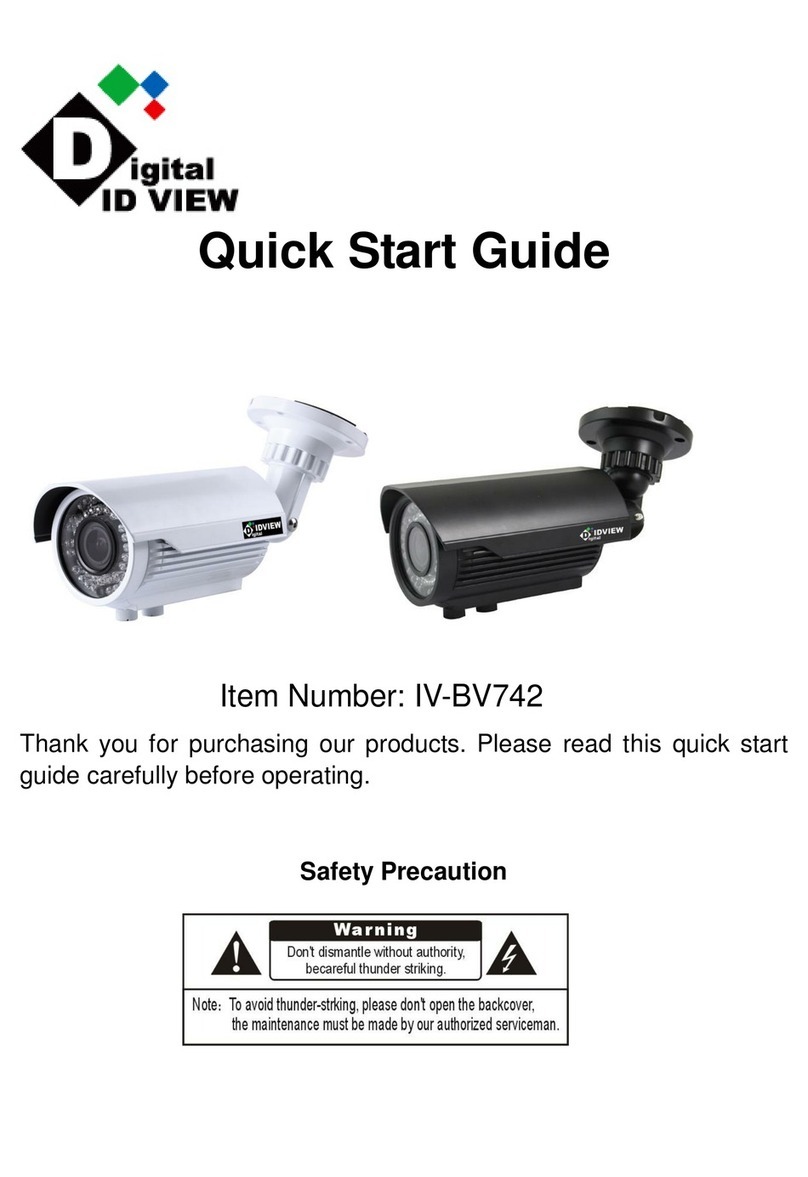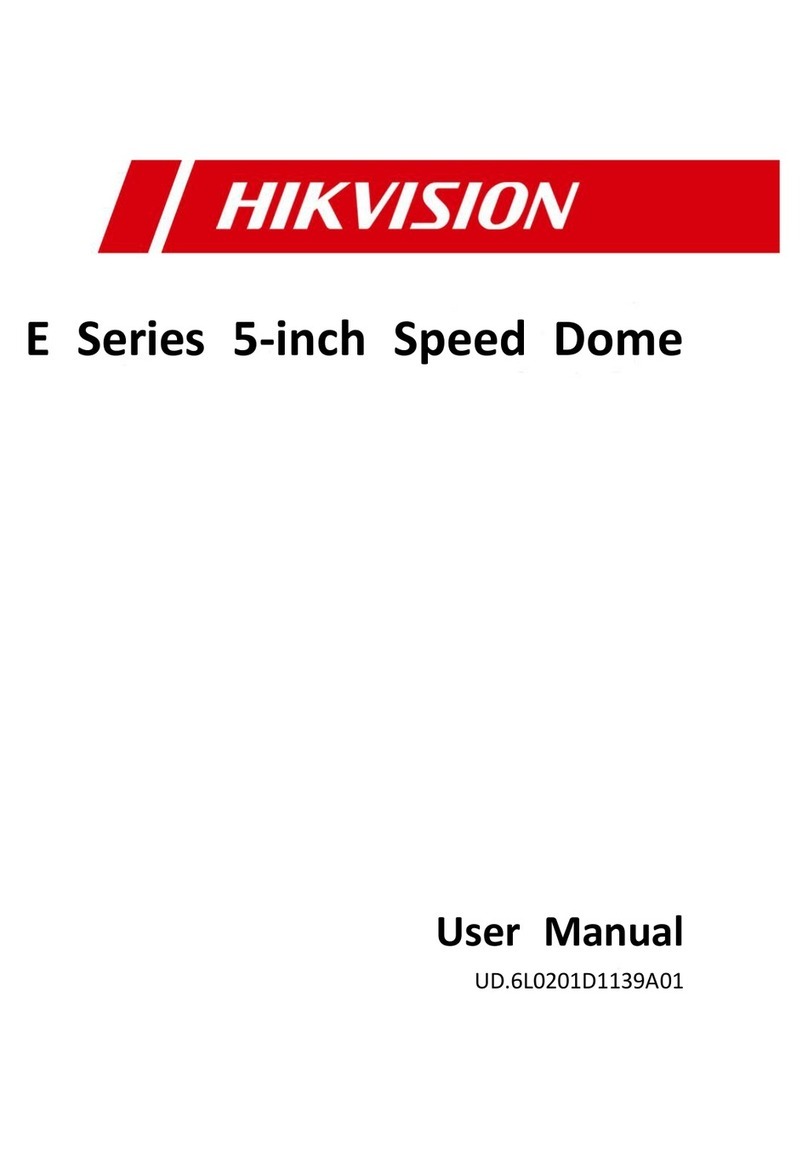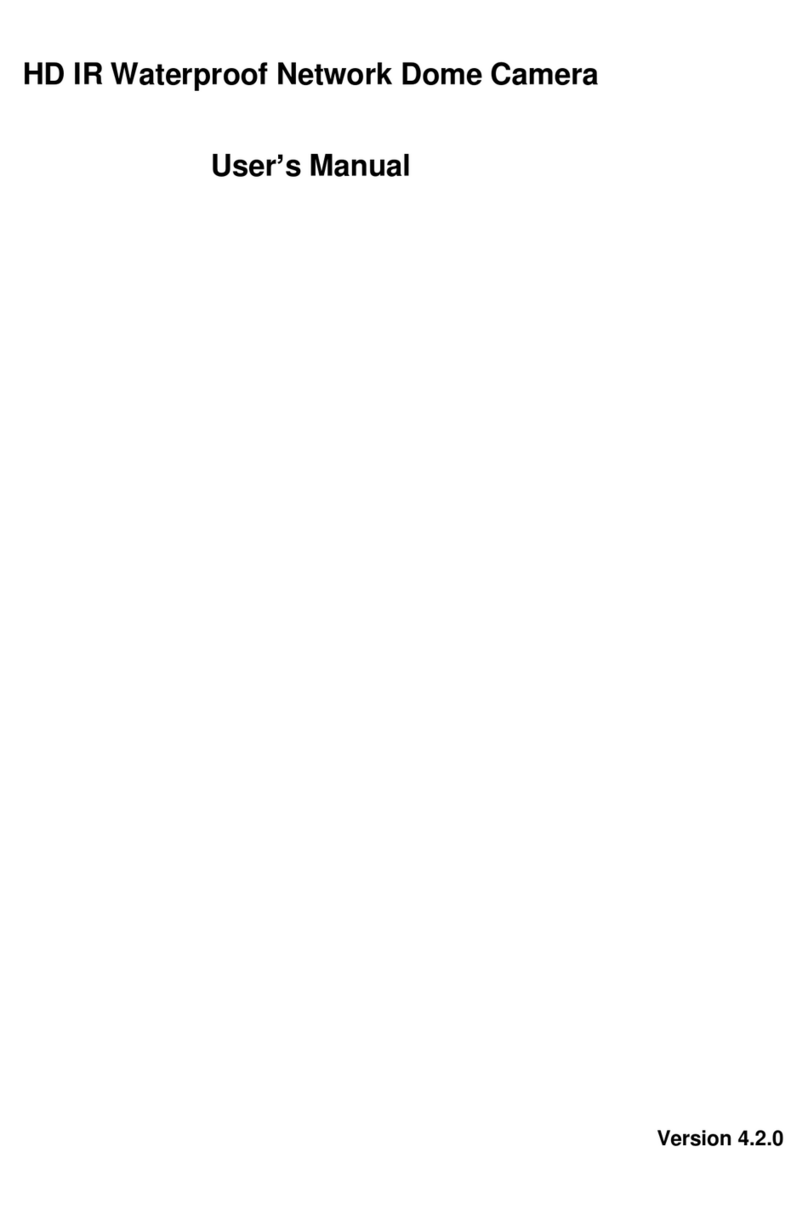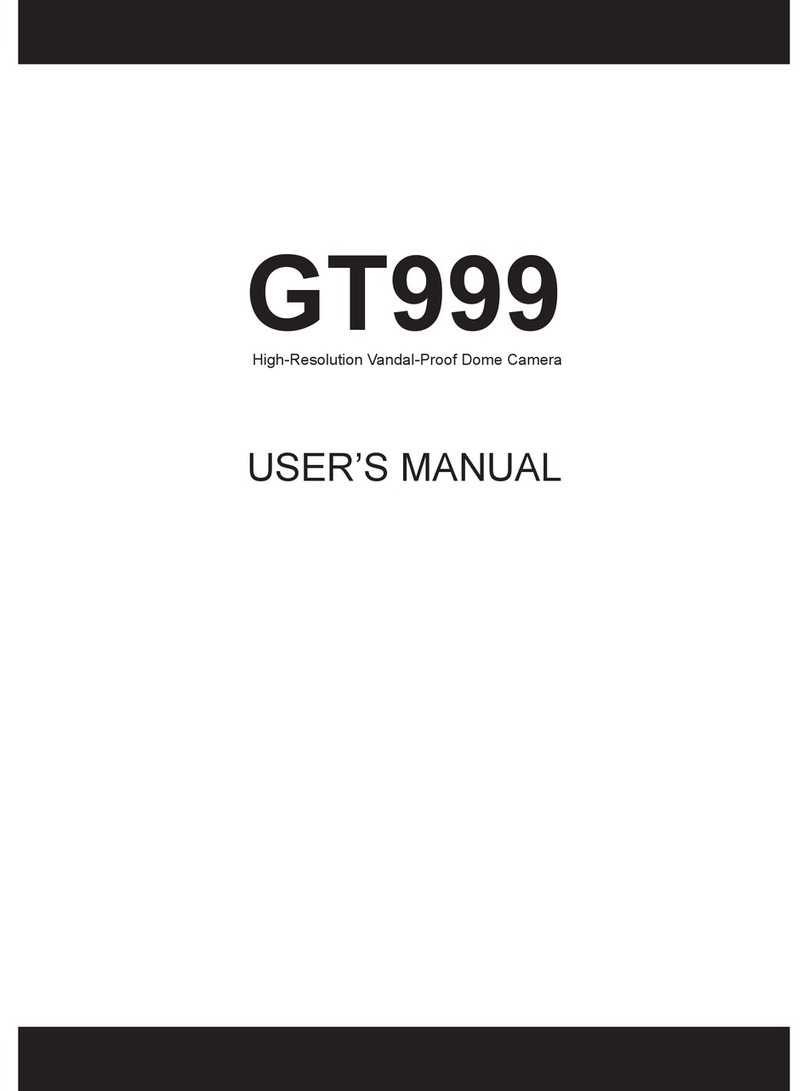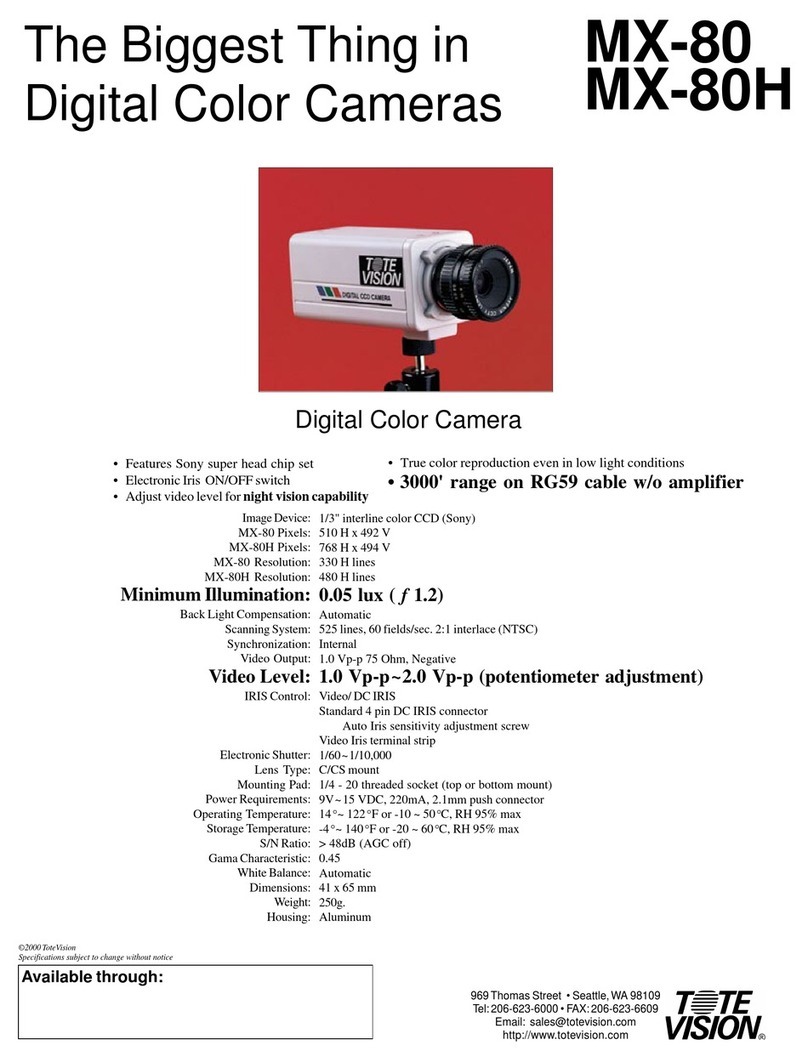Arecont Vision D4S Series User manual
Other Arecont Vision Security Camera manuals

Arecont Vision
Arecont Vision D4SO Series User manual

Arecont Vision
Arecont Vision SurroundVideo Omni AV12176DN-08 User manual

Arecont Vision
Arecont Vision MegaDome G3 User manual

Arecont Vision
Arecont Vision AV1255AM User manual

Arecont Vision
Arecont Vision AV2225PMIR User manual

Arecont Vision
Arecont Vision AV12ZMV-301 User manual

Arecont Vision
Arecont Vision Contera AV02CLB-100 User manual

Arecont Vision
Arecont Vision MegaBall AV2245PM-W User manual

Arecont Vision
Arecont Vision MicroDome G2 AV1555DN-S User manual

Arecont Vision
Arecont Vision AV12975DN-NL User manual

Arecont Vision
Arecont Vision AV2100 User manual

Arecont Vision
Arecont Vision SurroundVideo Series User manual

Arecont Vision
Arecont Vision Megaball series User manual

Arecont Vision
Arecont Vision ConteraIP Fisheye AV12CPD-236 User manual

Arecont Vision
Arecont Vision MicroDome User manual

Arecont Vision
Arecont Vision MegaDome 2 User manual

Arecont Vision
Arecont Vision SurroundVideo G5 Mini User manual

Arecont Vision
Arecont Vision MegaVideo Flex Series User manual

Arecont Vision
Arecont Vision D4S Series User manual

Arecont Vision
Arecont Vision H.264 Day/Night SurroundVideo Series User manual
Popular Security Camera manuals by other brands
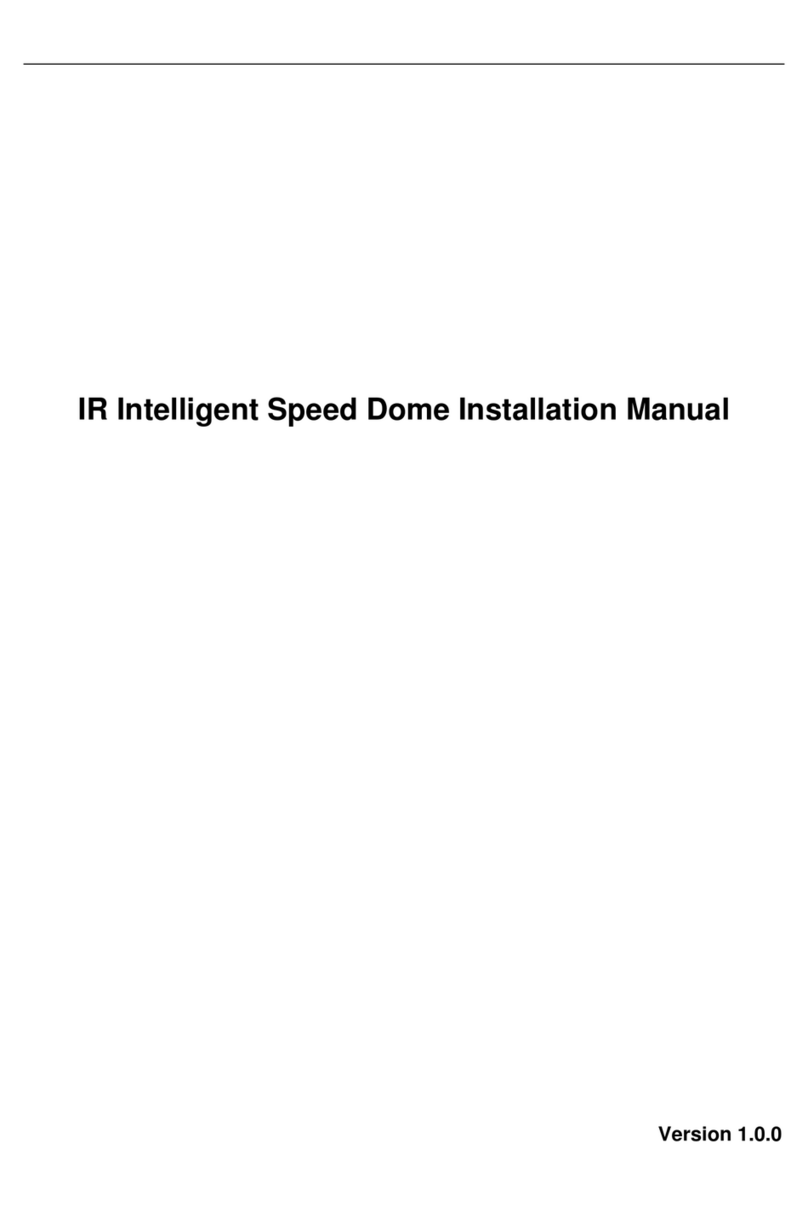
ICRealtime
ICRealtime ICIP2040IR installation manual

Silvercrest
Silvercrest S-K 1920 Assembly, operating and safety instructions

ICRealtime
ICRealtime ELIP-3000N Quick installation guide

AirLive
AirLive BU-3028 Quick installation guide
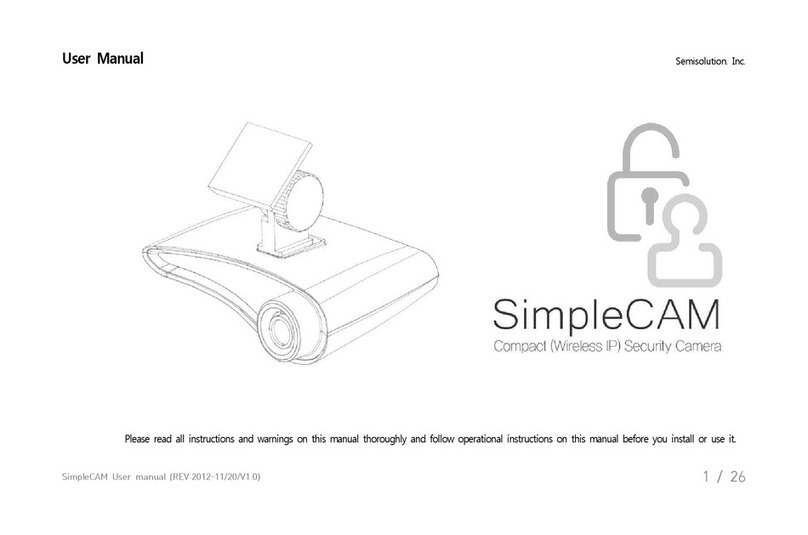
Semi Solution
Semi Solution SimpleCAM user manual

Abus
Abus TVIP42562 manual