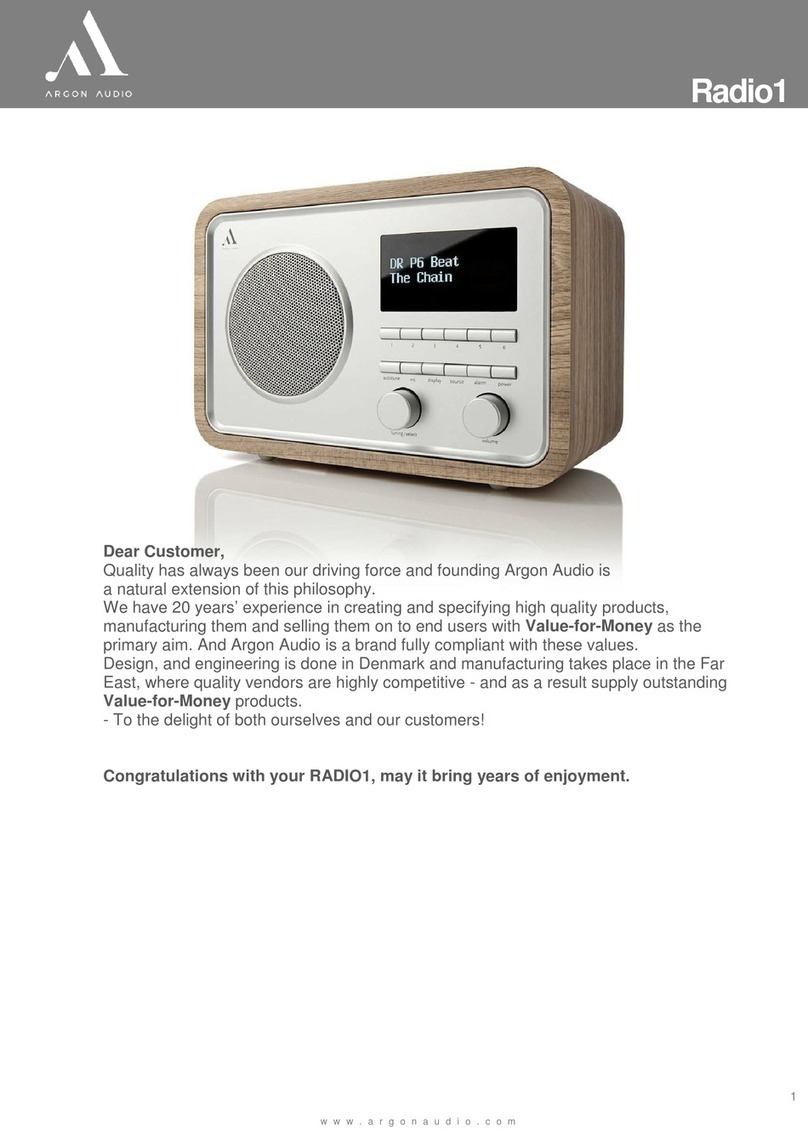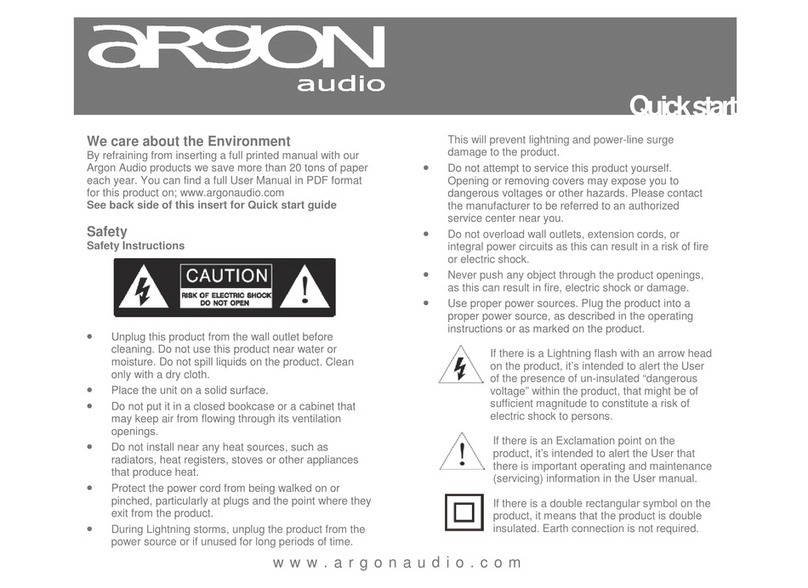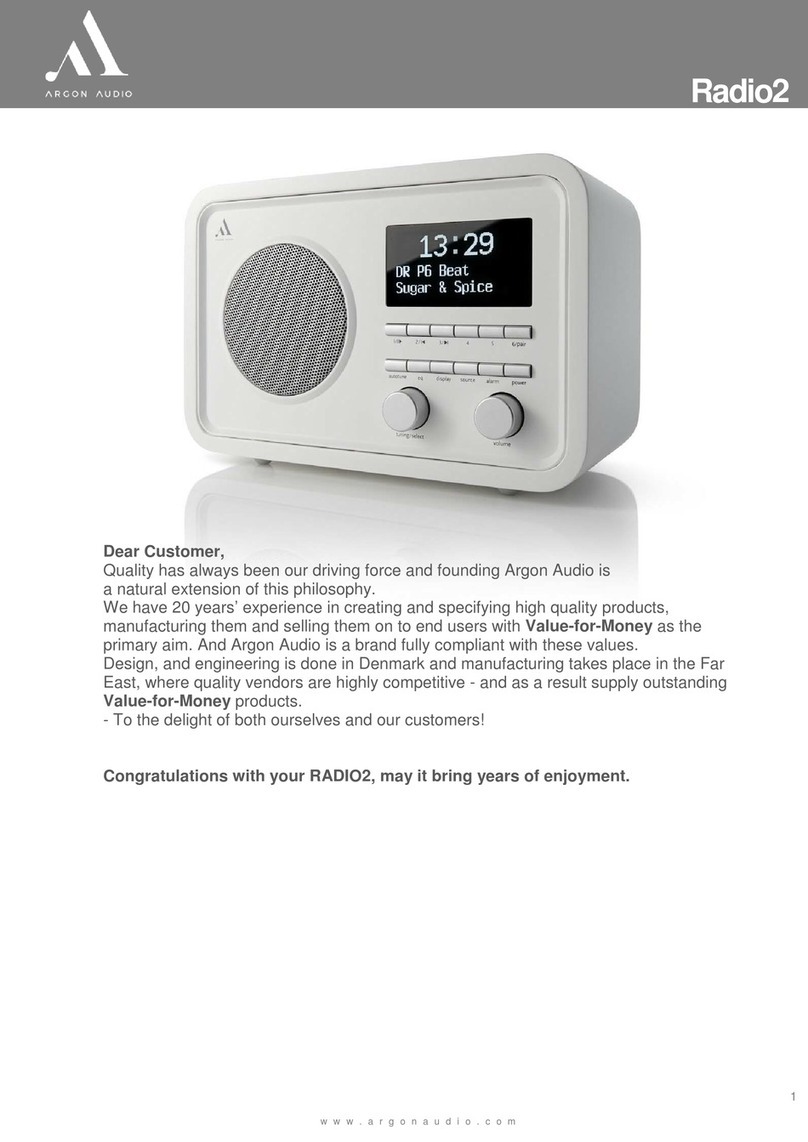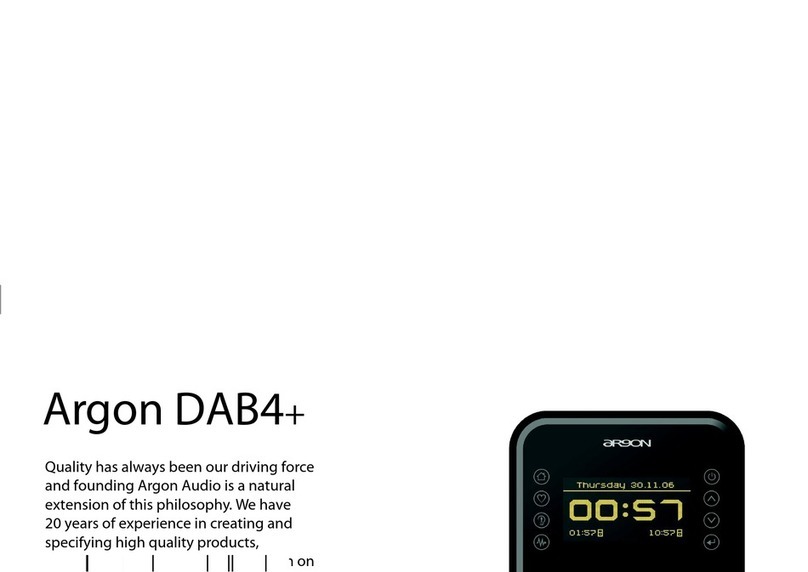1.2 Features;
This manual describes how to use the Argon
iNet3+v2 Internet radio, an advanced but easy-to-
use Wi-Fi connected audio system with the following
modes:
• Internet Radio with access to over 20,000
stations, ‘Listen again’ broadcasts and podcasts
• Music player allowing easy navigation and
playback through a network-stored library of
music files including AAC+, MP3, WMA, WAV,
FLAC.
• Mediaplayer, “Play To” feature allowing media
to be pushed from a PC running Windows 7 to
iNet3+v2 operating in Digital Media Renderer
(DMR) mode.
• DAB/DAB+ digital radio with a wide choice of
channels and digital quality sound broadcast
free-to-air
• FM with RDS (Radio Data System)
• Spotify Connect play back and control. Via
Spotify app.
• Aux in for external music sources such as MP3
players
iNet3+v2 also provides the following features:
• Large 2.7 inch display for easy control and
clear information display, with up to six lines of
text plus status icons.
• Wi-Fi Remote control from an Apple iPhone, iPad
iPod touch and Android, using the Argon Audio
Wireless Device Remote Control application
• Clock with auto-update capability and dual
independent alarms
• Sleep/snooze
• UPnP Music player modes
• Multiple network profiles for easy setup and
portability
• Multiple operating languages
1.3 Carton contents;
We have during production and packing carefully
checked and inspected the unit.
After unpacking please check for any damage from
transport.
We recommend that you keep the original carton
box and packing material for any future shipping.
In the carton box you will find:
• ARGON iNet3+v2
• DC12V 2A power adapter
• User manual, Remote Control