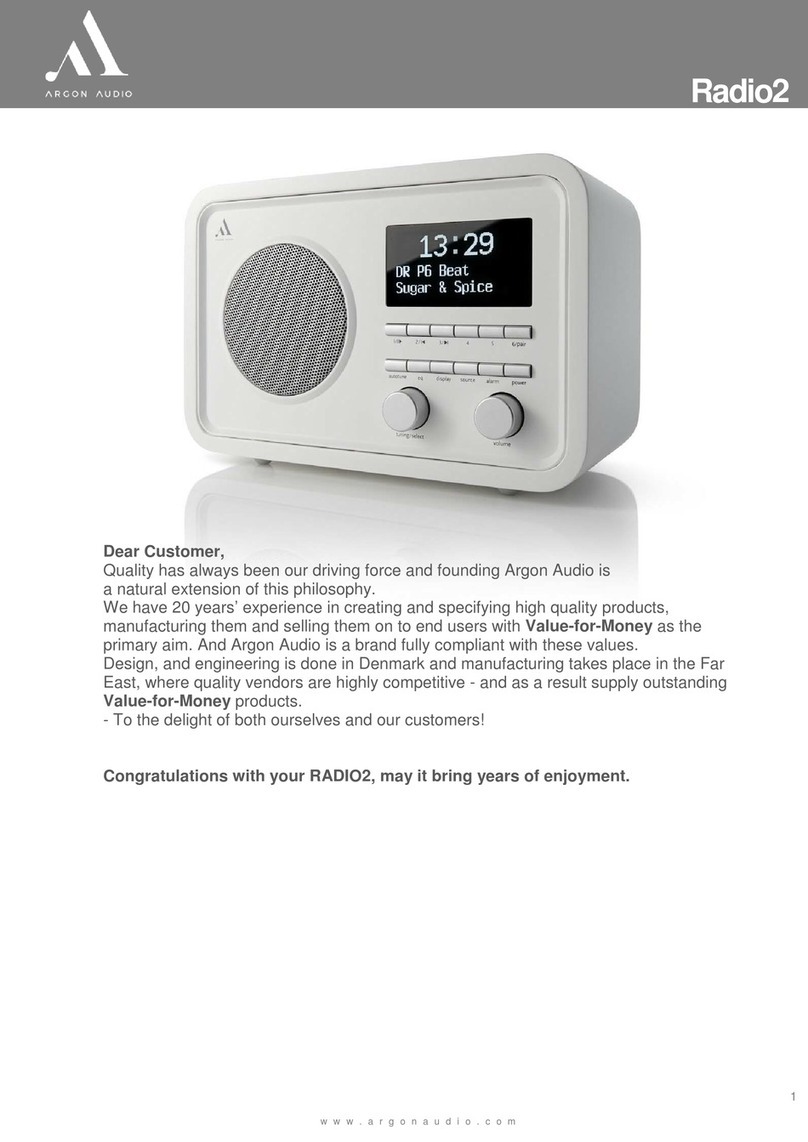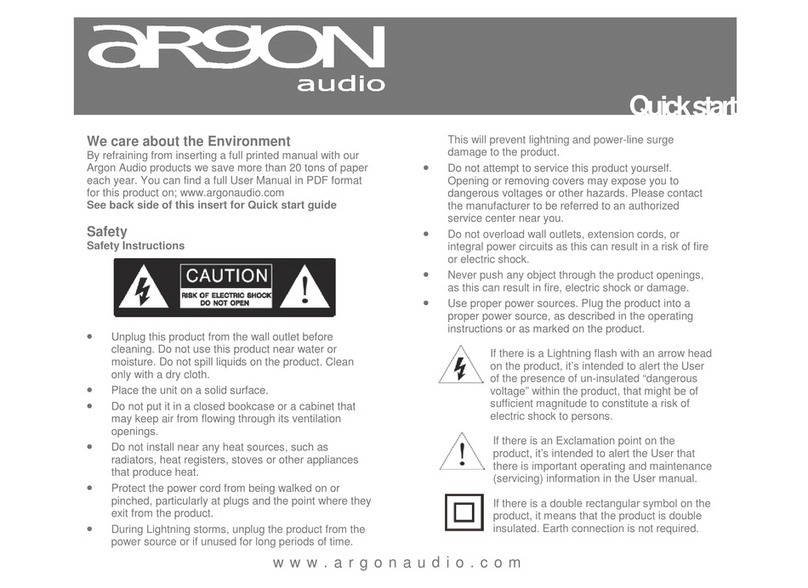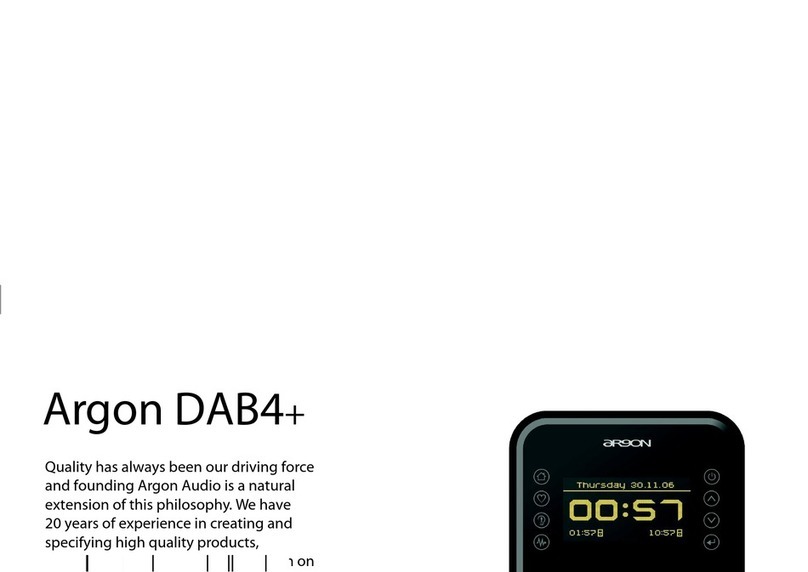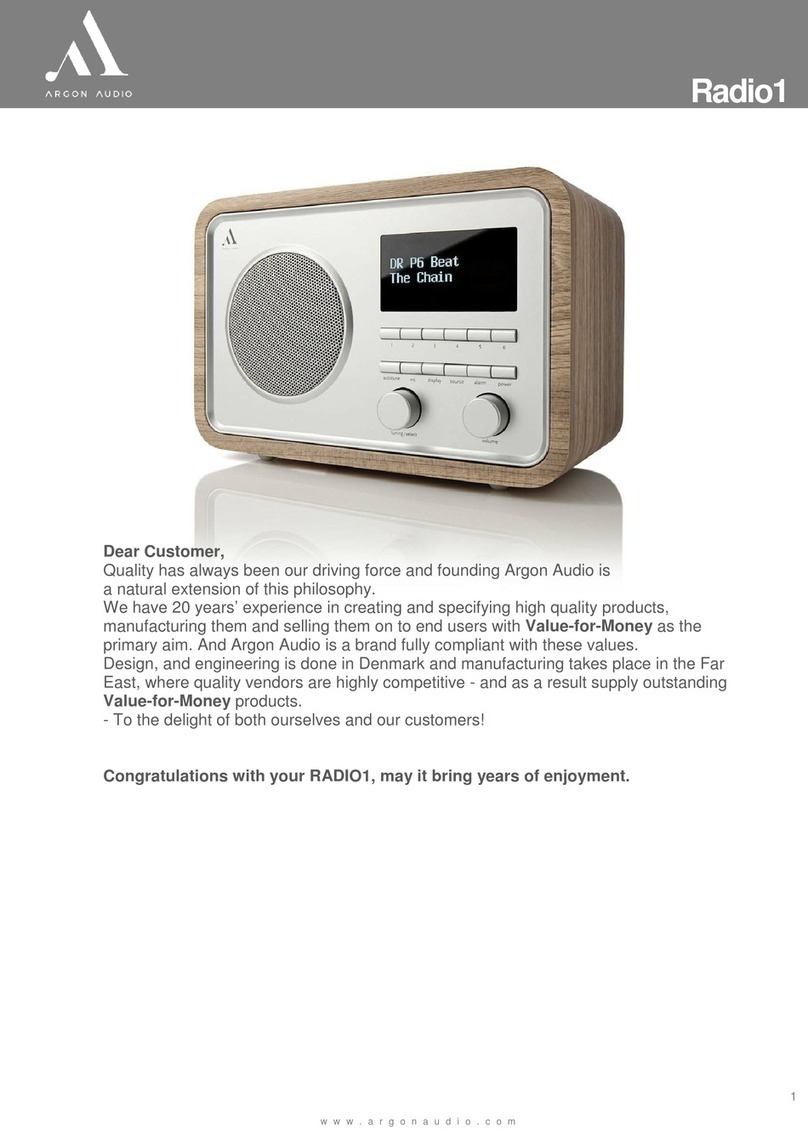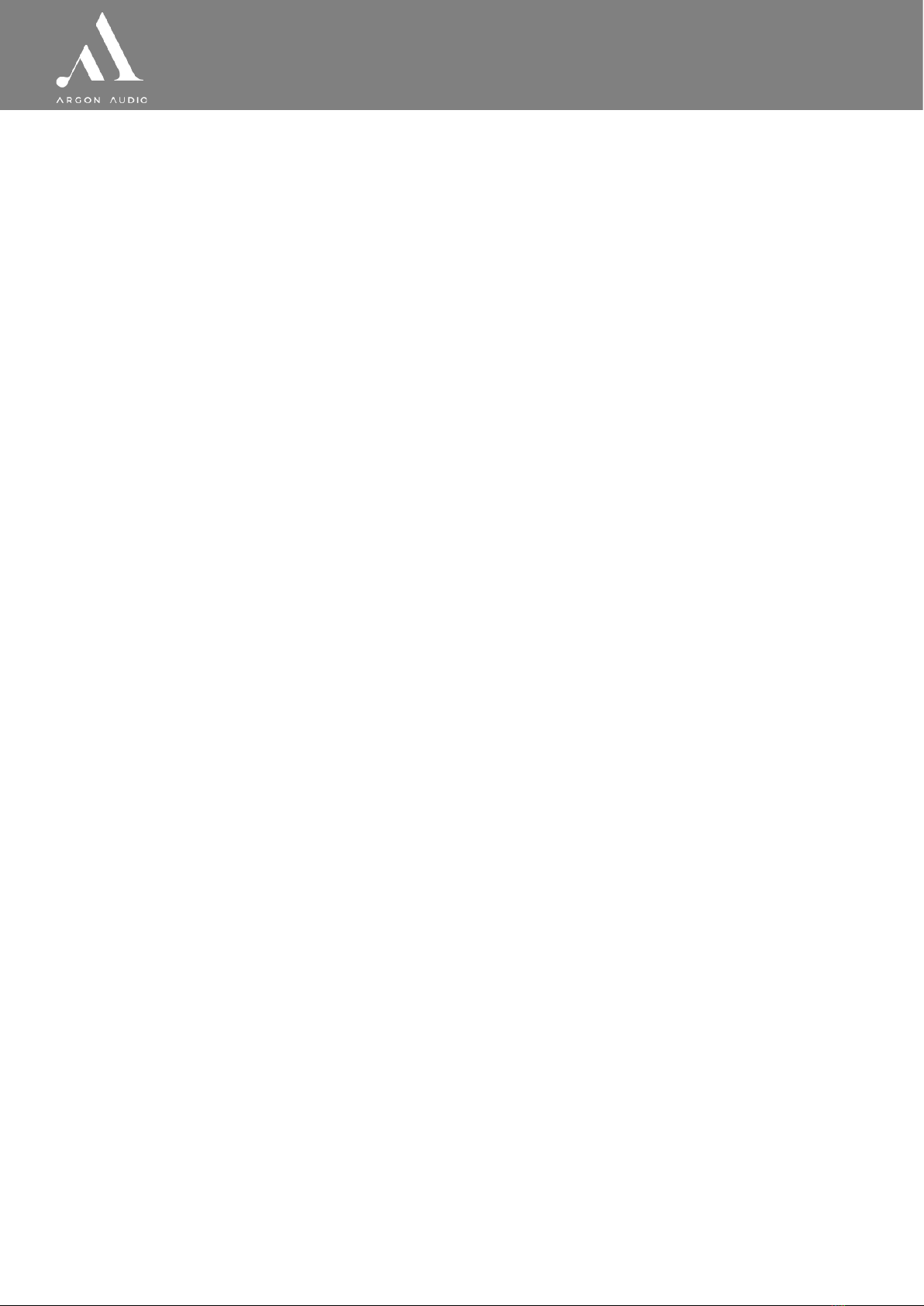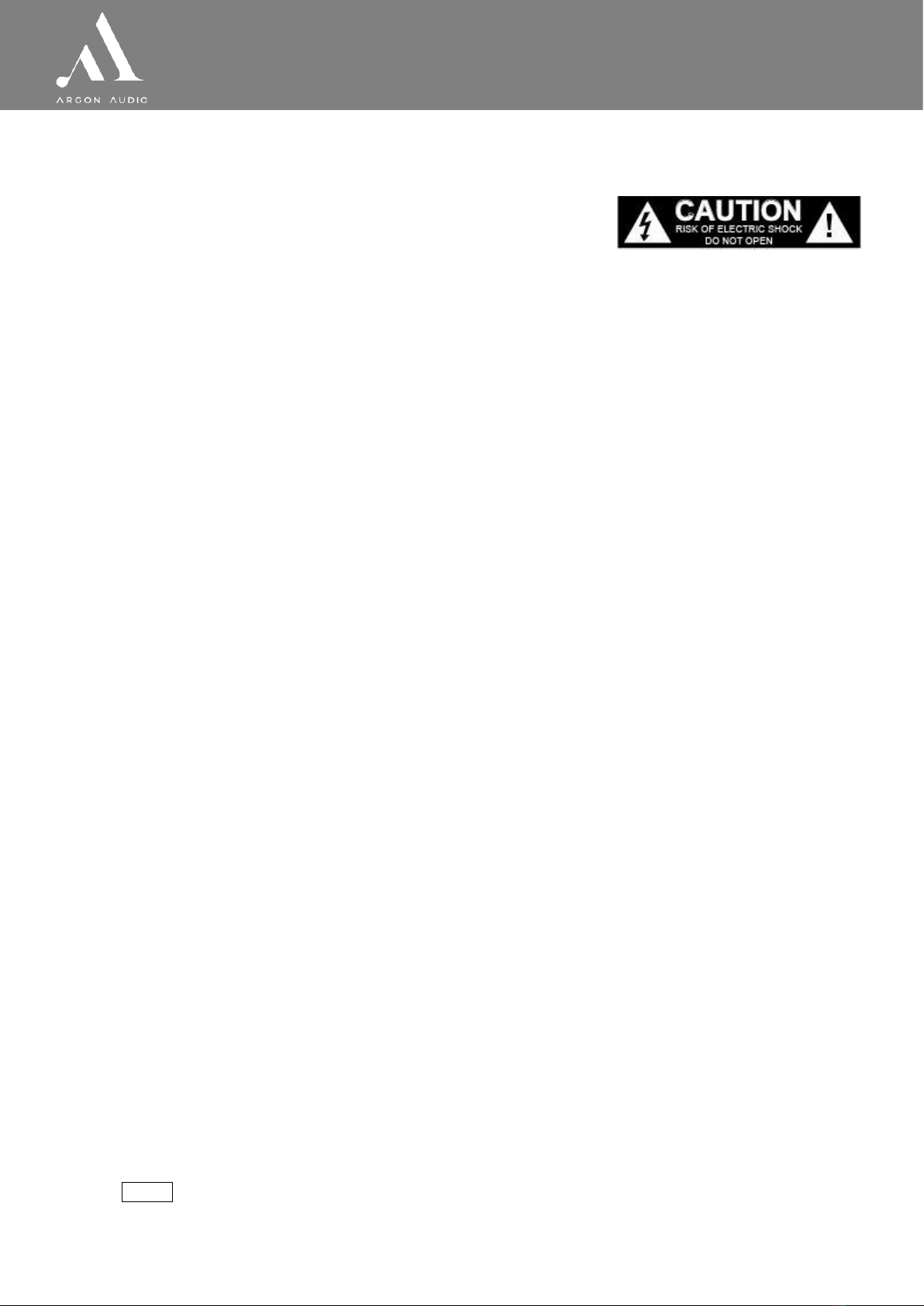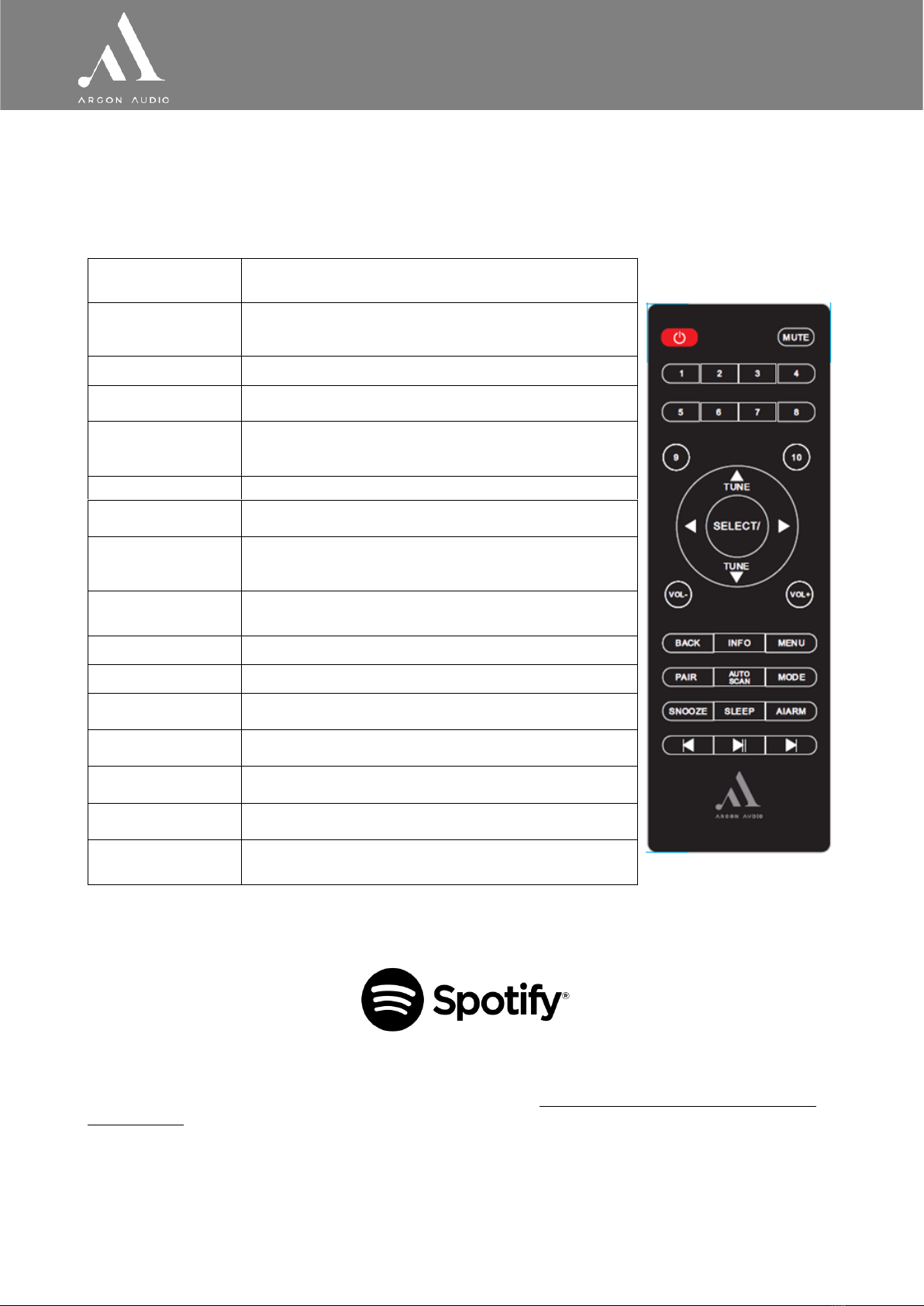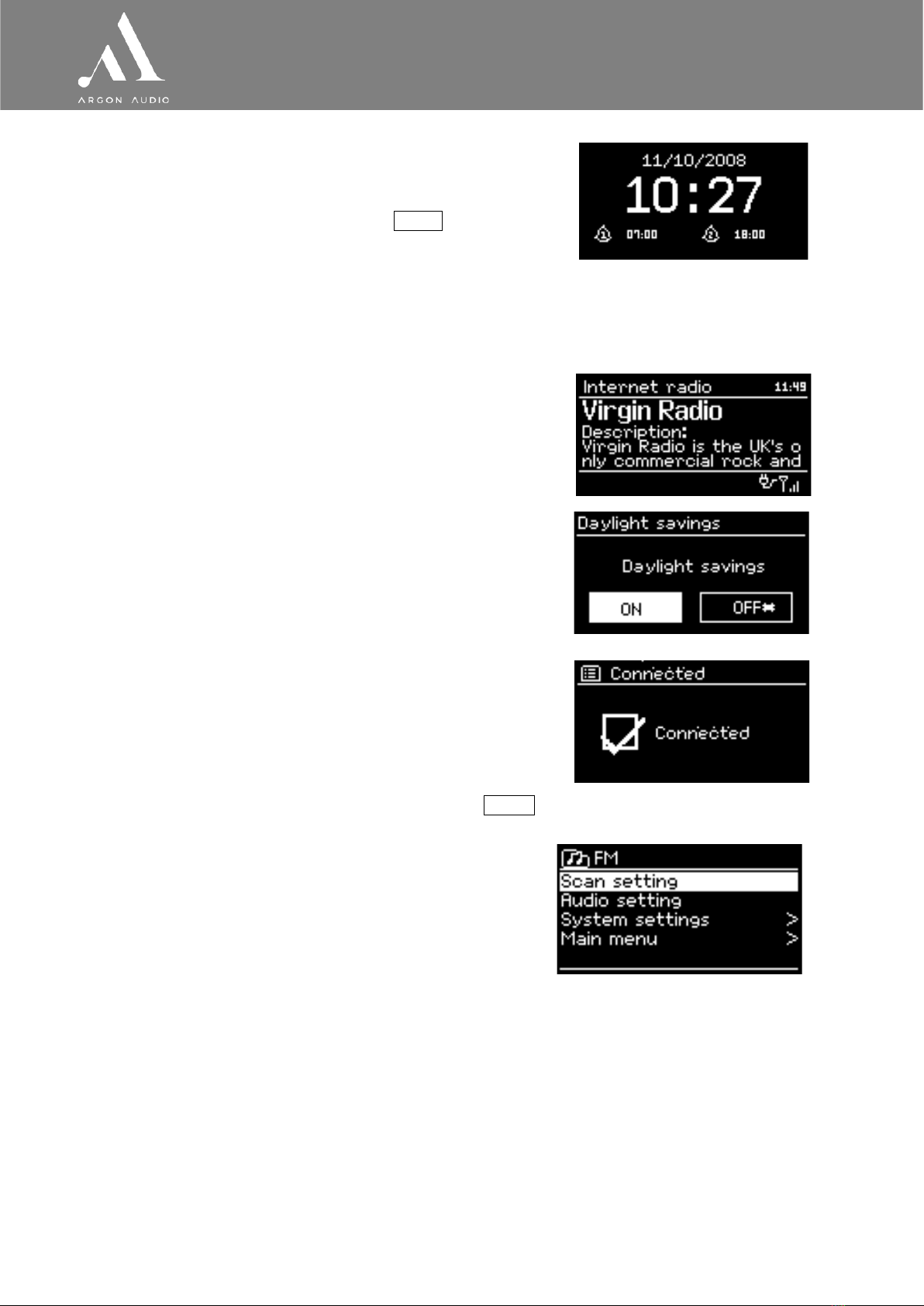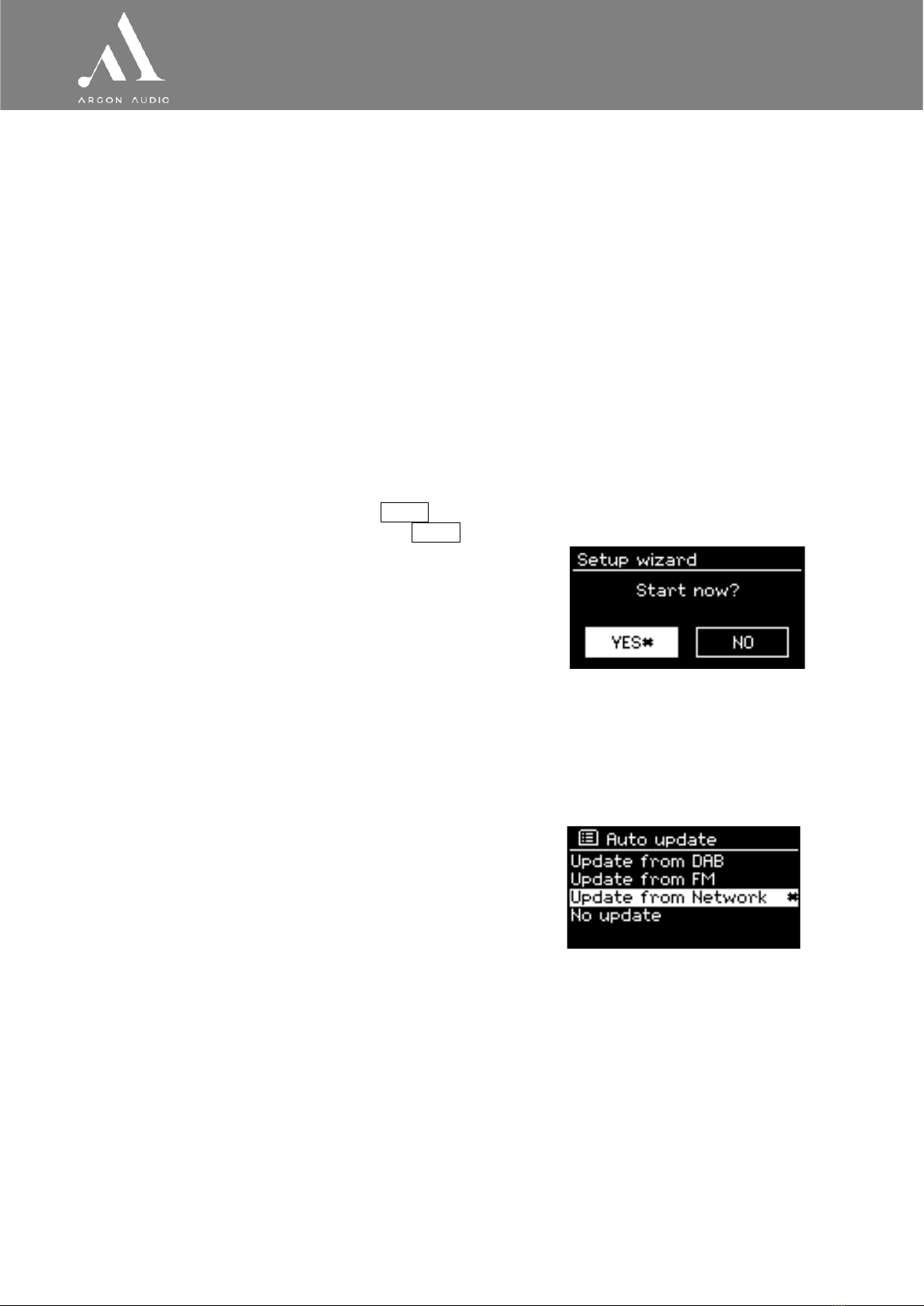Table of Contents
1. Introduction......................................................................................................................................3
1.1 Safety.................................................................................................................................................................... 3
1.2 Features................................................................................................................................................................ 3
1.3 Carton contents ................................................................................................................................................... 3
1.4 External resources ............................................................................................................................................... 3
1.5 Conventions used in this manual........................................................................................................................ 3
2. Controls, connectors and display.......................................................................................................4
2.1 Main controls ....................................................................................................................................................... 4
2.2 Spotify Connect Control and playback ............................................................................................................... 4
2.3 Connectors ........................................................................................................................................................... 5
2.4 Screen................................................................................................................................................................... 5
3. Getting started..................................................................................................................................7
3.1 Setup wizard......................................................................................................................................................... 7
3.1.1 12/24 hour display ...............................................................................................................................................7
3.1.2 Auto-update (time) ...............................................................................................................................................7
3.1.3 Network.................................................................................................................................................................8
4. Setup................................................................................................................................................8
4.1 Equaliser............................................................................................................................................................... 8
4.2 Streaming audio quality....................................................................................................................................... 9
4.3 Network ................................................................................................................................................................ 9
4.4 Language.............................................................................................................................................................. 9
4.5 Factory reset ........................................................................................................................................................ 9
4.6 Software update................................................................................................................................................... 9
4.7 Setup Wizard ........................................................................................................................................................ 9
4.8 Info ..................................................................................................................................................................... 10
4.9 Backlight............................................................................................................................................................. 10
5. Internet Radio/Podcast mode..........................................................................................................10
5.1 Last listened....................................................................................................................................................... 10
5.2 Station List ......................................................................................................................................................... 10
5.2.1 <Local area> - dependent on radio device’s location, for example: Denmark ................................................10
5.2.2 Search .................................................................................................................................................................10
5.2.3 Location ..............................................................................................................................................................11
5.2.4 Popular................................................................................................................................................................11
5.2.5 Discover ..............................................................................................................................................................11
5.3 Now Playing information ................................................................................................................................... 11
5.4 Presets................................................................................................................................................................ 11
6. DAB radio mode..............................................................................................................................11
6.1 Scanning for stations......................................................................................................................................... 12
6.2 Selecting stations .............................................................................................................................................. 12
6.3 Presets................................................................................................................................................................ 12
6.4 Now playing information ................................................................................................................................... 12
6.5 Settings............................................................................................................................................................... 12
6.5.1 Dynamic range compression.............................................................................................................................12
6.5.2 Station order .......................................................................................................................................................12
7. FM radio mode................................................................................................................................13
7.1 Selecting stations .............................................................................................................................................. 13
7.2 Presets................................................................................................................................................................ 13
7.3 Now playing information ................................................................................................................................... 13
7.4 Settings............................................................................................................................................................... 13
8. Alarms and sleep ............................................................................................................................14
8.1 Alarms ................................................................................................................................................................ 14
8.2 Sleep ................................................................................................................................................................... 14
9. Inactive standby..............................................................................................................................14
10. Troubleshooting and error messages ............................................................................................15
10.1 Error messages................................................................................................................................................ 15
10.2 Troubleshooting............................................................................................................................................... 16