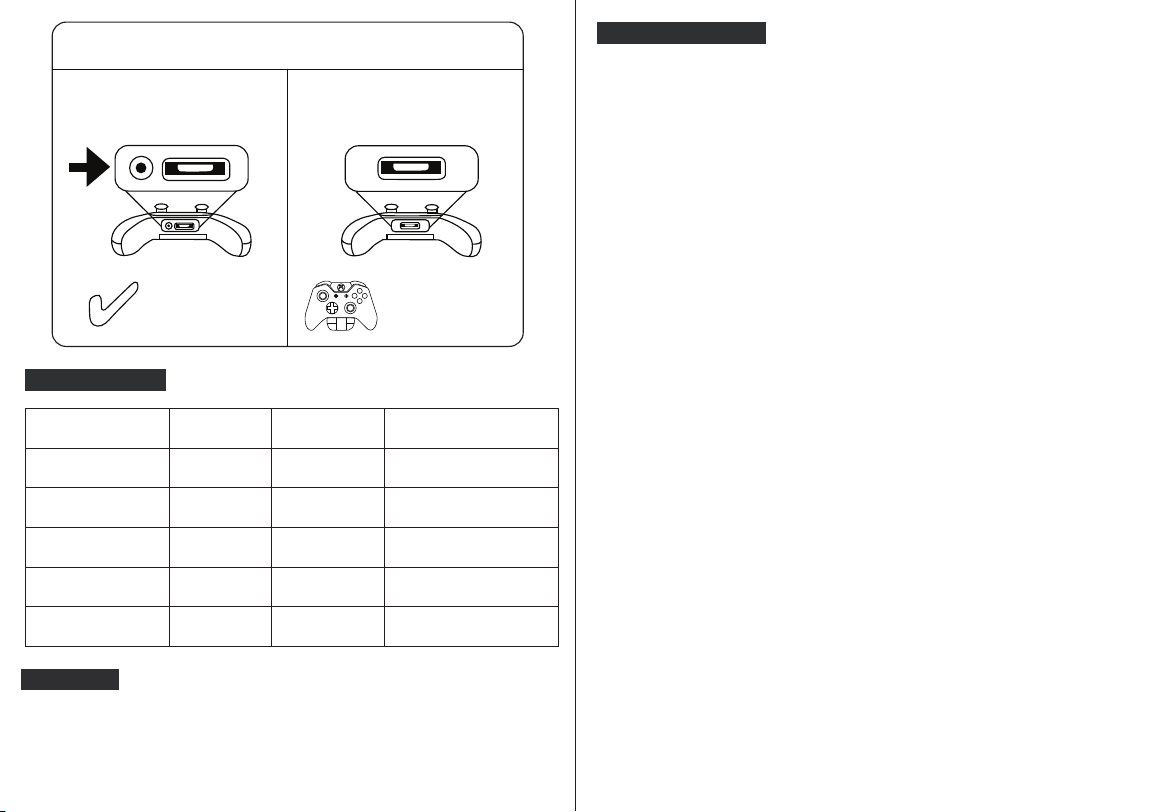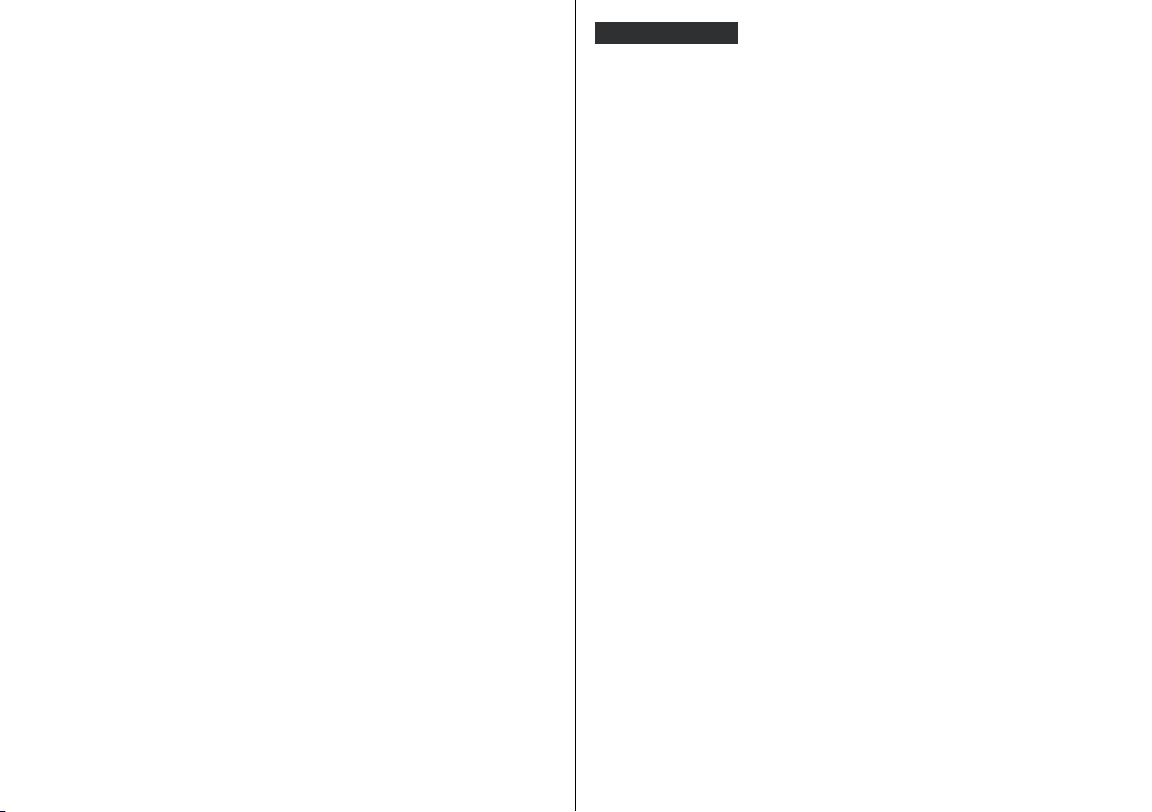8
1) Make sure that the headset is plugged securely into the headphone jack;
There should be no loose connections. Adjust or rotate the 3.5mm interface
until both sides of the headphones have smooth sound output.
2) Turn the in-line volume gear up to increase the headset volume.
On PS4
1) You MUST use the 1-to-2 3.5mm plug splitter cable to ensure that each jack
is connected properly and securely plug in.
2) Disconnect the splitter cable, and then connect the headset to a device that
does not require a splitter cable to check if you can hear sound from both
sides.
If the Issue is resolved, with the splitter cable disconnected, the splitter
cable is the reason. You should buy a new 1-to-2 3.5mm plug splitter cable.
On PC
A: Please distinguish using on which device below, try to do the troubleshooting
accordingly;
Q: One Side of Headset Not Working
A:Is the microphone enhancement function set up when using on a computer?
The following steps will help to solve the problem
1. Open the control panel
2. Double-click the sound and audio setting
3. Click the “Recording" option
4. Click the “Volume" item
5. Adjust the microphone enhancement function.
Q: The Mic Sound Too Small on PC / Laptop
2) A proven solution: the speaker and microphone can be changed from steam
streaming microphone to realtek high definition audio. If it is not recognized,
we recommend uninstalling the driver from the computer and then reinstalling.
If there is still no sound, please do not hesitate to contact us.
A:1) Please reconfirm whether the interface of the headset is correctly connected
to the audio output and input interface of the computer. If the connection is
correct, but there is still no sound, please confirm whether the audio device
is recognized in the audio setting.
Q: Mic Not Working on PC
9
A: Follow the below steps:
1. Please note that there are two connectors at the very end of the wire of the
headset, the 3.5mm plug is for Mic and headset and the USB plug for LED
light power only.
2. Make sure your device's USB port can work properly.
3. Plug the USB interface into your devices, and there should be no loose
connection to make sure you can use LED light properly.
4. The working voltage of the LED is the international standard 5V, please plug
it into the USB port of the PC, or USB charger, or USB battery, etc. to light up.
Please note that the USB interface voltage of PS4 and switch controller is less
than 5V, so the headset will not light up when connected to PS4 and Switch.
Q: LED Not Working?
Method 1 :
1. Reconnect the headset on the computer
2. Noise from headphones is usually caused by incorrect connection to the
computer. Especially when you hear continuous low-sounding noise, make sure
that the headset is properly connected to the computer.
In addition, the following conditions can also cause noises:
3. The plug is not fully inserted
4. Wrong plug
5. A part of the speaker cable is unplugged
* Please pay attention to the above points, unplug the cable connected to the
computer, and reconnect it.
A:If the headset makes noise when using on computer, try as below;
Q: Headphone Having Noise
Method 2 :
1. Clean the audio plug
As dust and dirt adhere to the audio plug, additional electrical signals may be
generated and noise may be heard. So please try to clean the audio connector
that the device is connected to.
2. In addition, when reconnecting, make sure that the cable is correctly inserted into
the interface.