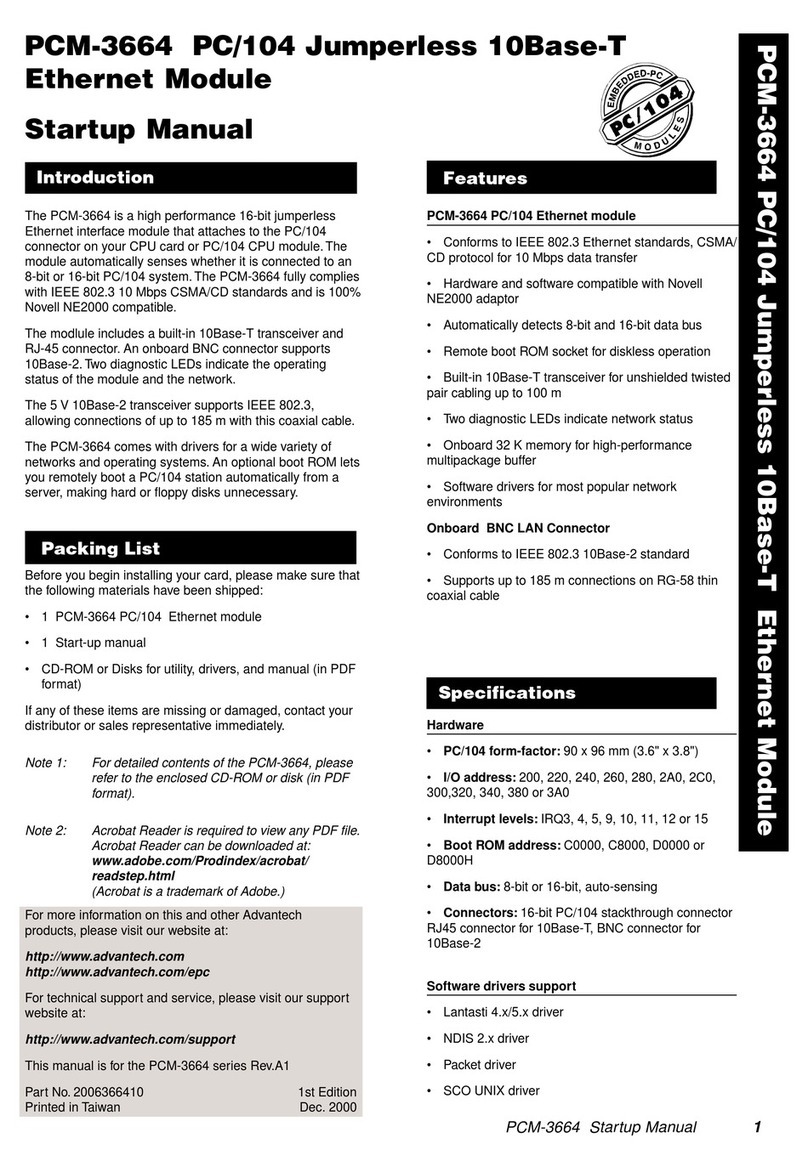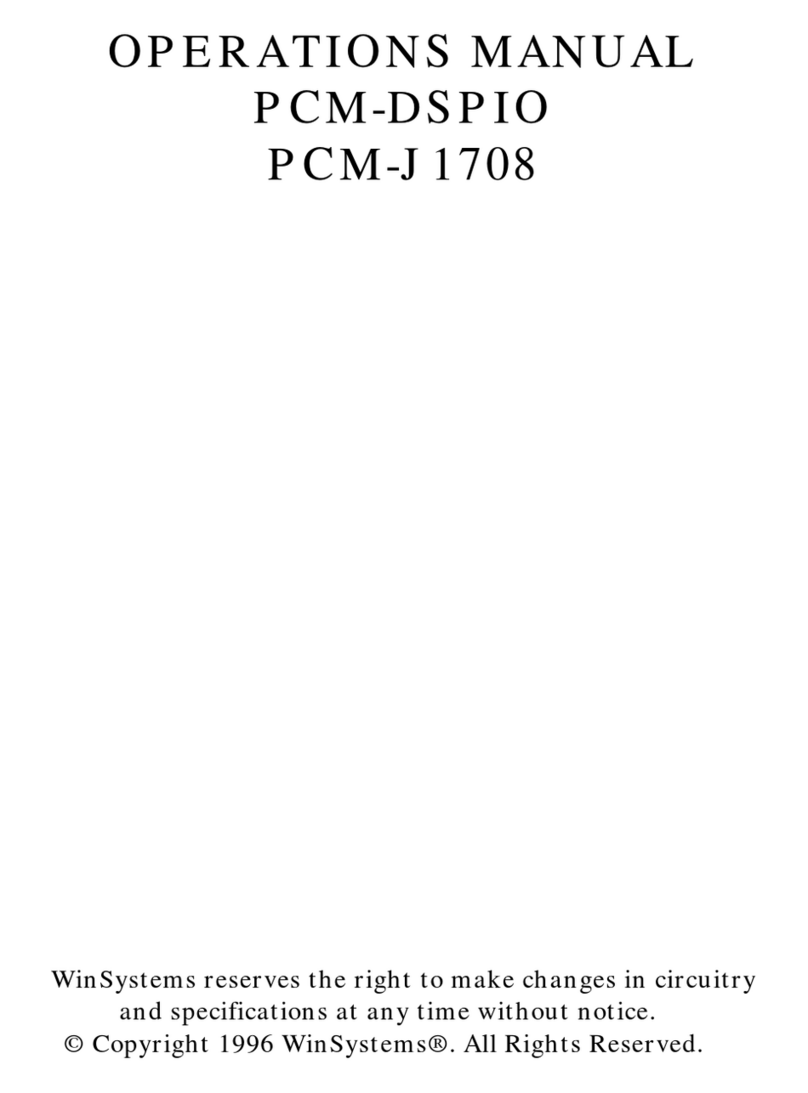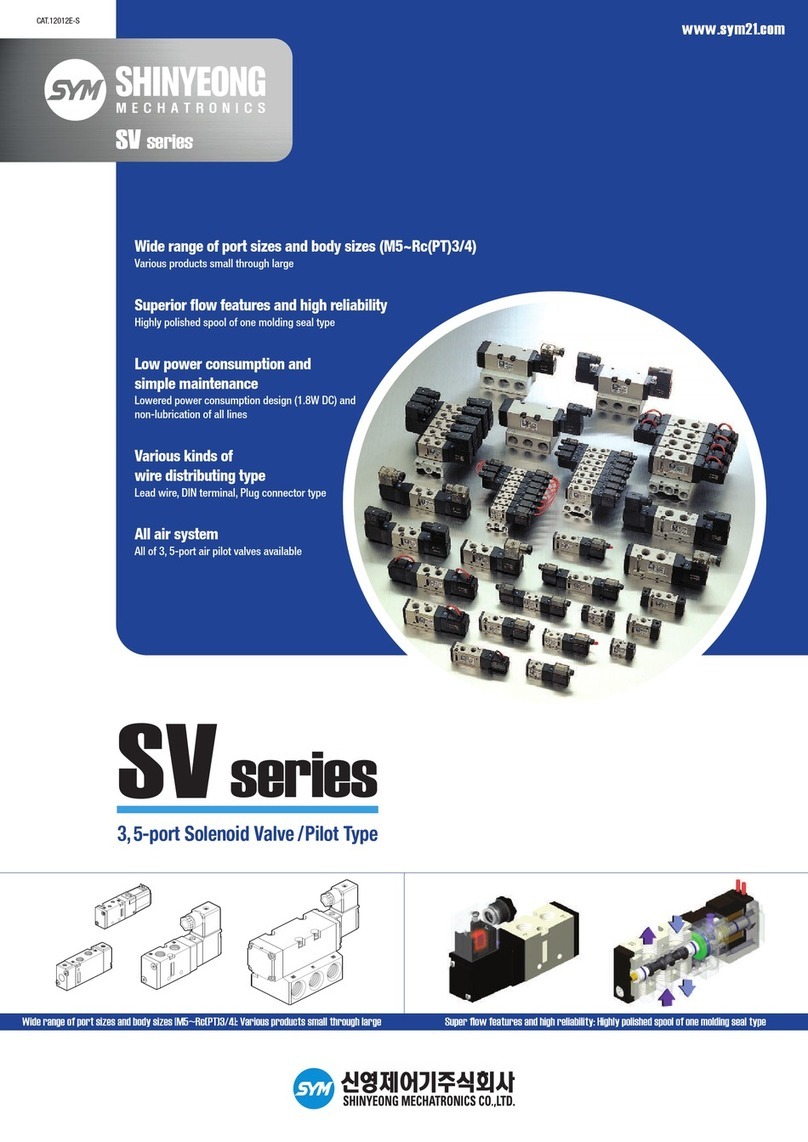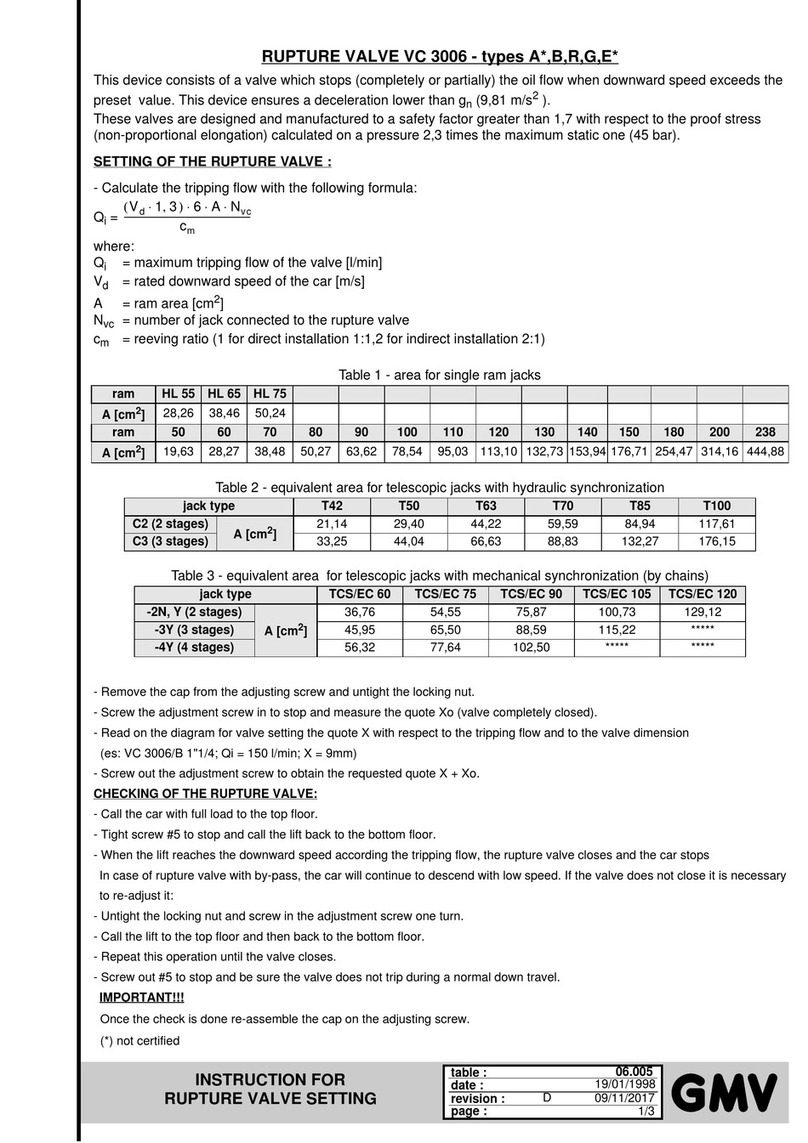Arkon VeriMAG2 User manual


VeriMAG2 User Guide 1 V1.2 2018-01-25
List of Contents
1. Introduction ..................................................................................................................................................................... 2
1.1. Operating Principle 2
1.2. Safety Instructions 2
1.3. Unpacking 2
2. Installation ....................................................................................................................................................................... 2
2.1. Battery operation and charging 2
2.2. Wiring 3
3. Tester menu ..................................................................................................................................................................... 4
3.1. Main screen 4
3.2. Start Test 5
3.3. After the test 5
3.4. SW Installation 6
3.5. Connecting to VeriMAG2 6
3.6. Printing from SW 7
4. Meter Dimensions ........................................................................................................................................................... 8
5. Appendix .......................................................................................................................................................................... 9
5.1. CE requirements 9
5.2. Warranty 9
5.3. Contact 9

VeriMAG2 User Guide 2 V1.2 2018-01-25
1. Introduction
1.1. Operating Principle
The VeriMAG2 is a device used to test and verificate the MAGX2 flowmeters in their whole scope of
operation. The process can take place when the meter is installed as well as on uninstalled flowmeter.
The VeriMAG2 is to be wired in between of the sensor and transmitter to measure their status.
1.2. Safety Instructions
Please read this manual carefully before using the product.
Keep this manual for future reference. Arkon Flow Systems, s.r.o will not be liable for any
damage caused by improper use of the product or its accessories.
If the device is used any different way than is specified, the electric protection may be disrupted.
The VeriMAG2 device must not be used in explosive hazardous areas.
1.3. Unpacking
While unpacking the flowmeter, conduct a visual check of the instrument upon receipt to make sure the
product has not been damaged during transport.
Check the completeness of the package. In case of any problem, contact the Arkon sales department
without delay.
o VeriMAG2 device.
o Three Cables to connect to the flowmeter.
o Charger and USB cable.
o Pen drive with SW + Manual.
2. Installation
2.1. Battery operation and charging
The instrument is equipped with in-built Li-Ion battery. The fully charged battery will stand more than 20
MAGX2 tests.
In order to charge the battery, connect the Charger to POWER/CHARGE slot in the VeriMAG2 top. The
charging starts automatically.
The battery charger automatically disconnect when the battery is fully charged.
The charger might work as a power supply.
Electrical installation should only be done by a qualified person. Standard safety
regulations for hazardous electrical installations have to be respected.

VeriMAG2 User Guide 3 V1.2 2018-01-25
2.2. Wiring
Cable 1 – Connector CON1 – Sensor simulation for transmitter
Cable 2 – Connector CON2 – Transmitter IOUT, Freq test
Cable 3 – Connector CON3 – Sensor test
Step by step connection:
1 – Disconnect power to the flowmeter
2 – Open the transmitter, unmount all modules except IOUT and PULSE (if present in installation).
Disconnect all cables going to site measurement.
3 – Disconnect sensor from the transmitter, connect the cable with number 3 to the sensor cable
4 – Connect the cable with number 1 to the transmitter in place of sensor cable.
5 – Connect the communication cable with number 2 to transmitter. Big connector in place of GPRS
module, 3pin connector in place of IOUT output (IO - V-IO - V+IO), 2pin connector in place of
Frequency output (OPC, OPE)*
6 – Switch on VeriMAG2
7 – Switch on power to the meter
8 – Run the Test – chapter 3.2
9 – After the test is finished reconnect all the cables to its previous connection.
*Note: connection of IOUT and Frequency output is not mandatory. Those are subject to test only in
case they are present in MAGX2 flowmeter.

VeriMAG2 User Guide 4 V1.2 2018-01-25
3. Tester menu
The following symbols are used in this manual and on the flowmeter display.
ENTER LEFT
Esc
Selection menu
Back
DOWN
RIGHT
UP
Touch-buttons are working on capacitance principle therefore any conductive material close to
button's area will cause button press.
3.1. Main screen
Upon starting the device, you will automatically see the main
screen of the menu.
Navigate with and select your choice with .
Top left is VeriMAG2 internal battery indicator.
Next Test ID number is shown in top middle and time set in
top right.
Info - information about the VeriMAG2 device
Setting - setting of Date, Time and backlight of the display
Start Test – see chapter 3.2
POWER OFF – power the device off, to turn it on press any
key for 5 seconds.
Unit No. - unique serial number of the VeriMAG2 device.
Firmware - version of FW for the device.
Calibration Date - date of the last calibration of the device. To
keep traceability it is recommended to let the VeriMAG2
device calibrated once a year.
Date – set time that is used to backtrack test date
Time – set time that is used to backtrack test time
Backlight – switches VeriMAG2 backlight on and off

VeriMAG2 User Guide 5 V1.2 2018-01-25
3.2. Start Test
The device has to be fully connected to MAGX2 under test
prior to entering the RUN TEST function. See chapter 2.2.
The test progress is shown on the screen.
Note the FW of MAGX2 that can be tested needs to be of
21.40 and higher.
If the test is not successful there is a list of error codes that might appear:
Unsupported
Magx2 Firmware - FW of MAGX2 under test is lower than 21.40
Sensor Firmware - FW of sensor communication module is lower than 30.03
Timeout
Magx2 Passwords - VeriMAG2 cannot communicate with MAGX2, all other tests are stopped, Test ID is not
incremented
MagX2 Unit No. - error in communication with MAGX2
Magx2 Firmware - error in communication with MAGX2
Measurement - error in communication with MAGX2
Low Flow Cutoff - error in communication with MAGX2
Excitation - error in communication with MAGX2
Current Loop Setting - error in communication with MAGX2
Frequency Output Setting - error in communication with MAGX2
Flow Simulation Setting - error in communication with MAGX2
Sensor Unit No. - VeriMAG2 cannot communicate with Sensor communication module v8_5
Sensor Firmware - error in communication with Sensor communication module v8_5
Diameter - error in communication with Sensor communication module v8_5
Flow Qn - error in communication with Sensor communication module v8_5
Error Min - error in communication with Sensor communication module v8_5
OK Min - error in communication with Sensor communication module v8_5
Error Code - error in communication with Sensor communication module v8_5
Totalizers - error in communication with Sensor communication module v8_5
Calibration - error in communication with Sensor communication module v8_5
Frequency - error in reading frequency output*
Output Current - error in reading current output*
*Note: Can happen also when the modules are not present.
3.3. After the test
Make sure to put MAGX2 back to its previous state. Replug all the connections, tighten all screws.

VeriMAG2 User Guide 6 V1.2 2018-01-25
VeriMAG2 software
The VeriMAG2 software is used to read out the previously saved MAGX2 flowmeter tests. The SW has its
own internal database. Each previously saved test is possible to print any time.
3.4. SW Installation
The SW can be found on the pen drive delivered with the device or downloaded from
www.arkon.co.uk/support.
To install the SW double right click on setup.exe and select option Run as Administrator and follow
instructions.
Connect the VeriMAG2 device to your computer via USB port and install driver – in case it is not installed
automatically you can find the driver in the installation folder – default in:
Program Files\Arkon Flow Systems\VeriMAG2
3.5. Connecting to VeriMAG2
Connect the device to your computer and start by clicking to Refresh COM ports button to find the COM ports
available. Mind the connected device has to be in a range of COM1-COM7 – you can check/change this
setting in a device manager under COM and LPT ports settings.
Select the COM port the device is connected to and press Connect button. After successful connection you
can see number of records loaded in the device. By clicking on Read from VeriMAG2 you can download them
into SW internal database. After successful readout the data in the instrument are deleted and remain in the
internal SW database.

VeriMAG2 User Guide 7 V1.2 2018-01-25
3.6. Printing from SW
Select the verification report you want to print in the internal database – you can see it in the Selected Record
area and press Print button. A new window will appear allowing you to check the print out and select the
printer. The report can be printed anytime later from the internal database.

VeriMAG2 User Guide 8 V1.2 2018-01-25
4. Meter Dimensions
A - 143 mm
B - 195 mm
C - 56 mm

VeriMAG2 User Guide 9 V1.2 2018-01-25
5. Appendix
5.1. CE requirements
The VeriMAG2 verificator is manufactured conform CE requirements.
5.2. Warranty
The warranty conditions are covered by Arkon Flow Systems, s.r.o. Terms & Conditions of Sale and by Arkon
Flow Systems, s.r.o Return Regulations and Warranty Conditions. The Arkon Flow Systems, s.r.o Terms &
Conditions of Sale and the Arkon Flow Systems, s.r.o Return Regulations and Warranty Conditions are an
integral part of the Resellers contract and of any Order Confirmation. Please see your Resellers contract or
www.arkon.co.uk; Support section. The Warranty sheet is part of the Packing note of any new goods sent. For
the claim or return procedure, please consult our web site www.arkon.co.uk or call the Arkon Flow Systems,
s.r.o sales office.
5.3. Contact
Technical support: support@arkon.co.uk
Windows life messenger: support@arkon.co.uk
Sales office: office@arkon.co.uk
Office hours:
8:30 – 18:00 (GMT+1)
Direct technical support:
8:00 – 17:00 (GMT+1)
Table of contents
Popular Control Unit manuals by other brands

Sirca
Sirca TRUNNION S30T Series Installation, use and maintenance

Honeywell
Honeywell L4068 manual

Automationdirect.com
Automationdirect.com Productivity 1000 P1-16TR manual

GEM
GEM 620 Series Assembly instructions

turck
turck TBEN-LL-8IOL Instructions for use

Mitsubishi Electric
Mitsubishi Electric MELSEC-F FX2N-1HC user guide