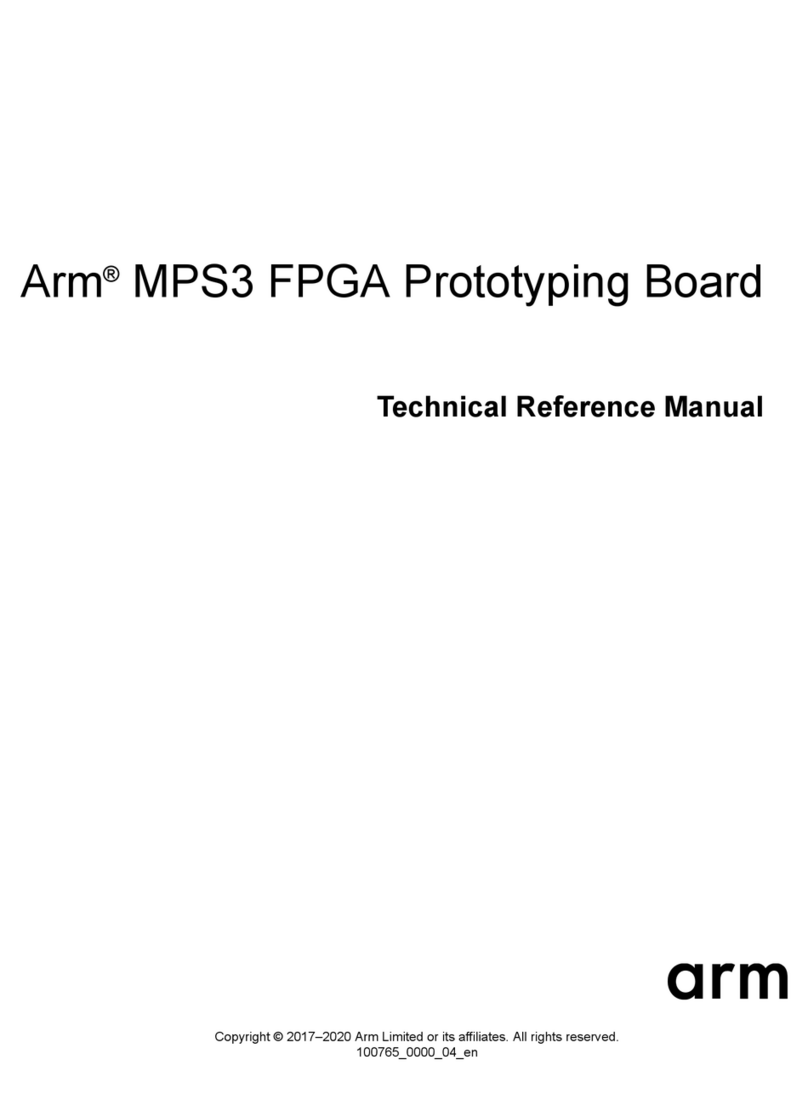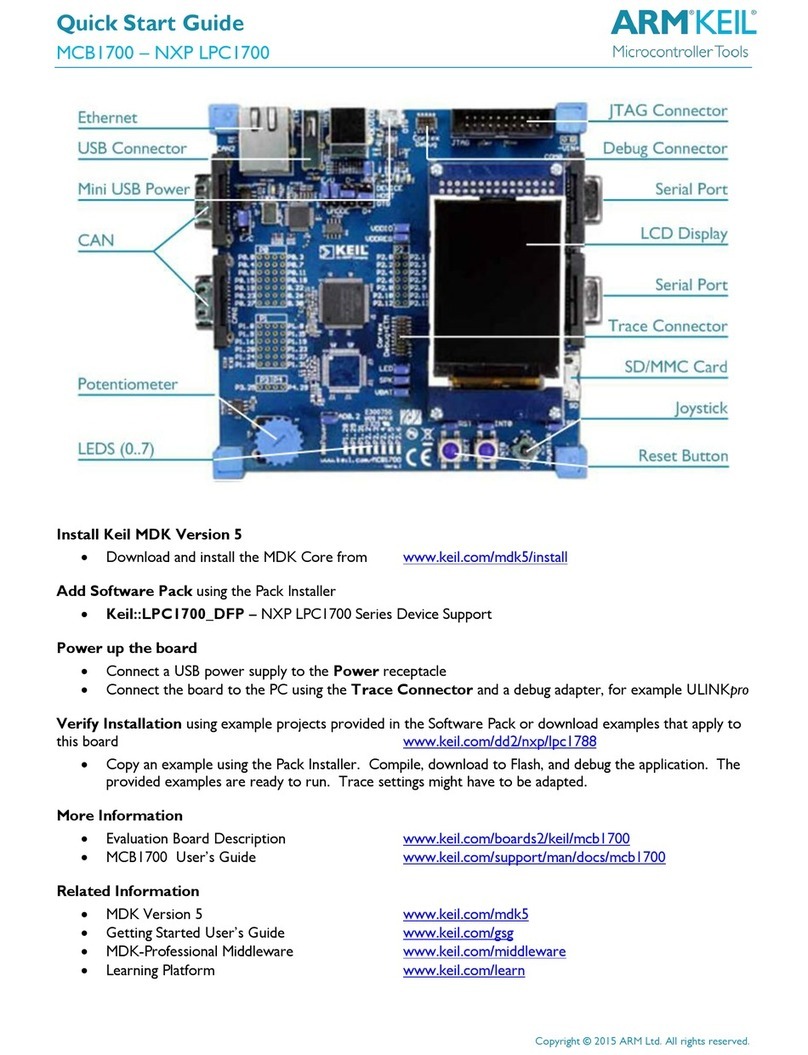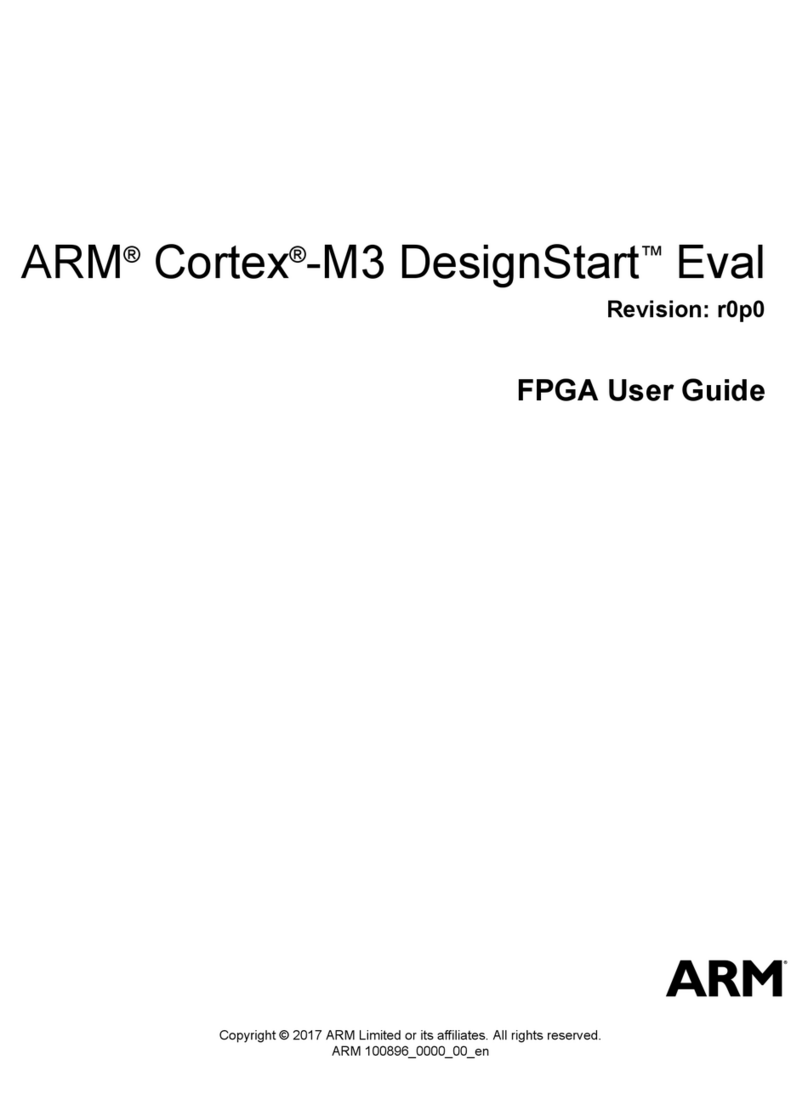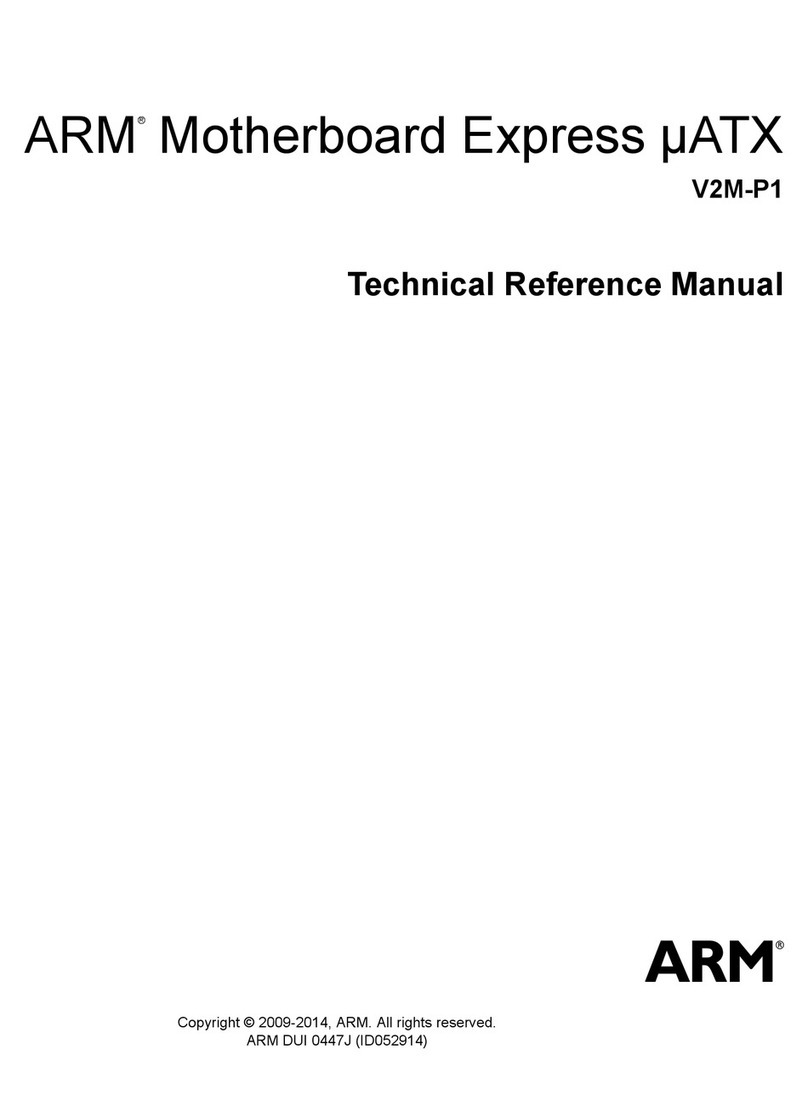User’s manual
2
Basic configuration:
Hardware
Type Specification Description Remark
Hardware ARM CortexTM-A8 ARM v7 instruction set
Samsung S5PV210 45nm
CPU
speed 1.2G MHz 512KB second level cache
RAM Capacity 512MB-1GB DDR2
ROM Flash Capacity 1GB - 32GB
WiFi wireless 802.11b/g/n Built-in
G -sensor Gravity acceleration sensor Built-in
Digital touch screen Resistance-type
touch screen
Size 208mm(L) * 158mm(W) * 13.0mm(H)
7 inch Digital
480X320 16:9
color 16.7M Colors
Display screens
touch Double point touch support Magnify ,Reduce,Spin
Type Li-polymer battery 7.4V 内
Battery
Capacity 2800/3300 mAh 6hours
3D graphics SGX540 OpenGL ES 1.1&2.0 API and OpenVG 1.0 3D Games Support
Camera 2.0 million pixel Built-in
Video output port HDMI 1.3M
USB2.0 OTG Mini USB Data transmission Single
USB2.0 HOST USB A/F Support external USB devices Single
Speaker Built-in 1 piece 1W
Mic Built-in 1 piece Voice input
Shell Plastic or Aluminum alloy shell
Network connection application
Method Specification Description Remark
Wireless internet 802.11b/g/n Wireless Connect LAN\WLAN Built-in
LAN online Ethernet RJ45 USB module RT8150
Application of the external interface
Interface type Specification Description Remark
Memory card Removable Push-push type MicroSD card Maximum 32GB
USB HOST USB A/F Mouse ,Keyboard , LAN, U DISK USB External Device
USB Device Mini USB Data transmission
Earphone 3.5 steoro standard jack Voice output