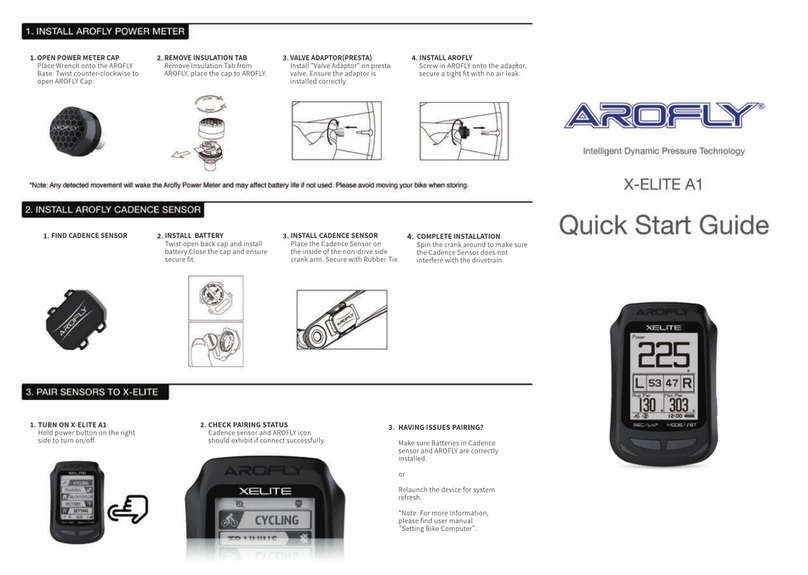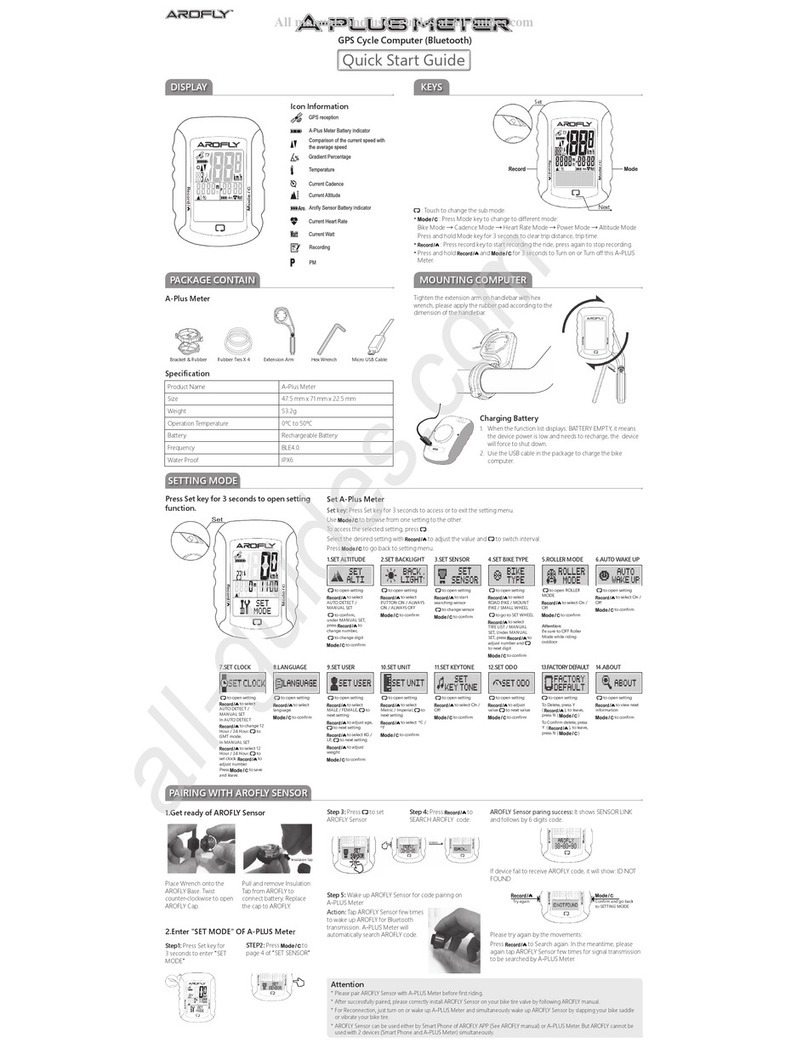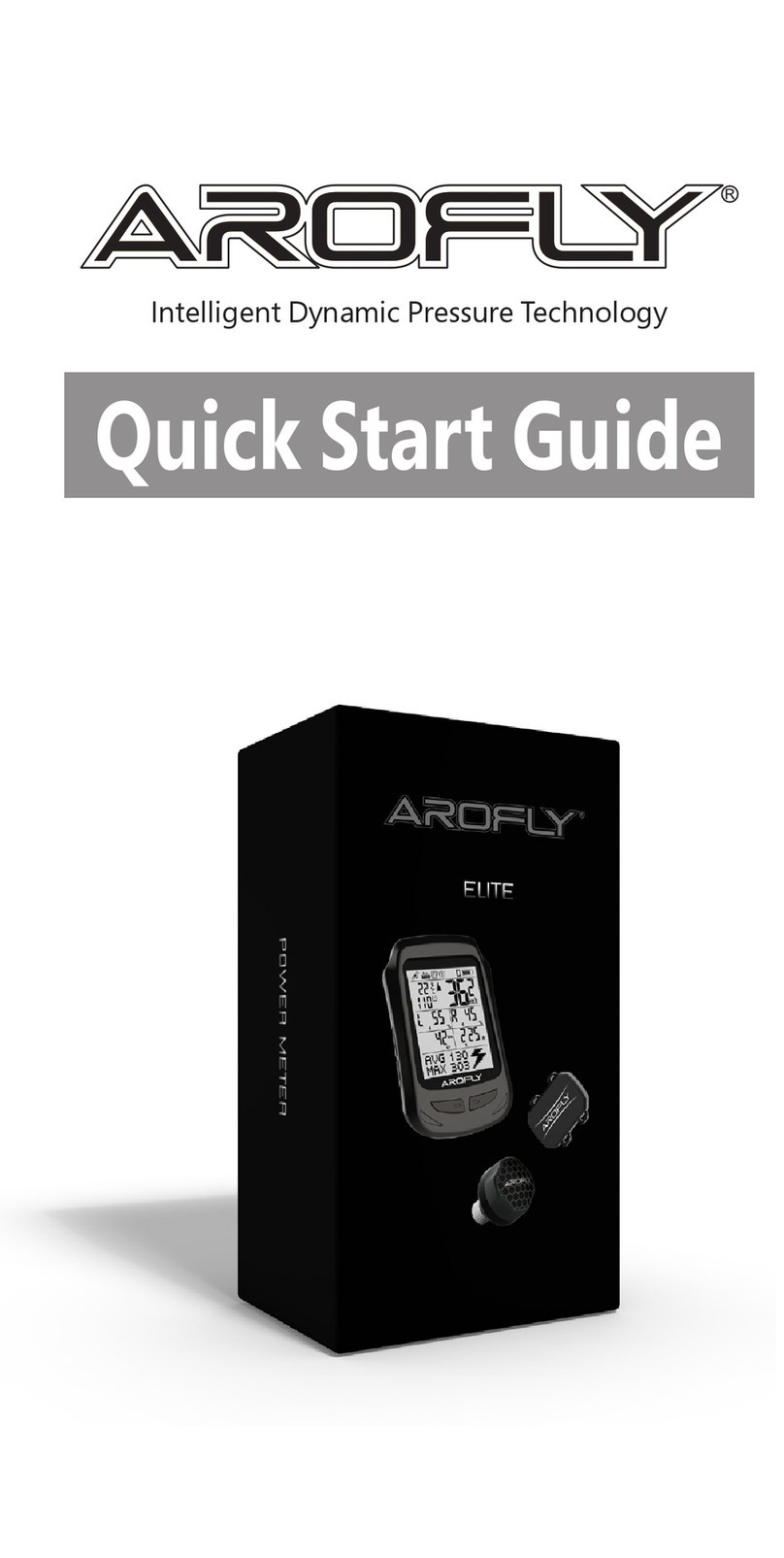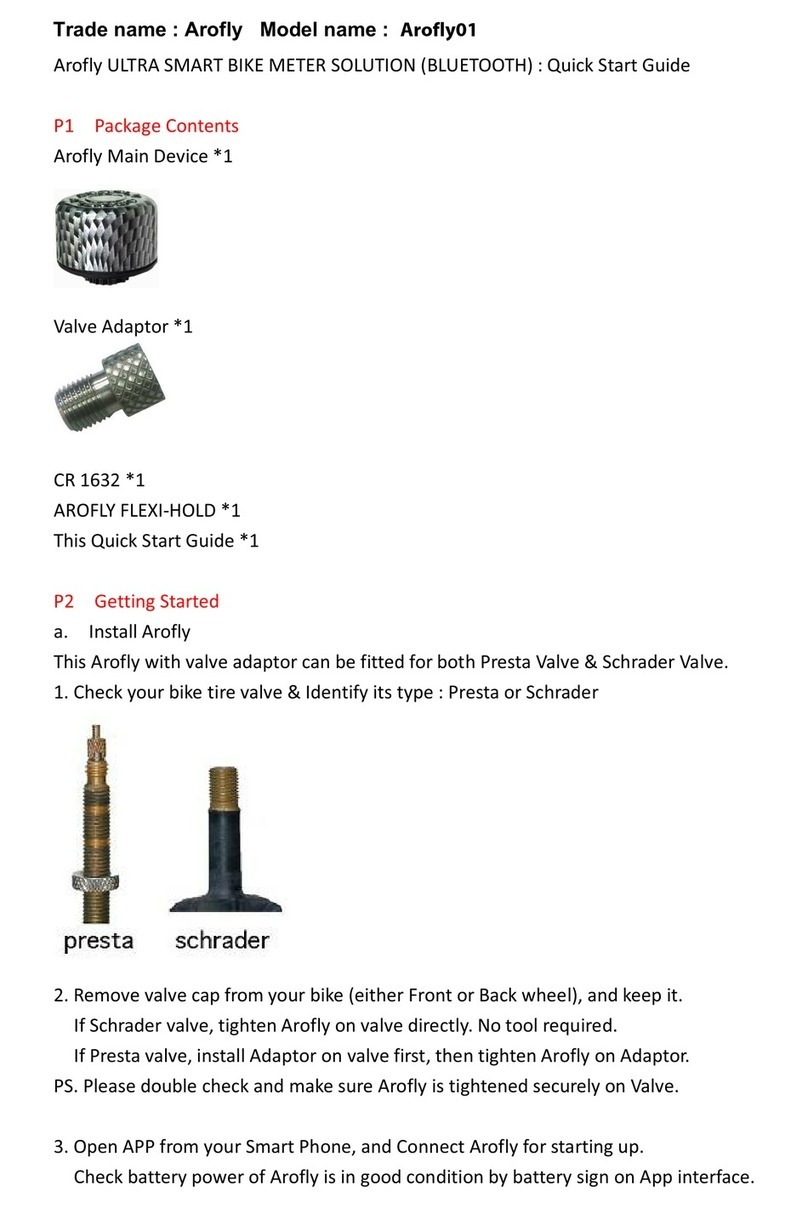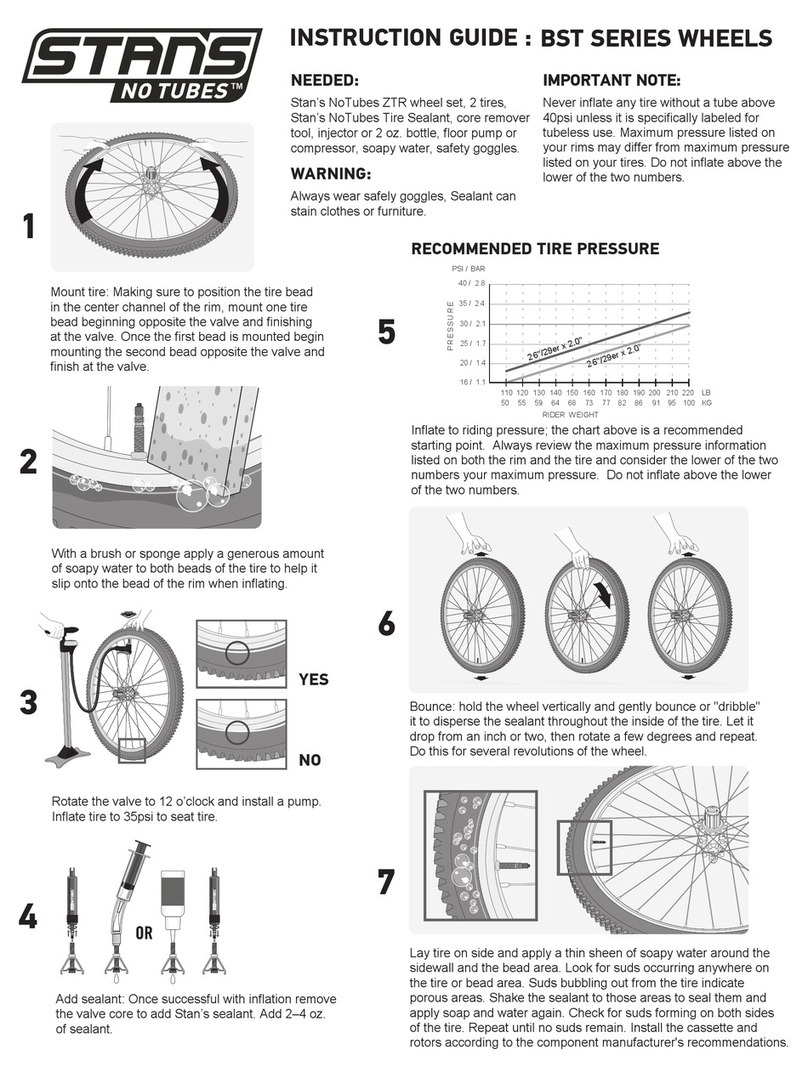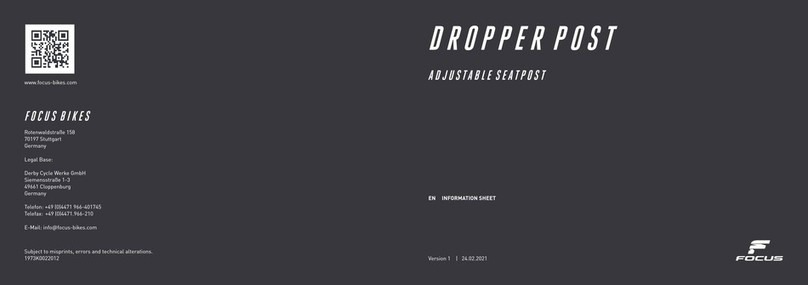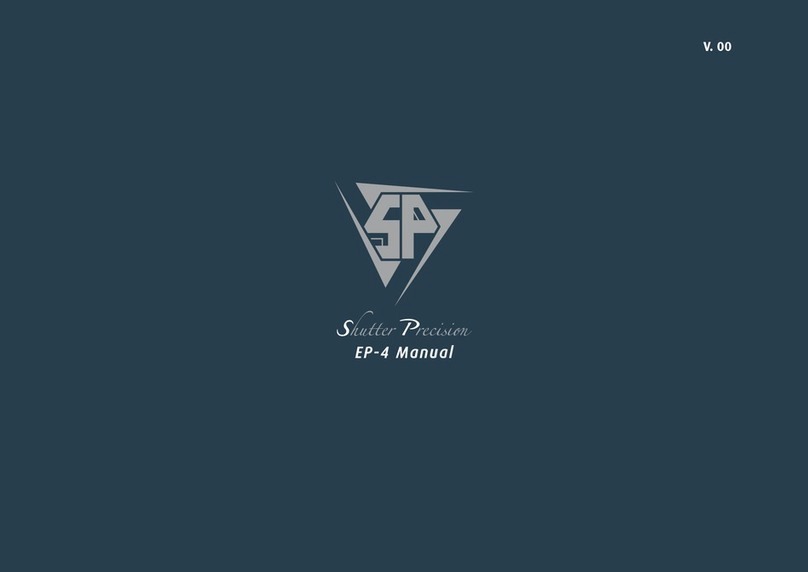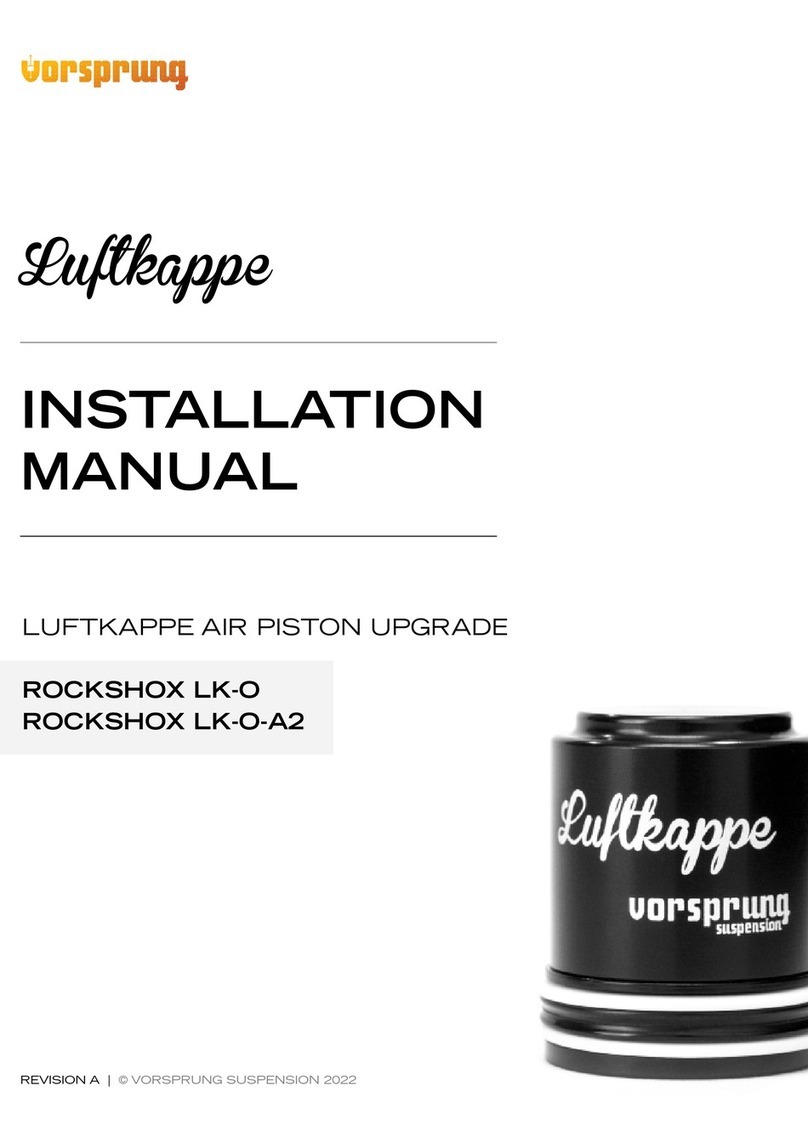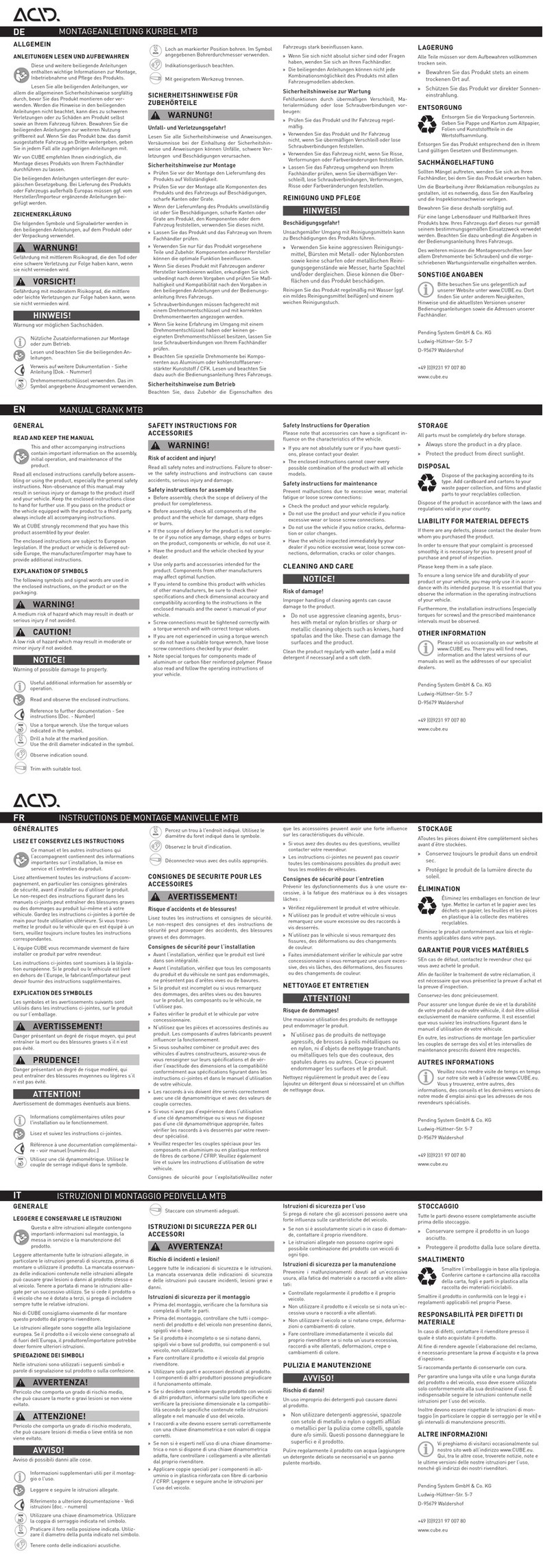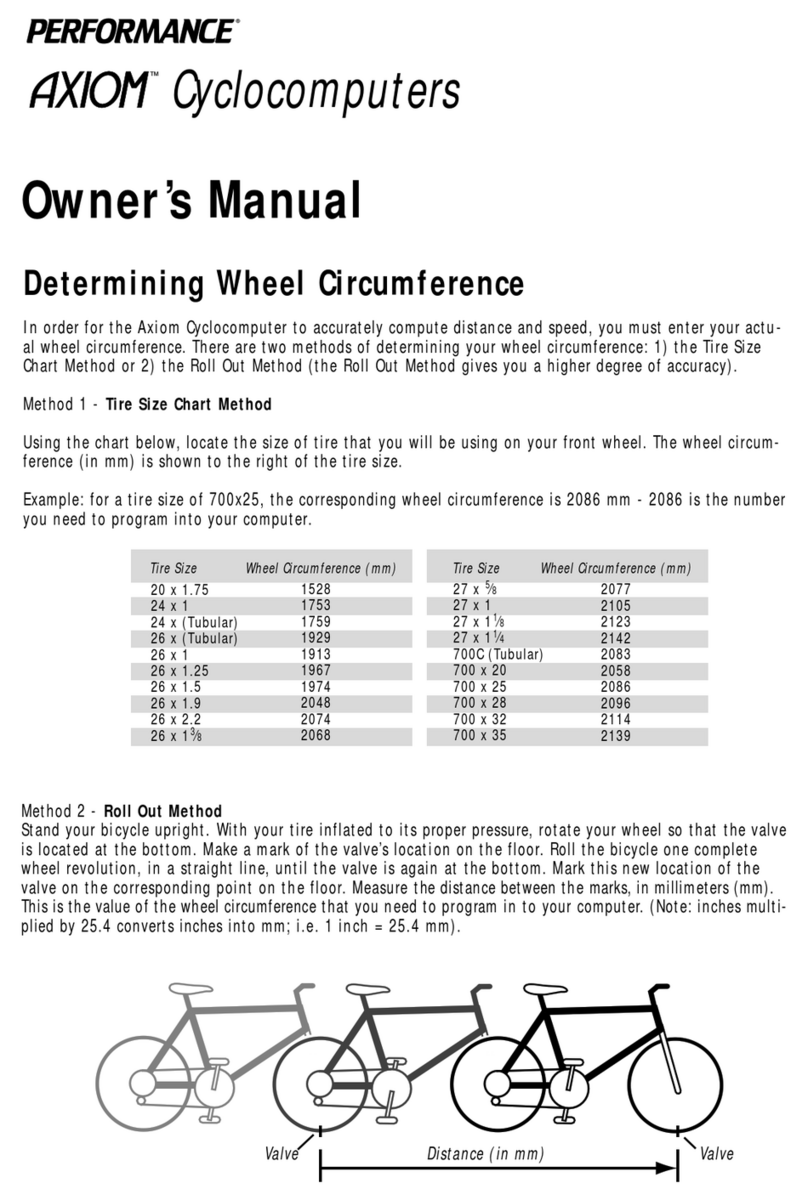AROFLY X-ELITE User manual
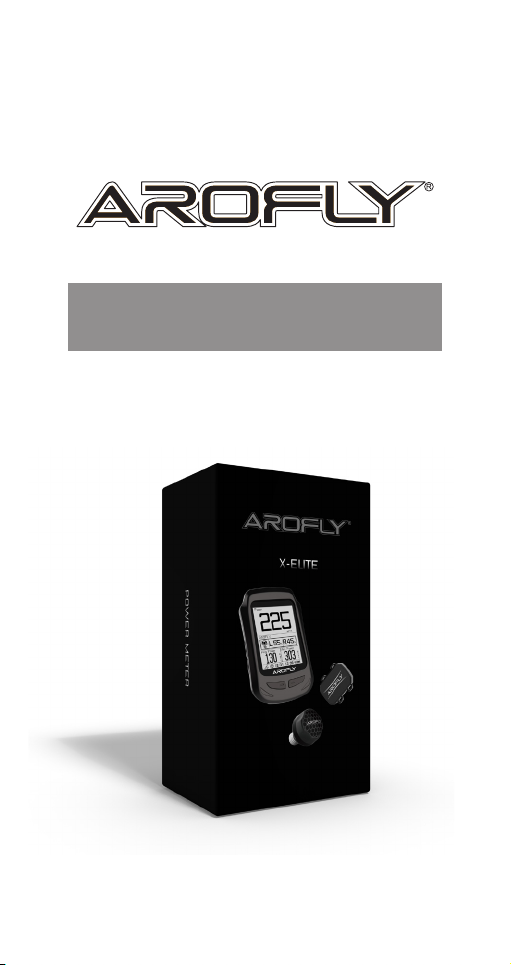
Quick Start Guide
Intelligent Dynamic Pressure Technology
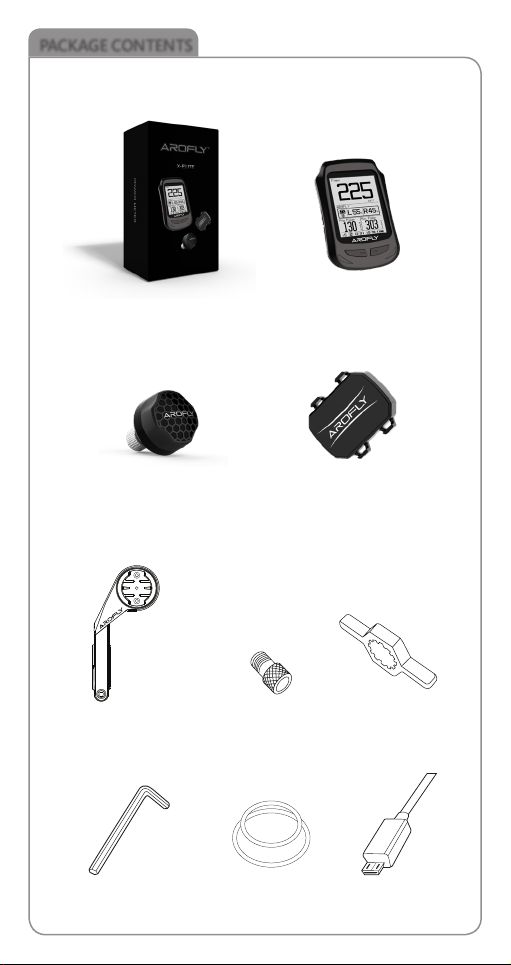
PACKAGE CONTENTS
Package Box
X-ELITE GPS
Bike Computer
Wrench toolPresta Valve Adaptor
AROFLY Power
Meter
Cadence
Sensor
Computer Mount
Micro USB CableRubber Tie
Hex Wrench
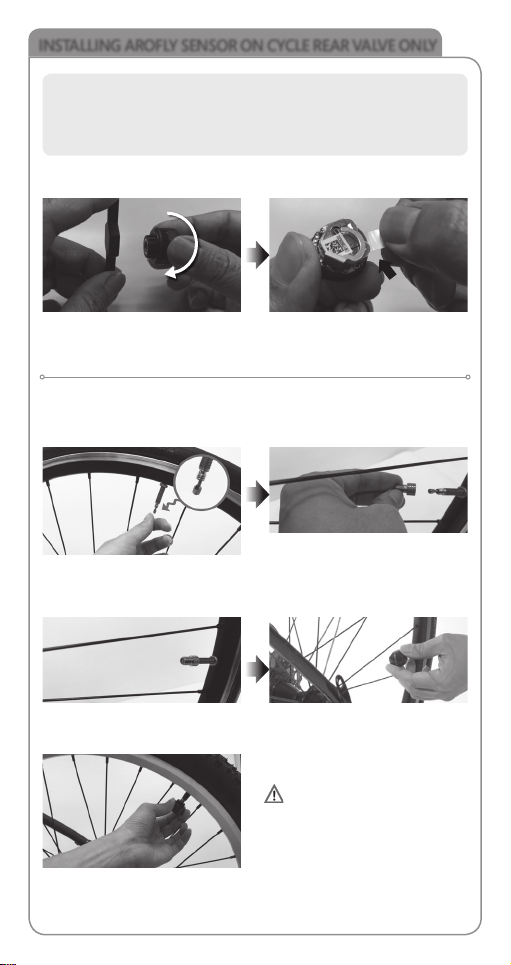
INSTALLING AROFLY SENSOR ON CYCLE REAR VALVE ONLY
Before using AROFLY sensor, twist open the cap, then remove the INSULATION
TAB, from between the battery contact.
Tips:
Before installing AROFLY sensor to the rear tire valve, please inflate the bike
tires to appropriate tire pressure as marked on the tire. Suggest the road
bike to be 90~120psi (6~8bar); Mountain bike to be 35~65psi (2.4~4.5bar)
Place Wrench onto the AROFLY Base.
Twist counter-clockwise to open
AROFLY Cap.
Pull and remove Insulation Tab from
AROFLY to connect battery. Replace
the cap to AROFLY.
Insulation Tab
Installing AROFLY to the cycle rear valve: If it is a Schrader valve, please install
directly; If it is a Presta valve, please use the Presta valve adaptor first, included
in the kit, before installing the AROFLY sensor.
If it is a Presta valve, please loosen
"the valve pin" to the top-end of the
Presta valve shaft.
Install "Valve Adaptor" on Presta
valve.
Ensure the correct side of the
Adaptor to the Valve.
Twist Adaptor firmly on the Presta
valve.
If it is a Schrader valve, AROFLY can
be installed directly onto the rear
valve (no need for any adaptor).
Install AROFLY on the Adaptor.
Be sure to twist tightly to avoid
air leakage, and to ensure good
contact with valve pin.

INSTALLING CADENCE SENSOR ON CYCLE LEFT CRANK ONLY
Using the rubber ties included, secure the cadence sensor to the inner side of
the cycle left crank.
Attach the cadence sensor to the inner side of the
cycle left crank for best performance
Tighten the computer mount on the handlebar with the hex wrench, included.
MOUNTING X-ELITE BIKE COMPUTER
KEYS
X-ELITE GPS BIKE COMPUTER
DISPLAY ICONS
•Press once to go back.
•Press once to go forward.
•Press this key to enter
•In cycling, press to start recording
•In recording, press for LAP 1, 2, 3, etc....
•Power on/off : Press and Hold for 3 seconds.
•Backlight on/off : Press once.
• Press this key to back or out
• In recording, press ONCE to PAUSE
• Press TWICE to STOP RECORDING
GPS reception
Trainer mode (Indoor)
Roller mode (Indoor)
X-ELITE Meter Battery Indicator
Recording
BIKE 1
BIKE 2
Cadence sensor connection
Heart rate connection
Aroy sensor connection
APP connection
Previous Key
Next Key
ENT/REC (Left Key) BACK/STOP (Right Key)
ON/OFF/BACKLIGHT

SETTING X-ELITE BIKE COMPUTER
1. SELECT INDOOR or OUTDOOR
At front page menu
→Press next key to "IN/OUTDOOR", and press left key (ENT/REC) to enter.
→Press previous or next key to select (Outdoor or Indoor Roller/Trainer)
→When selected, press right key (BACK/STOP) to confirm and out.
Tips:
• To ensure the correct output data, select Indoor or Outdoor mode and
select the type of bike trainer.
• AROFLY measures power by tire pressure variation. When riding indoor,
it only works on bike trainer with rollers for rear tire.
• AROFLY, performs better on rollers without any
resistance.
Roller Trainer
2. PAIRING SENSORS
The AROFLY sensor and Cadence sensor were already paired with the
X-ELITE bike computer before leaving factory. If they are not connected,
please pair again by following the steps below.
→At front page menu, press next key to "SETTING", and press left key (ENT/
REC) to enter.
→In sub-menu, press next key to "Sensor", and press left key (ENT/REC) to
enter.
→Press left key (ENT/REC) on "Arofly" to enter.
→Press left key (ENT/REC) on "Scan" to search and pair with AROFLY
sensor.
(At the same time, shake or tap AROFLY sensor to wake up)
→When paired, press right key (BACK/STOP) to confirm and out.
(Pairing Cadence sensor or Heart Rate sensor please follow the same
steps as above)
3. SELECT BIKE AND INPUT WHEEL SIZE
→At front page menu, press next key to "SETTING", and press left key (ENT/
REC) to enter.
→In sub-menu, press next key to "Profile", and press left key (ENT/REC) to
enter.
→Press next key to "Bike Profile", and press left key (ENT/REC) to enter.
→At this page, please select your "Bike Type" and "Wheel Size".
→When selected, press right key (BACK/STOP) to confirm and out.
4. SET USER (INPUT USER WEIGHT)
→At front page menu, press next key to "SETTING", and press left key (ENT/
REC) to enter.
→In sub-menu, press next key to "Profile", and press left key (ENT/REC) to
enter.
→Press left key (ENT/REC) on "User Profile" to enter.
→At this page, please select your Gender, Birthday, Height, Weight.
→When selected, press right key (BACK/STOP) to confirm and out.
( * The User weight must be input correctly.)
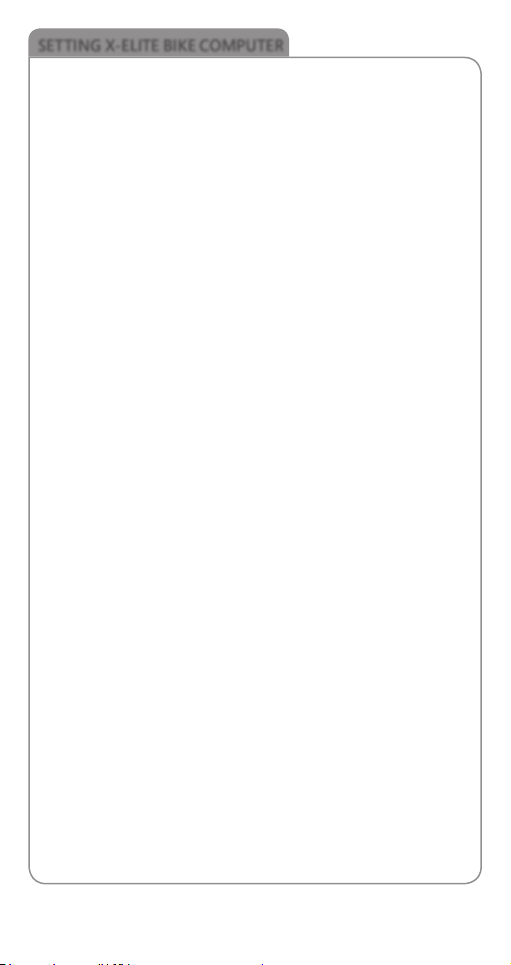
SETTING X-ELITE BIKE COMPUTER
5. USER PAGE (5 PAGES AVAILABLE): SELECT FAVORITE BIKE DATA TO
DISPLAY
→At front page menu, press next key to "SETTING", and press left key (ENT/
REC) to enter.
→In sub-menu, press next key to "Exercises", and press left key (ENT/REC)
to enter.
→Press left key (ENT/REC) on "User Page" to enter.
→Press next key to "Page" and press left key (ENT/REC) enter, then select
ON or OFF.
→Press next key to "Type" and press left key (ENT/REC) enter, then select
the display type.
→Press next key to "Custom Page" and press left key (ENT/REC) enter, then
select the data on each column.
→When selected, press right key (BACK/STOP) to confirm and out.
(* There are 5 user pages available for selecting the display type and
data, each page is the same steps as above)
6. TRAINING
→At front page menu, press next key to "TRAINING", and press left key
(ENT/ REC) to enter.
→You can go to the FTP test by following its procedures on the X-ELITE
meter.
7. HISTORY
→At front page menu, press next key to "HISTORY", and Press left key (ENT/
REC) to enter. →You can go to View or Delete your recorded files.
8. UPLOAD (recorded files upload to AROFLY CLOUD via its APP)
→At front page menu, press next key to "SETTING", and press left key (ENT/
REC) to enter.
→In sub-menu, press next key to "Upload", and press left key (ENT/REC) to
enter.
→Now you can connect with APP on Smart Phone.
(Please turn on Bluetooth on your smart phone before entering APP).
→After connected with AROFLY APP, please upload the the recorded file
from the APP
9. GENERAL SETTING
The general setting of Clock, Unit, Language, Contrast, and Sound on X-ELITE
meter, please go to SETTING of "General" for operating.
→At front page menu, press next key to "SETTING", and press left key (ENT/
REC) to enter.
→In sub-menu, press next key to "General", and press left key (ENT/REC)
to enter.
→Then press left key on "System" to each item of Sound, Clock, Unit,
Contrast, Language for setting.
For all settings, please press left key (ENT/ REC) to enter, and press previous
or next key to select, and then press right key (BACK/STOP) to confirm and
out.
Follow the default in the meter to select.

RECORDING AND LAP
At front page menu, press left key on CYCLING to enter.
3. During recording, press left key (ENT/REC) to record LAP 1, 2, 3….
Tips:
When you finish biking , please press TWICE right key (BACK/STOP) to
STOP RECORDING. Save file and upload to AROFLY CLOUD to review
your riding data.
WARNING MESSAGE
LOW TIRE PRESSURE: inflate your tire pressure
INDOOR STILL ON: go to set mode and turn it off
CHECK VALVE: Correctly install AROFLY sensor again
1. Press left key (ENT/REC) to start "Recording". And it shows recording icon at
bottom screen.
2. Press right key (BACK/STOP) ONCE to "PAUSE". Press right key TWICE to
STOP RECORDING.
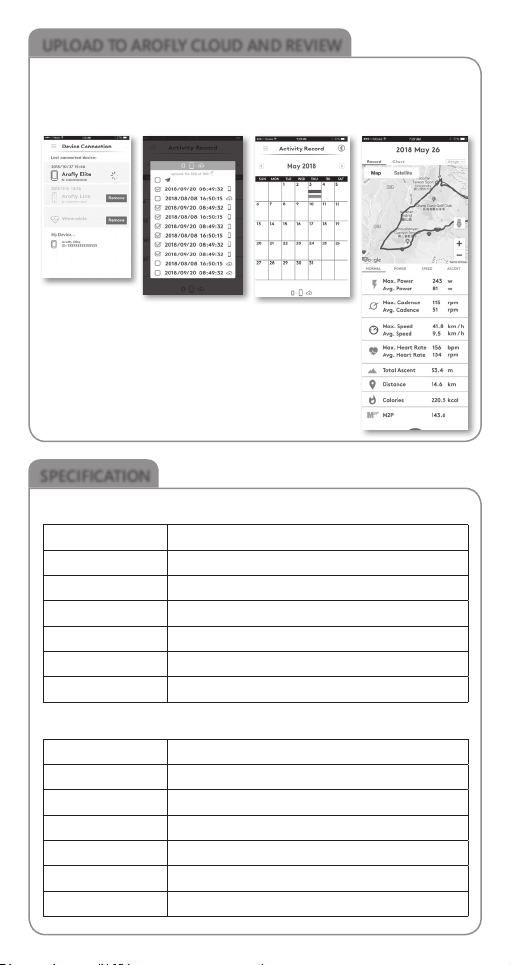
1. USB cable connect X-ELITE Meter and PC (personal computer)
Select the recorded files from the X-ELITE meter to upload to AROFLY CLOUD
2. Use Smart Phone AROFLY APP to wireless upload to AROFLY CLOUD
AROFLY Sensor
Product Name AROFLY Power Meter
Size Diameter 20mm/ Height 20 mm
Weight 7.2g (Battery excluded)
Battery CR 1632
Working Hours 1500 Kilometers
Water Proof IPX6
Transmission By Bluetooth
X-ELITE GPS Bike Computer
Product Name X-ELITE GPS Bike Computer
Size 93.3 mm x 61.3 mm x 16.7 mm
Weight 70g
Battery Rechargeable Battery
Working Hours 18 hours without backlight
Water Proof IPX6
Transmission By Bluetooth
UPLOAD TO AROFLY CLOUD AND REVIEW
SPECIFICATION
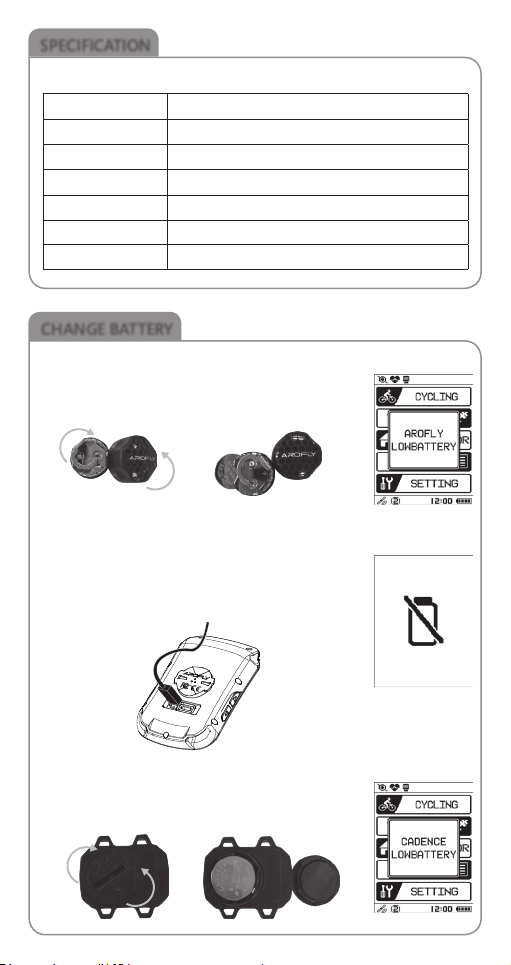
Cadence Sensor
Product Name Cadence Sensor
Size 37.6 mm x 33.3 mm x 10.3 mm
Weight 10.3g
Battery CR 2032
Working Hours 350 hours
Water Proof IPX6
Transmission By Bluetooth / ANT+
CHANGE BATTERY
Take out batteryOpen Arofly Cap
X-ELITE GPS Bike Computer
When Bike Computer battery level shows low on the
meter indicator, Please use the USB cable in the package
to charge the bike computer.
Cadence Sensor
When Cadence Sensor battery level shows low on the
meter indicator, replace with New battery:
AROFLY Sensor
When AROFLY Sensor battery level shows low on the
meter indicator, replace with New battery:
SPECIFICATION
C
l
o
s
e
O
p
e
n
C
l
o
s
e
O
p
e
n
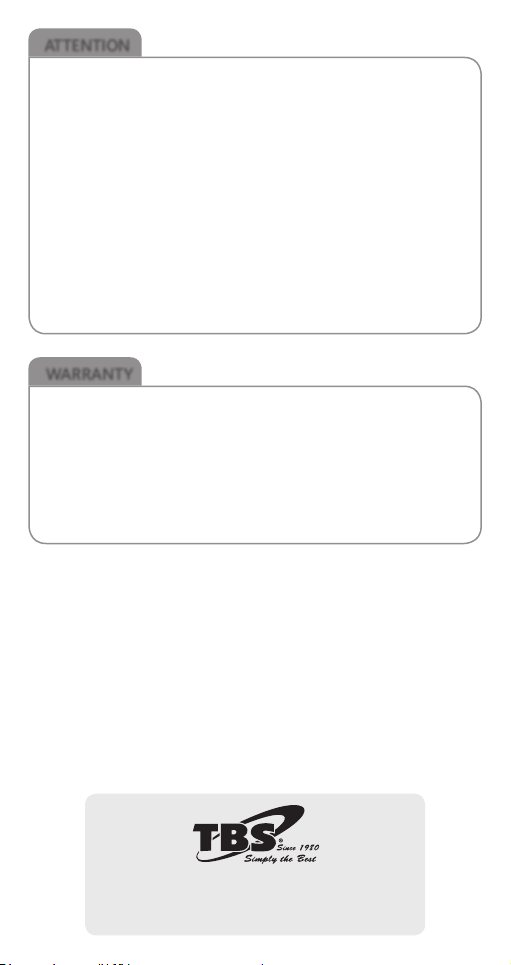
ATTENTION
1. Please follow the bicycle manufacturer's instructions to regularly check your
cycle tire-pressure, that it is at optimum level before installing AROFLY on
the tire valve.
2. AROFLY is compatible with most Presta & Schrader cycle valves, but may not
fit on other types of cycle valves.
3. AROFLY APP is compatible with most iOS and Android systems for smart
phones, but does not guarantee to work with other operating systems due
to the diversity.
4. X-ELITE Bike Computer follows the "Standard Bluetooth profile" and may
work with certain heart-rate monitors (devices) in the Bluetooth version. But,
does not guarantee compatibility with certain heart-rate monitors because
of the system diversity.
5. AROFLY power meter is NOT suitable on tubeless tires, because the sealant
inside the tube, will damage the AROFLY sensor.
6. Please be sure to update the software to the latest version.
WARRANTY
1. AROFLY comes with a 12 month warranty against manufacturer's defects,
or failure to work within the 12 months, from date of original purchase.
Warranty cannot be transferred.
2. Warranty does not cover failure from, neglect, accidental damage, due to
dropping, crushing, misuse, and failure to follow the instruction manual.
3. If the AROFLY is opened without the manufacturer's assistance or any
tampering with the electronic components, it will COMPLETELY VOID the
WARRANTY.
Design & Manufacture by
TBS Group Corporation
www.arofly.com / Made in Taiwan
Table of contents
Other AROFLY Bicycle Accessories manuals