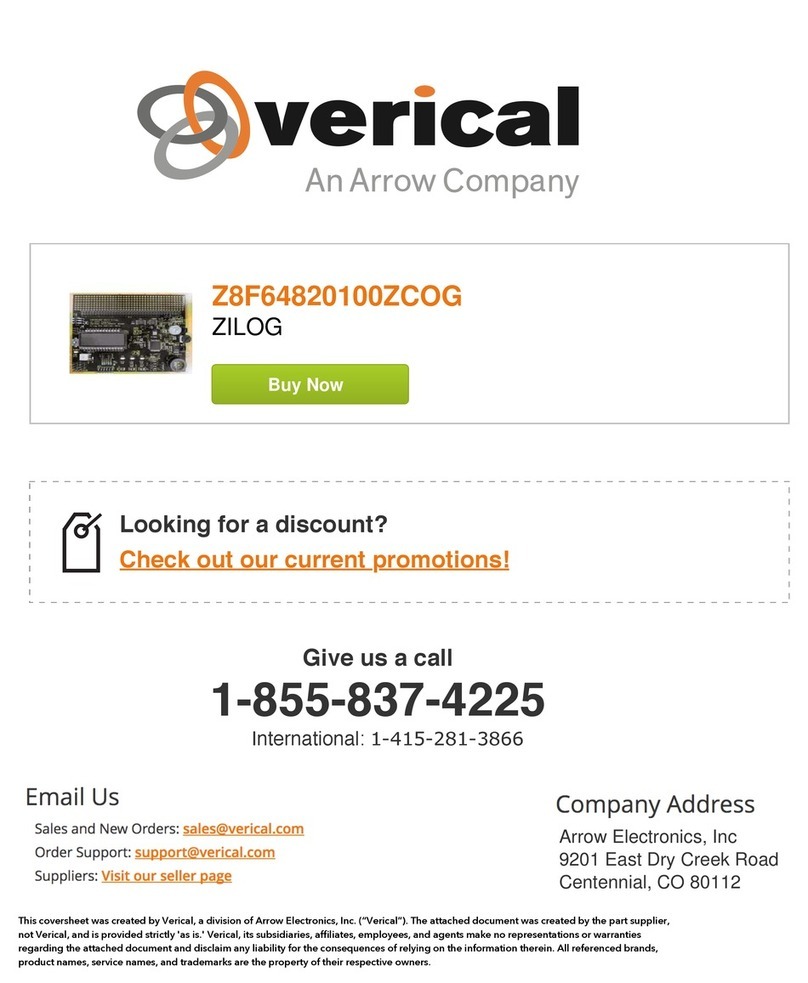5.7 Line-In ADC.............................................................................................................................65
5.8 HDMI TX.................................................................................................................................68
Chapter 6 NIOS Based Example Codes ..................................................... 73
6.1 CapSense Button......................................................................................................................73
6.2 Temperature Sensor..................................................................................................................76
6.3 Power Monitor..........................................................................................................................78
6.4 Humidity/Temperature Sensor .................................................................................................80
6.5 G-Sensor...................................................................................................................................82
6.6 SMAADC................................................................................................................................84
6.7 DDR3 SDRAM Test by Nios II................................................................................................87
Chapter 7 Advanced NIOS Based Example Codes ..................................... 91
7.1 HDMI Video/Audio TX ...........................................................................................................91
7.2 Gesture Light Sensor................................................................................................................96
7.3 Ethernet Socket server............................................................................................................100
7.4 Micro SD Card file system read.............................................................................................108
7.5 Audio......................................................................................................................................112
7.6 USB Port Interface.................................................................................................................114
Chapter 8 Programming the Configuration Flash Memory........................... 120
8.1 Internal Configuration............................................................................................................120
8.2 Factory Default Dual Boot Image..........................................................................................122
8.3 Using Dual Compressed Images ............................................................................................122
Chapter 9 Appendix ................................................................................... 133
9.1 Revision History.....................................................................................................................133
9.2 Copyright Statement...............................................................................................................133