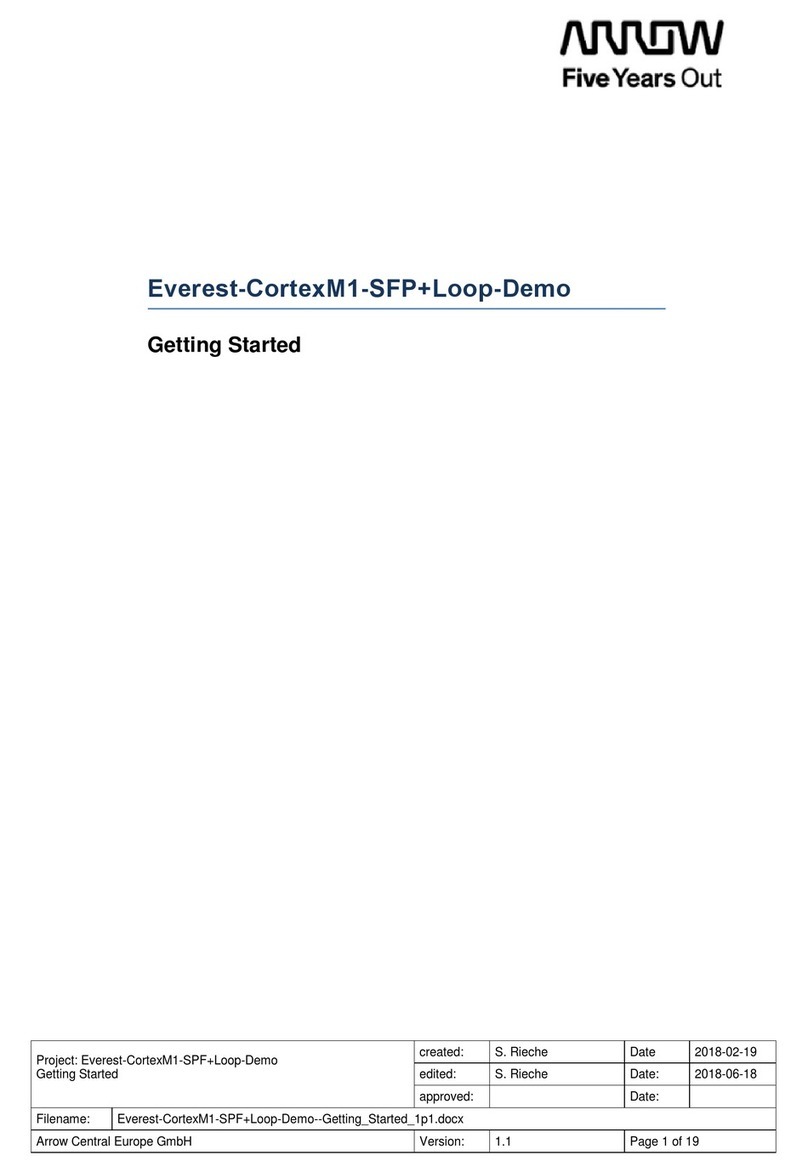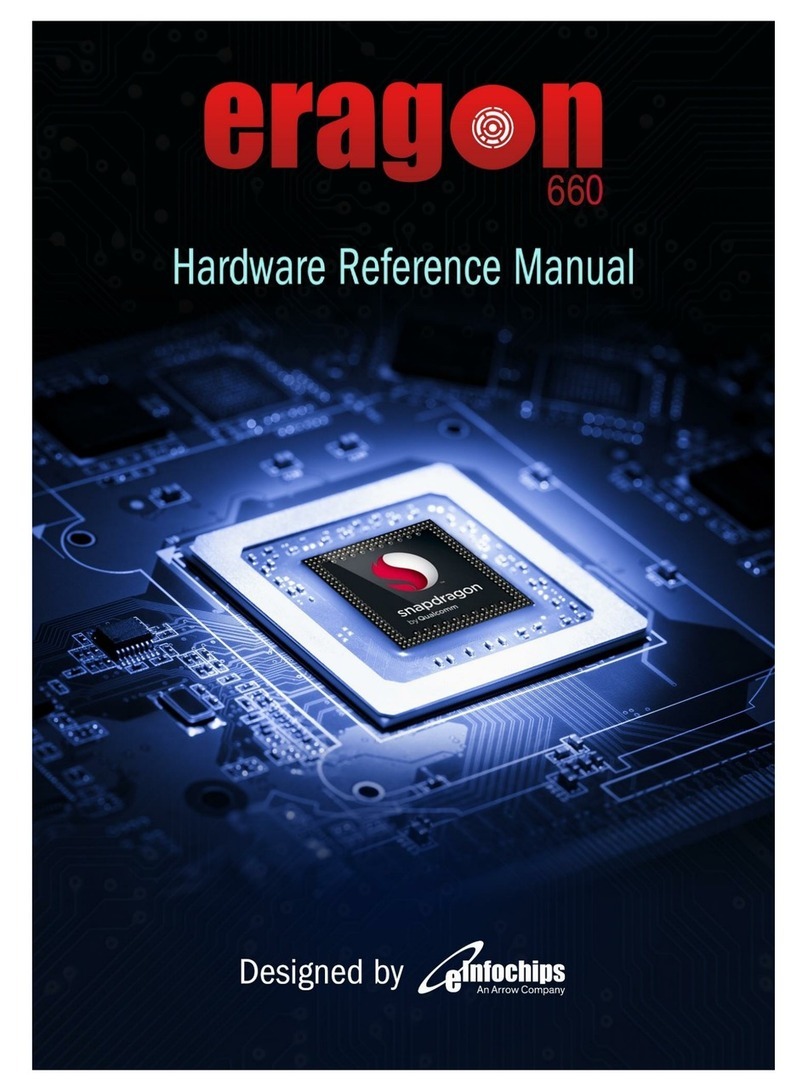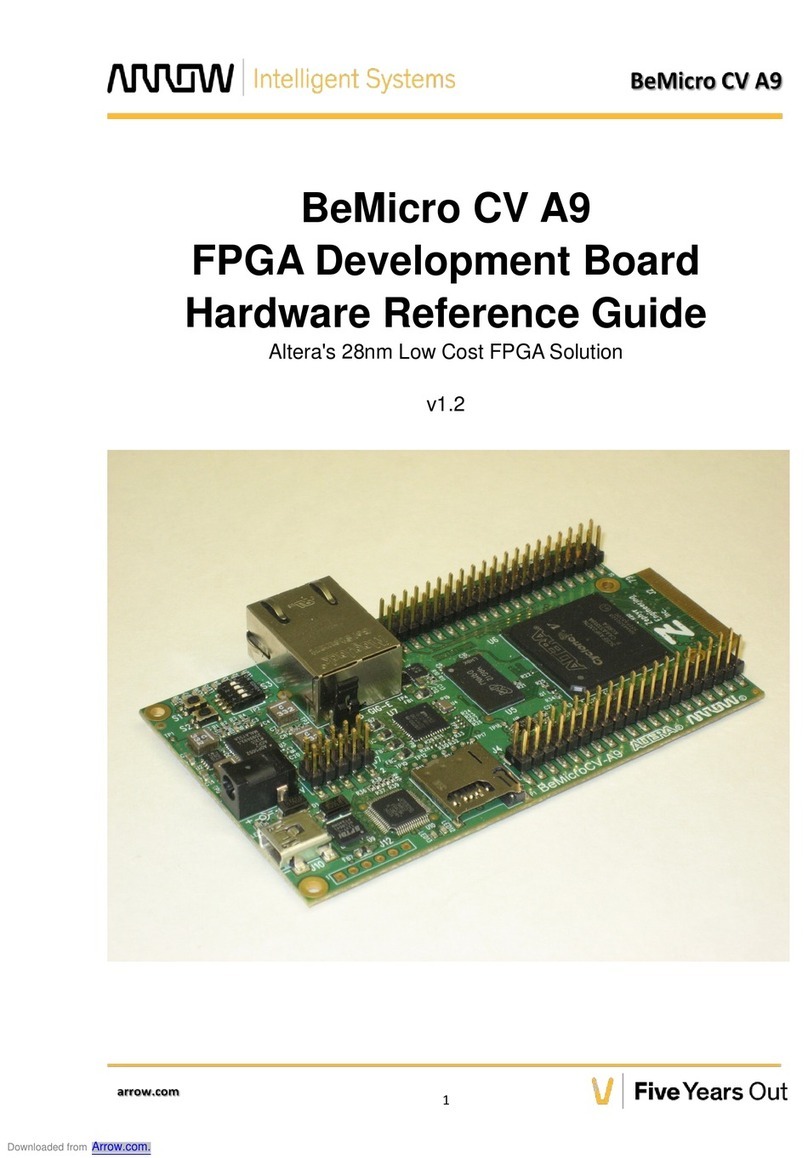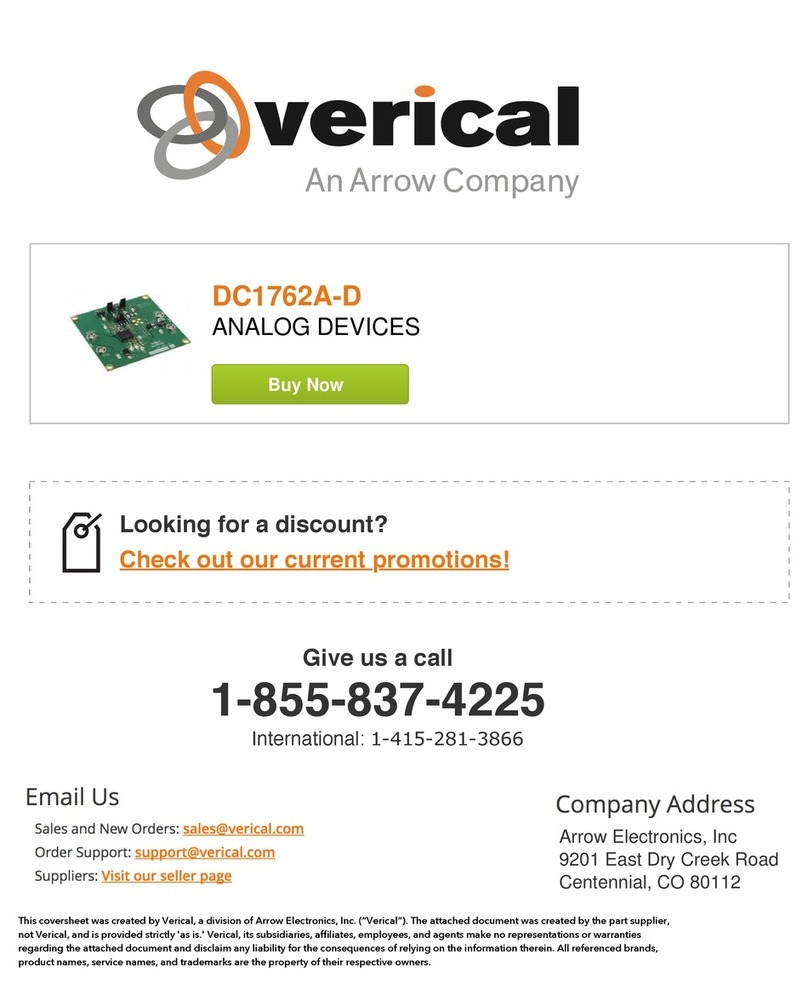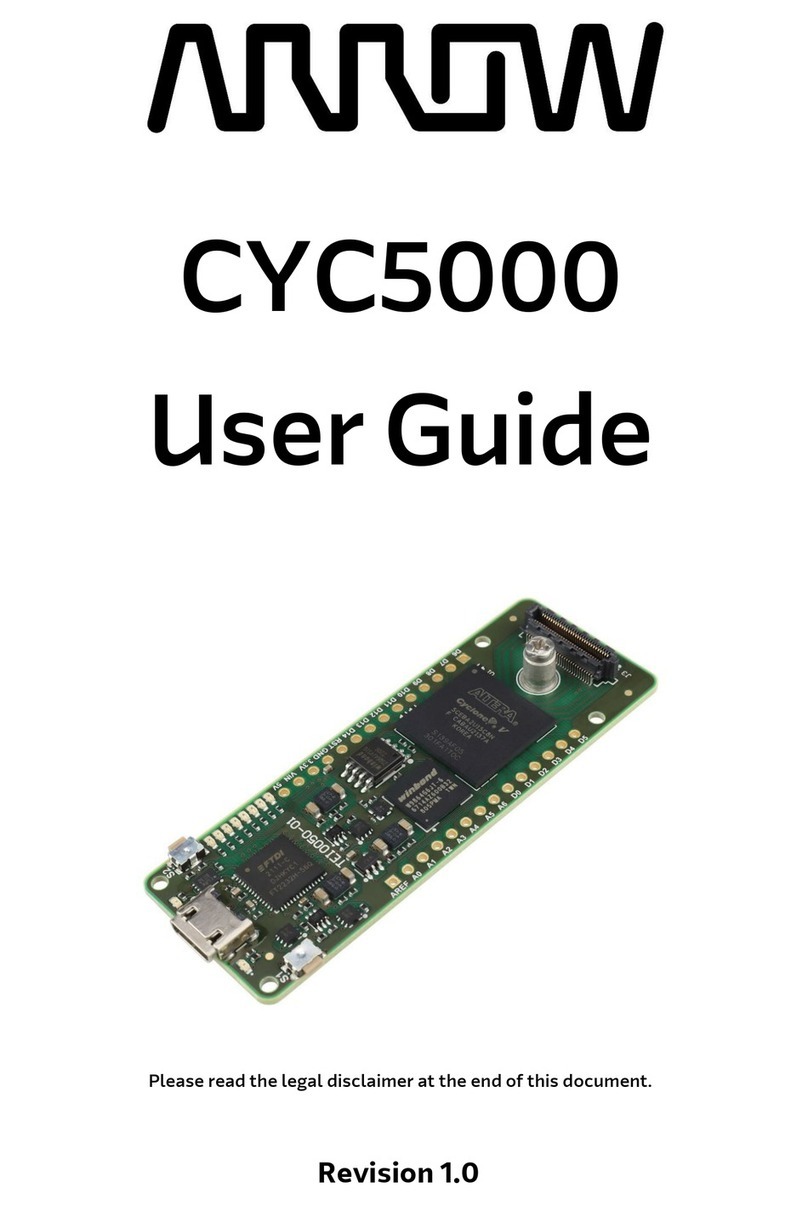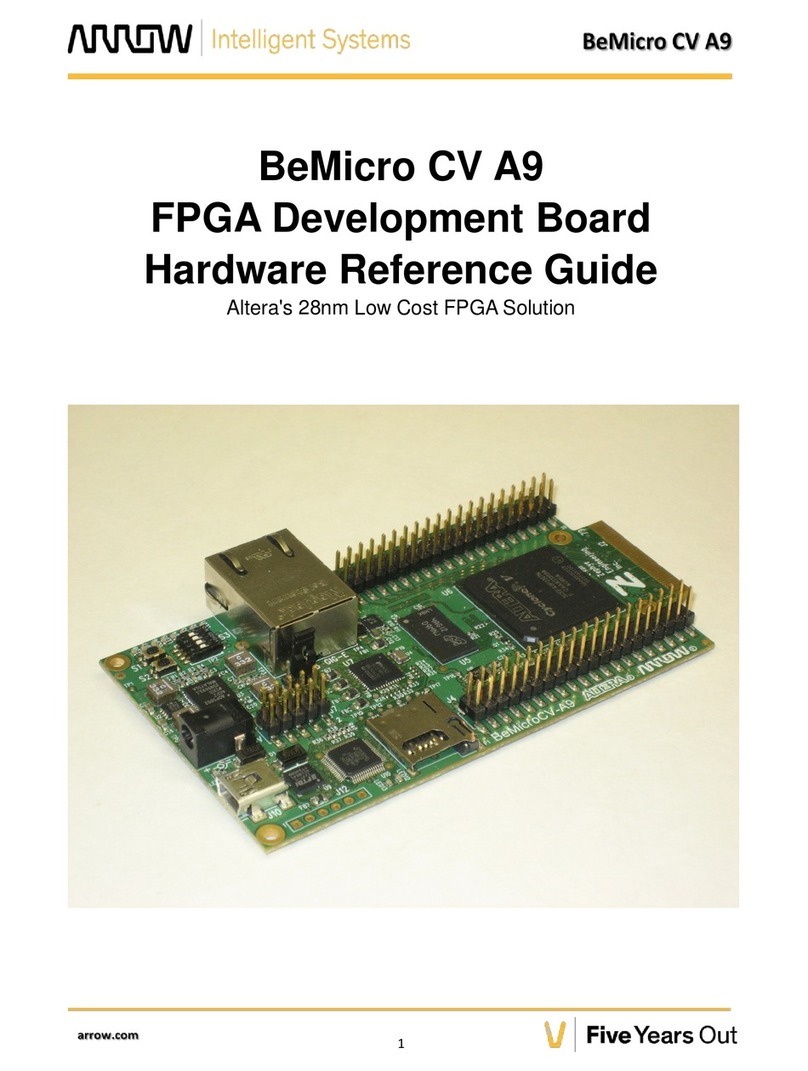BeMicro Max 10 Getting Started User Guide , Version 14.0 1
BeMicro Max 10
FPGA Evaluation Kit
Getting Started User Guide
Table of Contents
1. OVERVIEW..................................................................................................................................................................2
1.1 Board Features..................................................................................................................................................................................... 2
1.2 Block Diagram ...................................................................................................................................................................................... 3
1.3 Getting To Know Your Kit..................................................................................................................................................................4
1.3.1 Powering the BeMicro MAX 10............................................................................................................................................. 4
2. SOFTWARE INSTALLATION ......................................................................................................................................5
2.1 Install the Altera Design Software .................................................................................................................................................. 5
2.1.1 Download and Install Quartus II Web Edition v14.0........................................................................................................5
2.1.2 Download and Install Update 2 which includes the MAX 10 FPGA device family support .............................. 11
2.2 Enable TalkBack ............................................................................................................................................................................... 12
2.3 Install USB Blaster Driver............................................................................................................................................................... 12
2.4 Download and Extract a BeMicro Max 10 Kit Example Project .......................................................................................... 15
3. PINOUT INFORMATION FOR MAX 10 FPGA I/O................................................................................................... 16
3.1 Analog Devices External Peripherals.......................................................................................................................................... 16
3.1.1 Accelerometer, 3-Axis, SPI interface (ADXL362)......................................................................................................... 16
3.1.2 DAC, 12-bit, SPI interface (AD5681)................................................................................................................................ 16
3.1.3 Temperature sensor, I2C interface (ADT7420)............................................................................................................. 17
3.2 External Memory Devices............................................................................................................................................................... 17
3.2.1 8MB SDRAM............................................................................................................................................................................ 17
3.2.2 Serial Flash............................................................................................................................................................................... 18
3.3 User Interaction................................................................................................................................................................................. 18
3.3.1 LEDs........................................................................................................................................................................................... 18
3.3.2 Push Buttons ........................................................................................................................................................................... 19
3.4 MAX 10 FPGA Analog Inputs ........................................................................................................................................................ 19
3.4.1 Analog Input Header.............................................................................................................................................................. 19
3.4.2 Photo Resistor......................................................................................................................................................................... 19
3.4.3 Thermistor (Thermal Resistor)............................................................................................................................................ 19
3.5 Expansion Headers and Connectors .......................................................................................................................................... 20
3.5.1 BeMicro Edge Connector .................................................................................................................................................... 20
3.5.2 Two 40-pin Expansion Headers ........................................................................................................................................ 21
3.5.3 PMOD™ Connectors............................................................................................................................................................. 22
3.6 Clock Inputs........................................................................................................................................................................................ 22
3.7 Boot Select......................................................................................................................................................................................... 23
4. HANDS-ON TUTORIALS AND EXAMPLE DESIGNS .............................................................................................. 24
Version 14.0.2 10/3/2014 User Guide
BeMicro Max 10 Getting Started User Guide , Version 14.0 1
BeMicro Max 10
FPGA Evaluation Kit
Getting Started User Guide
Table of Contents
1. OVERVIEW..................................................................................................................................................................2
1.1 Board Features..................................................................................................................................................................................... 2
1.2 Block Diagram ...................................................................................................................................................................................... 3
1.3 Getting To Know Your Kit..................................................................................................................................................................4
1.3.1 Powering the BeMicro MAX 10............................................................................................................................................. 4
2. SOFTWARE INSTALLATION ......................................................................................................................................5
2.1 Install the Altera Design Software .................................................................................................................................................. 5
2.1.1 Download and Install Quartus II Web Edition v14.0........................................................................................................5
2.1.2 Download and Install Update 2 which includes the MAX 10 FPGA device family support .............................. 11
2.2 Enable TalkBack ............................................................................................................................................................................... 12
2.3 Install USB Blaster Driver............................................................................................................................................................... 12
2.4 Download and Extract a BeMicro Max 10 Kit Example Project .......................................................................................... 15
3. PINOUT INFORMATION FOR MAX 10 FPGA I/O................................................................................................... 16
3.1 Analog Devices External Peripherals.......................................................................................................................................... 16
3.1.1 Accelerometer, 3-Axis, SPI interface (ADXL362)......................................................................................................... 16
3.1.2 DAC, 12-bit, SPI interface (AD5681)................................................................................................................................ 16
3.1.3 Temperature sensor, I2C interface (ADT7420)............................................................................................................. 17
3.2 External Memory Devices............................................................................................................................................................... 17
3.2.1 8MB SDRAM............................................................................................................................................................................ 17
3.2.2 Serial Flash............................................................................................................................................................................... 18
3.3 User Interaction................................................................................................................................................................................. 18
3.3.1 LEDs........................................................................................................................................................................................... 18
3.3.2 Push Buttons ........................................................................................................................................................................... 19
3.4 MAX 10 FPGA Analog Inputs ........................................................................................................................................................ 19
3.4.1 Analog Input Header.............................................................................................................................................................. 19
3.4.2 Photo Resistor......................................................................................................................................................................... 19
3.4.3 Thermistor (Thermal Resistor)............................................................................................................................................ 19
3.5 Expansion Headers and Connectors .......................................................................................................................................... 20
3.5.1 BeMicro Edge Connector .................................................................................................................................................... 20
3.5.2 Two 40-pin Expansion Headers ........................................................................................................................................ 21
3.5.3 PMOD™ Connectors............................................................................................................................................................. 22
3.6 Clock Inputs........................................................................................................................................................................................ 22
3.7 Boot Select......................................................................................................................................................................................... 23
4. HANDS-ON TUTORIALS AND EXAMPLE DESIGNS .............................................................................................. 24
Version 14.0.2 10/3/2014 User Guide
BeMicro Max 10 Getting Started User Guide , Version 14.0 1
BeMicro Max 10
FPGA Evaluation Kit
Getting Started User Guide
Table of Contents
1. OVERVIEW..................................................................................................................................................................2
1.1 Board Features..................................................................................................................................................................................... 2
1.2 Block Diagram ...................................................................................................................................................................................... 3
1.3 Getting To Know Your Kit..................................................................................................................................................................4
1.3.1 Powering the BeMicro MAX 10............................................................................................................................................. 4
2. SOFTWARE INSTALLATION ......................................................................................................................................5
2.1 Install the Altera Design Software .................................................................................................................................................. 5
2.1.1 Download and Install Quartus II Web Edition v14.0........................................................................................................5
2.1.2 Download and Install Update 2 which includes the MAX 10 FPGA device family support .............................. 11
2.2 Enable TalkBack ............................................................................................................................................................................... 12
2.3 Install USB Blaster Driver............................................................................................................................................................... 12
2.4 Download and Extract a BeMicro Max 10 Kit Example Project .......................................................................................... 15
3. PINOUT INFORMATION FOR MAX 10 FPGA I/O................................................................................................... 16
3.1 Analog Devices External Peripherals.......................................................................................................................................... 16
3.1.1 Accelerometer, 3-Axis, SPI interface (ADXL362)......................................................................................................... 16
3.1.2 DAC, 12-bit, SPI interface (AD5681)................................................................................................................................ 16
3.1.3 Temperature sensor, I2C interface (ADT7420)............................................................................................................. 17
3.2 External Memory Devices............................................................................................................................................................... 17
3.2.1 8MB SDRAM............................................................................................................................................................................ 17
3.2.2 Serial Flash............................................................................................................................................................................... 18
3.3 User Interaction................................................................................................................................................................................. 18
3.3.1 LEDs........................................................................................................................................................................................... 18
3.3.2 Push Buttons ........................................................................................................................................................................... 19
3.4 MAX 10 FPGA Analog Inputs ........................................................................................................................................................ 19
3.4.1 Analog Input Header.............................................................................................................................................................. 19
3.4.2 Photo Resistor......................................................................................................................................................................... 19
3.4.3 Thermistor (Thermal Resistor)............................................................................................................................................ 19
3.5 Expansion Headers and Connectors .......................................................................................................................................... 20
3.5.1 BeMicro Edge Connector .................................................................................................................................................... 20
3.5.2 Two 40-pin Expansion Headers ........................................................................................................................................ 21
3.5.3 PMOD™ Connectors............................................................................................................................................................. 22
3.6 Clock Inputs........................................................................................................................................................................................ 22
3.7 Boot Select......................................................................................................................................................................................... 23
4. HANDS-ON TUTORIALS AND EXAMPLE DESIGNS .............................................................................................. 24
Version 14.0.2 10/3/2014 User Guide