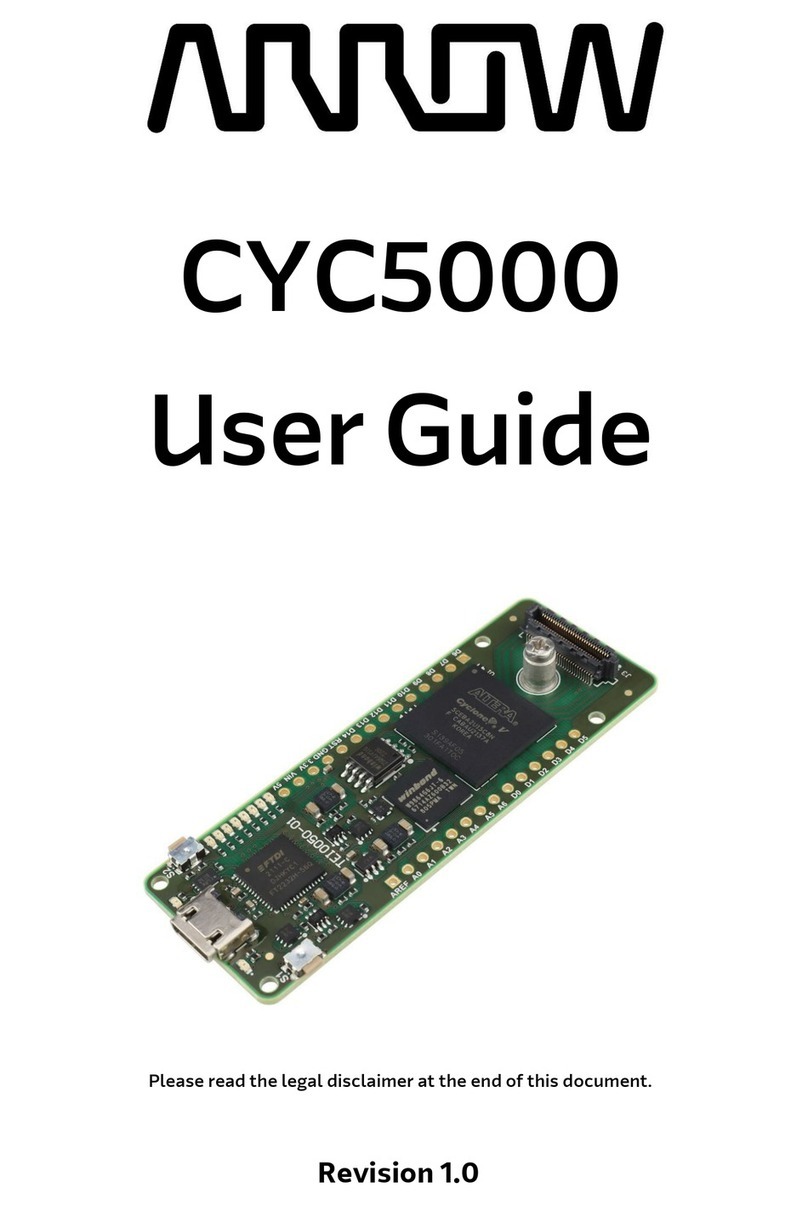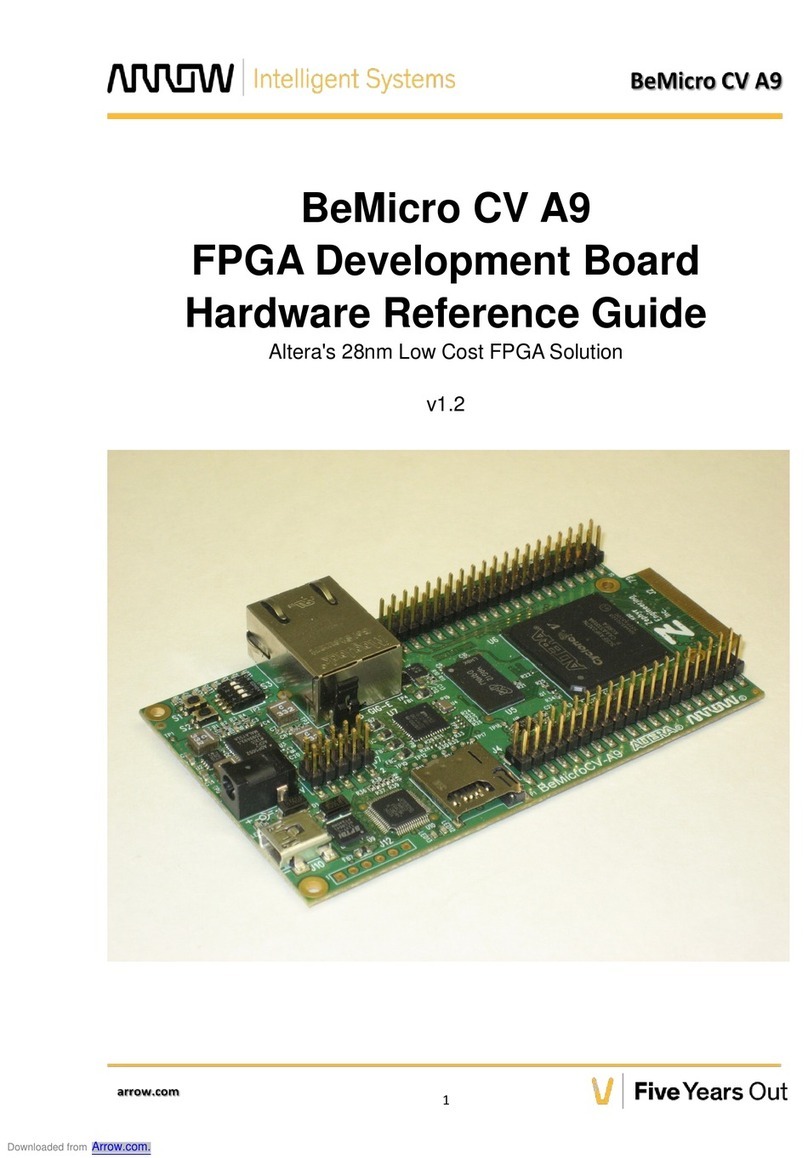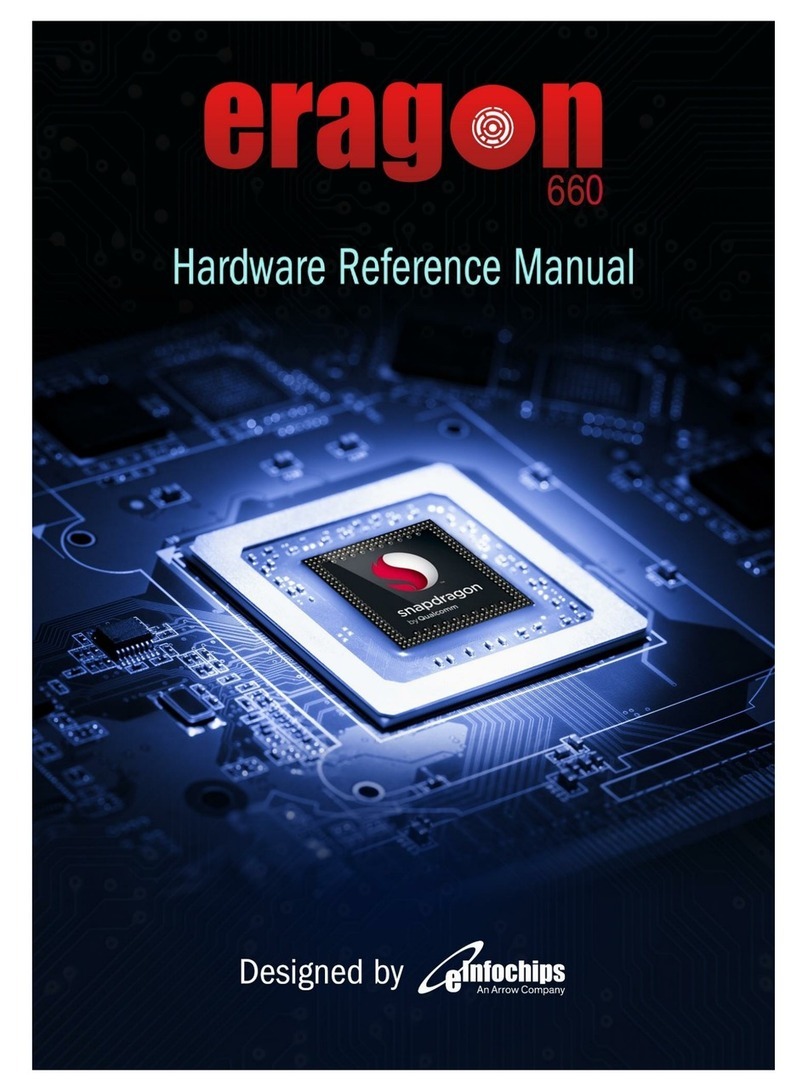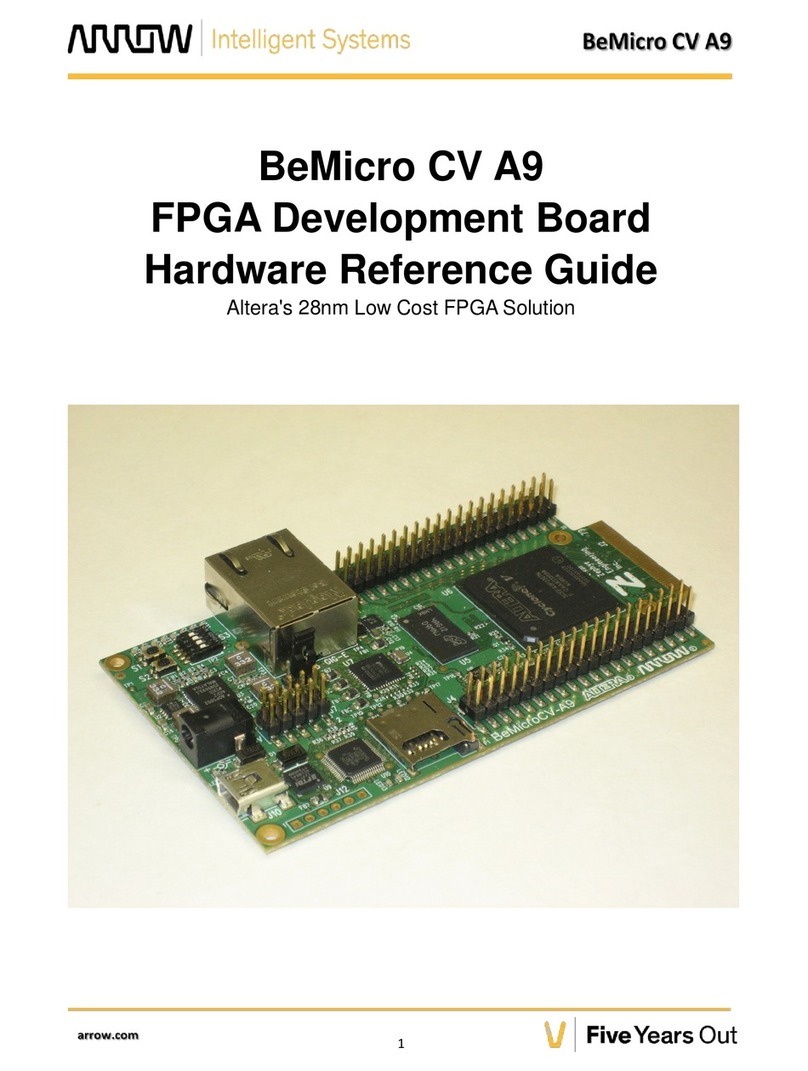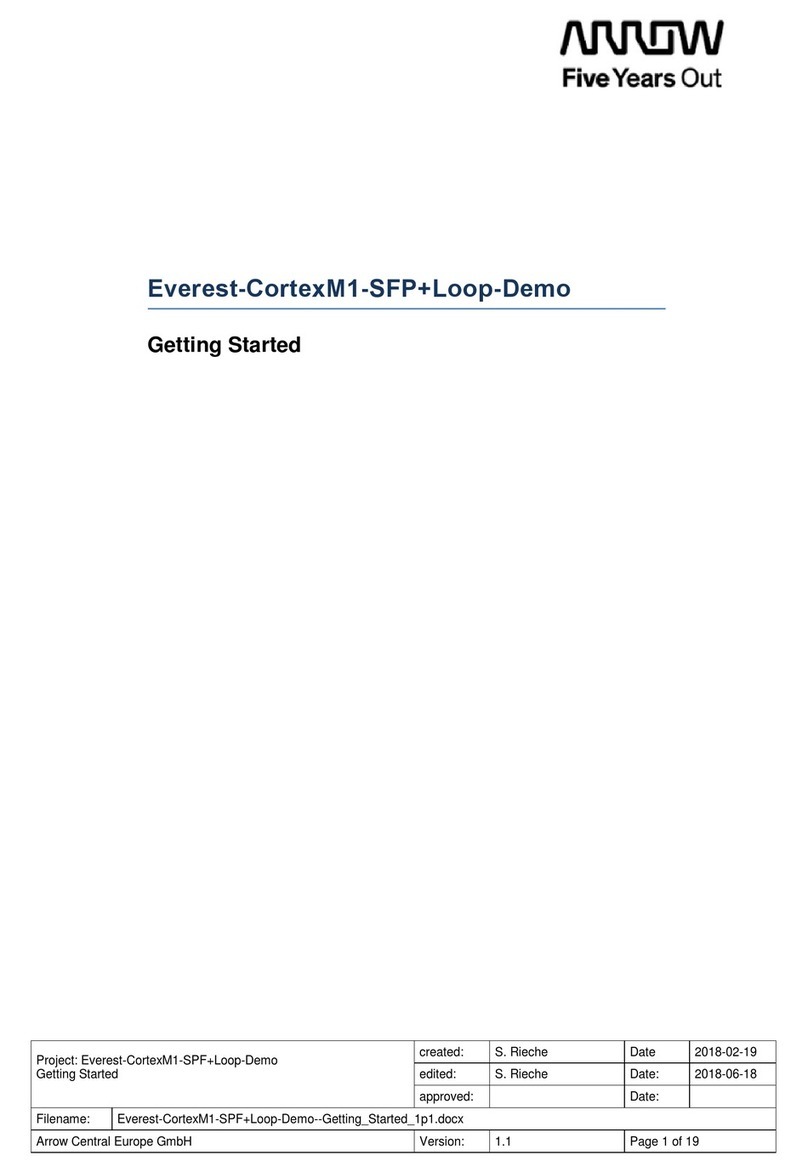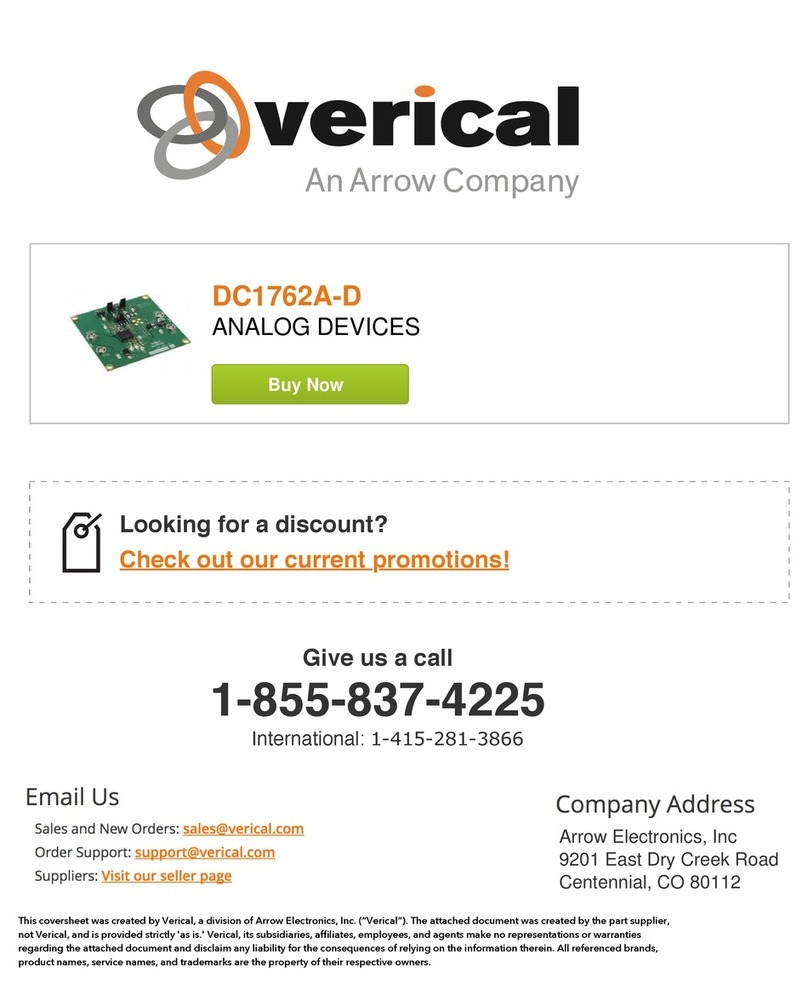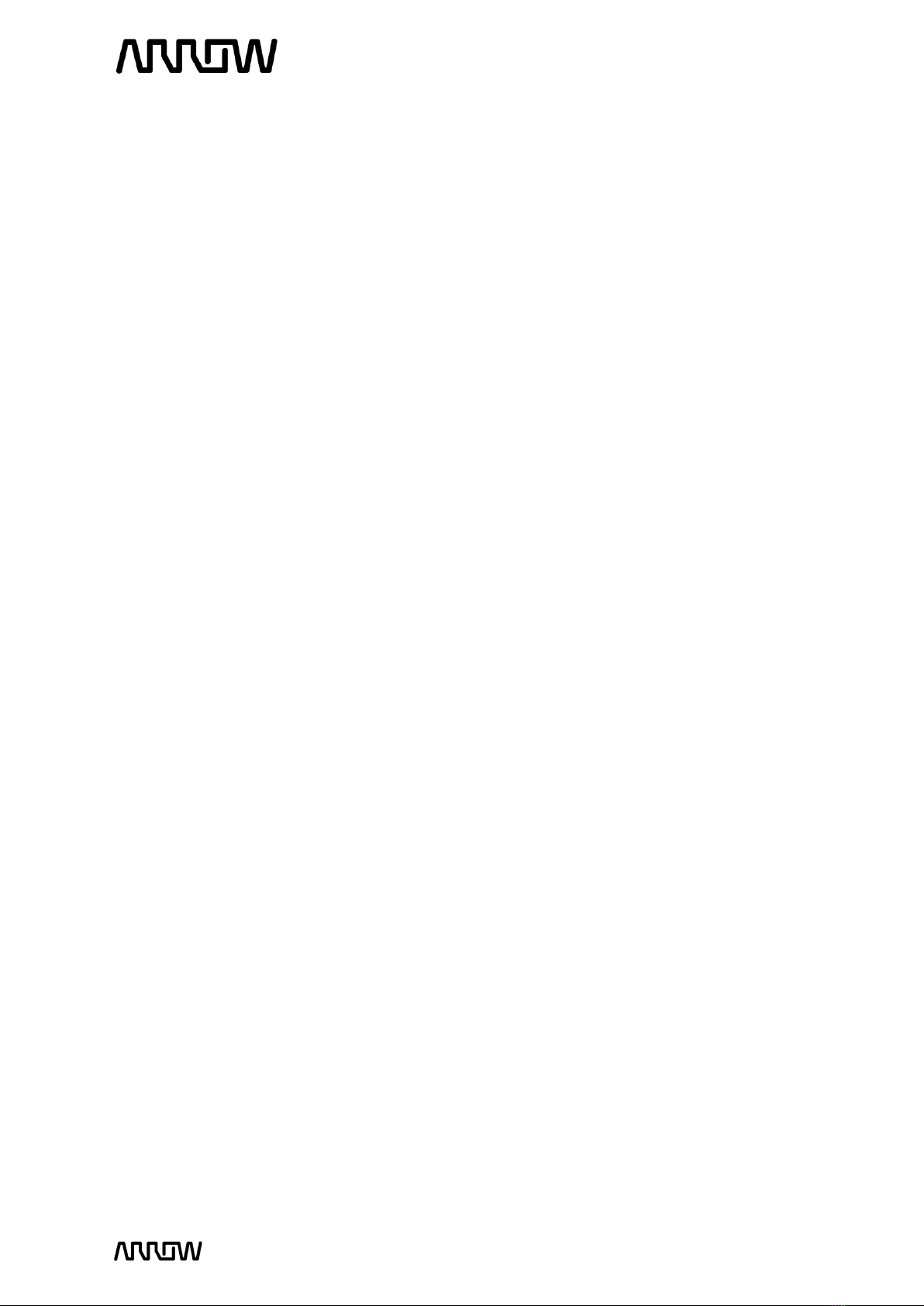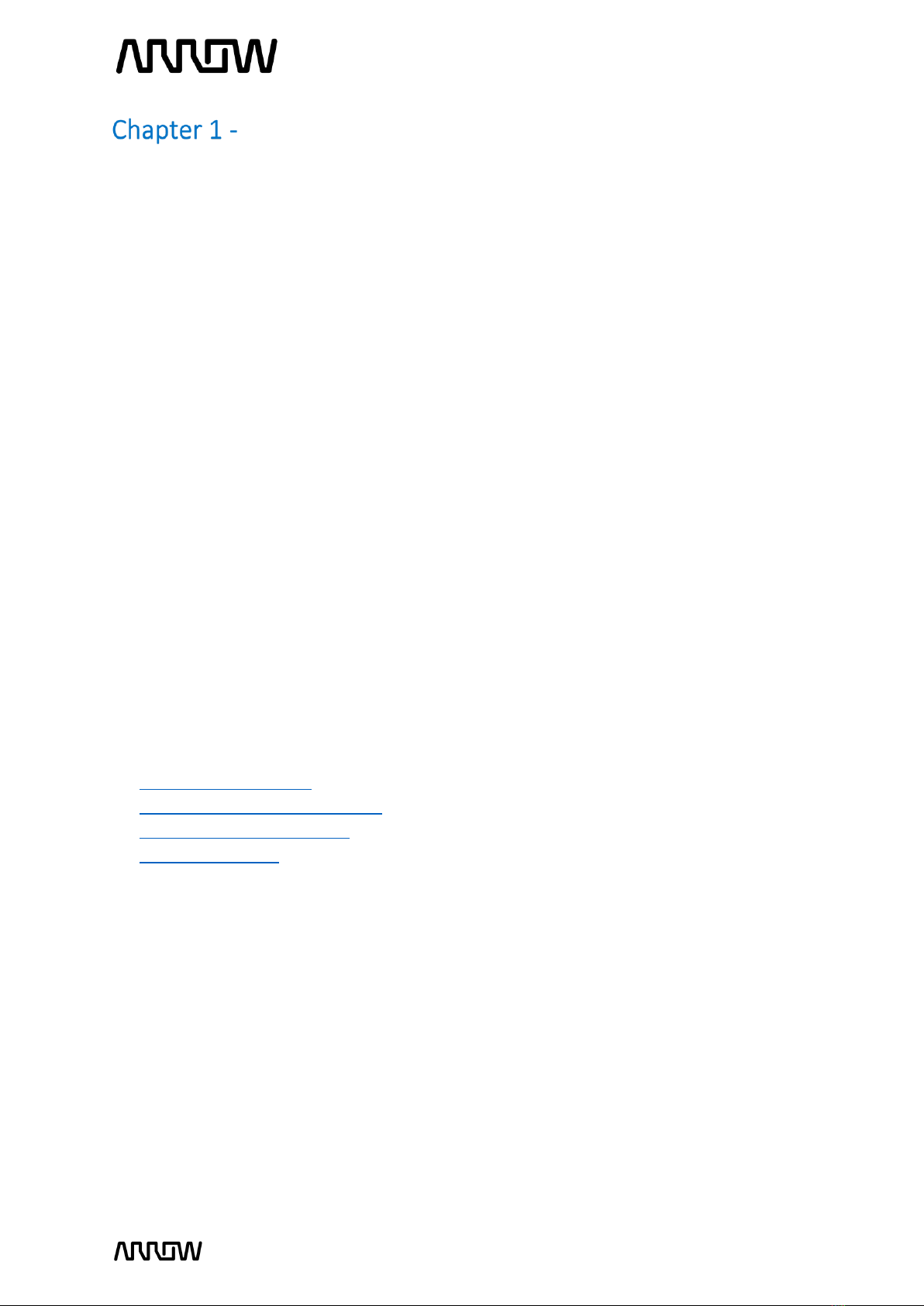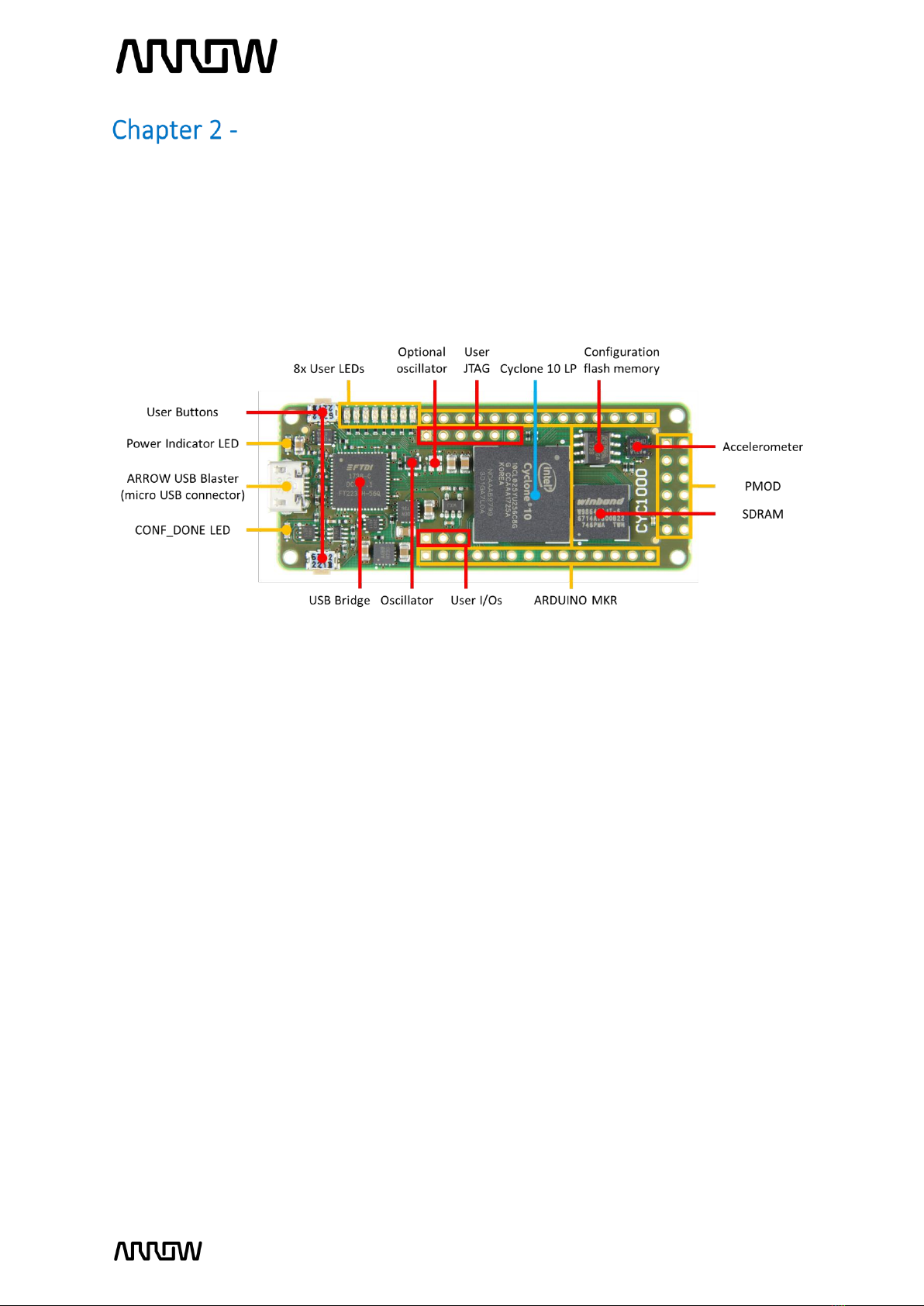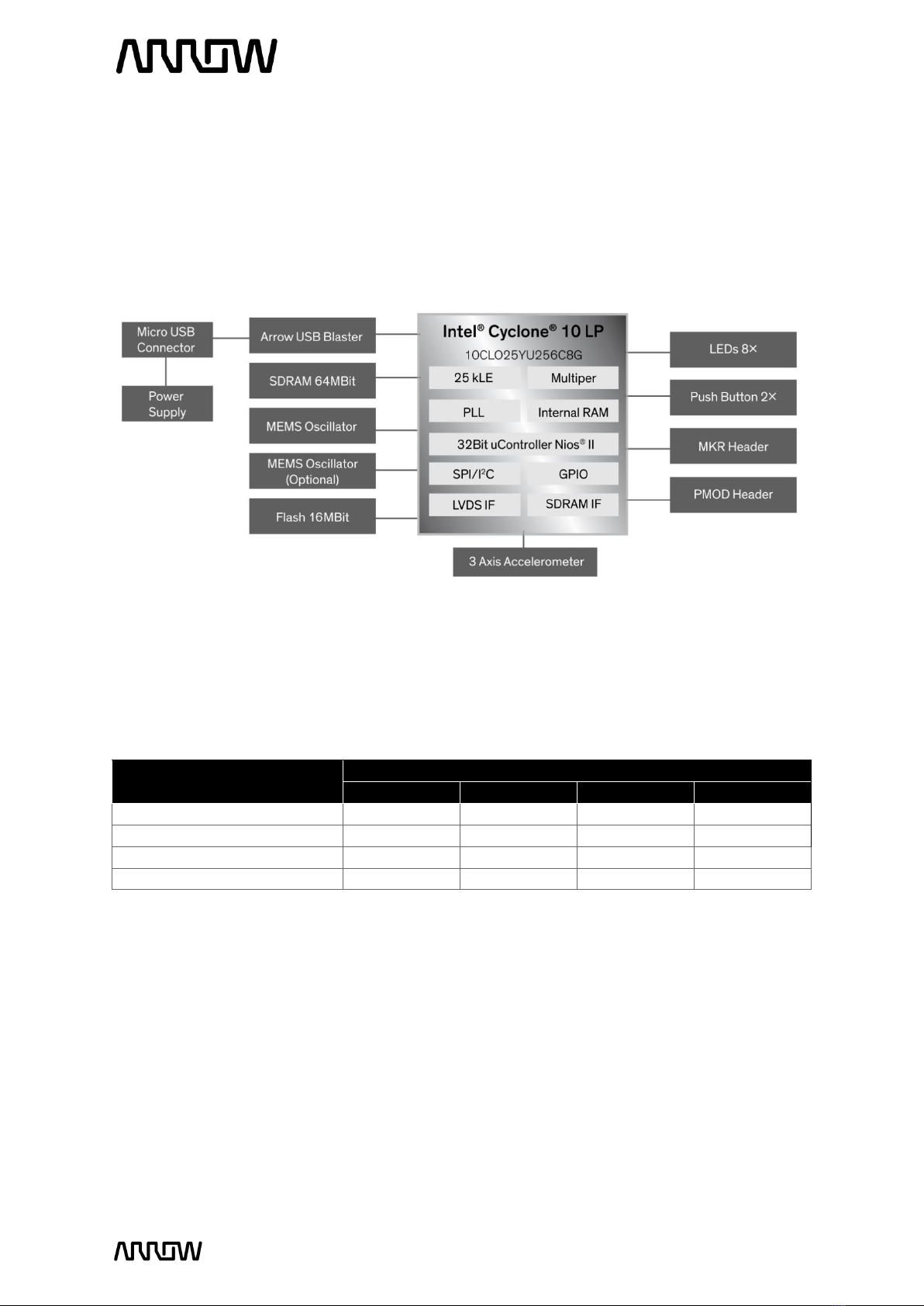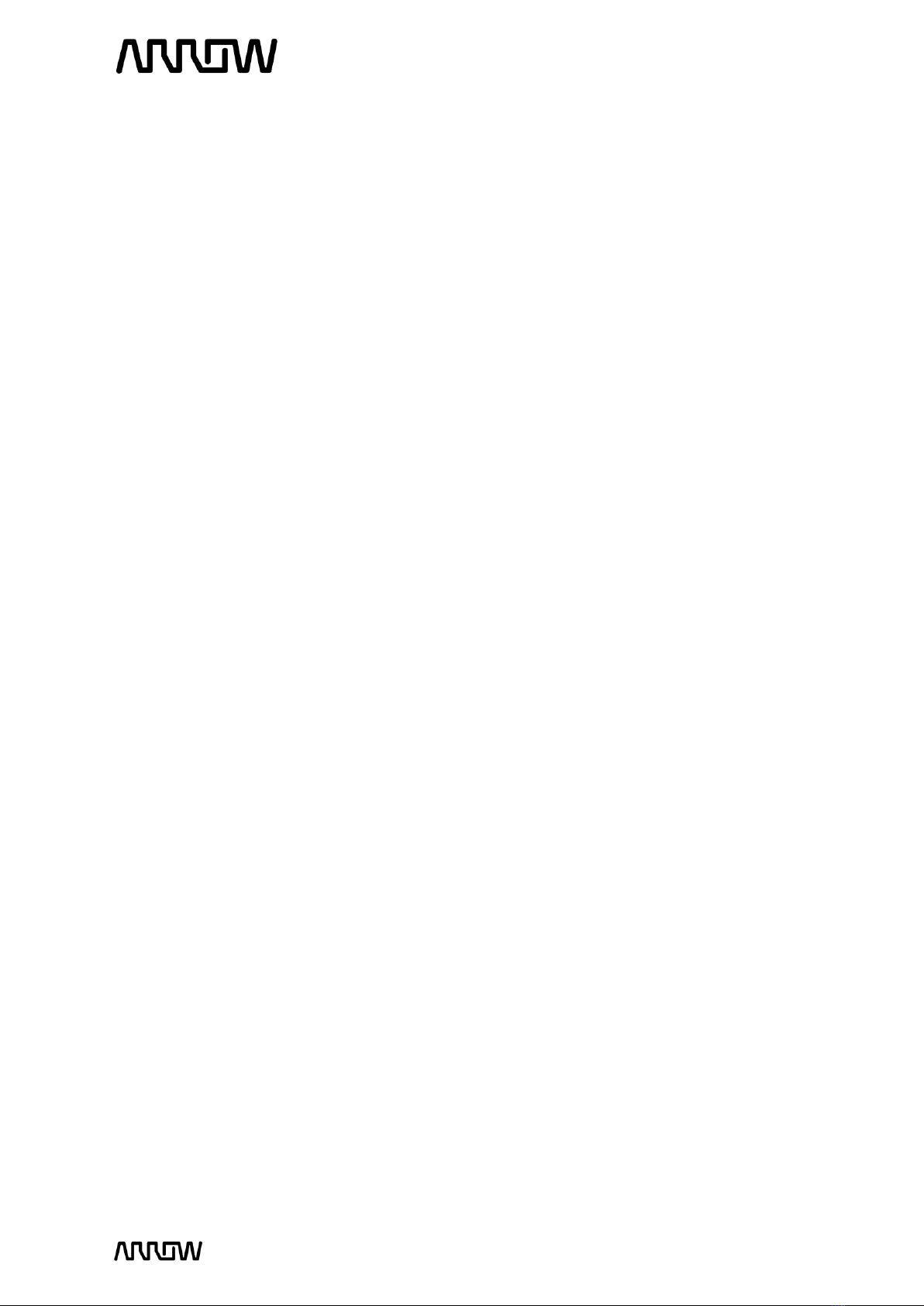CYC1000 User Guide www.arrow.com
Page | 2 January 2020
Table of Contents
Table of Figures ..................................................................................................................... 4
CYC1000 IoT / Maker Board.................................................................................. 5
1.1 About Arrow CYC1000 Board............................................................................................5
1.2 Useful Links.......................................................................................................................5
1.3 Getting Help......................................................................................................................6
Introduction to the CYC1000 Board ...................................................................... 7
2.1 Layout and Components...................................................................................................7
2.2 Block Diagram...................................................................................................................8
Connections and Peripherals of the CYC1000 Board............................................ 10
3.1 Board Status Elements....................................................................................................10
3.2 Clock Circuitry.................................................................................................................10
3.3 Peripherals Connected to the FPGA ...............................................................................11
3.3.1 LEDs.........................................................................................................................11
3.3.2 Push Buttons ...........................................................................................................12
3.3.3 Accelerometer.........................................................................................................12
3.3.4 SDRAM Memory......................................................................................................13
3.3.5 Serial Configuration Flash Memory ........................................................................14
3.3.6 Arduino MKR Connectors........................................................................................15
3.3.7 PMOD Connector ....................................................................................................16
3.3.8 User I/O...................................................................................................................17
3.3.9 Communication and Configuration.........................................................................17
3.3.10 Power Tree..............................................................................................................19
Software and Driver Installation......................................................................... 20
4.1 Installing Quartus Prime Software..................................................................................20
4.2 Installing Arrow USB Programmer2................................................................................21
New Project with CYC1000 ................................................................................. 24
5.1 Creating a new Blinky Project with CYC1000..................................................................24
5.2 Building a Blinky Project with CYC1000..........................................................................28
5.2.1 Block Diagram .........................................................................................................29
5.2.2 Components of the Design......................................................................................29
5.2.3 Catalog IP ................................................................................................................30
5.2.4 Create a PLL.............................................................................................................30
5.2.5 Create and Configure the PLL .................................................................................31