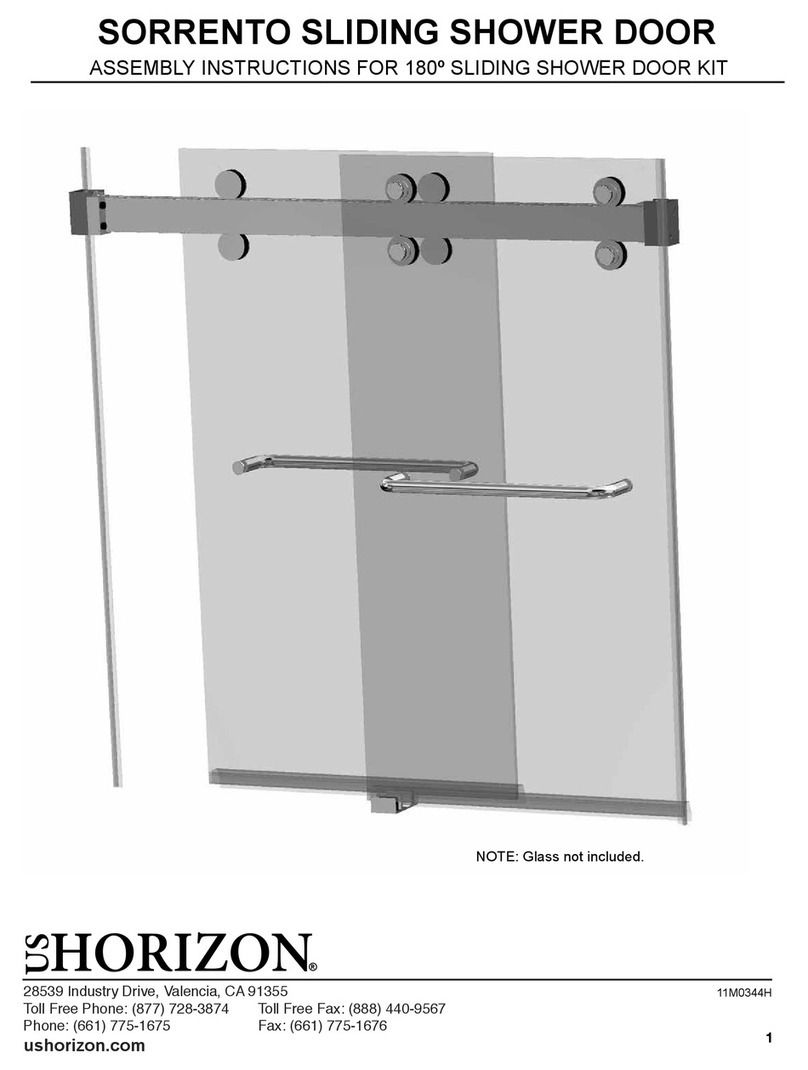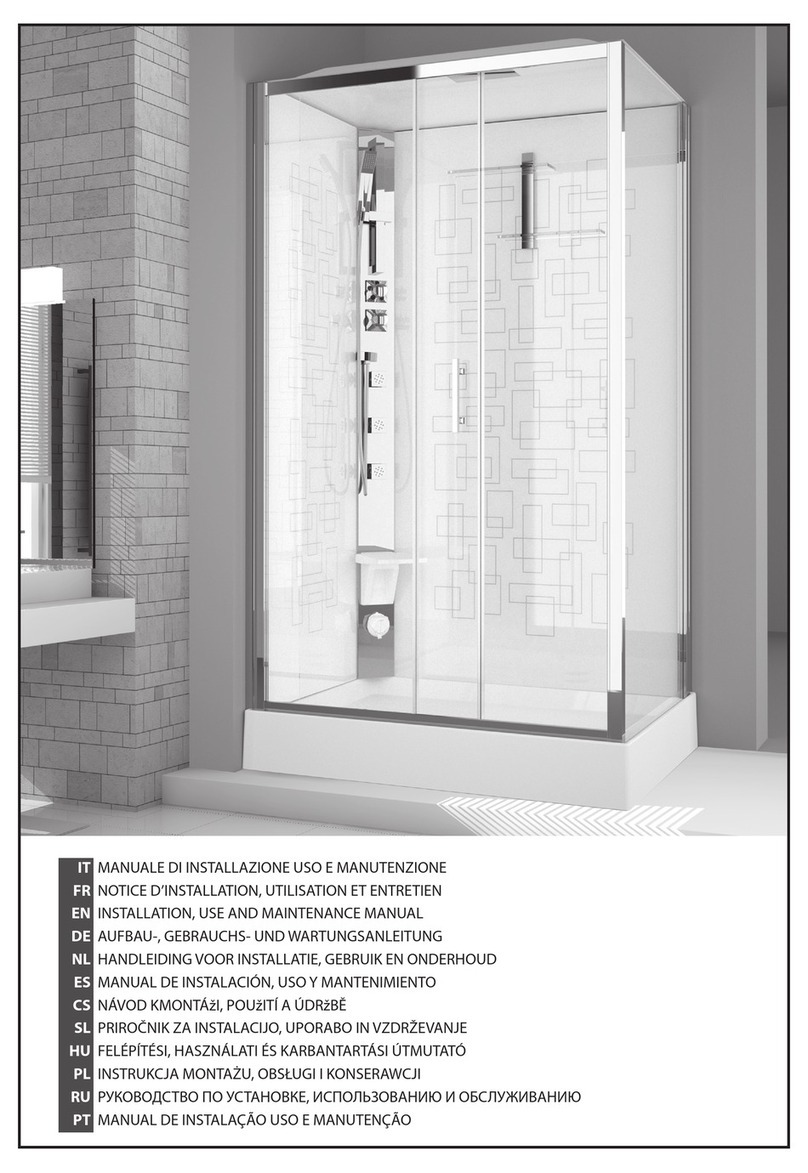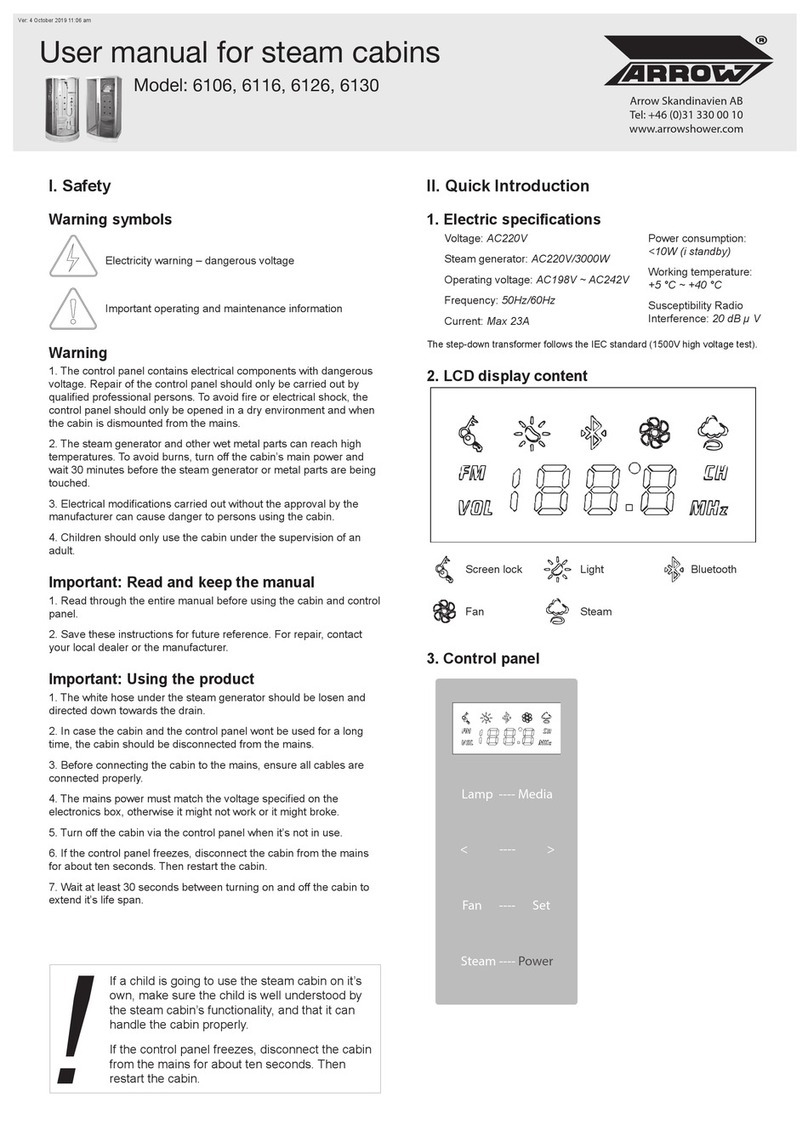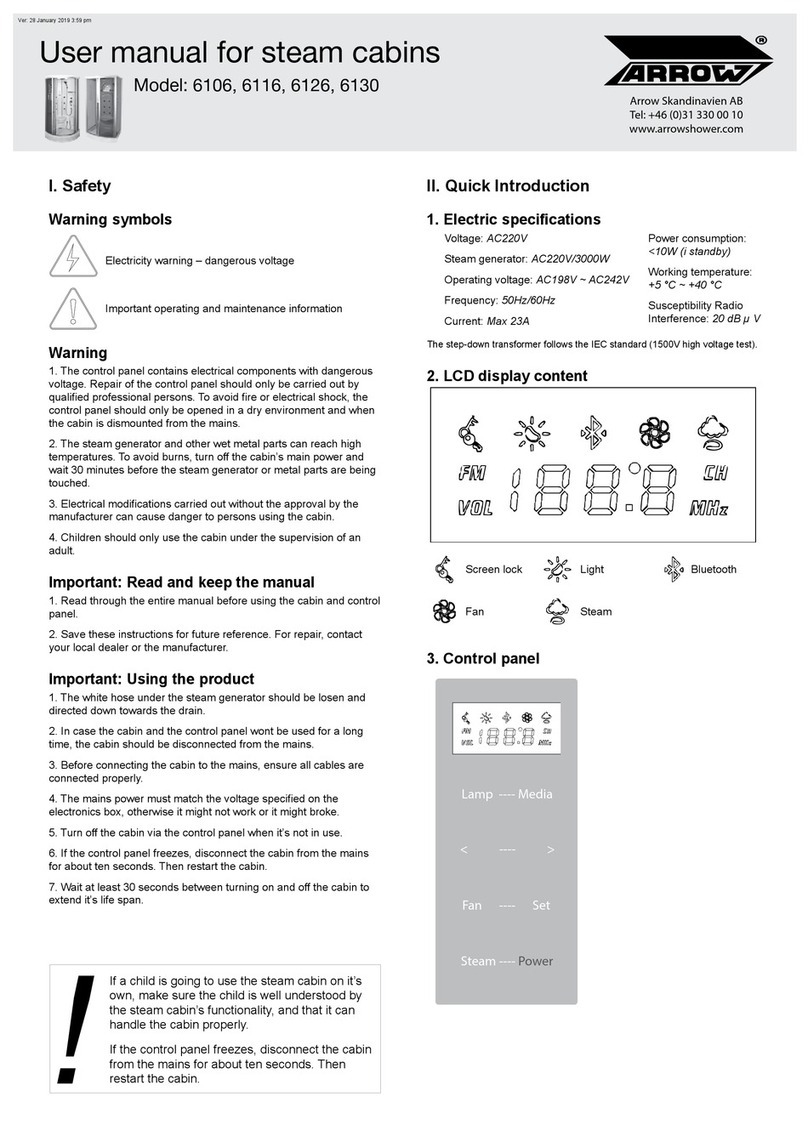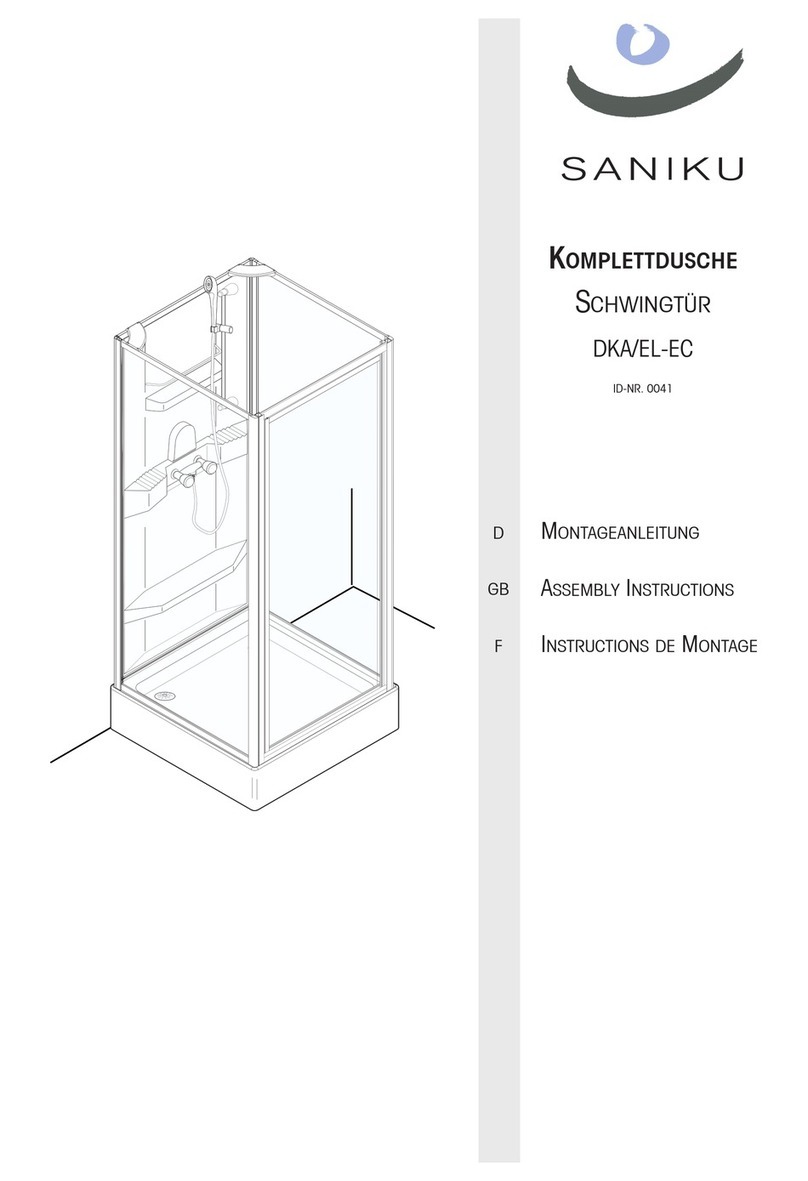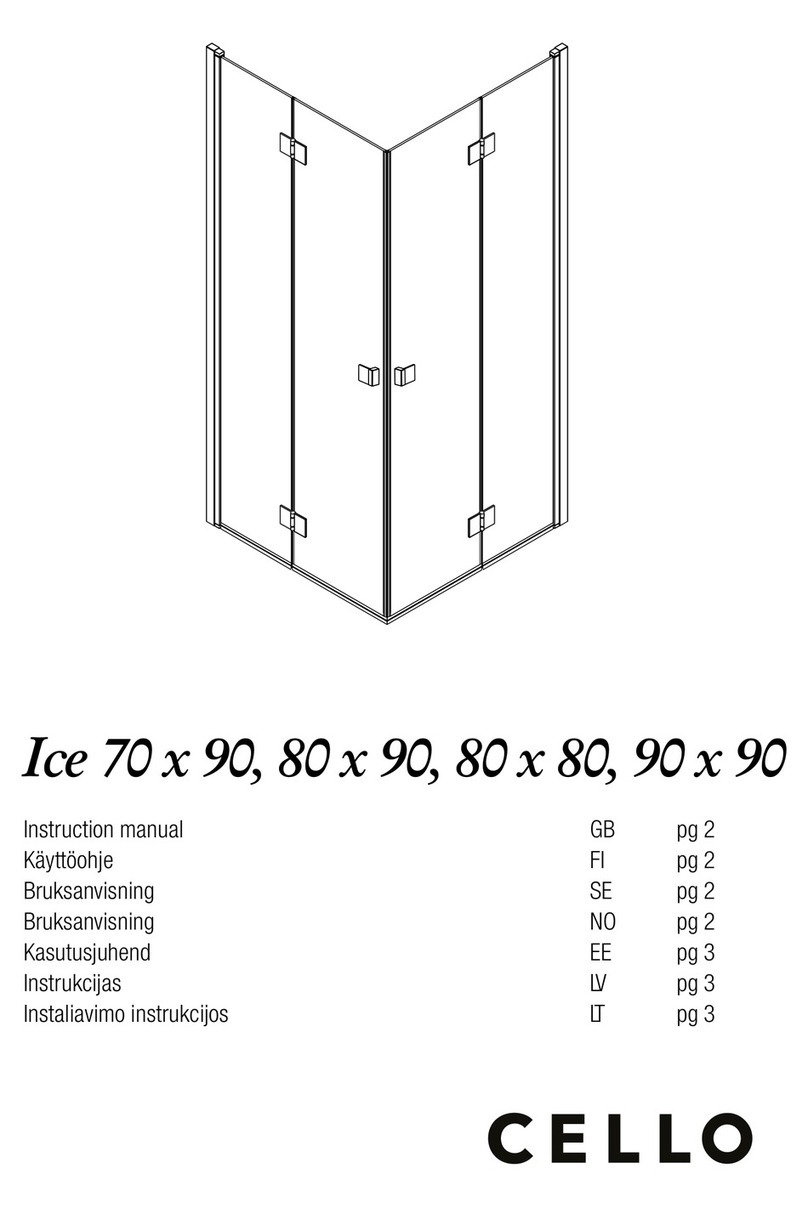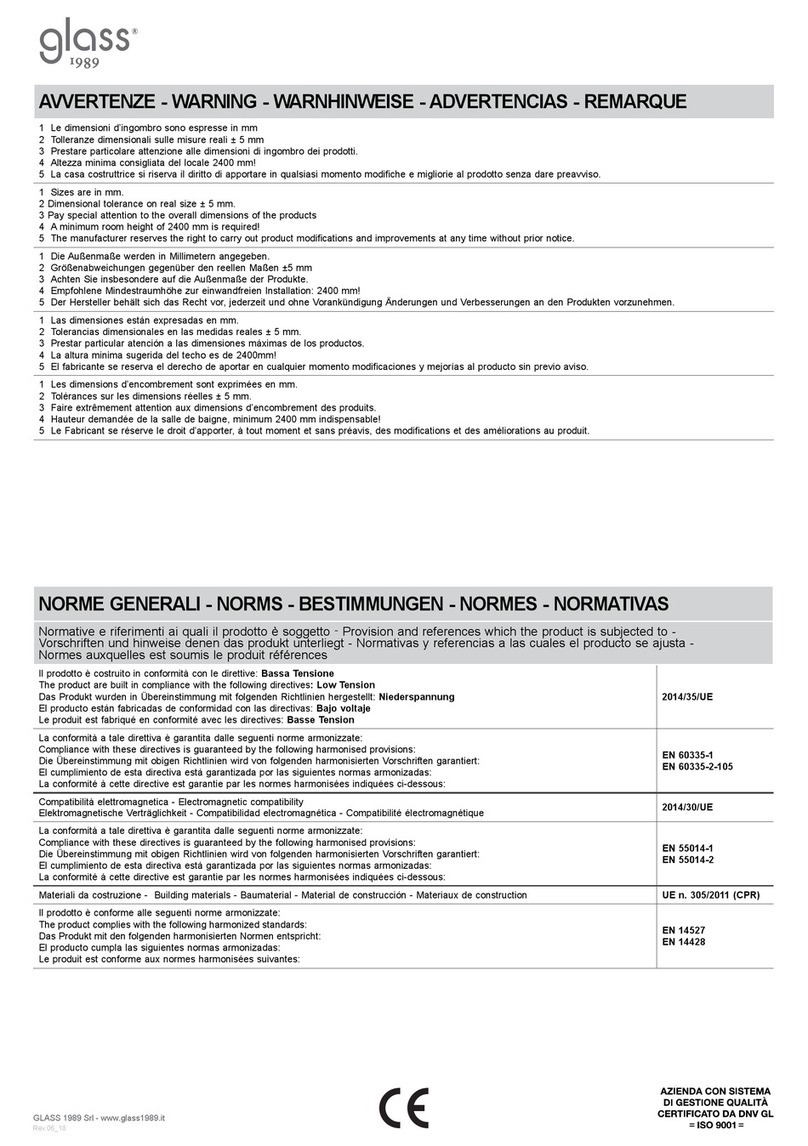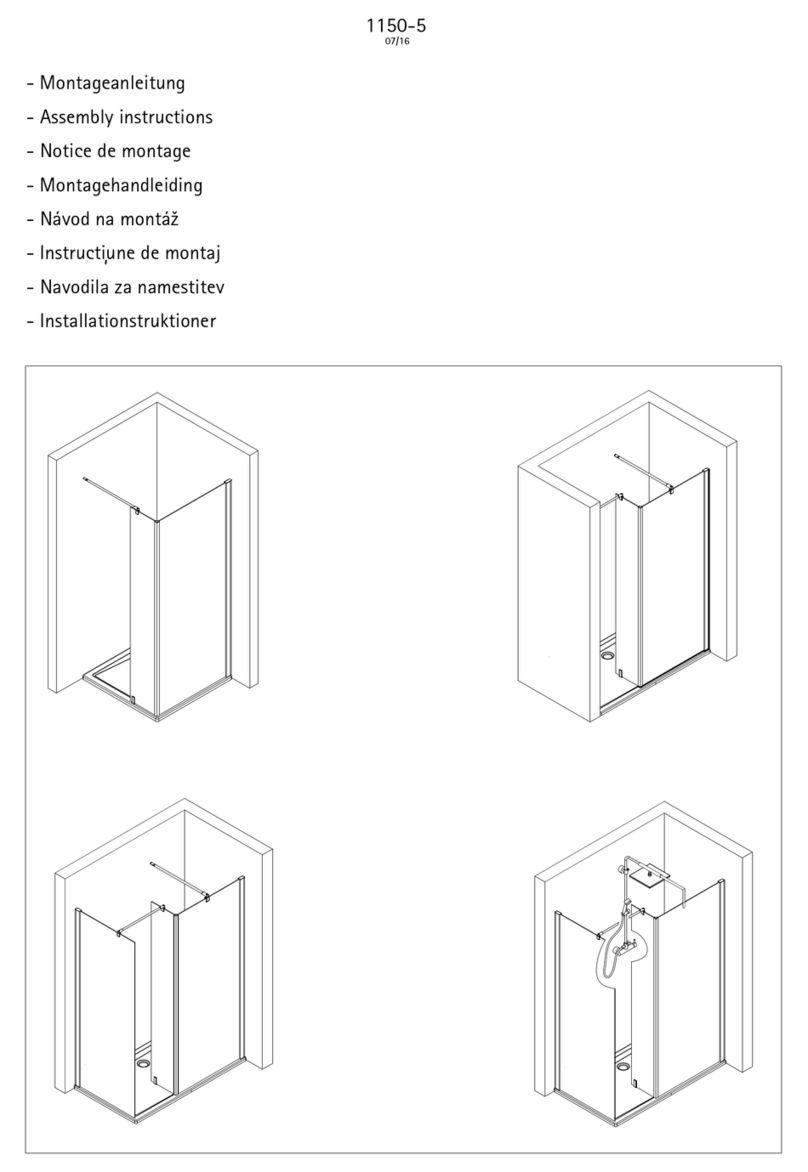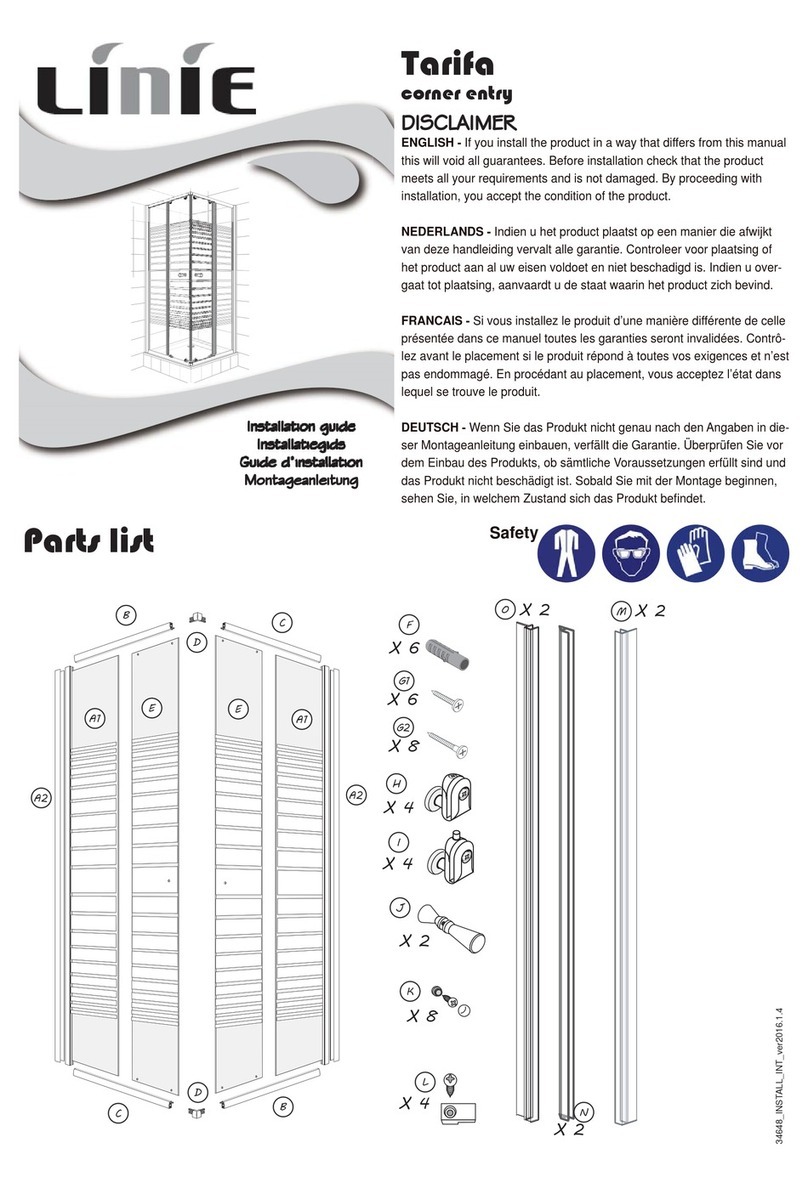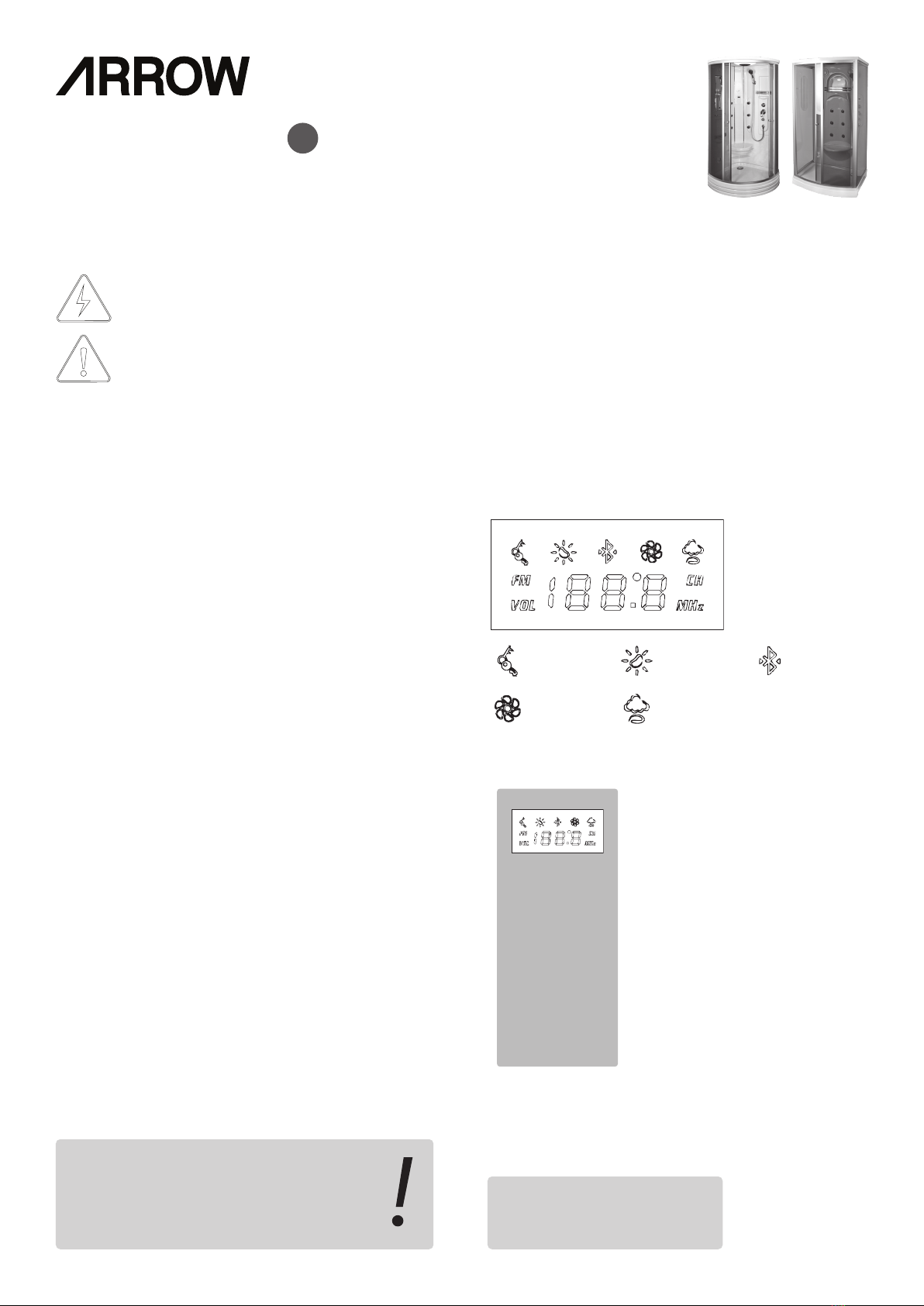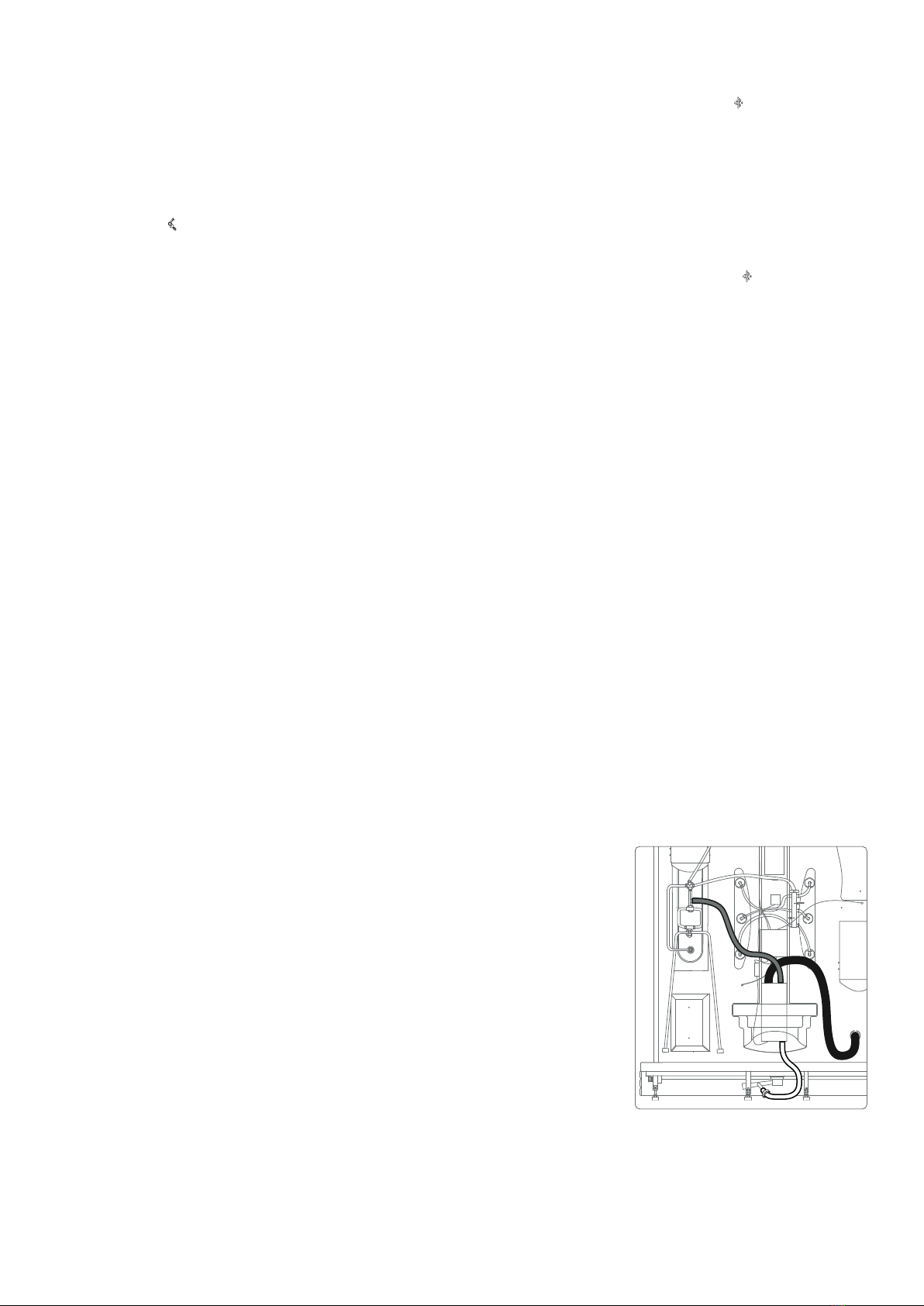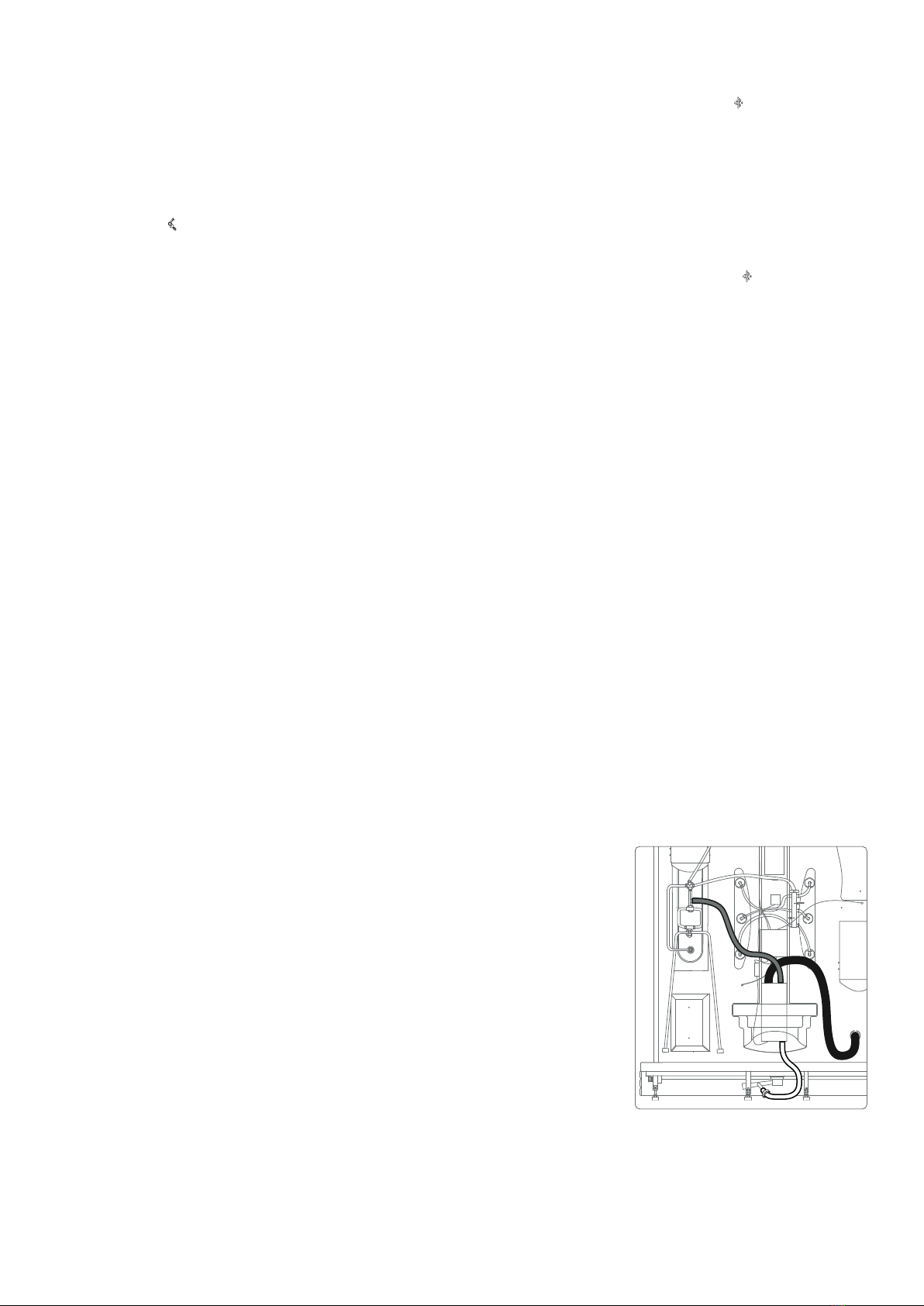
III. User guide for control panel
1. Power
Press the Power button to turn the system on. The lights comes on. The
screen will by default show the air temperature. Press the Power button
again to turn the system off.
2. Screen lock
The screen lock is activated when no button is pressed for a few min-
utes. The key symbol lights up and all buttons are disabled. Press any
button for 3 seconds to unlock the screen.
3. Lamps
Press the Lamp button one or several times to turn on and switch
between the lamps. Available options: Only top lamp is turned on /
only backlight is turned on / both lamps are turned on / both lamps are
turned off. The top lamp will turn on automatically when the system is
turned on.
4. Fan
Press the Fan button to turn the fan on. The fan symbol lights up on the
screen. Press the Fan button again to turn the fan off.
5. Steam function
5.1 Preparation
Turn the diverter to ”Off” and the ow controler to max and press the
Power button on the control panel unless it is already on.
5.2 Start the steam function
Press the Steam button to start the steam function. The steam symbol
lights up on the screen.
The steam water tank is lled automatically. The steam function will start
when the water tank is lled. The tank will be re-lled when needed
5.3 Temperature
Press the Set button until the temperature ashes on the screen. Press
the < or > buttons to decrease or increase the temperature. Default
temperature is 45 °C. Selectable temperature is 25 °C to 47 °C. Choose
temperature and wait 5 seconds.
5.4 Timer
Press the Set button until the timer ashes on the screen. Press the < or
> buttons to decrease or increase the time. Default time is 45 minutes.
Selectable time is 10 to 60 minutes. Choose time and wait 5 seconds.
5.5 Turn off the steam function
The steam function will turn off automatically when the time is up. To
manually turn it off, press the Steam button.
Remember to turn off the water with the ow control, and to set the
diverter to hand shower for instance.
The water tank is emptied automatically. It might take several minutes.
6. Media: FM Radio
6.1 On/Off
Press the Media button untill the radio frequency is shown on the
screen. To turn the radio off, press the Media button again untill the
temperature is showing on the screen.
6.2 Change radio frequency
Press the < or > button to decrease or increase the frequency (87,5 –
108,0MHz). Press and hold the < or > button for 2 seconds to search
for the next radio station. The current frequency will be shown on the
screen.
6.3 Save a radio channel
To save the current radio frequency as a channel, press the Set button
twice. The digits will blink on the screen. Choose a channel position
by using the < and >buttons and press the Set button or wait a few
seconds to save.
6.4 Change the channel
In Radio mode, press the Set button three times. The text “CH” blinks on
the screen. Then choose a channel by using the < and >buttons.
7. Media: Bluetooth
7.1 On/Off
Press the Media button until Bluetooth symbol lights up on the screen
and the text “btC” is showing (“bluetooth connection”). These will have
a xed light if a Bluetooth device is connected to the cabin. If they are
ashing, no Bluetooth device is connected. To turn the Bluetooth off,
press the Media button again until the temperature is showing on the
screen.
7.2 Bluetooth pairing
To pair the cabin with a Bluetooth device, search for Bluetooth devices
on your smartphone, tablet or similar (follow the instructions that came
with your smartphone/tablet). Choose the cabin to pair the devices.
Bluetooth PIN: 2288.
If the pairing is successful, the Bluetooth symbol and the text “btC”
will have a xed light. If the pairing failed, the symbol and text will be
ashing.
7.3 Play music via Bluetooth
When the cabin is paired with another Bluetooth device, hold the Media
button for 3 seconds to start the music. Jump between songs by press-
ing < or >. Hold the Media button for 3 seconds to stop playing music.
8. Volume
Hold the Set button until the text “Vol” ashes on the screen. Press < or
> to decrease or increase the volume.
IV. Cleaning
Use a soft cloth and a mild detergent. Do not use a detergent containing
abrasives, acetone or ammonia. Limescale can be removed using lime
dissolving detergent. Drain and nozzles should be cleaned regularly to
prevent clogging. Chrome-plated parts should be polished with care.
V. Error codes / Troubleshooting
E1: Temperature sensor failure. The sensor is broken or a short circuit
have occured. The control panel buttons are inactivated. Disconnect the
cabin from the mains and x the problem.
E2: Water level error: The steam generator is on but the water level gauge
does not work properly. The water tank will not be lled if the water level
is lower than what the gauge is indicating. It can be due to damage or
lime deposit. Turn off the steam function and wait until the water level is
normal and the error message (“E2”) disappears.
E3: Delayed water level measuring: Appears after two minutes of “E2”
error. Disconnect the cabin from the mains and x the problem.
E5: Overheating due to insufcient water: Appears if the water level
gauge doesn’t work and the steam generator continues to heat up the
empty water tank to over 180 °C, visas texten ”E5” och systemet piper
två gånger. Disconnect the cabin from the mains, wait for the water tank
to get cold and x the problem.
E6: Please check the
hose connections at the
steam generator. Hose 1
from the steam genera-
tor must be xed to the
nozzle on the pipe on the
underside of the cabin
according to the installa-
tion manual. The nozzles
of hose 2 must match
the holes in the connec-
tion. Hose 3 should be
connected according to
the drawing.