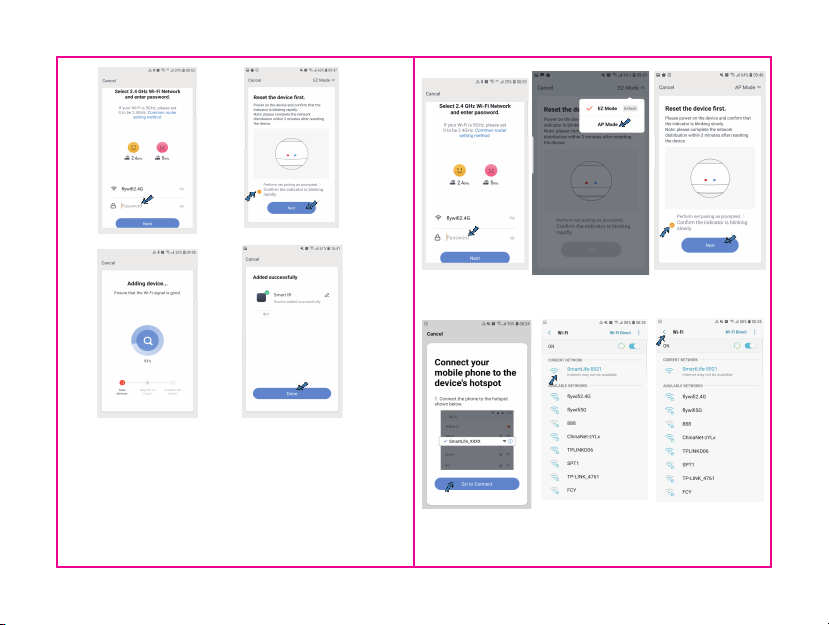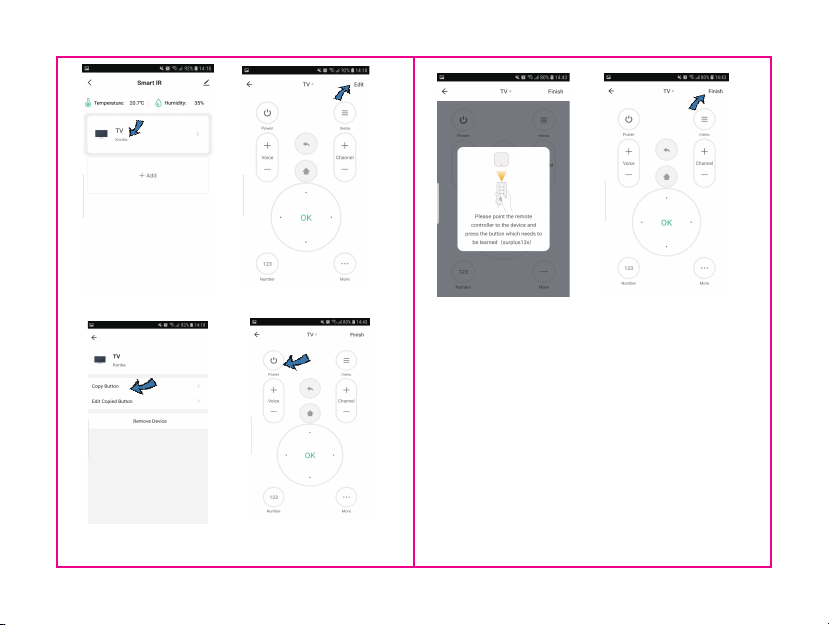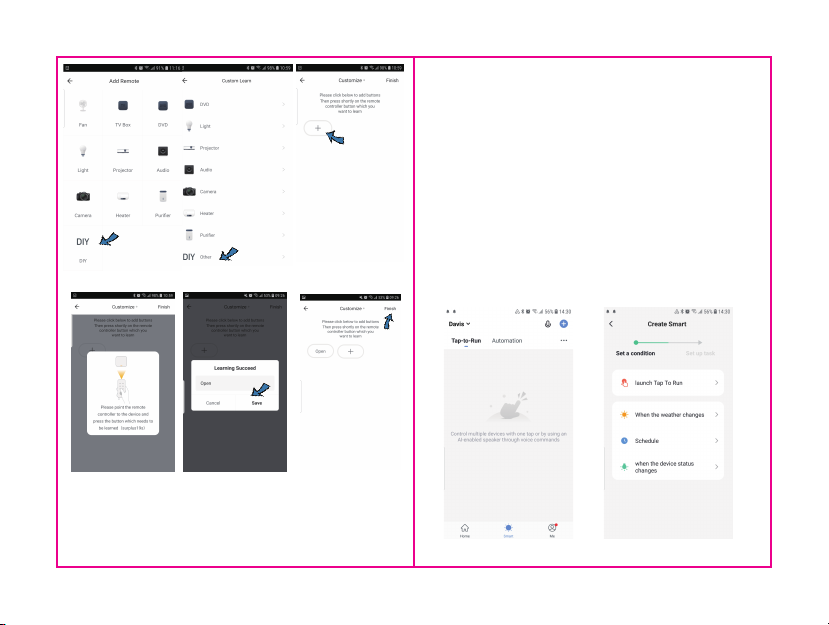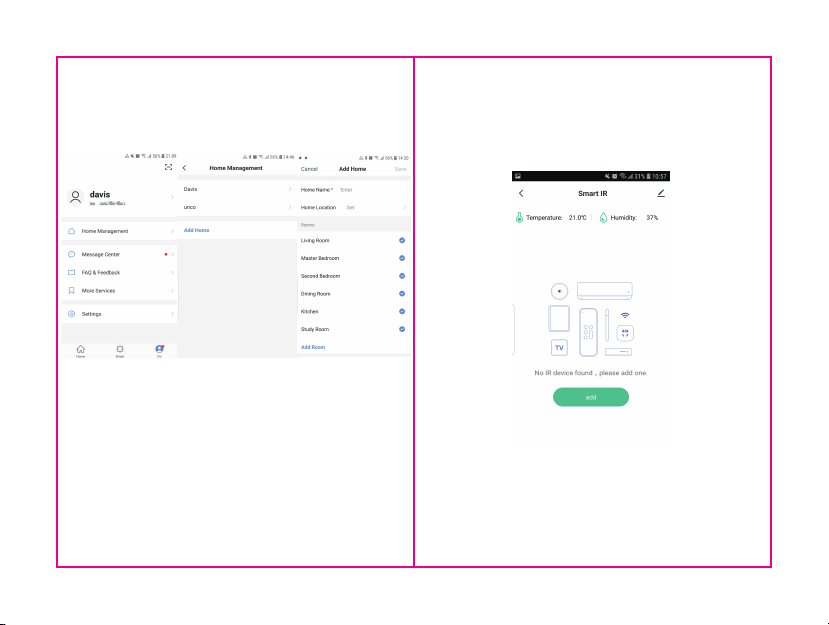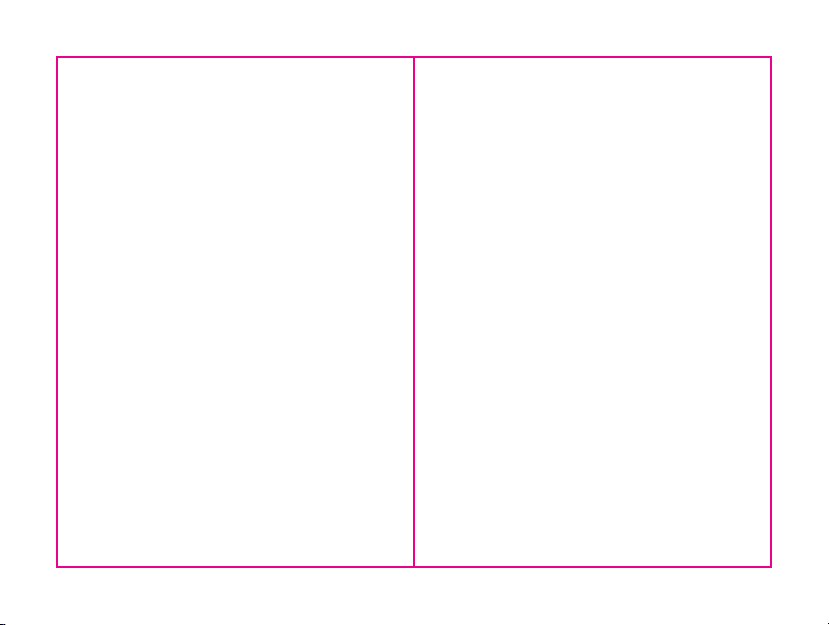FAQ
2. What should i do when i cannot control the
device with the IR remote ?
Make sure your mobile device and the IR remote is
close and connected to the same network, assure
the IR remote is always being power supplied.
3. Can i control devices through 2G/3G/4G network?
Both IR remote and mobile device are required to
share the same wifi network when adding the IR
remote. After configuration done, you can control
devices through 2G/3G/4G network. Currently it
does not support 5G network.
5. The IR remote can go through walls or be used
to control devices in upstairs/downstairs rooms?
IR can not penetrate walls, so make sure there is no
obstacle between IR remote and the IR devices.
7. What should we do when we are unable to use
IR remote to control device?
Please check the following:
1) IR remote network in good condition (click any
keys on the remote control panel in the app and
see whether the indicator light starts flashing. if it
flashes, it indicates to work properly.
2) There are no obstacles or barriers between the
IR remote and the electric device .
3) The factory remote control of electric device is
IR-enabled. (Cover the top of the IR remote with
hand or any objects, then press any keys of the
remote control, if the device does not response, it
is IR based. Otherwise, it is bluetooth or RF based
remote control.
6. We have Huawei/Xiaomi set-top box,why is it
not connecting?
There are two types of set-top boxes, OTT and IPTV,
the most obvious difference is that IPTV supports
living streaming while OTT does not. please make
sure you have matching TV box before set-up.
1. What devices can be controlled with IR remote?
You can control TV, Air-conditioner, Fan, DVD, TV box,
Light, Set-top box, Projector, Audio, Camera,
Water Heater, Air purifer, etc.
4. What should i do when device configuration
proccess fail?
You can:
1)Check whether IR remote is powered on or not.
2)Check whether your mobile phone is connected
to 2.4GHz wifi network.
3)Check your network connectivity, make sure the
router is working properly.
4)Make sure the wifi password entered is correct.
-20-
-19-