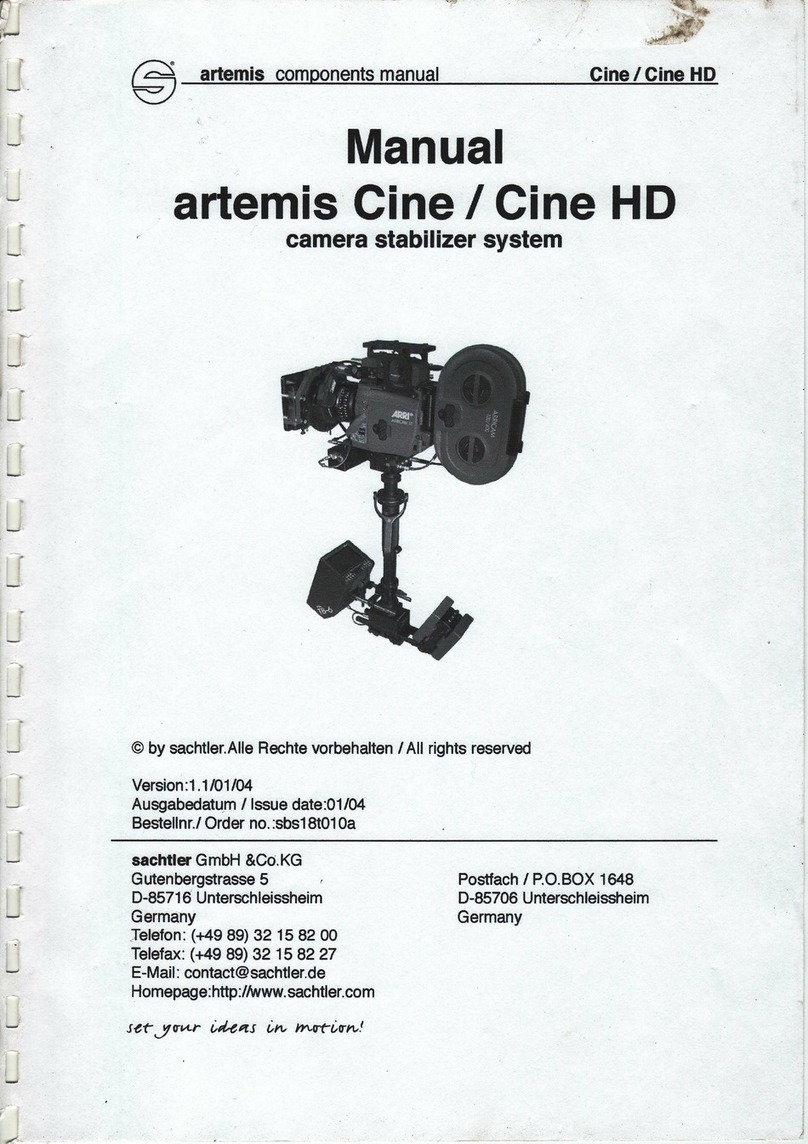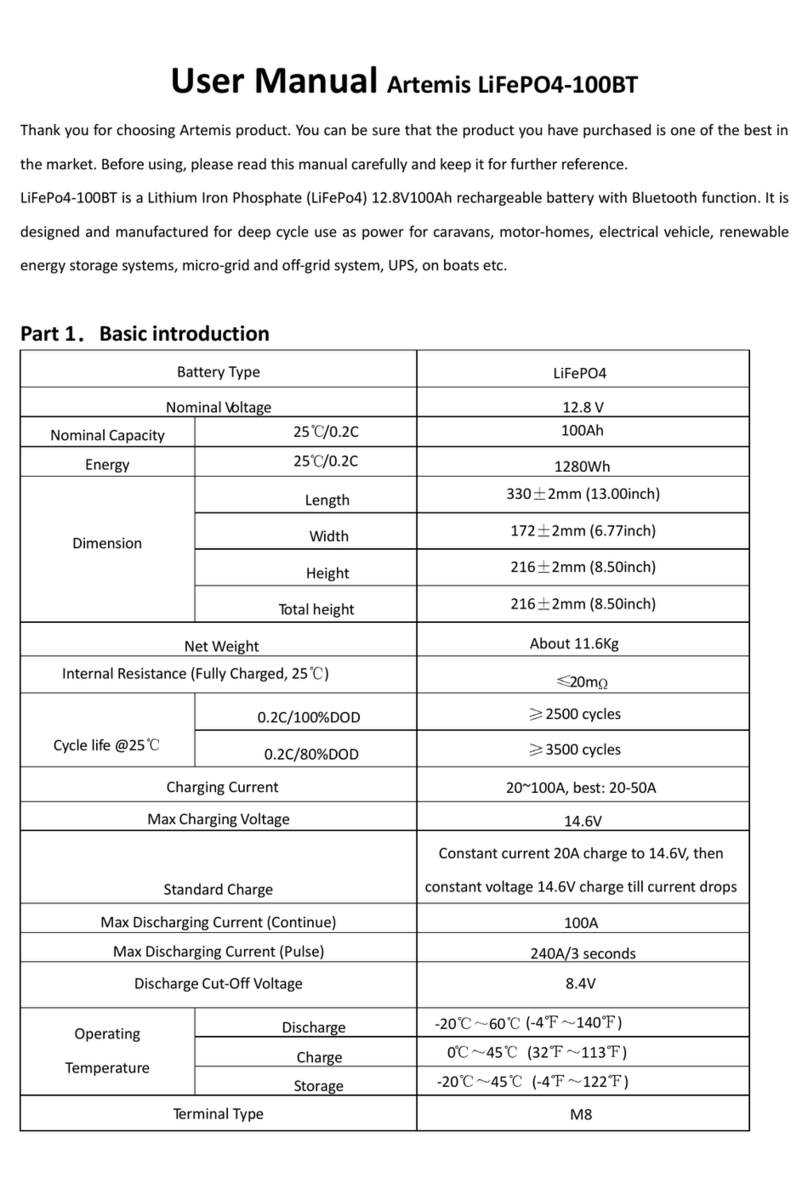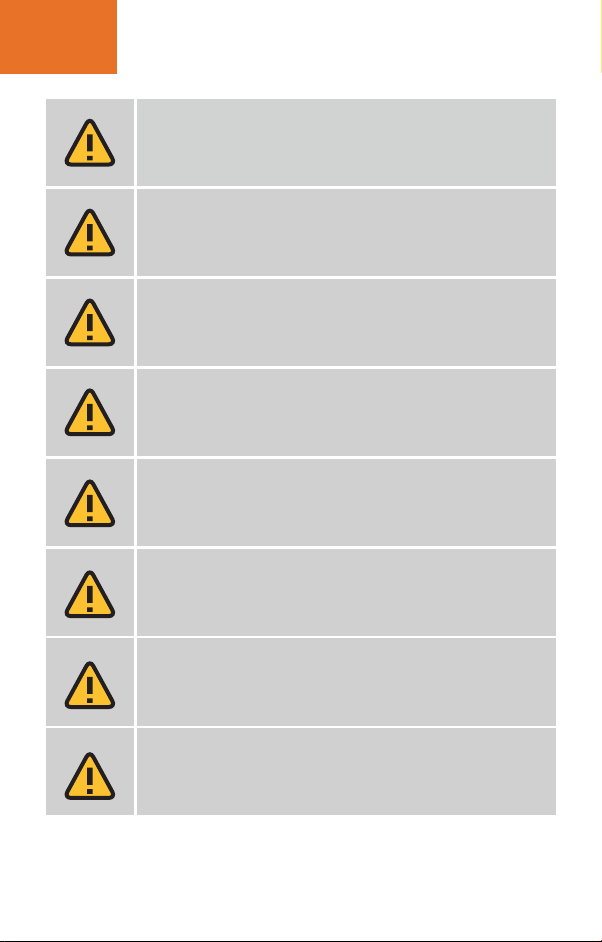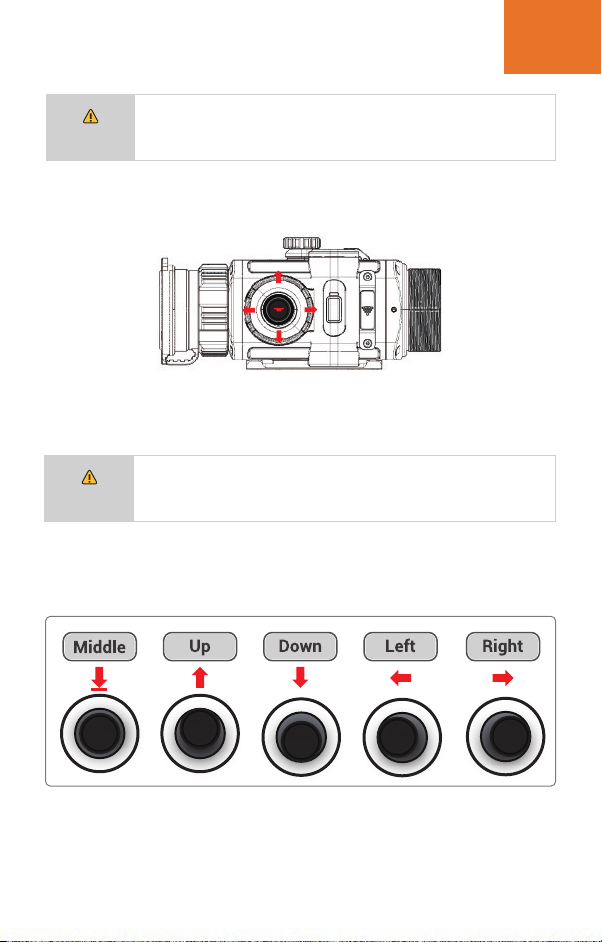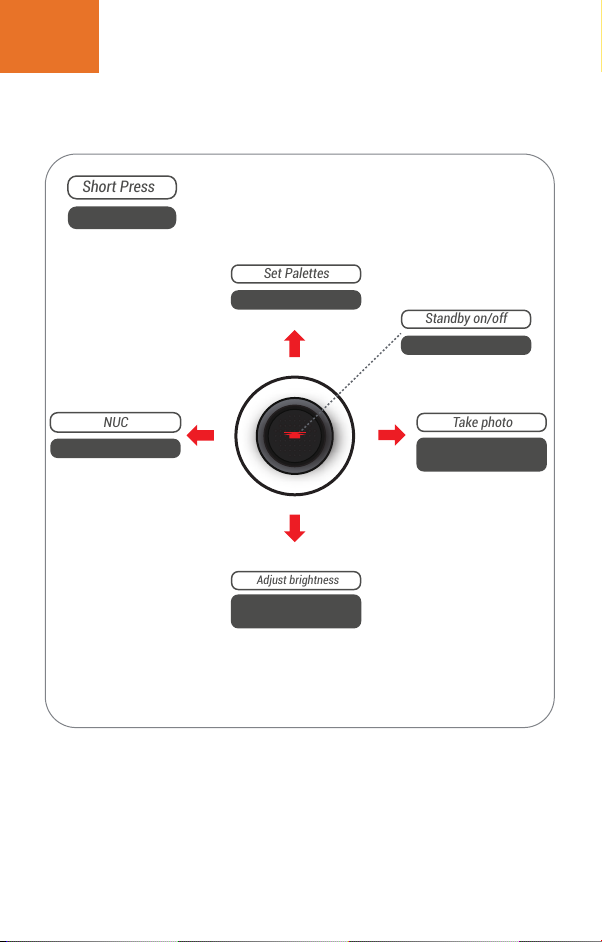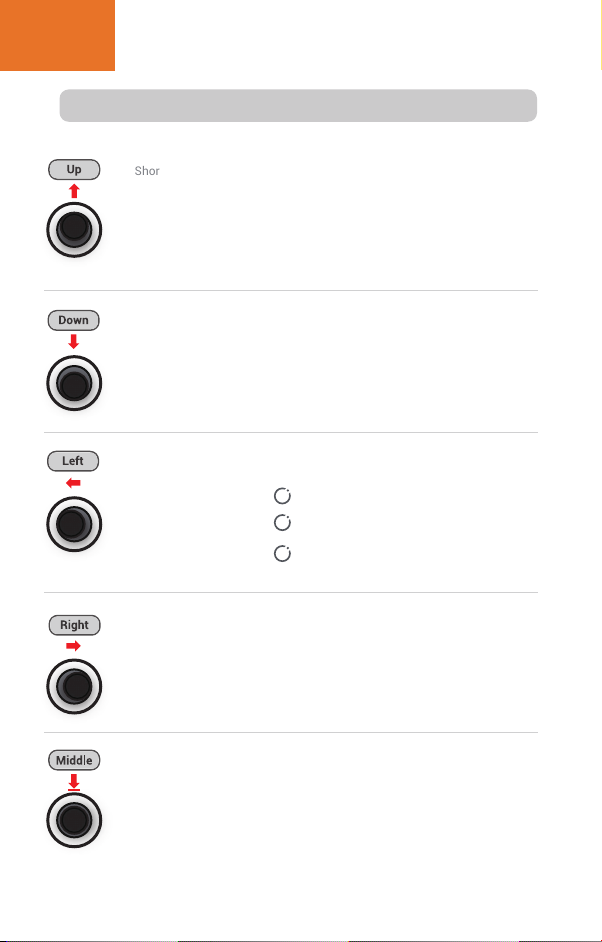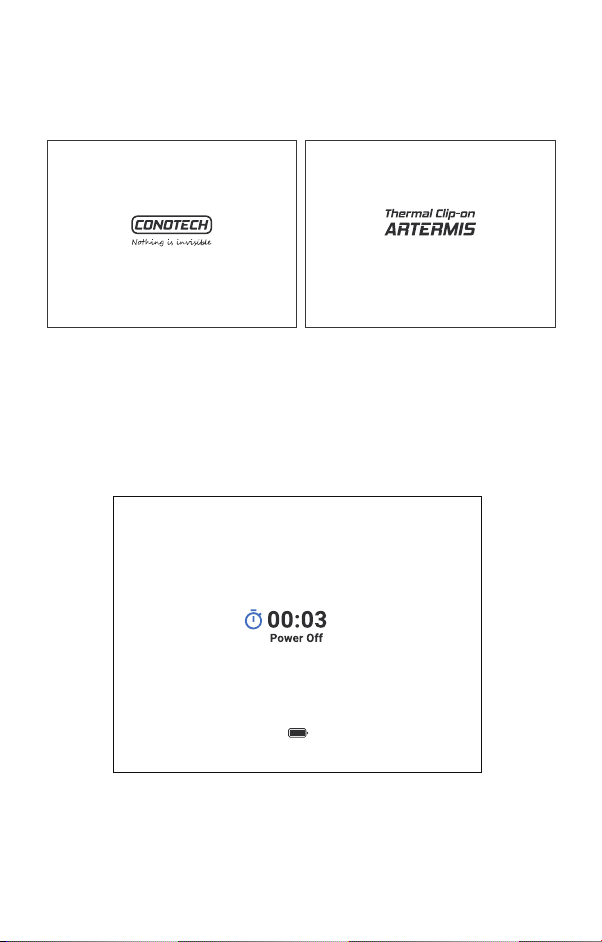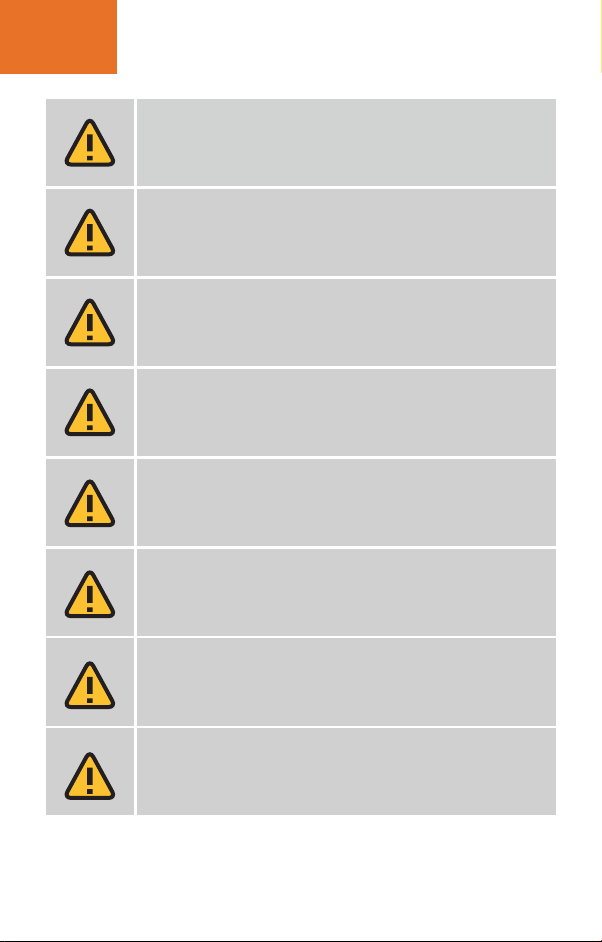
Attention!
The proper usage of the device is important for safe exploitation!
Therefore read carefully the present manual!
If the device was left in storage for a longer period of time, before
exploitation check its funtionality.
Disassembling of the device is prohibited,except in authorized repair
centers.
The external optical surfaces should be clean at all times.Touching
the optical surfaces with bare hands is not recommended.
Sand and sea water can damage the optical coatings!
Do not point the device directly at the sun!
When left in storage for a longer period of time,batteries have to be
removed and stored in polyethylene bags to prevent contact with
metal.(It is recommended to recharge the batteries every two to
three months)
Image performance is dependent on scenery and atmosphere conditions.
Contrast in the same image may vary as a function of the time of day due
to the effect of the sun.For example,at sunset objects will have absorbed
different levels of heat resulting in greater temperature differences and
better contrast.