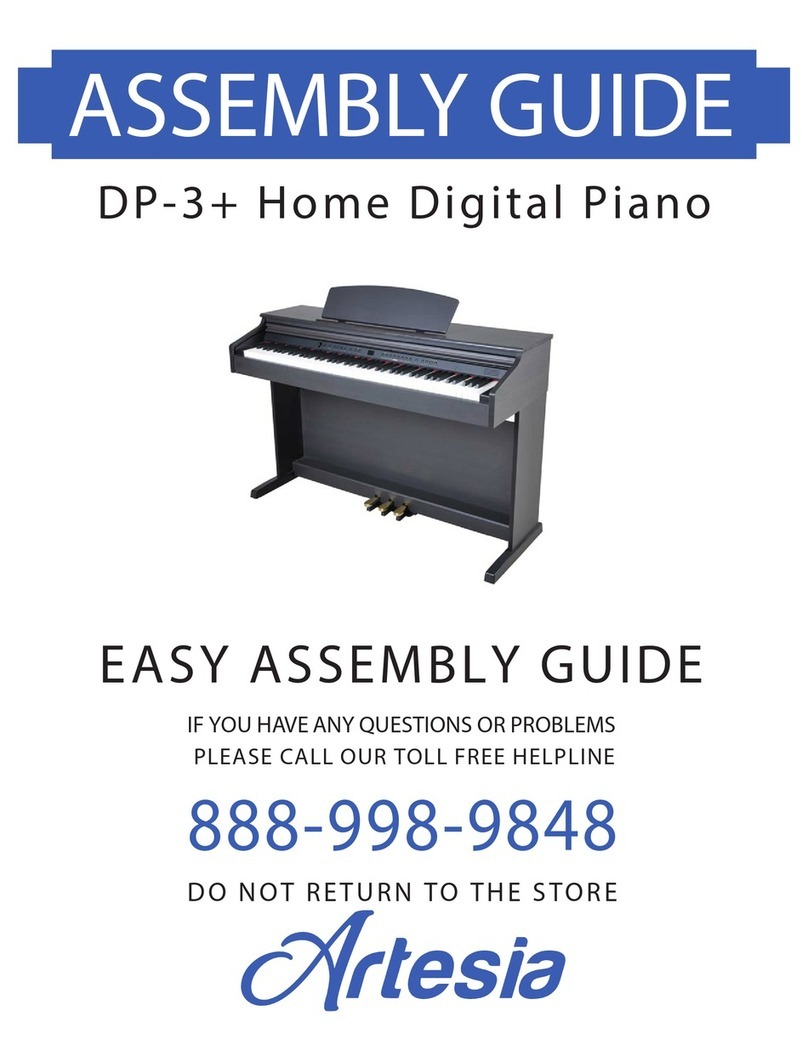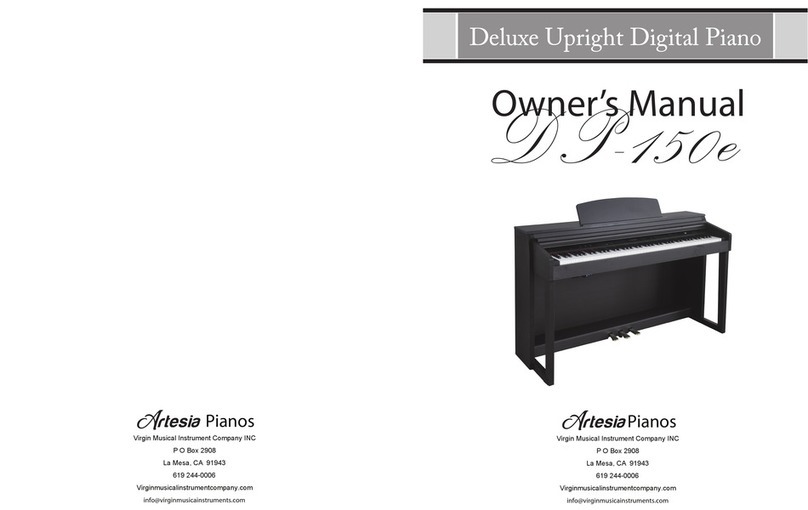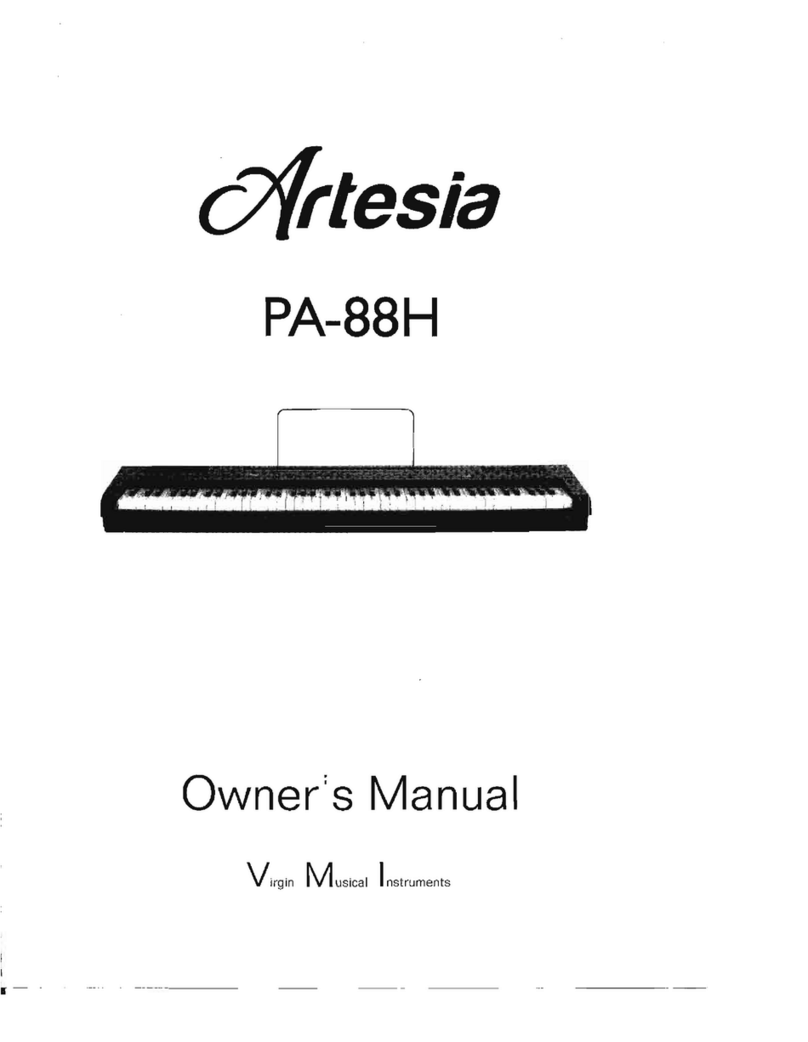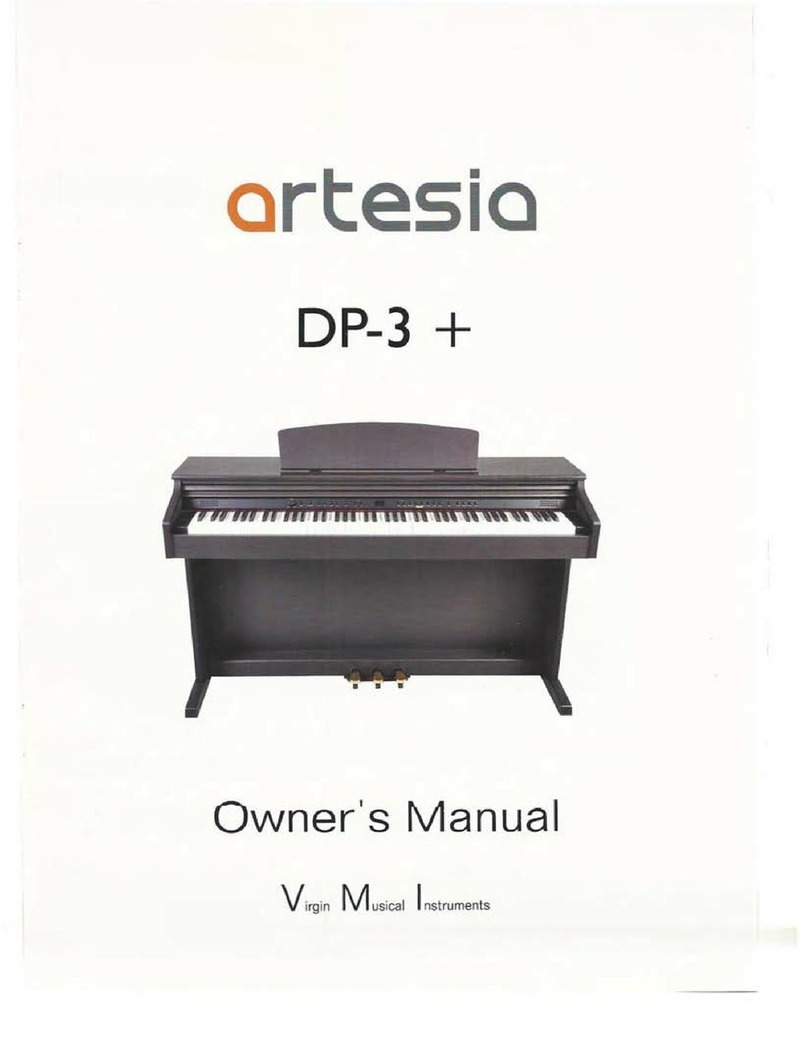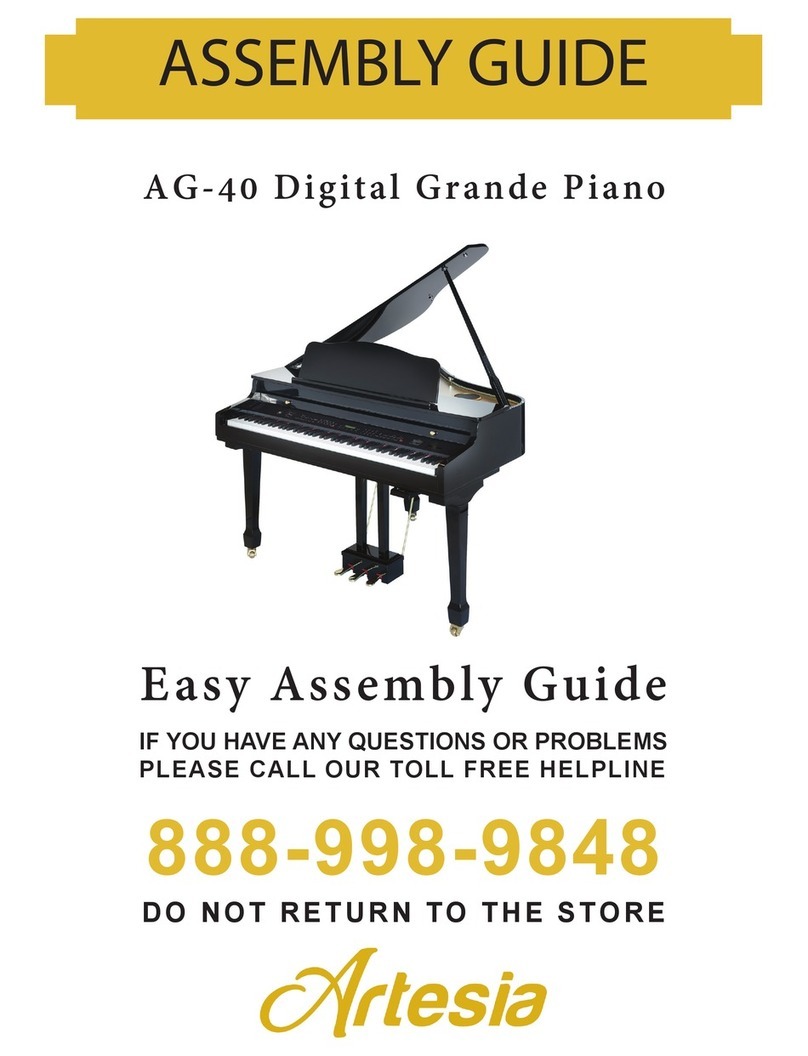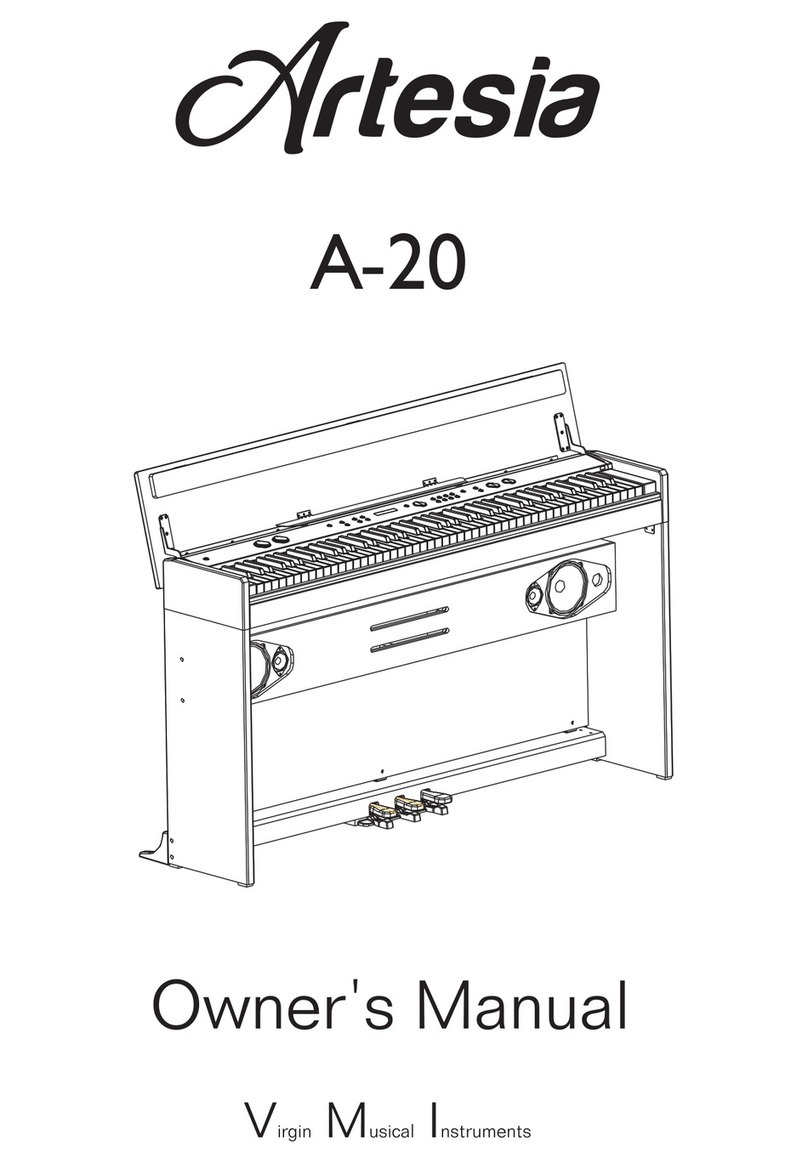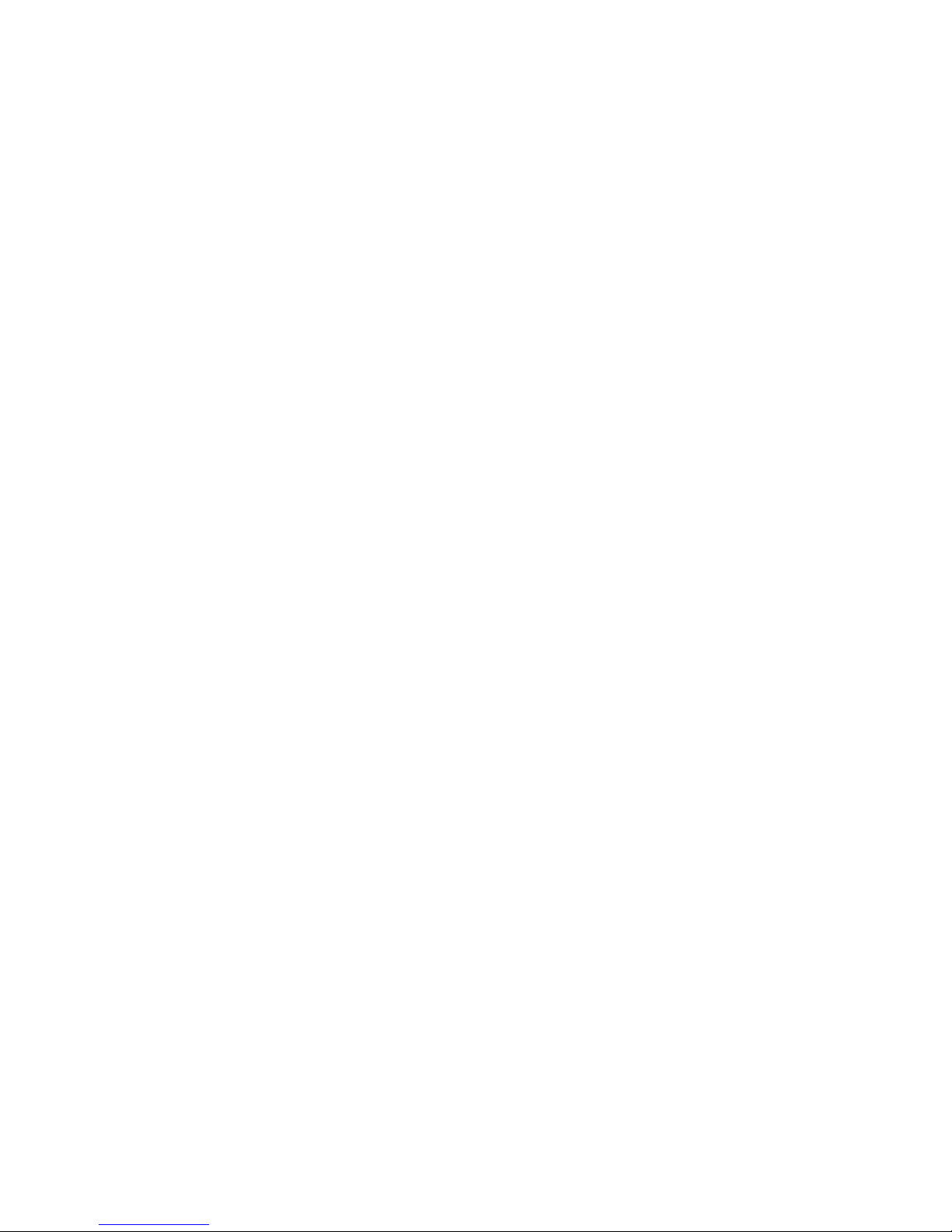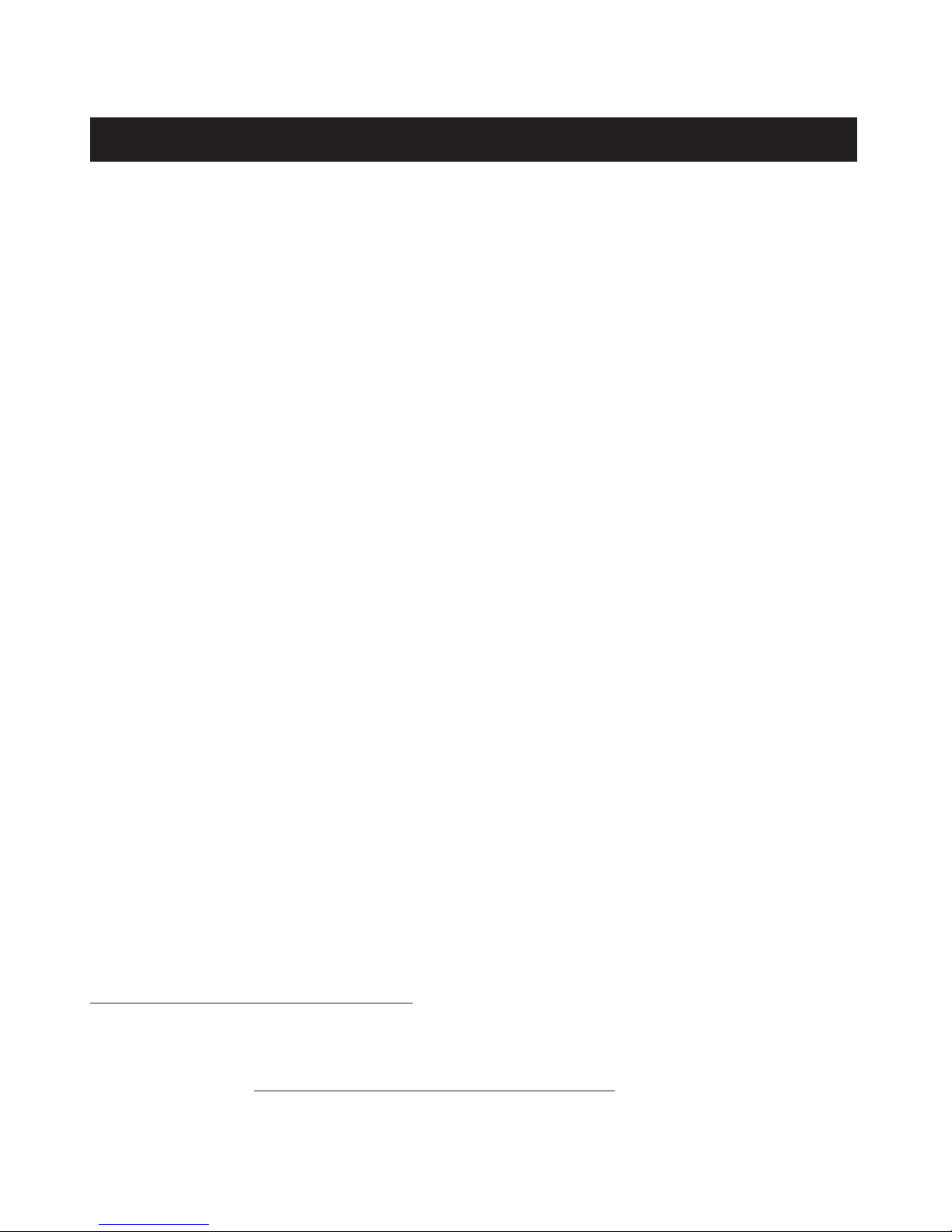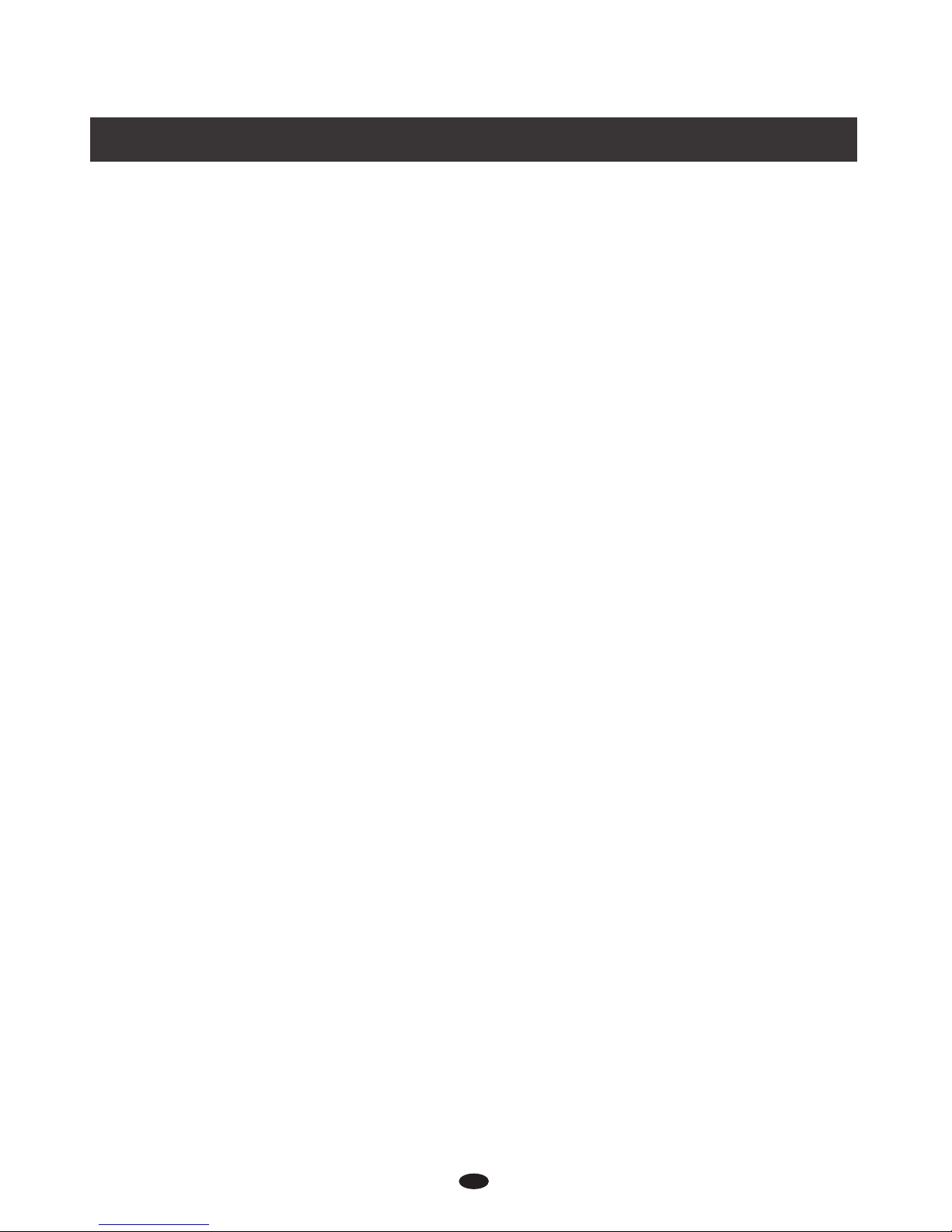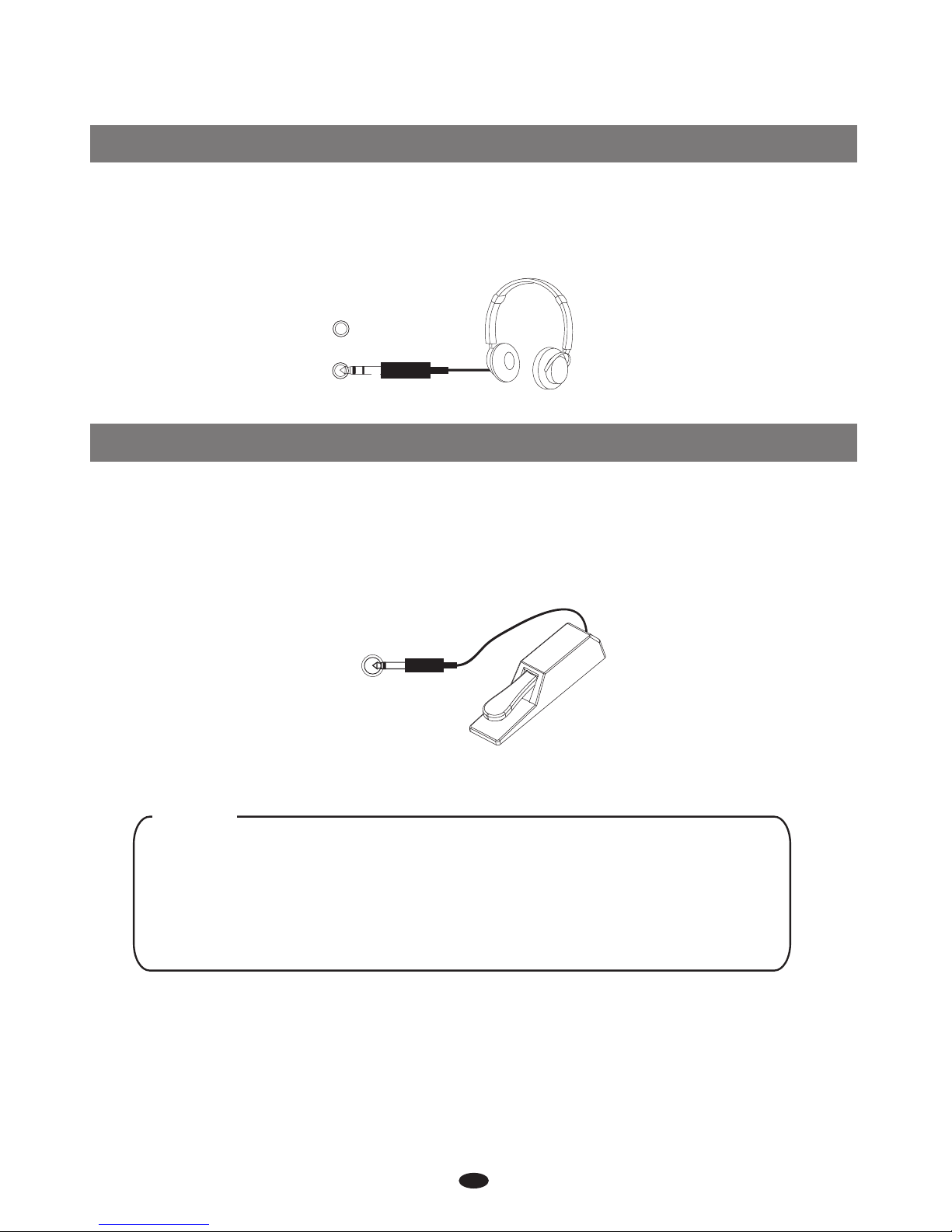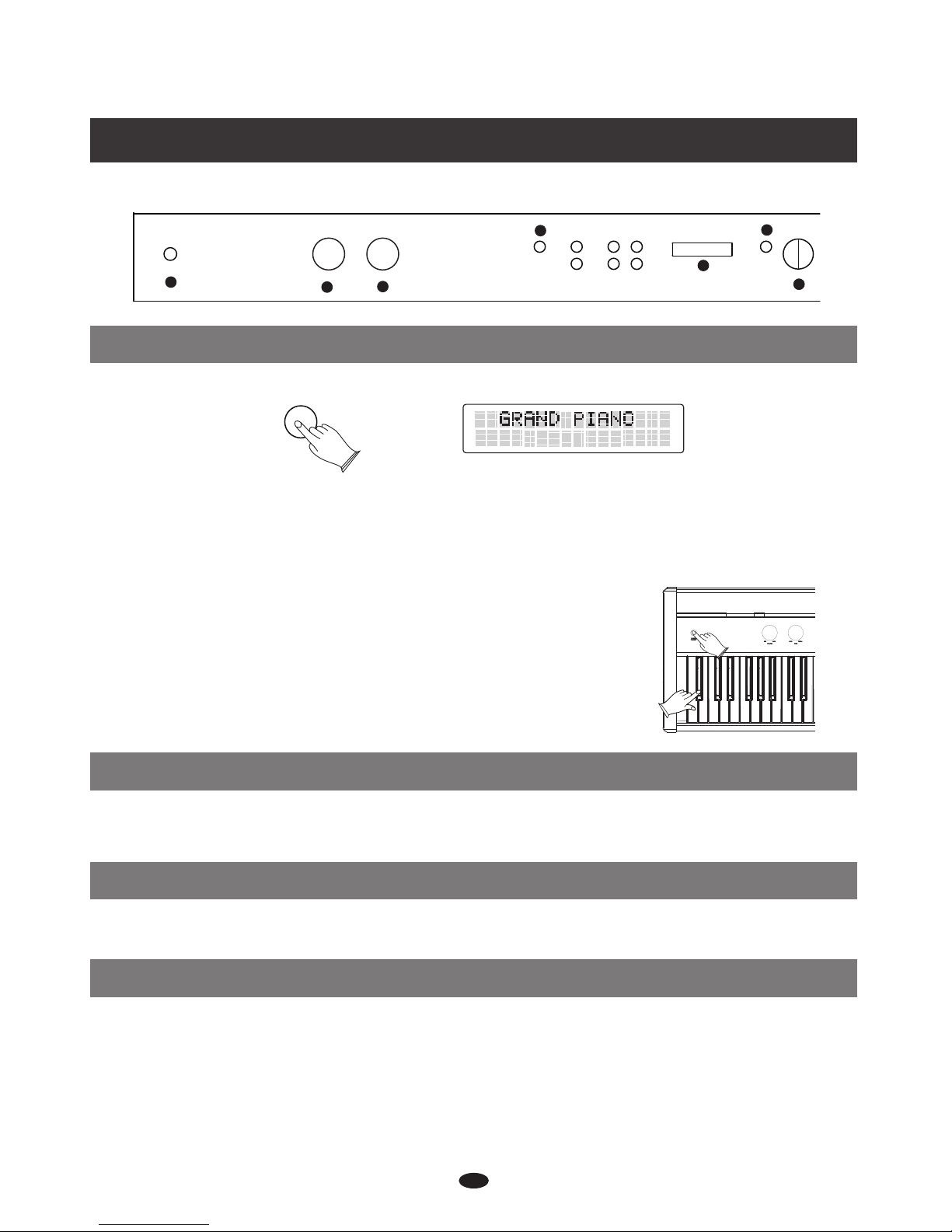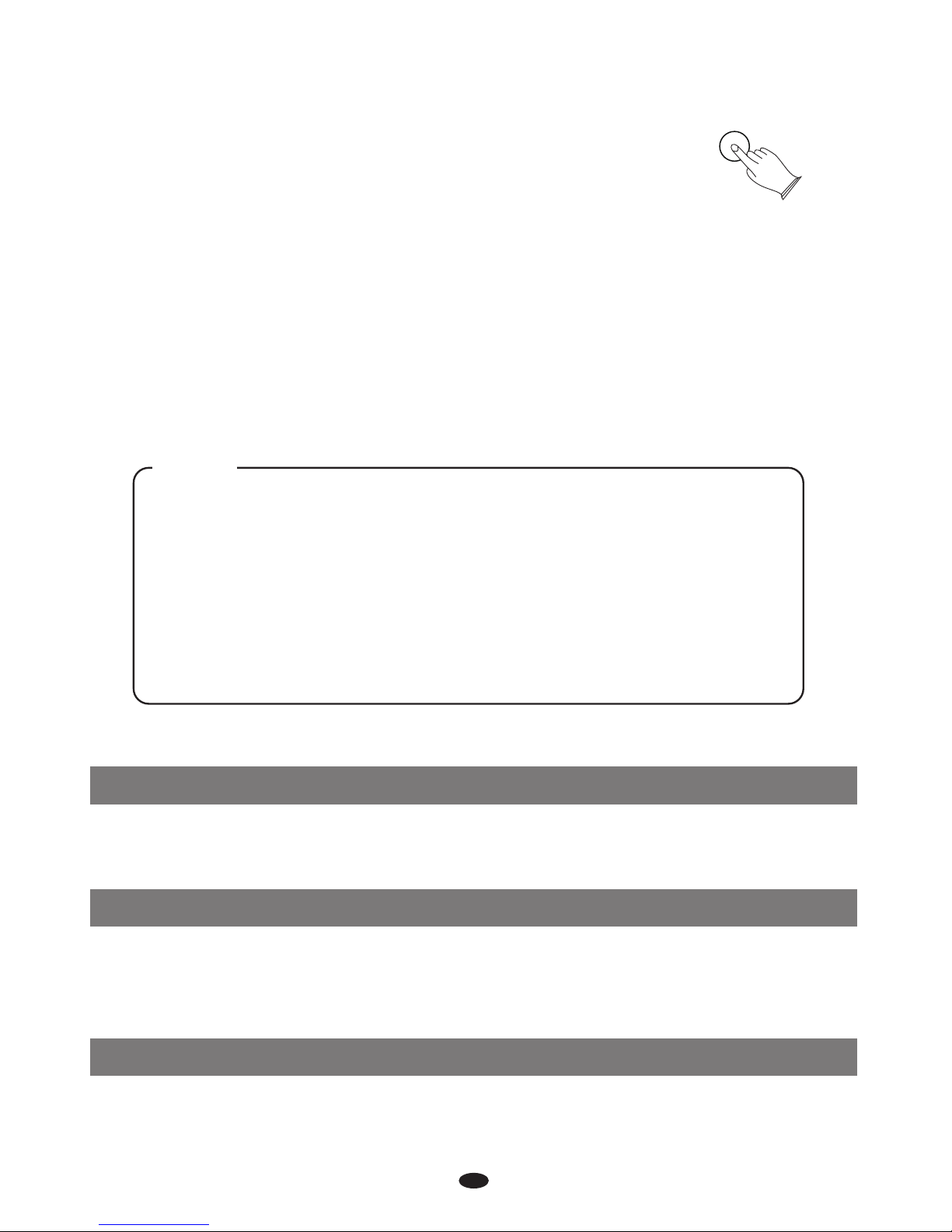1) Read these instructions.
2) Keep these instructions.
3) Heed all warnings.
4) Follow all instructions.
5) Do not use this apparatus near water.
6) Clean only with dry cloth.
7) Do not block any ventilation
openings, install in accordance with the
manufacturer s instructions.
8) Do not install near any heat sources such
as radiators, heat registers, stoves, or other
apparatus (including amplifiers) that produce heat.
9) Do not defeat the safety purpose of the
polarized or grounding-type plug. A polarized
plug hase two blades
with one wider than the other. A grounding
type plug has two blades and a third
grounding prong. The wide blade
or the third prong are provided for your
safety, if the provided plug does not fit into
your outlet. consult an electrician for
replacement of the obsolete outlet.
10) Protect the power cord from being walked
on or pinched particularly at plugs. convenience
receptacles, and the point where they exit from
the apparatus.
11) Only use attachments/accessories
specified by the manufacturer.
(Figure 1)
Thank you for purchasing this digital instrument. For perfect operation and security, please read the
manual carefully and keep it for future reference.
DO NOT OPEN
RISK OF ELECTRIC SHOCK
CAUTION
The lightning flash with arrowhead symbol within an equilateral triangle is in
within the product s enclosure that may be of sufficient magnitude to constitute a
Tended to alert the user to the presence of uninsulated “dangerous voltage”
The exclamation point within an equilateral triangle is intended to alert the user
risk of electric shock to persons.
the literature accompanying the product.
to the presence of important operating and maintenance(servicing) instructions in
’
Safety Precautions
Important Safety Instructions
12) Use only with the cart, stand, tripod, bracket, or
table specified by the manufacturer, or sold with
the apparatus. When a cart is used, use caution
when moving the cart/apparatus combination to
avoid injury from tip-over (Figure 1).
13) Unplug this apparatus during lightning storms
or when unused for a long periods fo time.
14) Refer all servicing to qualified service
personnel. Servicing is required when the
apparatus has been damaged in any way, such as
power-supply cord or plug is damaged, liquid has
been spilled or objects have fallen into the
apparatus, the apparatus has been exposed to rain
or moisture, does not operate normally, or has been
dropped.
WARNING: To reduce the risk of fire or
electric shock, do not expose this
apparatus to rain or moisture.
CAUTION: Apparatus shall not be
exposed to dripping or splashing and no
objects filled with liquids, such as vases,
shall be placed on the apparatus.
Digital Piano
Precaution