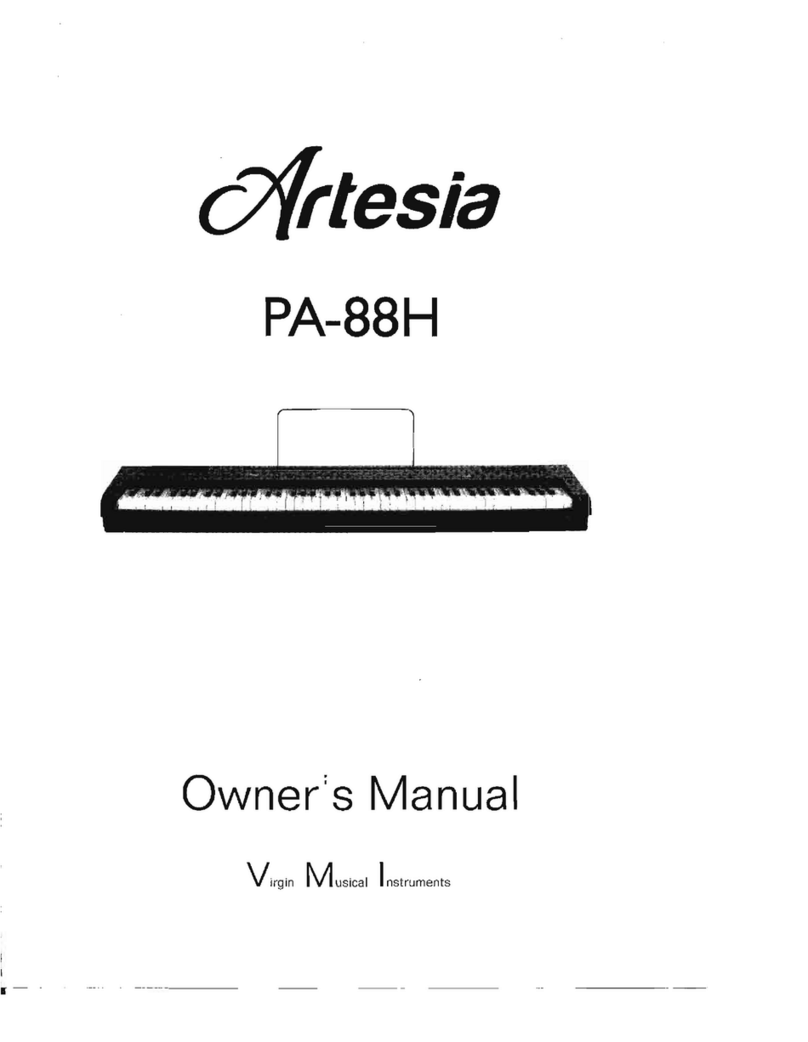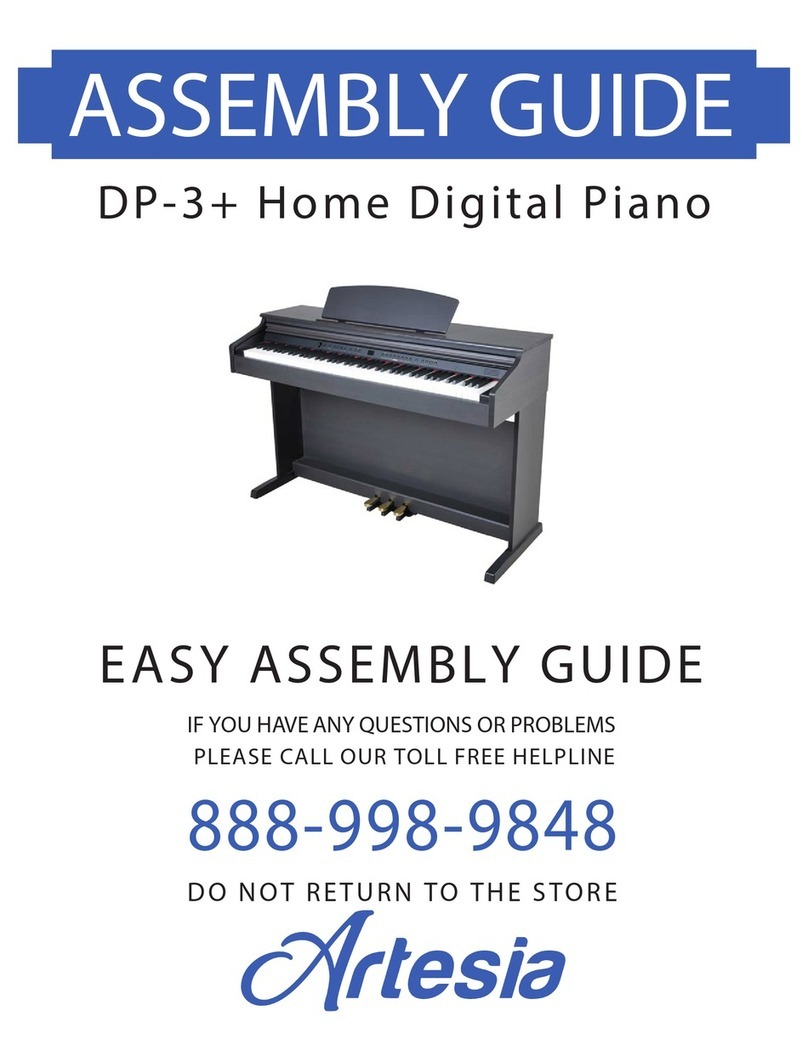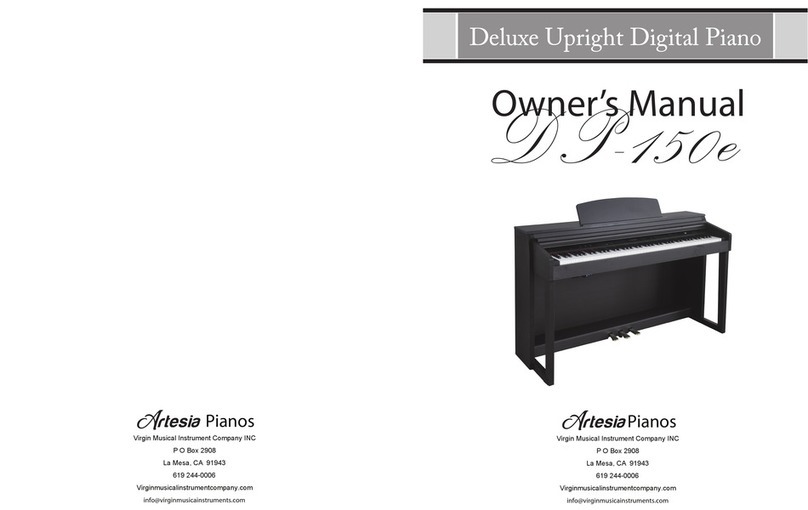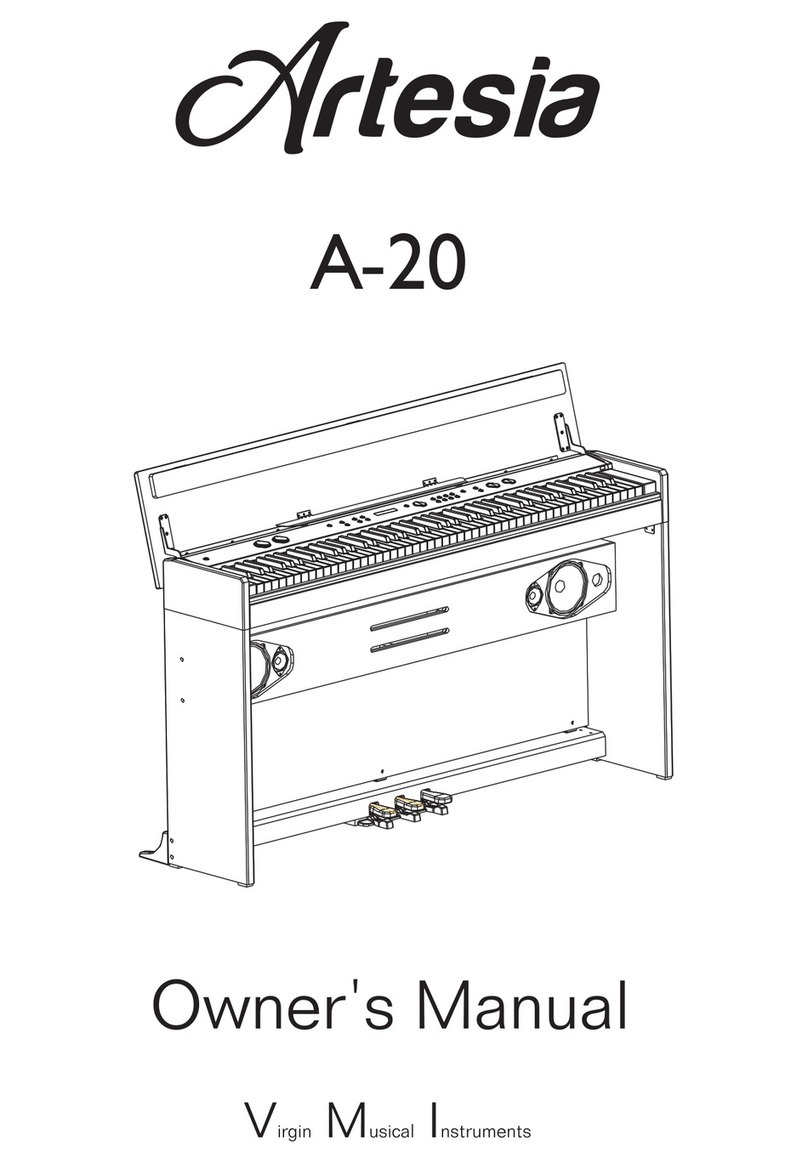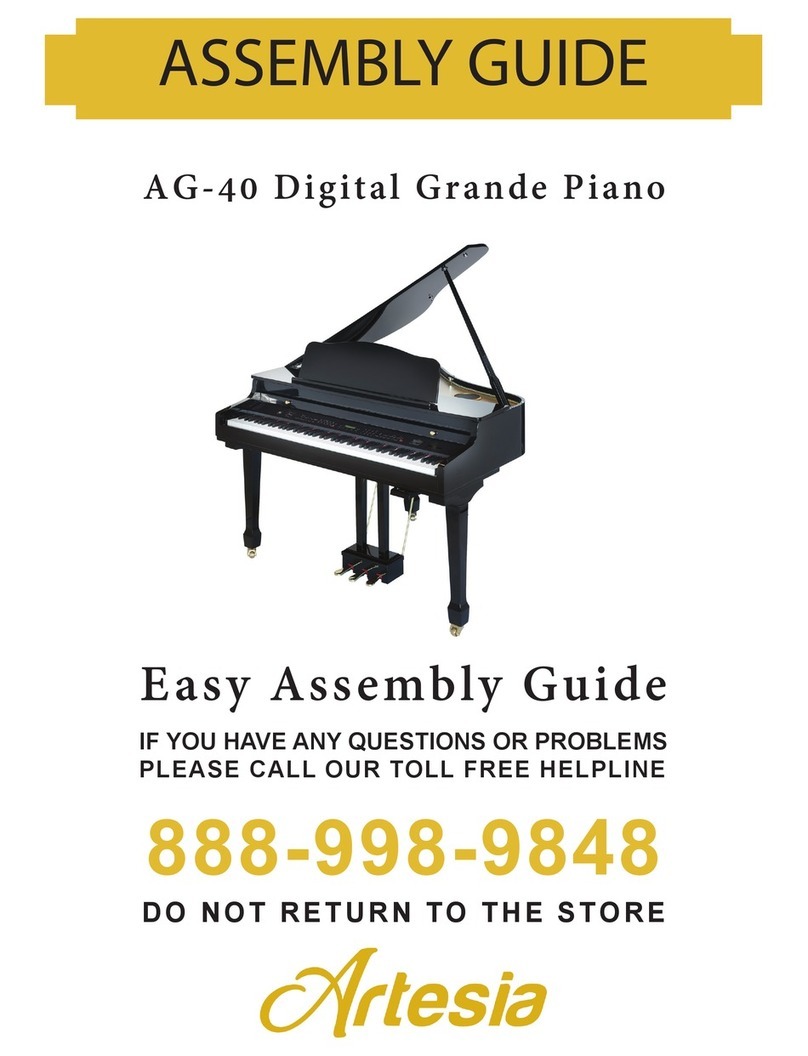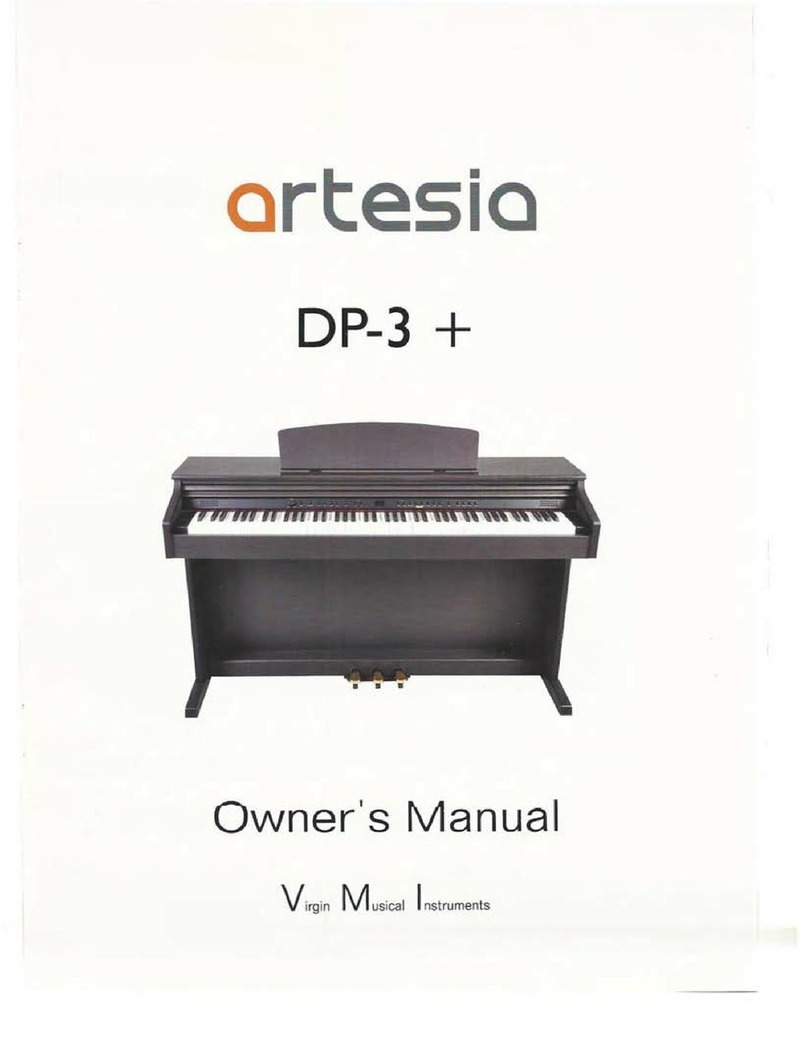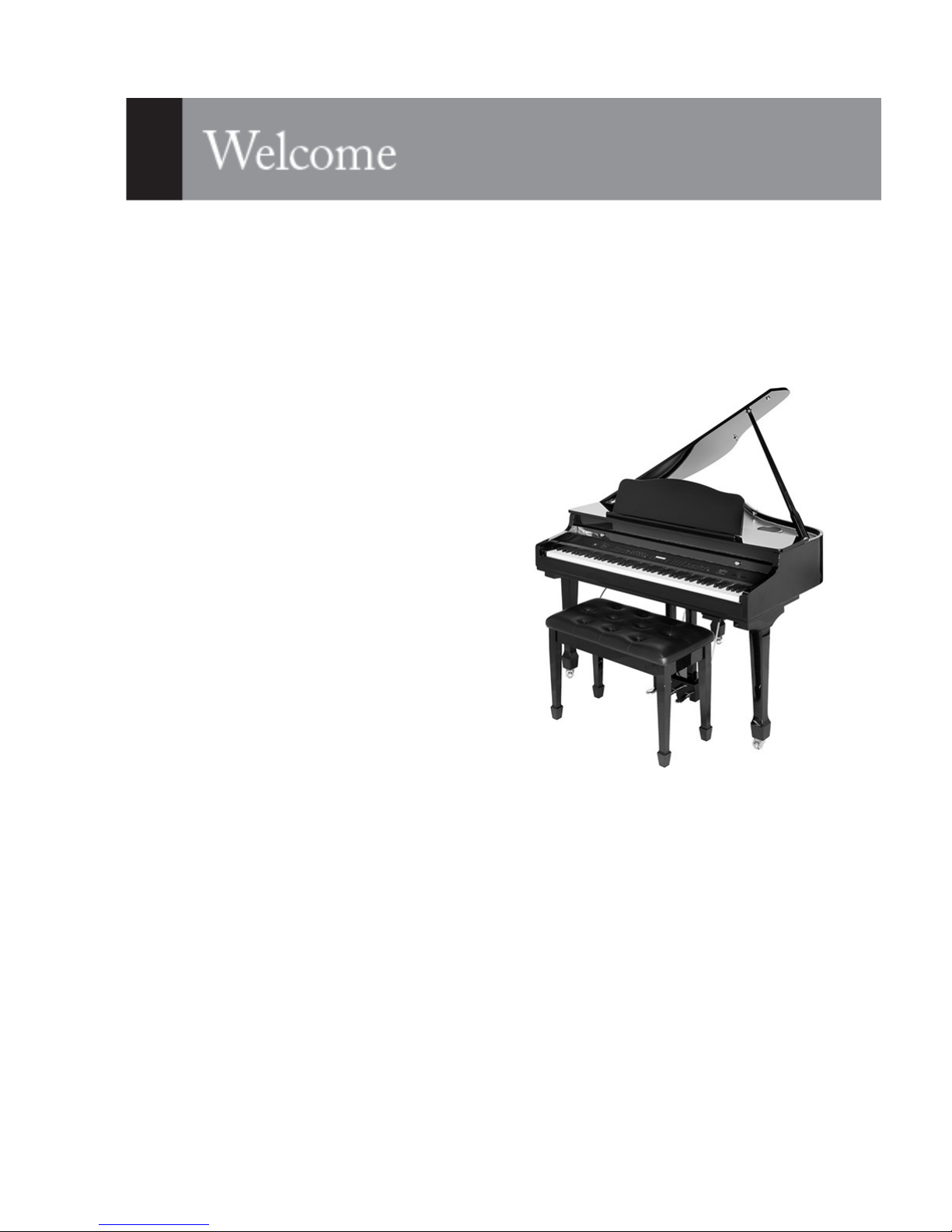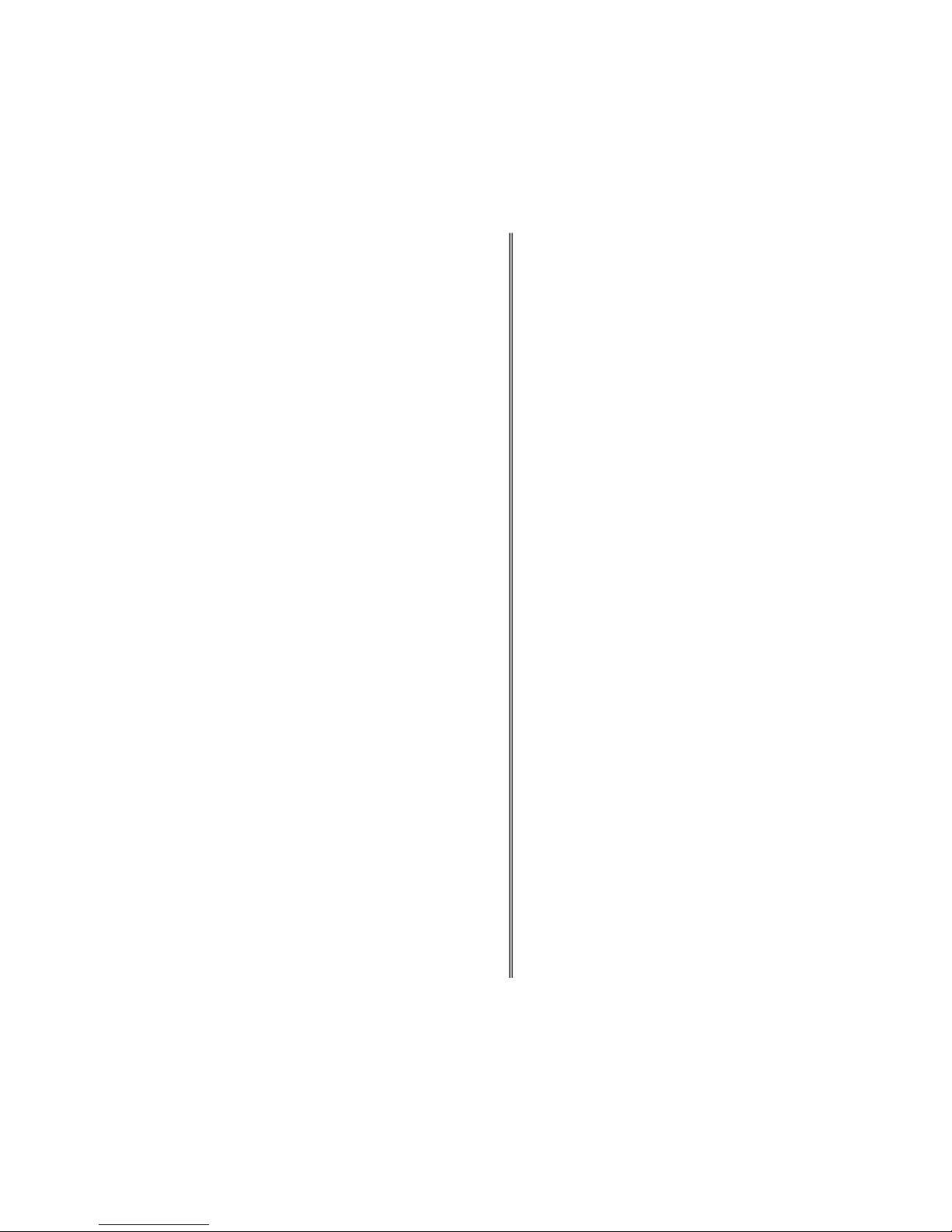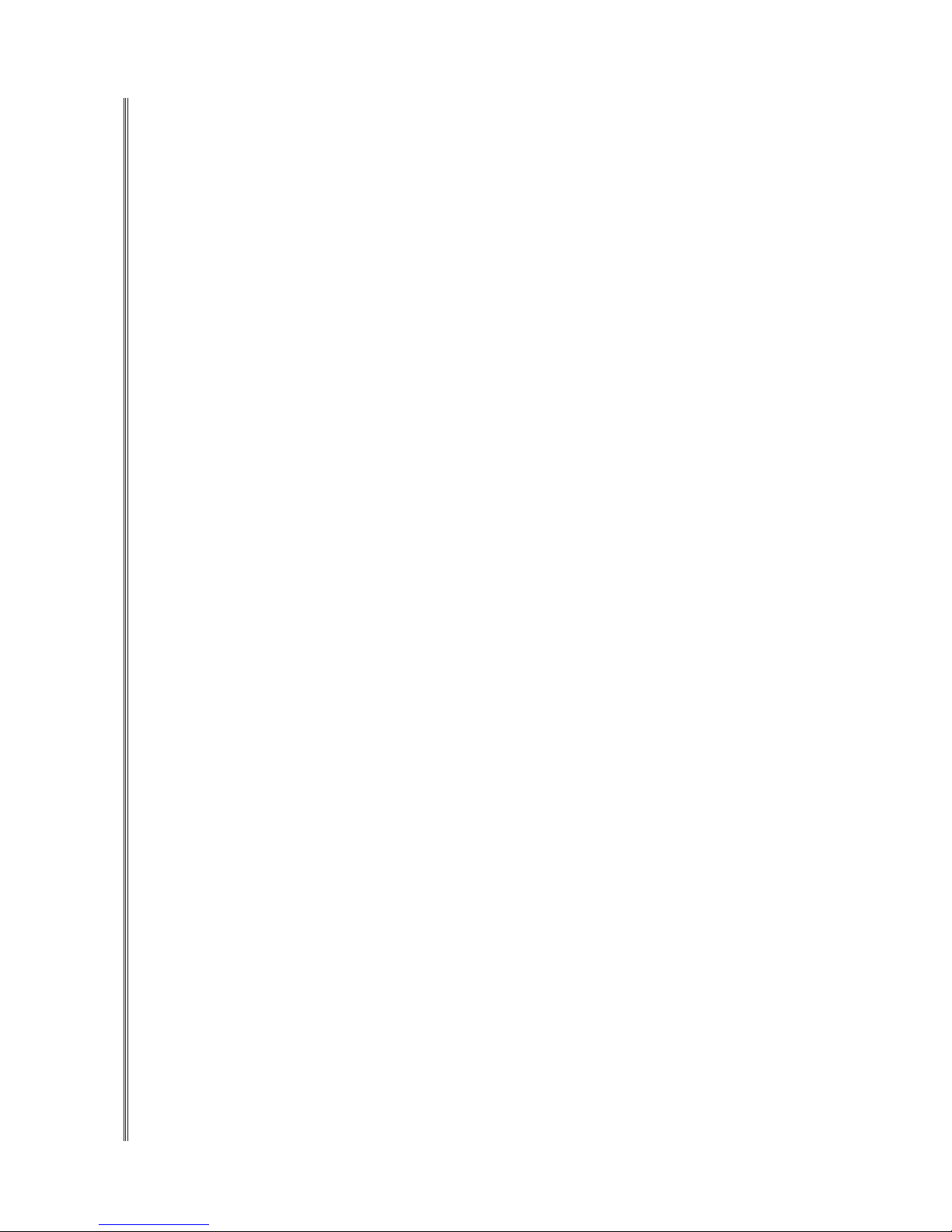This digital piano will supply you with years of musical enjoyment if you follow these simple rules.
SERVICE AND MODIFICATION
This product should be serviced by qualied service
personnel when,
the power supply cord or the plug has been
damaged,
• liquid has been spilled into the unit or it has been
exposed to rain,
• the instrument does not appear to operate normally
or exhibits a marked change in performance.
• the instrument has been dropped or the cabinet has
been damaged.
• Do not attempt to open the piano or make any
change in the circuits or parts of the unit.
HANDLING AND TRANSPORT
• Never apply excessive force to the controls, con-
nectors or other parts of the instrument.
• Always unplug cables by gripping the plug rmly,
not by pulling on the cable.
• Disconnect all cables before moving the instrument.
• Physical shocks caused by dropping, bumping, or
placing heavy objects on the instrument can result
in scratches and/or more serious damage• Carefully
check the amplier volume control before starting
to play. Excessive volume can cause permanent
hearing loss.
CLEANING
• For the high-polish nishes, clean the cabinet
and panel with a soft nonabrasive dry cloth. This
cloth should be for High Gloss Lacquer Finish
Furniture. A wax based polish specically for High
Gloss Lacquer Finish Furniture may be used on
the cabinet. Do not use paint thinner or petroleum
based polishes.
• For the veneer style wood nish a standard polish
similar to Pledge® is acceptable or use a dry an-
ti-static cloth.
• To maintain the luster of the keys and buttons wipe
with a clean, slightly damp cloth, and then polish
with a soft, dry cloth.
LOCATION
• Do not expose the instrument to the following con-
ditions to avoid deformation, discoloration, or more
serious damage:
• - direct sunlight (near a window)
- high temperatures (heat source or outside)
- rain or excessive humidity
- excessive dust
- strong vibration
• Leave enough space around the piano for it to be
properly ventilated.
• This instrument contains digital circuitry and may
cause interference if placed too close to radio or
television receivers. If interference occurs, move the
instrument farther away from the affected equip-
ment.
• Avoid placing vinyl objects on top of the instrument,
vinyl can stick to and discolor the surface.
• The instrument should not be exposed to dripping
or splashing and no objects lled with liquids, such
as vases, should be placed on the instrument.
POWER
• The instrument should be placed where it is easy to
unplug the power plug.
• Unplug the instrument during electrical storms,
while cleaning or if it will not be used for long
periods of time.
• Turn the power switch off when the instrument is
not in use.
• Turn the power switches of all related devices off
prior to connection or disconnection of MIDI cables
to avoid damage.
• Turn the power off if the main cable is damaged or
the instrument is splattered with liquid.
• Do not switch the unit on and off in quick succes-
sion, this places an undue load on the electronic
components.
• Avoid plugging the AC power cord into the same
outlet as appliances with high power consumption,
such as electric heaters or refrigerators.
• The product should only be connected to a power
supply of the type described in the operating in-
structions or as marked on the product.
CARE OF YOUR PIANO
SAFETY WARNING
When using electrical products, basic safety precautions should always be followed, including the
following: