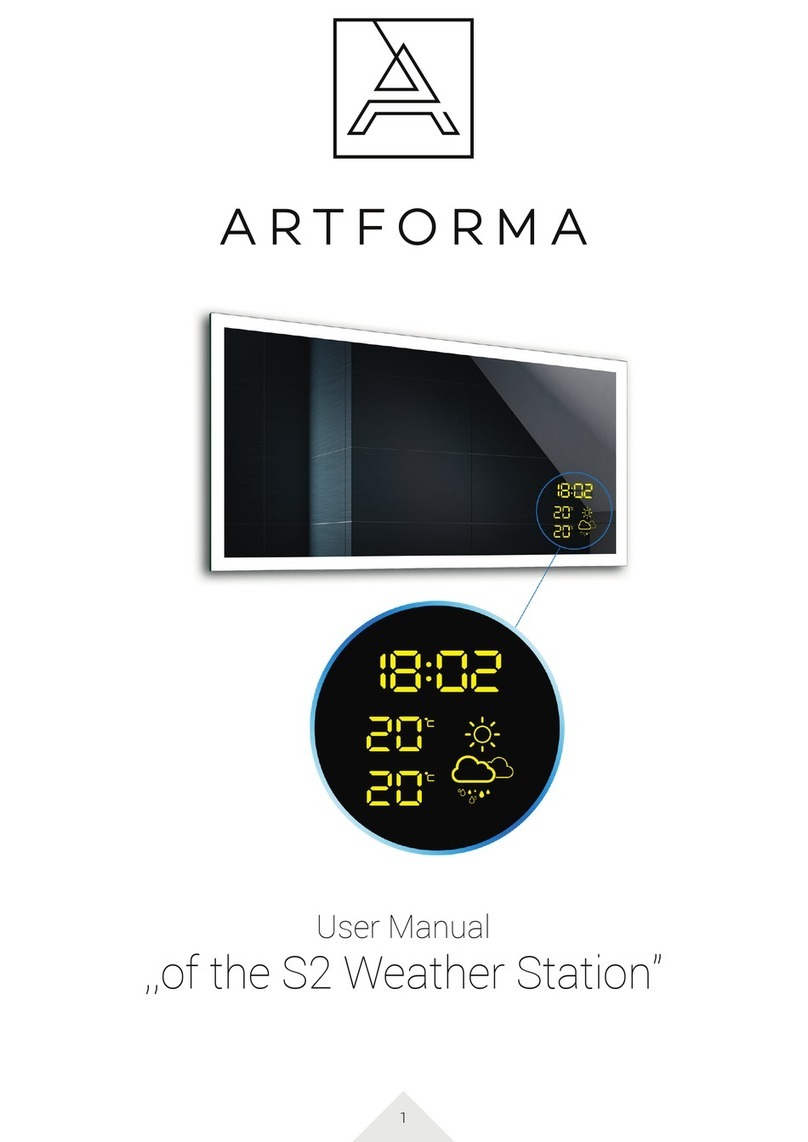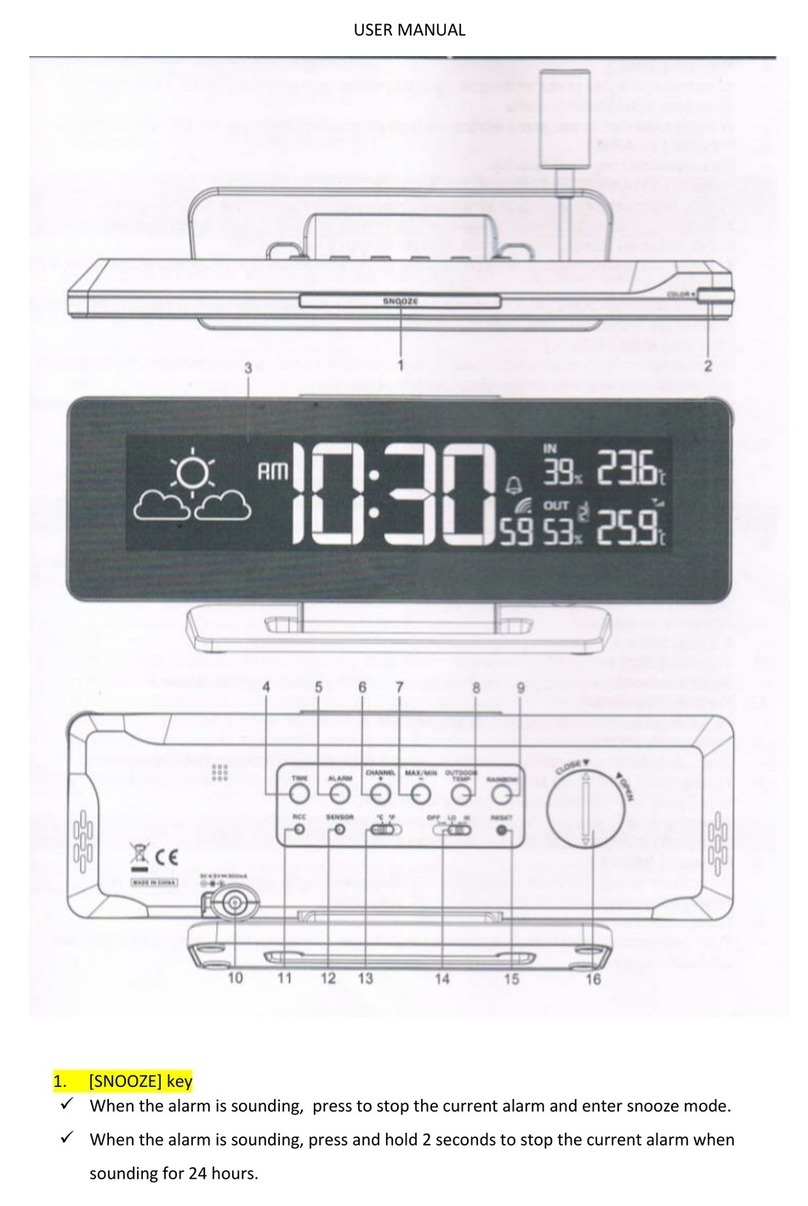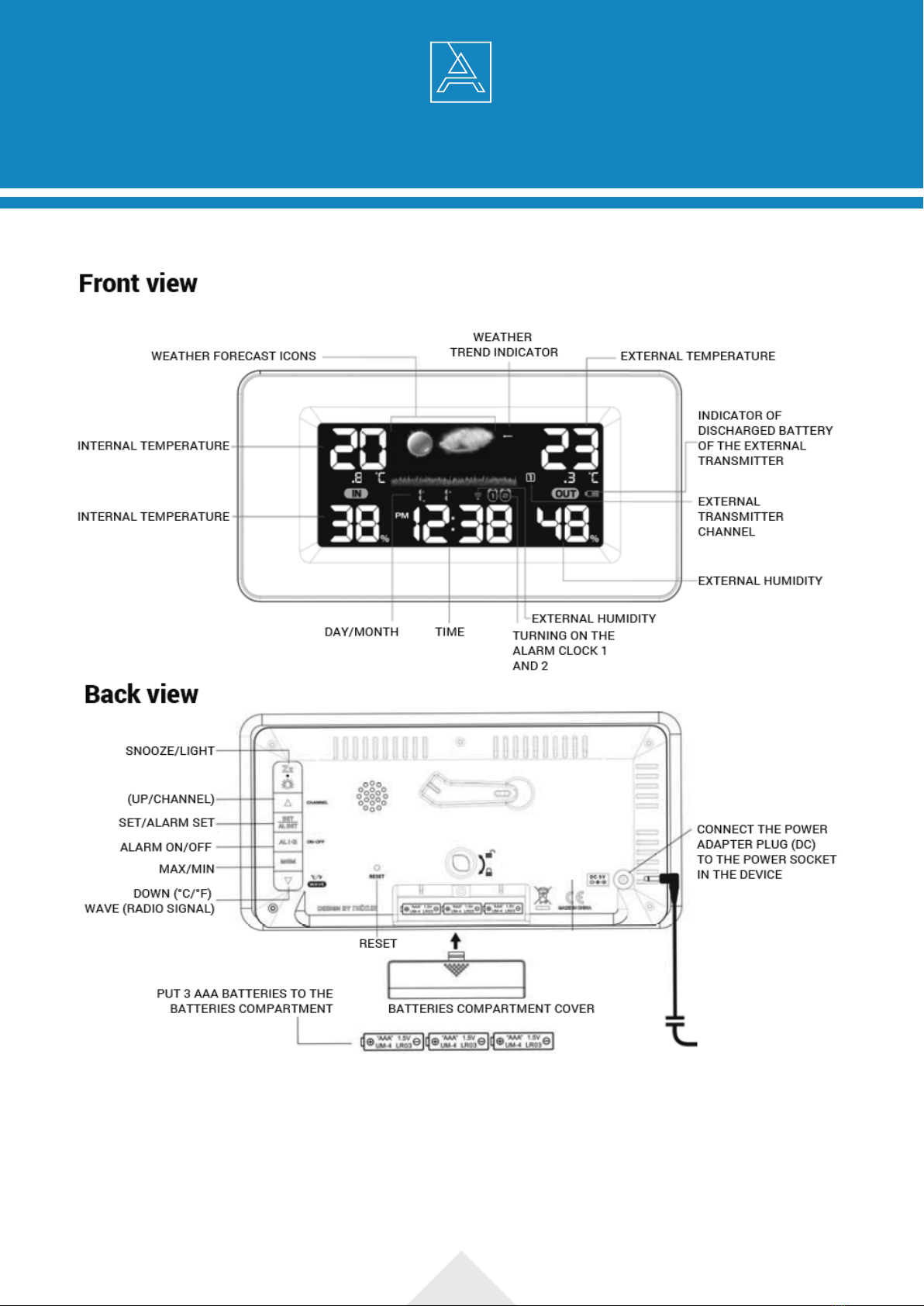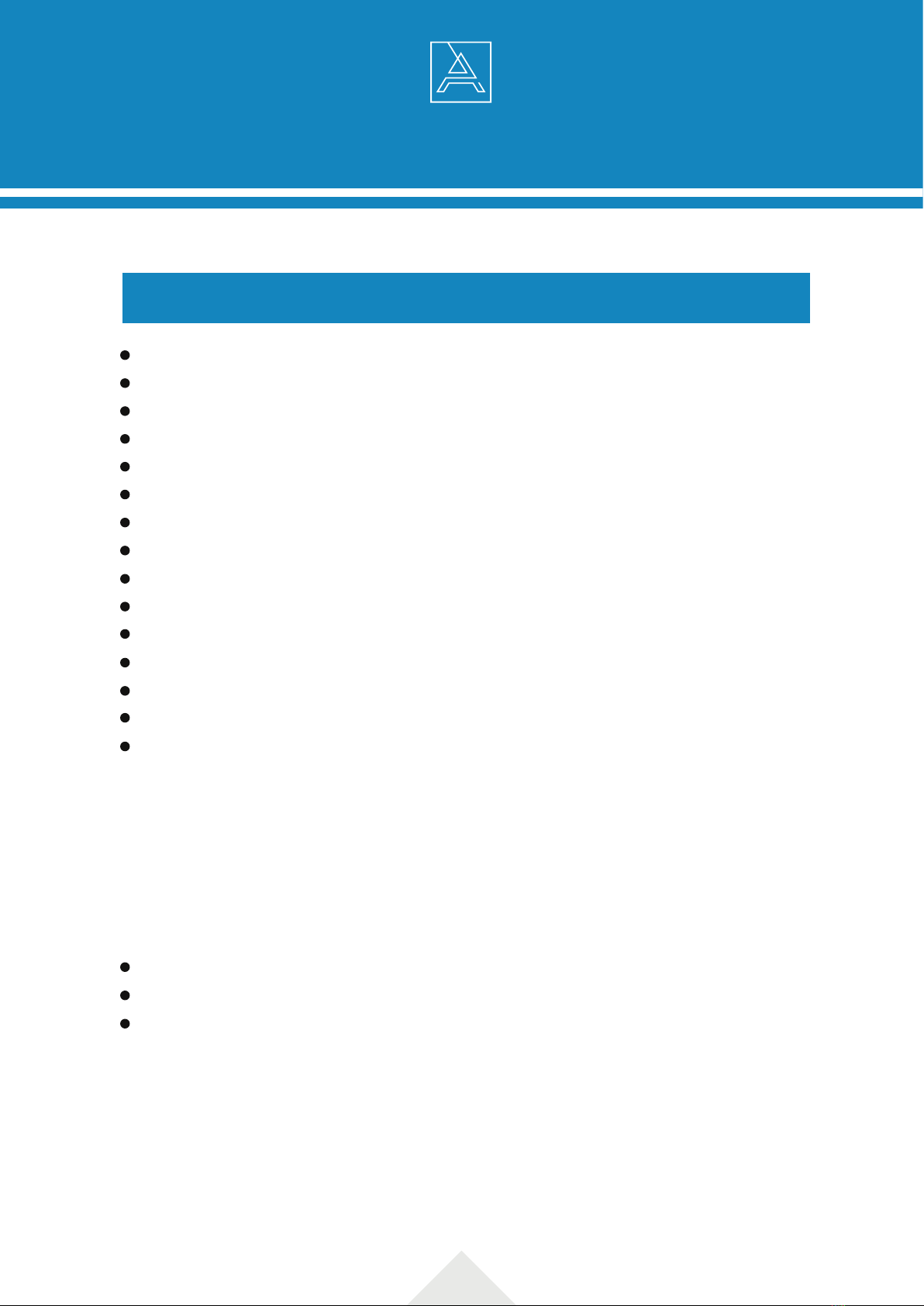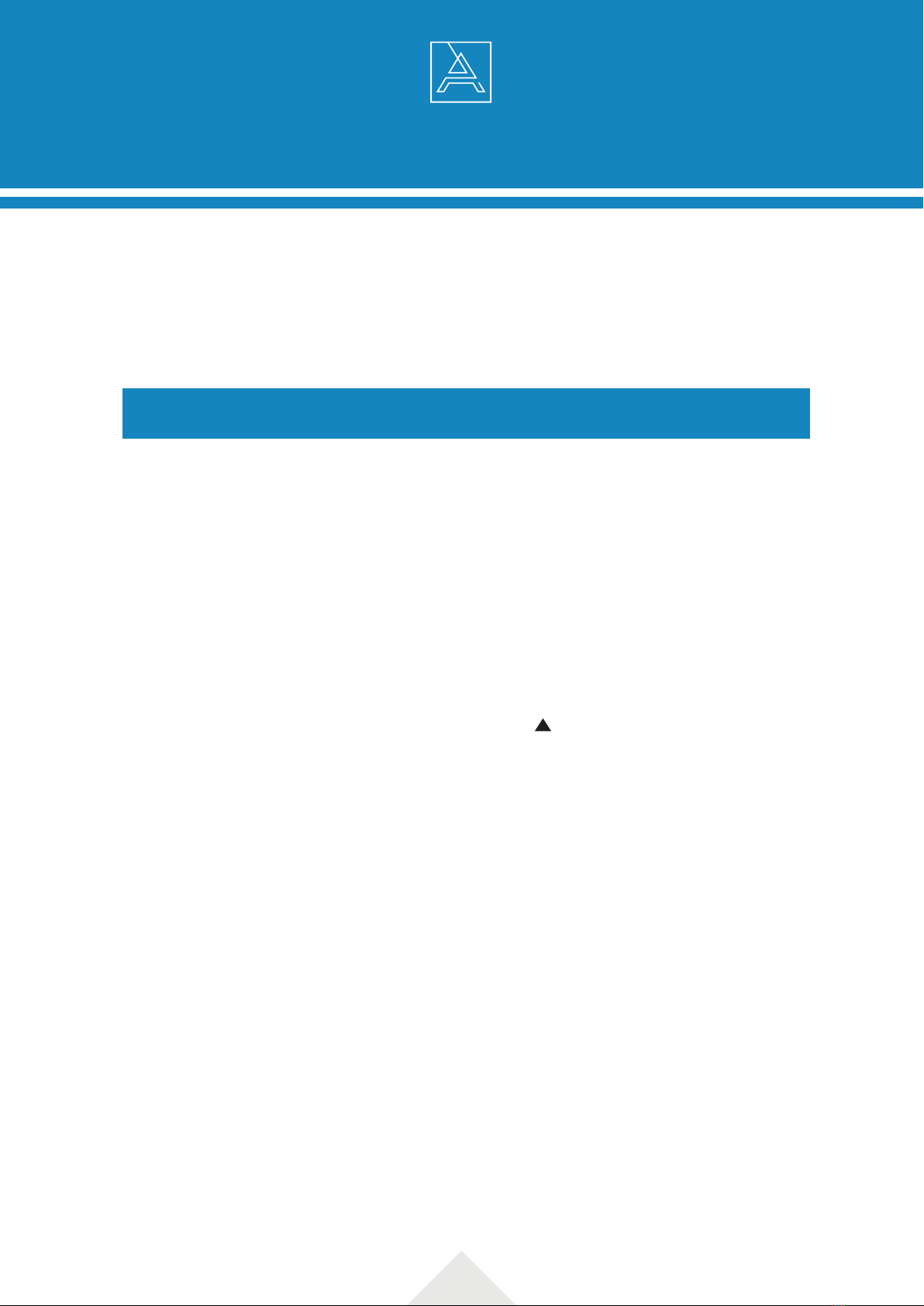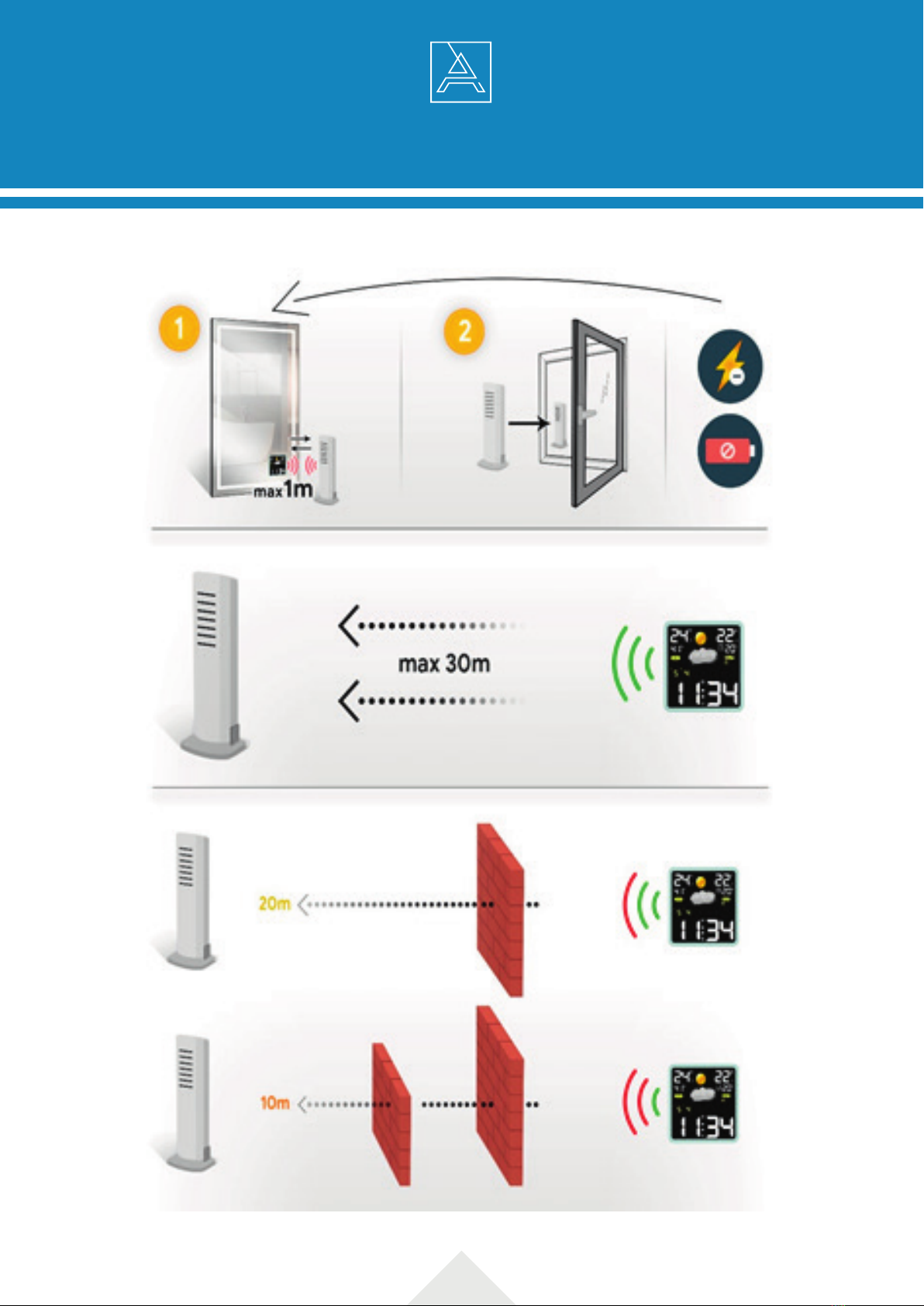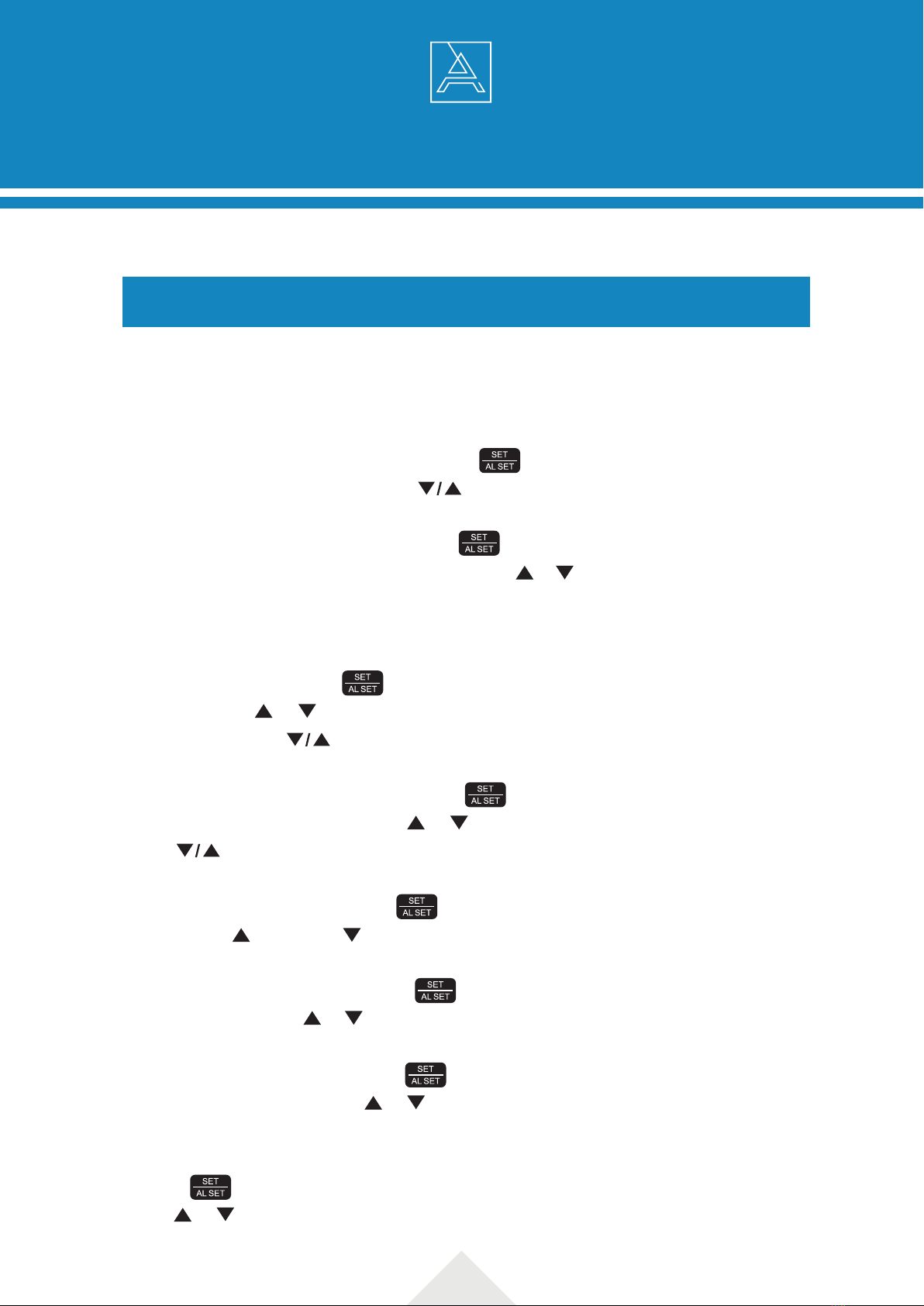9
s3 weather station configuration
The device settings are made in the following order: time band settings, 12/24 hours format,
hours, minutes, year, month, day, month-day display or day-month display and snooze dura-
tion.
Manual settings of the S3 weather station
1.
2.
3.
4.
5.
6.
7.
8.
In order to set the time zone, first, press the button and hold it for 2 seconds – the
time display will change to “00”. Use buttons to set a chosen time zone: +12 to -12
In order to choose the time format, press button once again – the time display will
change to “24Hr” and it will start to pulsate. Press or button to choose the “12Hr”
time format. Once you choose 12-hours format, the PM indicator will show up on the
display.
In order to set time, press button once again – the digits “0” of the hour will start to
pulsate. Press or button to set a right hour. If you would like to speed up settings,
press and hold the button.
In order to go to minute setting, press the button – the digits “00” representing
minutes will start to pulsate. Press or button in order to set minutes. Press and
hold button to speed up settings.
In order to set the year, press the button – “Yr” and “2013” will start to pulsate.
Choose the button and button and set a right year.
In order to set the month, press the button – the indications of the month will start
to pulsate. Press the or button and choose the current month.
In order to set the day, choose the button once again – the indications of the day
will start to pulsate Press the or button and set the current day.
In order to choose the calendar display mode month-day “m”, “d” or day-month “d”, “m”,
press – the month-day “m”, d” indications will start to pulsate. Make a choice using
the or button.