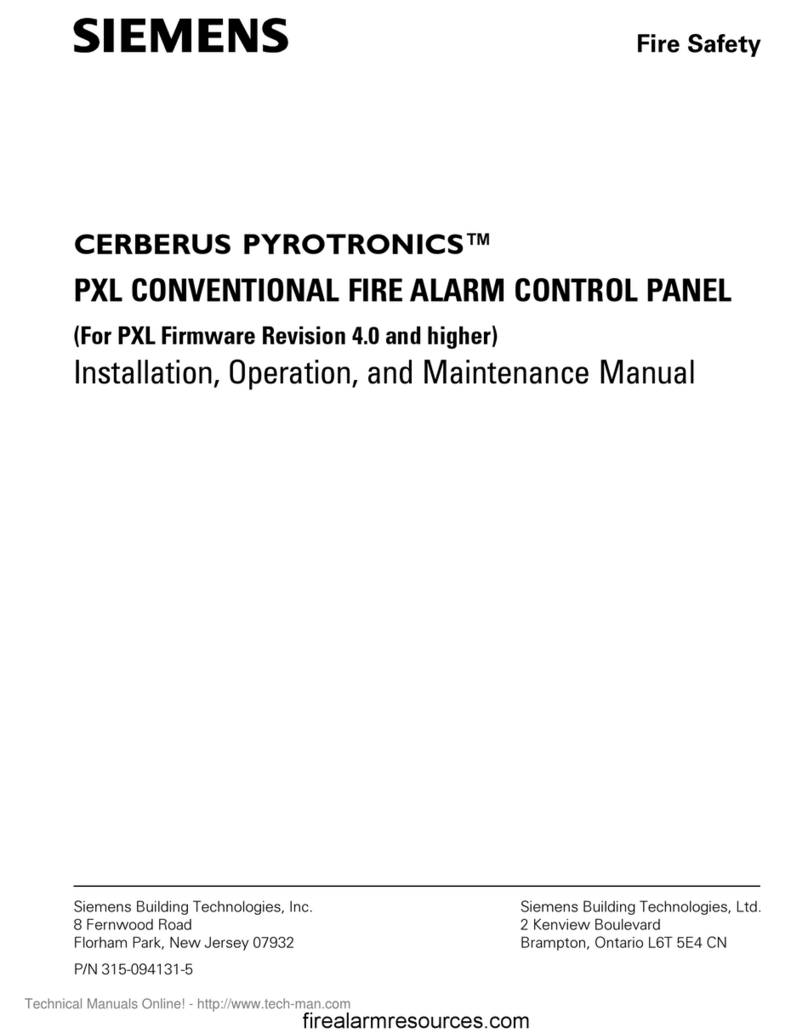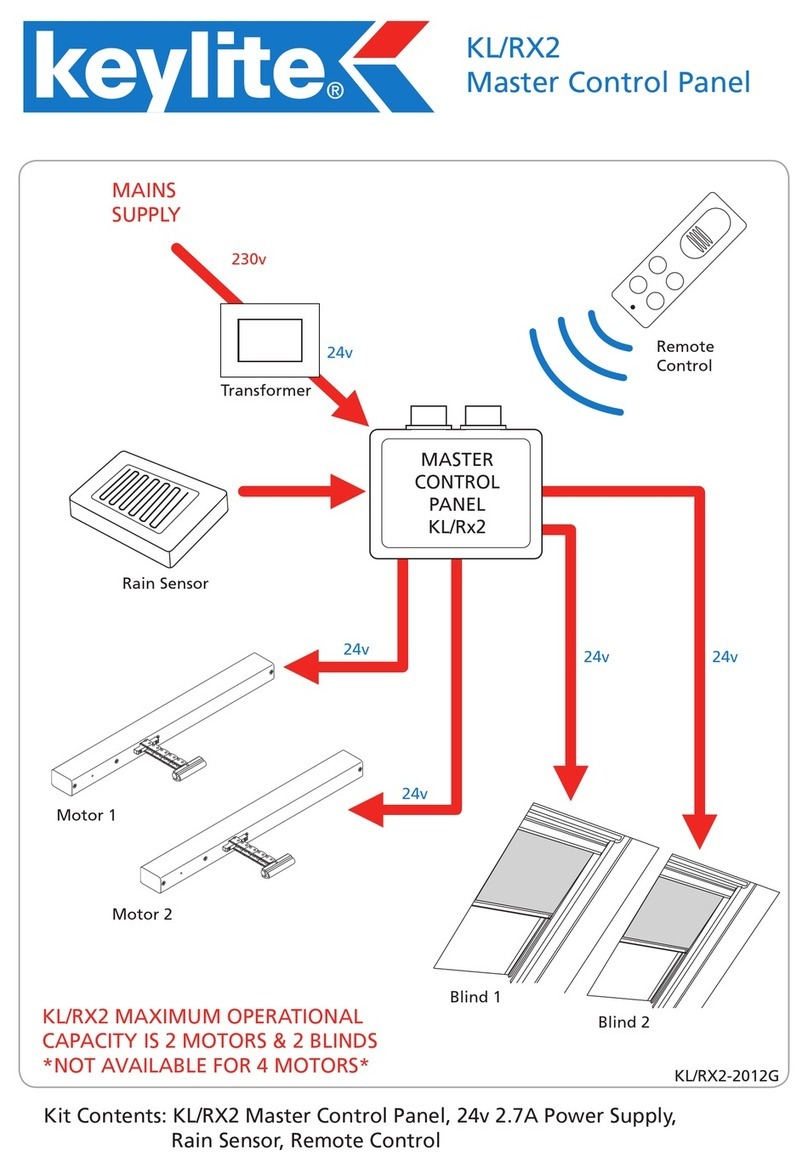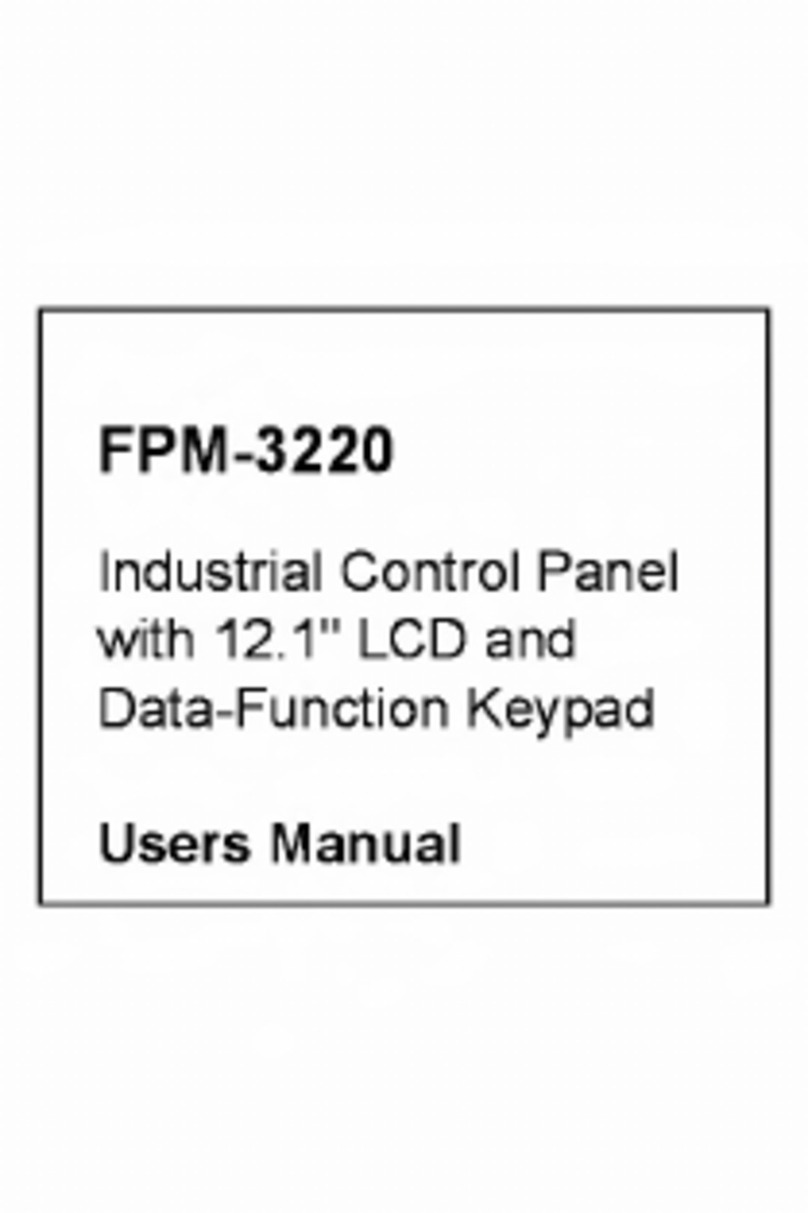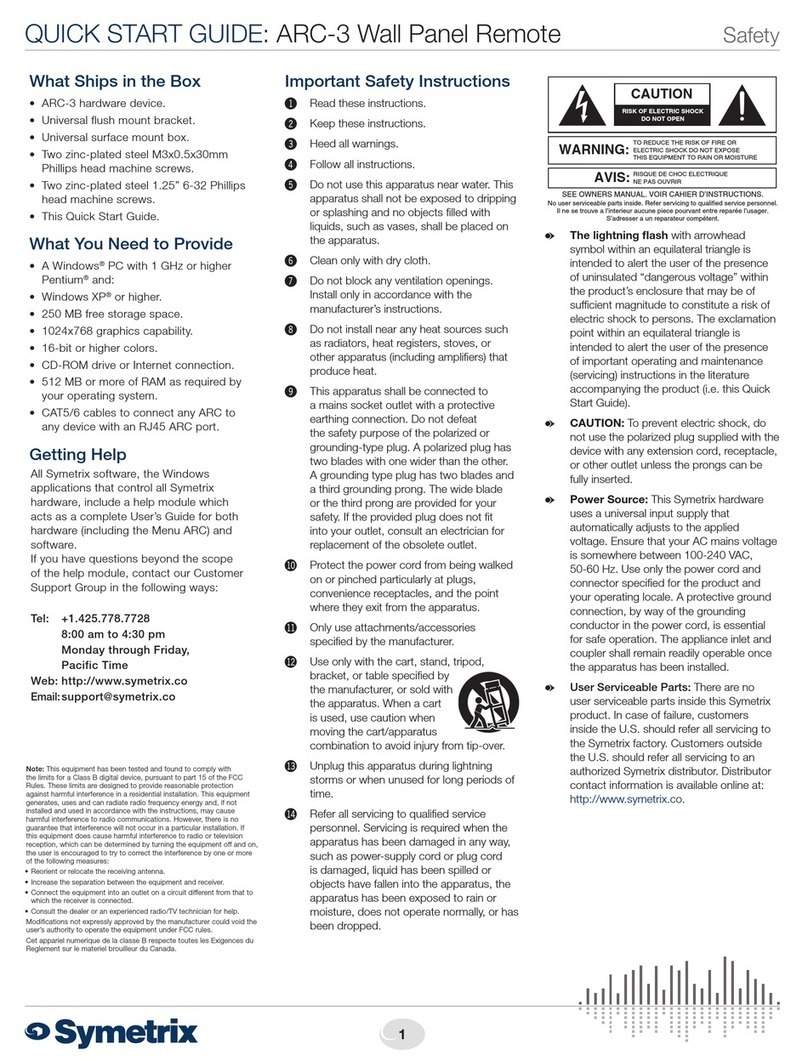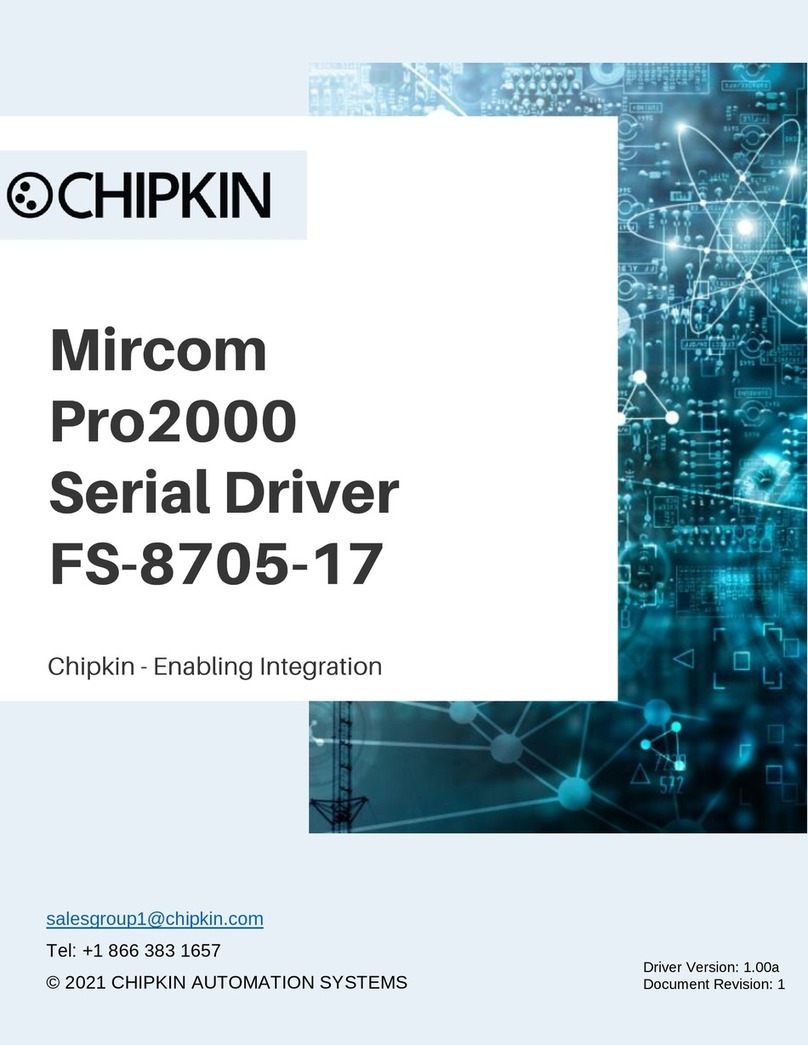Bosch Security DS7200V2-UK User manual

DS7200V2-UK User’s Guide
For more details see page:Function Keypad Sequence
Text Keypad LED Keypad
Turn the System All On: [On] or [#][1] 12 33
Turn the System On Perimeter Only: [Perimeter Only] or [#][2] 12 33
Turn the System Partial On: [#][3] 12 33
Silence Alarms/Turn the System Off: Enter a valid User PIN 10 32
Bypass Zones: [Bypass] 15 36
System Reset: [System Reset] or [#][4][7] 24 45
View Faulted Zones: [*] 15 44
Check System Faults: [#][4] 20 42
View Alarm Memory: [#][4][0] 21 43
System Test: [#][4][1] 22 44
View System Faults: [#][4][2] 21 43
Remote Program: [#][4][3] 28 48
Walk Test: [#][4][4] 23 45
Set System Date and Time: [#][4][5] 16 37
View Zone Faults: [#][4][8] 22 N/A
Keypad Adjust: [#][4][9] 11 32
Move to Area: [#][5][0] 29 N/A
Extend Auto-On Time: [#][5][1] 26 47
Change Skeds (Timers): [#][5][2] 26 N/A
Renew One-Time PINs: [#][5][3] 20 42
Change Outputs: [#][5][4] 27 N/A
Change PIN: [#][5][5] 16 37
Change Another User’s PIN: [#][5][6][1] 17 38
Change Another User’s Authority Level: [#][5][6][2] 17 39
Add a User PIN: [#][5][6][3] 18 40
Delete a User PIN: [#][5][8] 19 41
Turn Chime On/Off: [#][6][1] 24 45
Select Chime Tone: [#][6][2] 25 46
Select Chime Zones: [#][6][3] 25 46
Set Partial On (Part Set) Zones: [#][6][5] 13 34
All Areas On: [#][8][0] 28 47
All Areas Off: [#][8][1] 28 47
Auto-Forward On/Off: [#][8][2] 29 47
Auto-Forward On Setup: [#][8][3] 29 N/A
Auto-Forward Off Setup: [#][8][4] 30 N/A
View History Log: [#][8][5] 31 N/A
Enable Installer PIN: [#][9][2] 31 48
Table 1: Keypad Quick Reference

Page 2 P/N: 4998152530B Copyright 2004 Bosch Security Systems DS7200V2-UK User's Guide
Contents
1.0 Introduction.................................................................3
1.1 System Information...................................................3
1.2 Documentation Conventions.....................................3
1.3 About Your Security System.....................................3
1.4 Security System Basics ............................................3
1.5 Security System Limitations......................................5
1.6 Fire Safety and Evacuation.......................................5
1.7 Maintenance and Service .........................................6
1.8 Power Failure............................................................6
2.0 Keypad Overview........................................................7
2.1 Keypad Keys.............................................................7
2.2 Keypad Tones...........................................................8
2.3 System Status LEDs.................................................8
2.4 Check System Status (Text Keypad Only) ...............9
2.5 Logging Out of the System .......................................9
2.6 How to Clean the Keypad.........................................9
3.0 Using the Text Keypad.............................................10
3.1 Enable Keypad........................................................10
3.2 Silence Alarms........................................................10
3.3 Keypad Adjust.........................................................11
3.4 Turn the System Off................................................11
3.5 Turn the System On................................................12
3.6 Set Partial On (Part Set) Zones..............................13
3.7 Turn the System On with Tamper or Fault (Trouble)
Conditions...............................................................13
3.8 Force Arming the System .......................................14
3.9 View Faulted Zones................................................15
3.10 Bypass/Unbypass Zones........................................15
3.11 Set System Date and Time.....................................16
3.12 Change PIN ............................................................16
3.13 Change Another User’s PIN....................................17
3.14 Change Another User’s Authority Level..................17
3.15 Change Another User’s Area..................................18
3.16 Add a User PIN.......................................................18
3.17 Delete a User PIN...................................................19
3.18 Renew One-Time PINs...........................................20
3.19 Check System Faults..............................................20
3.20 View Alarm Memory................................................21
3.21 View System Faults ................................................21
3.22 View Faulted Zones................................................22
3.23 System Test............................................................22
3.24 Walk Test................................................................23
3.25 Reset the System....................................................24
3.26 Turn Chime On/Off..................................................24
3.27 Select Chime Tone .................................................25
3.28 Select Chime Zones................................................25
3.29 Extend Auto-On Time .............................................26
3.30 Change Skeds (Timers)..........................................26
3.31 Change Outputs......................................................27
3.32 Remote Program.....................................................28
3.33 All Areas On............................................................28
3.34 All Areas Off............................................................28
3.35 Move to Area...........................................................29
3.36 Auto Forward On/Off...............................................29
3.37 Auto Forward On Setup..........................................29
3.38 Auto Forward Off Setup..........................................30
3.39 Remote Arming with Telephone, Area 1.................30
3.40 View History Log.....................................................31
3.41 Enable Installer PIN................................................31
4.0 Using the LED Keypad.............................................32
4.1 Enable Keypad.......................................................32
4.2 Silence Alarms........................................................32
4.3 Keypad Adjust ........................................................32
4.4 Turn the System Off ...............................................33
4.5 Turn the System On ...............................................33
4.6 Set Partial On (Part Set) Zones..............................34
4.7 Turn the System On with Tamper or Fault (Trouble)
Conditions...............................................................35
4.8 Force Arming the System.......................................35
4.9 Bypass/Unbypass Zones........................................36
4.10 Set System Date and Time ....................................37
4.11 Change PIN............................................................37
4.12 Change Another User’s PIN...................................38
4.13 Change Another User’s Authority Level.................39
4.14 Change Another User’s Area .................................40
4.15 Add a User PIN.......................................................40
4.16 Delete a User PIN...................................................41
4.17 Renew One-Time PINs ..........................................42
4.18 Check System Faults..............................................42
4.19 View Alarm Memory ...............................................43
4.20 View System Faults................................................43
4.21 View Faulted Zones................................................44
4.22 System Test............................................................44
4.23 Walk Test................................................................45
4.24 Reset the System................................................... 45
4.25 Turn Chime On/Off.................................................45
4.26 Select Chime Tone.................................................46
4.27 Select Chime Zones...............................................46
4.28 Extend Auto-On Time.............................................47
4.29 All Areas On ........................................................... 47
4.30 All Areas Off ...........................................................47
4.31 Auto Forward On/Off ..............................................47
4.32 Remote Arming with Telephone, Area 1 ................48
4.33 Remote Program....................................................48
4.34 Enable Installer PIN................................................48
5.0 Reference Materials..................................................49
5.1 Pager Reports ........................................................49
5.2 System Event Descriptions ....................................50
5.3 Glossary .................................................................54

DS7200V2-UK User's Guide Copyright 2004 Bosch Security Systems P/N: 4998152530B Page 3
INTRODUCTION
1.0 Introduction
1.1 System Information
Alarm Receiving Centre:
Telephone Number:
1.2 Documentation Conventions
1.2.1 Type Styles Used
To help identify important items in the text, the
following type styles are used:
Bold text Indicates important text or terms that
you should note.
Italicized text Refers you to a drawing, table, or
other section of this document.
[#][4][9] Bracketed numbers represent
keypad keys. When next to one
another, they represent the key
sequence to press for a particular
function. For this example, pressing
the keys shown enters the Keypad
Adjust function.
[*]+[1] Bracketed numbers represent
keypad keys. If there is a + sign in
between them, you must press and
hold the first key, and then press the
second key to perform the intended
function. For this example, pressing
and holding the [*] key and then
pressing the [1] key increases the
keypad’s volume when in the
Keypad Adjust function.
1.2.1 Notes, Cautions, and Warnings
Throughout this document, there are notes that
address personal and/or equipment safety issues,
system operation issues, etc. They are set off as
follows:
The Important Note identifies information
intended for successful operation.
The Caution Note identifies information
intended to prevent an incident that might
prohibit proper operation of the
program/equipment.
The Warning Note identifies information
intended to prevent an incident that might
prohibit proper operation of the
program/equipment, and/or cause
personal injury.
1.2.1 Other Conventions
Following the heading of each function, there is a
checkbox that indicates whether or not your system
allows you to perform the function.
The key sequence shortcut follows the checkbox. This
sequence identifies the keys to press to perform the
intended function. Below is an example.
Key Sequence: [#][4][9]
A description of the function and operational
procedure follow the key sequence.
1.3 About Your Security System
This system includes a telephone line
seizure feature. The system might be
programmed to send system events to the
Alarm Receiving Centre (ARC) over the
phone line. You cannot use your phone
while the system is communicating with the
ARC. In the unlikely event that the ARC is
unable to receive the report, your phone
could be unavailable for up to 20 minutes
while the system makes additional
communication attempts.
This document explains how to use and maintain your
security system. It covers basic functions, such as
turning the system on and off.
Depending on how your Installation Company
programmed your system, you might not be able to
use all of the functions described in this document.
Certain functions require you to enter your Personal
Identification Number (PIN).
Your system helps to secure life, property, and
investments against fire, theft and bodily harm. It
might consist of one or more keypads, door/window
sensors (devices that can tell whether a door/window
is opened or closed), motion sensors, and fire
detection devices. Each device is connected to a
control panel.
1.4 Security System Basics
What is a Zone?
A zone is a detection device or group of devices
connected to your security system. Zones are
identified by the area they monitor, such as a front
door, bedroom window, or hallway.
What is a Faulted Zone?
When a zone (such as a door or window) is closed, it
is said to be normal. When the door or window is
open, the zone is said to be faulted, or not normal.
When you turn your system on, you usually want all of
the zones in your system to be normal. However, you
can turn your system on with faulted zones by using
the Bypass Zones function (for text keypads, see
page 15; for LED keypads, see page 36).

Page 4 P/N: 4998152530B Copyright 2004 Bosch Security Systems DS7200V2-UK User's Guide
INTRODUCTION
Are All Zones the Same?
Not all zones are the same. In fact, there are two
basic types of zones: Controlled and 24-hour.
Controlled zones respond to alarm conditions
depending upon whether the system is turned on or
off. They are programmed to either respond instantly
to alarm conditions, or to provide a delay so you can
reach the keypad and turn the system off. Various
controlled zones can be located throughout your
house.
When you turn your system on, you have the option of
turning on all controlled zones (All On), or just some
of the controlled zones (Perimeter Only or Partial On).
24-hour zones are always on, even when the system
is turned off. There are two types of 24-hour zones,
fire zones and non-fire zones.
• Fire Zones: Fire zones only monitor fire
detection devices such as smoke detectors.
They are always on and cannot be turned off.
• Non-fire 24-hour Zones: Non-fire 24-hour
zones are always on and cannot be turned off.
All On
When you turn your system All On, you are turning
on all controlled zones, both interior (motion
detectors) and perimeter (doors and window
contacts).
= Controlled Zone is turned All On.
KITCHEN
BEDROOM
BED
ROOM BED
ROOM
DINING
ROOM
LIVING
ROOM
Figure 1: All On Operation
Perimeter Only/Partial On
When you turn your system Perimeter Only or
Partial On, you are turning on only a portion of the
controlled zones.
Your Installation Company determines which zones
turn on when the system is turned Perimeter Only on.
You identify which zones turn on when the system is
turned Partial On. To select Partial On zones on an
text keypad, see page 13. To select Partial On zones
on an LED keypad, see page 34.
Perimeter Only and Partial On zones can include only
the perimeter (doors and windows) of your system, or
the zones on the first floor of a two story house.
= Controlled Zone not turned Perimeter Only/Partial On.
= Controlled Zone turned Perimeter Only/Partial On.
KITCHEN
BEDROOM
BED
ROOM BED
ROOM
DINING
ROOM
LIVING
ROOM
Figure 2: Perimeter Only/Partial On Operation

DS7200V2-UK User's Guide Copyright 2004 Bosch Security Systems P/N: 4998152530B Page 5
INTRODUCTION
1.5 Security System Limitations
Not even the most advanced security system can
guarantee coverage against burglary, fire, or
environmental threats. All security systems are
subject to possible compromise or failure-to-warn for
a variety of reasons including, but not limited to, the
following:
• If sirens or horns are placed outside the
hearing range of people in remote areas of the
building or in areas that are frequently closed
off, they do not provide the intended
protection.
• If intruders gain access through unprotected
zones of entry, the system will not detect their
entrance.
• If intruders have the technical means of
bypassing, jamming, or disconnecting all or
part of the system, they will not be detected.
• If the AC power supply is off and the backup
battery is either missing or dead, sensors
cannot detect intrusion.
• Smoke detectors cannot detect smoke in
chimneys, walls, or roofs, or smoke blocked by
a closed door. They cannot detect smoke or
fire on a level of the building different from the
one on which they are located. Smoke
detectors might not be able to warn in time
about fires started by explosions, improper
storage of flammables, overloaded electrical
circuits, or other types of hazardous
conditions.
• If phone lines are out of service, reports from
the security system to the Alarm Receiving
Centre cannot be sent. Telephone lines are
vulnerable to compromise by several means.
Inadequate maintenance and failure to test are
the most common causes of alarm failure. Test
your system once a week to be sure that all
system components are working properly.
Although having a security system can make
you eligible for reduced insurance premiums,
the system is no substitute for insurance.
Warning devices cannot compensate you for
loss of life or property.
1.6 Fire Safety and Evacuation
Residential fire is a leading cause of accidental death.
Most fire related deaths occur at night when
occupants suffocate in their sleep from smoke and
toxic gases, rather than from burns. To help reduce
this risk, these guidelines should be followed:
• Minimize fire hazards. Smoking in bed,
cleaning with flammable liquids such as
gasoline, leaving children home alone, and
using unsafe holiday decorations are some of
the common causes of household fire.
• Install a fire alarm system. The primary
purpose of this system is to alert people by
giving the earliest possible warning of danger.
• A smoke detector should be provided to cover
each sleeping area in a home.
• Practice an escape plan. Because there might
be very little time between detection of a fire
and the time it becomes deadly, it is important
that every member of the family understand
how to quickly evacuate according to the plan.
• Have a primary and alternate escape route.
Since stairwells and hallways might be blocked
during a fire, exiting through a bedroom
window must be a part of the escape plan. If
the sleeping area is above the ground floor,
install a means of safely descending outside
the building if one does not already exist.
• As a part of this plan, all family members
should arrange to meet at a location away
from the house (such as a neighbor’s house)
so you can account for everyone.
• If it is determined that the alarm was
accidentally sounded, silence the bell, reset
the detectors, and notify the ARC that there is
no emergency situation.
Rec Room
Dining
Room Kitchen Bedroom
Bedroom
Living Room
Bedroom
Locate smoke detectors between
sleeping areas and family living
areas.
*= Smoke Detector
**
*
story including basements, but excluding crawl
A smoke detector should be located on each
spaces and unfinished attics.
Bedroom BedroomHall
Living
Room Dining
Room
Basement
*
*
*= Smoke Detector
Figure 3: Smoke Detector Locations

Page 6 P/N: 4998152530B Copyright 2004 Bosch Security Systems DS7200V2-UK User's Guide
INTRODUCTION
1.7 Maintenance and Service
This security system requires very little maintenance,
however, you should test the system weekly to ensure
it is working properly. A test schedule and
maintenance program can be arranged. If you notice
a change in operation during normal use or testing,
call for service as soon as possible. Do not attempt to
repair the control panel, keypads, or detectors
yourself.
See System Information on page 3 for Alarm
Receiving Centre name and contact information.
1.8 Power Failure
If the keypad indicates a power failure, and you have
power in the rest of your building, there might be a
problem with the electrical transformer or circuit
breaker supplying power to your security system. If it
appears to be damaged in any way, do not attempt to
repair it. Call your Installation Company for service.
If the transformer is plugged in, check the circuit
breaker supplying power to the outlet. If the breaker is
tripped, check the appliances on the circuit for signs
of electrical problems. Make sure someone has not
intentionally turned the breaker off. When all is clear,
reset the breaker.

DS7200V2-UK User's Guide Copyright 2004 Bosch Security Systems P/N: 4998152530B Page 7
KEYPAD OVERVIEW
2.0 Keypad Overview
This section provides an overview of the features
shared by both the text keypad and the LED keypad.
The front of your keypad might look different than the
keypads pictured in this document. The instructions
covered in this document still apply as the functions
are the same.
123
456
789
0
*#
On
No
Entry
System
Reset
Bypass
Only
Perimeter
Off
TEST WEEKLY
Armed
Status
Power
Fire
Text Display
System
Status LEDs
Function
Keys
Figure 4: Text Keypad
123
456
789
0
*#
On
No
Entry
System
Reset
Bypass
Only
Perimeter
Off
TEST WEEKLY
12345678
910
11 12 13 14 15 16
Armed
Status
Power
Fire
Perimeter
Supervisory
Bell Silenced
Trouble
System
Status LEDs Zone
Status LEDs
Function
Keys
Figure 5: LED Keypad
Keypad function procedures begin on page 10 for the
text keypad, and page 32 for the LED keypad.
The LED keypad can only display Zones 1-
16 or Users 1-16. Any functions that
require displaying zones or users higher
than 16 cannot be performed from this
keypad.
2.1 Keypad Keys
Both keypads have 21 keys to perform the various
functions as described in Table 3:
Keypad Key Function
1,2,3,4,5,6,7,8,9,0 Use the numeric keys to enter PINs and
issue key sequence functions.
# Use the [#] key in conjunction with the
numeric keys to enter key sequence
functions. Also displays system status
when pressed.
* Press the [*] key to advance to the next
display (when available).
On Press the [On] key to turn your system All
On. See Turn the System On on pages
12 and 33 for more details.
Off If pressed when the system is on, the
user is prompted to enter a PIN to turn
the system off. See Turn the System Off
on pages 11 and 33 for more details. No
function for [Off] key when system is off.
Perimeter Only Press the [Perimeter Only] key to turn
your system Perimeter Only on. See Turn
the System On on pages 12 and 33 for
more details.
No Entry Press the [No Entry] key to turn your
system on with no Entry Delay. See Turn
the System On on pages 12 and 33 for
more details.
Bypass Press the [Bypass] key to bypass one or
more zones. See Bypass/Unbypass
Zones on pages 15 and 36 for more
details.
System Reset Press the [System Reset] key to reset the
system. See Reset the System on pages
24 and 45 for more details.
Table 2: Keypad Key Functions
Certain key press combinations can be assigned by
your Installation Company to generate Fire,
Emergency, and Panic alarms. To activate these
special alarm functions, press and hold the key
combinations shown below for at least one second.
Special Alarm Key Operation (to be filled in by
your Installation Company):
• [1]+[3] keys = _________________________
• [4]+[6] keys = _________________________
• [7]+[9] keys = _________________________

Page 8 P/N: 4998152530B Copyright 2004 Bosch Security Systems DS7200V2-UK User's Guide
KEYPAD OVERVIEW
2.2 Keypad Tones
Both keypads use several distinct tones to alert you of
system events. See Table 3 for an explanation of
each keypad tone.
Keypad Tone
(Tone Diagram) Description
Fire Alarm
__ __ __ __ When a fire zone goes into alarm,
the keypad sounds the Fire Alarm
tone. Enter PIN to silence.
Burglary Alarm
_ _ _ _ _ _ _ _ _ _ _ When a burglary zone goes into
alarm when your system is turned
on, the keypad sounds the Burglary
Alarm tone. The sounder remains
on for the duration of time set by
your Installation Company. Enter
PIN to silence.
Trouble
_ _ _ _ _ _ _ _ When a system component is not
functioning properly, the keypad
sounds the Trouble tone.
Key Press
_ Pressing any key on the keypad
sounds the Key Press tone,
indicating that the key press is
accepted.
Entry Delay
_ _ _ _ _ _ _ _ _ _
(Fast)
When you enter the building
through a zone programmed for
Entry Delay, the keypad sounds the
Entry Delay tone to remind you to
turn your system off. If the system
is not turned off before the Entry
Delay time ends, an alarm event
occurs and a report is sent to the
ARC.
Exit Delay
_ _ _ _ _ _ _ _
(Slow)
After you turn your system on, the
keypad sounds the Exit Delay tone
and counts down the Exit Delay
time. If you do not exit before the
Exit Delay time ends and an Exit
Delay zone is faulted (opening a
door specified as an Exit Delay
zone), an alarm event begins.
Error
__ __ __ __ If you press an incorrect key, the
keypad sounds the Error tone. This
tone is the same tone as the
Trouble tone, but it is not repeated.
OK
__ The OK tone indicates that a
keypad entry is accepted (for
example, a correct PIN is entered).
Chime
__ The keypad sounds the Chime tone
to alert you when any Chime zone
is faulted. The tone can vary
depending on the selected Chime
Tone. See Select Chime Tone on
pages 25 and 46 for more details.
Last Chance
_ _ _ _ _ _ _ _ _ _
(Fast)
During the last 10 seconds of Exit
Delay, the keypad sounds the Last
Chance warning tone. You should
exit immediately.
Table 3: Keypad Tone Descriptions
2.3 System Status LEDs
See Table 4 and Table 5 for System Status LED
function descriptions for each keypad.
LED State Description
On Steady System is turned All On or Perimeter
Only On with Entry Delay.
Slow Flash System is turned All On or Perimeter
Only On with no Entry Delay.
Armed
Off System is turned off (disarmed). If the
LED fails to turn on at the end of Exit
Delay, a bad set occurred.
On Steady No controlled zones are faulted.
Slow Flash Key sequence function has been
entered (for example, [#][4][1] has
been entered to conduct a System
Test). PIN entry is required.
Fast Flash PIN entry is required.
Status
Off System not ready.
On Steady No trouble conditions exist.
Slow Flash System Trouble exists. Keypad
roaming. See Move to Area on page
29.
Power
Fast Flash System Testing. Last 5 minutes of
Walk Test. Another keypad is active.
Fire Fast Flash Flashes fast whenever a fire zone is in
alarm.
Table 4: Text Keypad System Status LEDs

DS7200V2-UK User's Guide Copyright 2004 Bosch Security Systems P/N: 4998152530B Page 9
KEYPAD OVERVIEW
LED State Description
On
Steady System is turned All On or Perimeter
Only On with Entry Delay.
Slow
Flash System is turned All On or Perimeter
Only On with no Entry Delay.
Armed
Off System is turned off (disarmed). If the
LED fails to turn on at the end of Exit
Delay, a bad set occurred.
On
Steady No controlled zones are faulted.
Slow
Flash Key sequence function has been
entered (for example, [#][4][1] has
been entered to conduct a System
Test).
Fast
Flash PIN entry is required.
Status
Off System not ready.
On
Steady No trouble conditions exist.
Slow
Flash System Trouble exists.
Power
Fast
Flash System Testing. Last 5 minutes of
Walk Test. Another keypad is active.
Fire Fast
Flash Flashes fast whenever a fire zone is
in alarm.
Trouble On
Steady System Trouble and/or Zone Trouble
exists. Off when all trouble conditions
are cleared.
Bell
Silenced On
Steady Alarm has been silenced with PIN
entry. LED turns off when [#] key is
held to clear silenced alarms.
Supervisory Not used.
On
Steady System is turned on Perimeter Only
with Entry Delay.
Perimeter
Slow
Flash System is turned on Perimeter Only
with no Entry Delay.
Table 5: LED Keypad System Status LEDs
2.4 Check System Status (Text Keypad
Only)
When the system is off, press [#] to show the current
system status.
Message Description
System OK Indicates there are no system troubles.
System Fault!
Press 4 to view Indicates that there is a system trouble.
See Check System Faults on page 20 for
more information.
Zones faulted
Press 0 to view Indicates that there are faulted zones. See
View Faulted Zones on page 15 for more
information.
Table 6: System Status Messages
2.5 Logging Out of the System
The system remembers PIN entries for approximately
10 seconds after you stop pressing keys. To log out of
the system, press [#] twice.
On the text keypad, “Logged Out” appears on the
display.
On the LED keypad, the Status LED remains on to
indicate that you have successfully logged out.
2.6 How to Clean the Keypad
If your keypad gets dirty, apply a household glass
cleaner to a clean cloth or paper towel and wipe the
surface. Do not spray any liquid directly onto the
keypad. It could run inside the case and damage
electrical circuits.
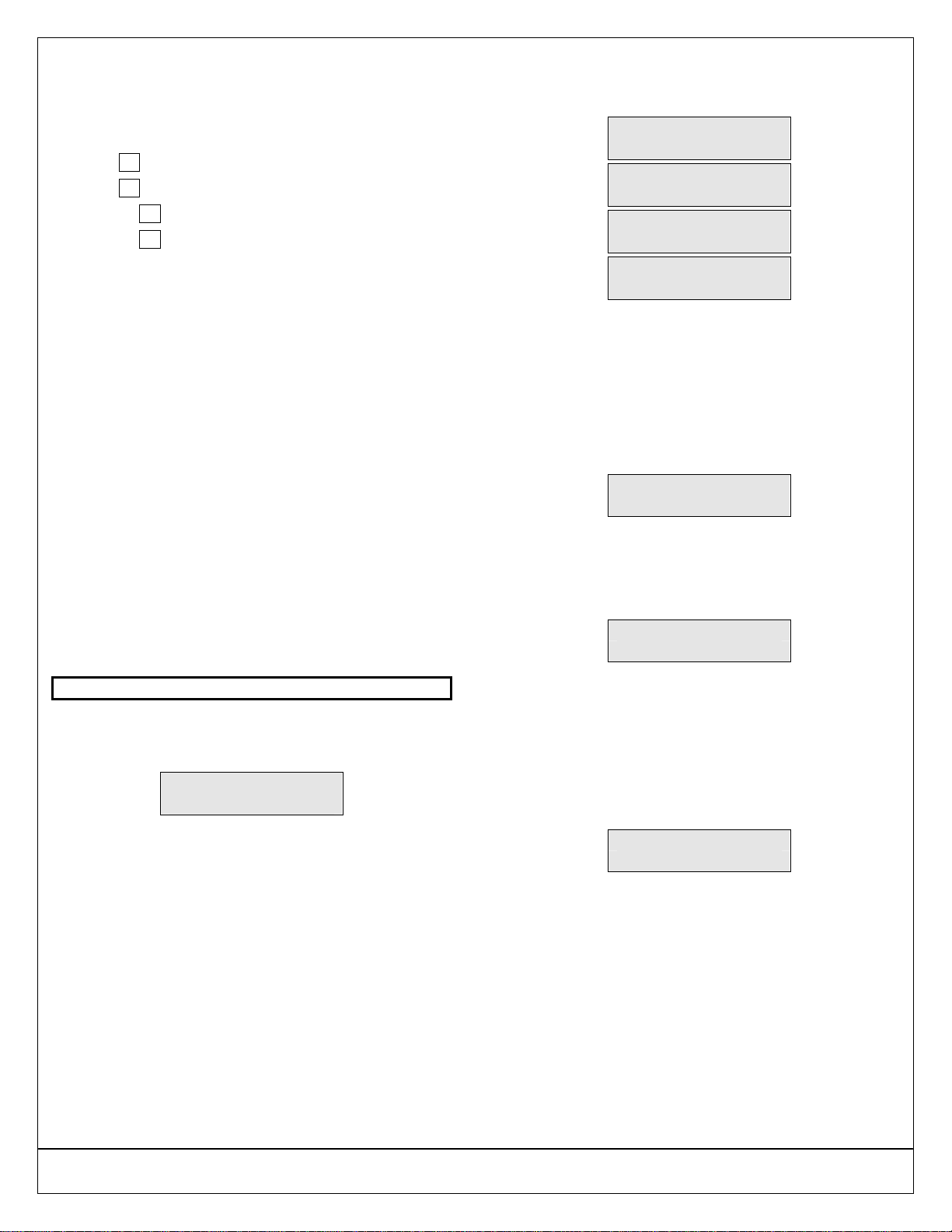
Page 10 P/N: 4998152530B Copyright 2004 Bosch Security Systems DS7200V2-UK User's Guide
USING THE TEXT KEYPAD
3.0 Using the Text Keypad
3.1 Enable Keypad
Extinguish Mode is disabled.
Extinguish Mode is enabled.
Text keypad shows blank display.
Text keypad shows date/time/custom text.
Description
If Extinguish Mode is enabled and your keypad’s
display is blank or showing the current date/time
across the top line, enter your Personal Identification
Number (PIN).
If your system is currently on, pressing [Off] key
entering your PIN turns the system off. If you want to
enable the keypads but leave the system on, only
enter your PIN.
If there is no keypad activity after 30 seconds, all
keypad displays are “extinguished.”
Only the Power LED remains on. Enter your PIN to
“wake up” the keypad.
Entering your PIN turns on the displays. If the system
was turned on or in alarm, it remains on or in alarm
until you enter your PIN again, or you press [Off].
You can manually extinguish all keypads assigned to
the same area by exiting any function and then
pressing [#] twice. You are now logged out. The
display is blank (or the date/time/custom text display
appears).
3.2 Silence Alarms
Key Sequence: PIN entry
Description
When an alarm occurs, the alarm tone sounds and
the display shows the zone(s) in alarm.
Alarm Zn 4
Living Room
Procedure
1. Enter your PIN to silence the alarm and turn the
system off (if it was turned on).
An alarm report is sent to the ARC if the alarm is
not silenced in time.
The display continues to show the zone(s) that
caused the alarm:
Silenced alarms
Listed below.
Alarm Zn 8
Motion Detector
To remove
silenced alarms
From display,
hold #.
2. Press and hold [#] to remove the alarm
messages from the keypad display. See View
Alarm Memory on page 21 to see which zones
caused the alarm.
To reset a fire alarm, press [System Reset] or
[#][4][7] twice.
Clearing a Confirmed Alarm
If the keypad displays the following message, use
the following steps to clear a confirmed alarm.
Confirmed Alarm
Call for Service
1. Press [System Reset] or [#][4][7].
The system now checks if there is a confirmed
alarm in the keypad’s assigned area. If not, it
returns to normal operation. If a confirmed alarm
does exist, the keypad displays the following:
Phone ARC
Quote code wxyz
2. Call the ARC at the number entered on page 3 of
this document, and tell the alarm center
representative the code that appears on the
second line of the display (“wxyz” is used as an
example).
3. The ARC representative will give you a second
code to enter at the keypad. The display then
shows the following (“Lmno” is used as an
example):
Entering Code
Lmno
If the code is accepted, the confirmed alarm is
cleared. If the code is rejected, the keypad
sounds the error tone. Enter the code again.

DS7200V2-UK User's Guide Copyright 2004 Bosch Security Systems P/N: 4998152530B Page 11
USING THE TEXT KEYPAD
3.3 Keypad Adjust
I can perform this function.
I cannot perform this function.
Key Sequence:[#][4][9]
Description
Use this function to adjust the keypad’s sounder
volume (non-alarm tones) and display brightness.
Procedure
1. Make sure that the system is turned off (Armed
LED is off).
2. Press [#][4][9]. The keypad prompts you to enter
your PIN.
3. To adjust the keypad’s sounder volume and non-
alarm tone volume, press and hold [*], and then
press [1] to increase the volume or [4] to
decrease the volume.
4. To adjust the keypad’s display brightness, press
and hold [*], and then press [3] to increase the
brightness or [6] to decrease the brightness.
5. Press [#] to exit this function when all
adjustments have been made.
3.4 Turn the System Off
I can perform this function.
I cannot perform this function.
Key Sequence: PIN entry
You have __________ seconds to enter the building
and turn the system off.
Description
Enter your PIN to turn the security system off. When
the system is on, enter through a designated Entry
door to prevent an alarm. Opening a designated door
(for example, Front Door) starts Entry Delay. During
Entry Delay time, the keypad sounds the Entry Delay
tone. Enter your PIN before the Entry Delay time ends
to turn the system off.
If you enter through the wrong door or fail
to turn the system off before the Entry
Delay time ends, you can cause an alarm.
If an alarm occurs, silence the alarm by
entering your PIN and let your Alarm
Receiving Centre know that there is no
emergency situation.
Procedure
When the system is on, the Armed LED is on.
Depending on how the system was turned on, the
display shows either “All On,” “Perimeter On,” or
“Partial On” across the second line.
Enter your PIN and press [Off] to turn the system off.
Once the system is off and there are no faulted
zones, the keypad displays a status message (as set
by your Installation Company) across the second line.
Smiths Residence
OK for All On

Page 12 P/N: 4998152530B Copyright 2004 Bosch Security Systems DS7200V2-UK User's Guide
USING THE TEXT KEYPAD
3.5 Turn the System On
Leave the building before Exit Delay time
ends. Leaving after Exit Delay ends starts
an alarm event.
Description
There are three ways to turn the system on:
• All On: Use this function to turn all zones on.
When you press [On] or [#][1], the Exit Delay
timer starts its countdown.
• Perimeter Only: Perimeter Only turns on only
part of your system, leaving the rest of the
system turned off. When you press [Perimeter
Only] or [#][2], the Exit Delay timer starts its
countdown. Your Installation Company
determines which zones turn Perimeter Only
on.
• Partial On: Partial On turns on the zones you
designate as Partial, leaving the rest of the
zones turned off. You can select the zones
that turn on for Partial On. See Set Partial On
(Part Set) Zones on page 13. When you press
[#][3], the Exit Delay timer starts its
countdown.
You can also turn the system on without Entry Delay
or Exit Tone. See Table 7 for arming key sequences.
Arming Option Key Sequence
All On [On] or [#][1]
All On with No Entry
Delay1[On][No Entry] or [#][1][No Entry]
All On with No Exit
Tone2Press and hold [On] or press [#]
and then press and hold [1]
Perimeter Only [Perimeter Only] or [#][2]
Perimeter Only with No
Entry Delay1[Perimeter Only][No Entry] or
[#][2][No Entry]
Perimeter Only with No
Exit Tone2Press and hold [Perimeter Only]
or press [#] and then press and
hold [2]
Partial On [#][3]
Partial On with No
Entry Delay1[#][3][No Entry]
Partial On with No Exit
Tone2Press [#] and then press and
hold [3]
Table 7: Arming Key Sequences
1Turning the system on with No Entry Delay
eliminates the Entry Delay time on any Delay zone
(for example, the Front Door). If a Delay zone is
faulted when the system is On with No Entry Delay
(for example, the front door is opened), the system
immediately begins an alarm event.
2Turning the system on with no Exit Tone silences
the Exit tone and doubles Exit Delay time.
Procedure
When your system is ready to turn All On, it displays
“OK for All On.” This message means that all zones
are normal (for example, no doors or windows are
open and no one is moving in front of a motion
detector).
Smiths Residence
OK for All On
If your keypad displays a message that indicates the
system is not ready to turn on (for example, “Not
Ready”), check all doors and windows to see if any
are open, or if someone or something is in front of a
motion detector. You can also press [*] to see the
faulted zone.
If all protected doors and windows are closed and no
motion detectors are faulted and the keypad still
displays “Not Ready,” contact your Installation
Company for assistance.
1. Make sure that all zones are normal (not faulted).
If your system has a faulted zone (door or
window open), you can either close it or bypass
it. See Bypass/Unbypass Zones on page 15.
2. Enter your PIN.
3. Press [On] or [#][1].
Exit Delay time begins (this example uses 60
seconds). The Armed LED turns on. Exit the
building now.
60 seconds to
All On.
You can do the following during Exit Delay:
• Press [No Entry] to turn the system on with no
Entry Delay
• Press [Bypass] to bypass zones
• Enter your PIN to turn the system off
During the last 10 seconds of Exit Delay, the keypad
allows for a “last chance” response to turn the system
off. During this time, the keypad sounds the Last
Chance tone. The system then turns All On. The
Armed LED remains on.
Smiths Residence
All On.
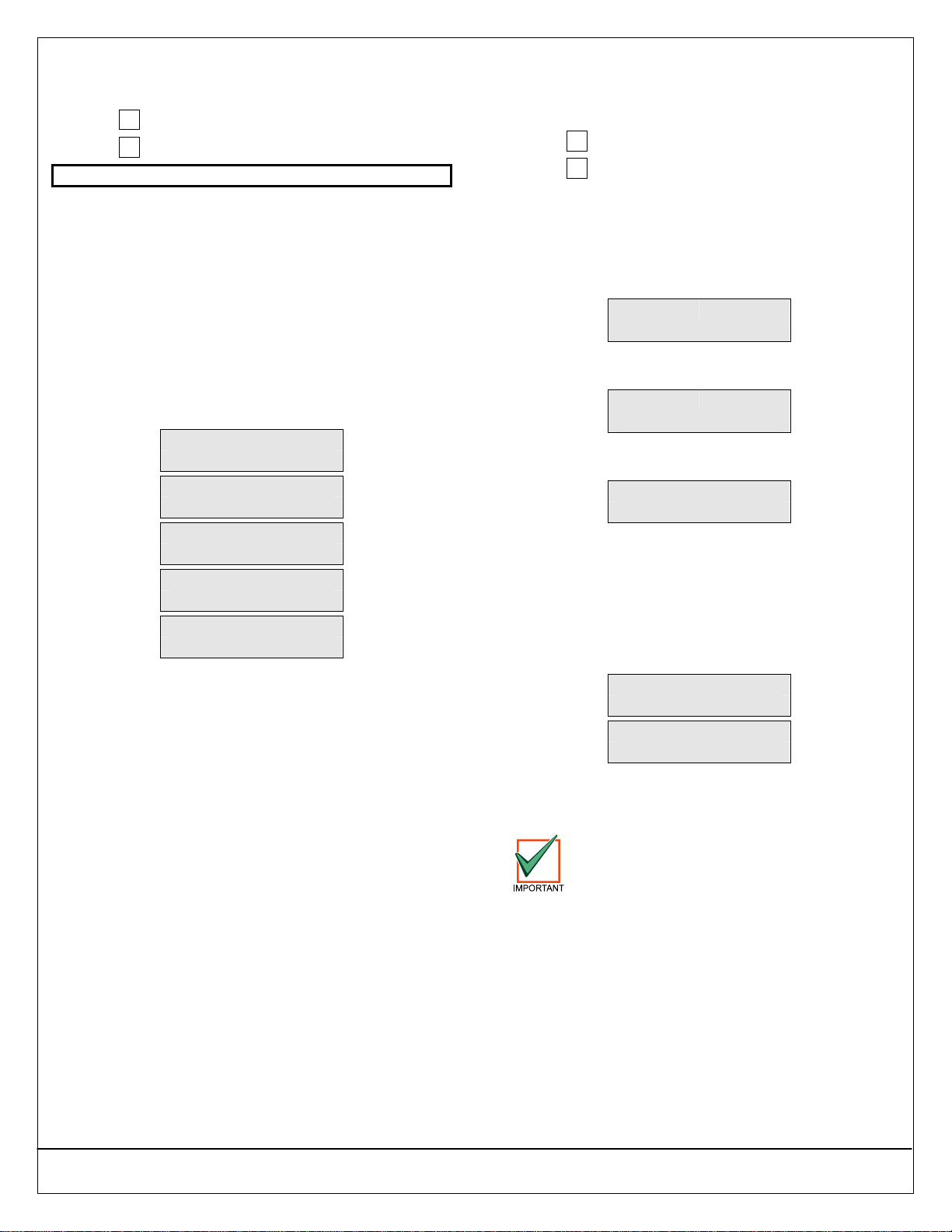
DS7200V2-UK User's Guide Copyright 2004 Bosch Security Systems P/N: 4998152530B Page 13
USING THE TEXT KEYPAD
3.6 Set Partial On (Part Set) Zones
I can perform this function.
I cannot perform this function.
Key Sequence:[#][6][5]
Description
Use this function to select which zones turn on each
time you turn the system Partial On. This allows you
to turn part of the system on to detect intrusion, while
moving freely through the remaining part of the
system without sounding an alarm.
Procedure
1. Make sure that the system is off (Armed LED is
off).
2. Press [#][6][5]. The keypad prompts you to enter
your PIN.
The keypad display scrolls the following:
Zn 2 Part No
Front Door
Press 2 * for
Zn 2 Part Yes
Zn 3 Part Yes
Hallway
Press 3 * for
Zn 3 Part No
To exit
press #.
3. Enter the zone number that you want to select for
Partial On operation, and then press [*]. Repeat
this step until all desired zones are selected for
Partial On operation.
− Yes: Zone is selected for Partial On
operation
− No: Zone is not selected for Partial On
operation
4. Press [#] to exit this function.
3.7 Turn the System On with Tamper or
Fault (Trouble) Conditions
I can perform this function.
I cannot perform this function.
Description
If you try to turn the system All On, Perimeter Only
On, or Partial On with a tamper and/or trouble
condition, the keypad sounds the Error tone.
The following error message appears when you try to
turn the system on.
Tamper!
Unable to Arm!
If a major trouble condition occurs, the display shows
the following message:
Trouble!
Unable to Arm!
If a Data Bus trouble occurs or AC power has failed,
the keypad displays the following message:
Trouble! Force
Arm required!
Force arm the system when a tamper condition or a
major trouble condition cannot be cleared. See Force
Arming the System on page 14.
If a Bad Set condition occurs (a zone remains faulted
when Exit Delay timer ends) and the system is
configured for Bad Set recognition, all keypads in the
area sound the Last Chance tone. The following
sequence appears on the keypad’s display:
Bad Set
Area Text 1
Enter PIN to
Clear display.
Enter a valid PIN to clear the Bad Set condition.
Check the system and restore any zones that are
faulted, then re-arm the system.
The system does not arm if a Bad Set
occurs.
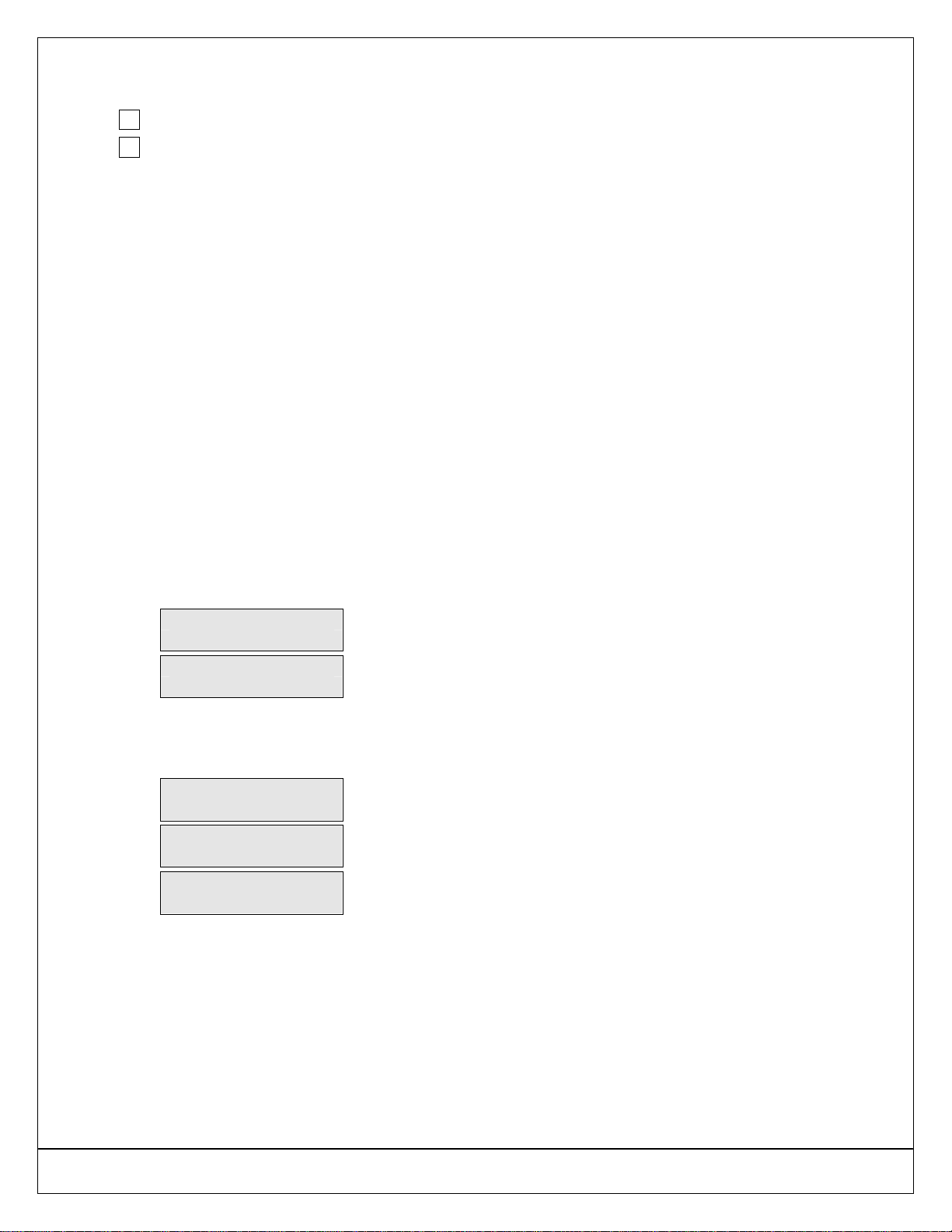
Page 14 P/N: 4998152530B Copyright 2004 Bosch Security Systems DS7200V2-UK User's Guide
USING THE TEXT KEYPAD
3.8 Force Arming the System
I can perform this function.
I cannot perform this function.
Description
The system forces the faulted zones on. As long as
they remain faulted, they do not provide coverage. If
they return to normal before the system is turned off,
they provide coverage and are capable of starting
alarm events. If a zone is faulted after Exit Delay
begins, the keypad displays the faulted zone. If the
zone remains faulted at the end of Exit Delay, it starts
an alarm event.
Press [Bypass] to prevent zones from returning to the
system. See Bypass/Unbypass Zones on page 15 for
more information.
3.8.1 Force Arming with Normal Exit Delay and
Exit Tone
Procedure
1. Turn the system on using one of the following
methods:
− All On: Press [On] or [#][1]
− Perimeter Only: Press [Perimeter Only] or
[#][2]
− Partial On: Press [#][3]
If a zone is faulted, the keypad displays the
following:
Zn 5 open,
Zone Text
To Bypass Zn 5
Press 5 + *
2. Re-enter the sequence from Step 1 that you used
to turn the system on (for example, if you press
[On] in Step 1, press [On] again). The following
message scrolls across the display:
Forced on!
60 seconds to
All On.
1 zones are
forced on.
The display above uses an Exit Delay time of 60
seconds and only one zone is force armed.
Exit Delay time and the number of zones force-
armed might vary.
3.8.2 Force Arming with Doubled Exit Delay and
No Exit Tone
Description
Force Arming the system with no Exit Tone silences
the Exit tone and doubles the Exit Delay time.
Procedure
1. Turn the system on using one of the following
methods:
− All On: Press [On] or [#][1]
− Perimeter Only: Press [Perimeter Only] or
[#][2]
− Partial On: Press [#][3]
2. When the “Zn Open” message appears (see
display under Step 1 of previous section), re-
enter the sequence used in Step 1 of this section.
− For example, if you turned the system on
by pressing and holding [On], press the
[On] key again. Do not press and hold the
key.
− The “Forced On” message appears and
the doubled Exit Delay countdown begins.
The keypad does not sound the Exit tone.
3.8.3 Force Arming Perimeter Only or Partial On
Description
The system can be Perimeter Only-force armed and
Partial On-forced armed.
Procedure
Follow these steps to force arm the Perimeter:
1. Press the [Perimeter] key, or [#][2].
2. Follow the steps in Force Arming with Normal
Exit Delay and Normal Exit Tone, or follow the
steps in Force Arming with Doubled Exit Delay
and No Exit Tone.
Follow these steps to force arm Partial On zones:
1. Press [#][3].
2. Follow the steps in Force Arming with Normal
Exit Delay and Normal Exit Tone, or follow the
steps in Force Arming with Doubled Exit Delay
and No Exit Tone.

DS7200V2-UK User's Guide Copyright 2004 Bosch Security Systems P/N: 4998152530B Page 15
USING THE TEXT KEYPAD
3.9 View Faulted Zones
Key Sequence:[*]
Description
To correctly turn your system on, all doors and
windows must be in the normal (not faulted) condition.
See What is a Faulted Zone? on page 3 for a
definition of a faulted zone.
Procedure
1. Make sure that the system is turned off (Armed
LED is off).
2. Press [*].
The keypad scrolls through all the faulted zones:
Zn 2 open,
Front Door
Zn 7 open,
Back Door
Once the zones return to normal or are
bypassed, the system is ready to turn on.
3.10 Bypass/Unbypass Zones
I can perform this function.
I cannot perform this function.
Key Sequence: [Bypass] key or [#][0]
Description
Use this function to bypass one or more zones before
turning the system on.
For example, your kitchen has just been painted and
you want to leave the windows open, but you want to
turn your system on. Bypassing zones allows the
system to be on, but prevents it from monitoring
undesired areas.
Procedure
1. Make sure that the system is turned off (Armed
LED is off).
2. Press [Bypass]. The keypad prompts you to enter
your PIN.
The keypad scrolls all zones that can be
bypassed:
Zn 1,
Front Door
To bypass Zn 1
Press 1 + *.
3. Enter the zone number that you want to bypass,
and then press [*].
For example, if you want to bypass Zone 10,
press [1][0][*]. Repeat this step to bypass other
zones.
If a zone is already bypassed, the keypad
displays:
Zn 3,
Hallway
To unbypass 3
Press 3 + *.
To unbypass a zone, repeat the steps above.
4. Press [#] to exit this function.

Page 16 P/N: 4998152530B Copyright 2004 Bosch Security Systems DS7200V2-UK User's Guide
USING THE TEXT KEYPAD
3.11 Set System Date and Time
I can perform this function.
I cannot perform this function.
Key Sequence:[#][4][5]
Description
Use this function to program the system date and
time.
Procedure
1. Make sure that the system is turned off (Armed
LED is off).
2. Press [#][4][5]. The keypad prompts you to enter
your PIN.
The keypad displays:
Please enter
Date and Time
DD/MM/YY HH:MM
01/01/03 00:01
Enter the date/time using the numeric keys in
DD/MM/YY, HH:MM format.
The keypad displays both the date and time you
entered before returning to the idle display.
3.12 Change PIN
I can perform this function.
I cannot perform this function.
Key Sequence:[#][5][5]
Description
Use this function to change your Personal
Identification Number (PIN) at any time.
Write down your old PIN and the new one before you
begin.
Procedure
1. Make sure that your system is off (Armed LED is
off).
2. Press [#][5][5]. The keypad prompts you to enter
your PIN (this is the PIN you will change).
The keypad displays:
Please enter
new PIN
3. Enter the new PIN. As you enter the PIN, the
keypad displays:
Entering PIN
* * * *
4. If you have entered a valid new PIN, the keypad
prompts you to enter the new PIN again:
Please enter
new PIN again
5. Enter the new PIN again. As you enter your new
PIN, the keypad displays:
Entering PIN
* * * *
The keypad displays the following to confirm that
you have successfully changed your PIN:
PIN changed
The keypad automatically exits this function.

DS7200V2-UK User's Guide Copyright 2004 Bosch Security Systems P/N: 4998152530B Page 17
USING THE TEXT KEYPAD
3.13 Change Another User’s PIN
I can perform this function.
I cannot perform this function.
Key Sequence:[#][5][6][1]
Description
Use this function to change a user’s PIN.
[#][5][6] is only for changing PINs other
than the one used to access this function.
For example, if User 1 enters [#][5][6], they
cannot modify their PIN. Use [#][5][5]
instead.
Procedure
1. Make sure that the system is turned off (Armed
LED is off).
2. Press [#][5][6]. The keypad prompts you to enter
your PIN.
3. The keypad scrolls through the available options.
4. Press [1] to change PINs. The keypad scrolls all
PINs that are available to change.
5. Enter the user number (1 to 32) whose PIN you
want to change, and then press [*].
For example, press [2][*] to change the PIN for
User 2. The keypad prompts you to enter the new
PIN:
Please enter new
PIN 2.
If there is no PIN for the user number, the
keypad sounds the Error tone. Add the
user before you can add a PIN. See Add a
User PIN on page 18.
6. Enter the new PIN with the same number of digits
as the old PIN. If the error tone sounds, try a
different new PIN.
7. The keypad prompts you to enter the new PIN
again.
Please enter new
PIN 2 again.
8. Enter the new PIN again. The keypad displays
the following to confirm the PIN change.
PIN 2 changed.
9. Repeat Steps 4through 8to change another PIN,
or press [#] to exit this function. Pressing [#]
again returns the keypad to the idle display.
3.14 Change Another User’s Authority
Level
I can perform this function.
I cannot perform this function.
Key Sequence:[#][5][6][2]
Description
Use this function to change the authority level
assigned to a user’s PIN.
Authority Level 1 includes these functions:
Authority Level 2 includes these functions:
Authority Level 3 includes these functions:
Authority Level 4 includes these functions:
Procedure
1. Make sure that the system is turned off (Armed
LED is off).
2. Press [#][5][6]. The keypad prompts you to enter
a PIN.
The keypad scrolls through the available options.
3. Press [2] to change authority levels. The keypad
scrolls through all of the available users.
4. Enter the user number (1 to 32) that you want to
change the authority level for, and then press [*].
For example, press [3][*] to change the authority
level for User 3. The keypad display scrolls
through the following:
PIN 3 level 2
Enter new level.
Level choices
are 1 to 4.
Push # to exit
If there is no PIN for the user number, the
keypad sounds the Error tone. Add the
user before you can add a PIN. See Add a
User PIN on page 18.
5. Enter the new authority level (1 to 4) for the user
that you want to change.
6. Press [#] to exit this function. Press [#] again to
return to the idle display.

Page 18 P/N: 4998152530B Copyright 2004 Bosch Security Systems DS7200V2-UK User's Guide
USING THE TEXT KEYPAD
3.15 Change Another User’s Area
I can perform this function.
I cannot perform this function.
Key Sequence: [#][5][6][3]
Description
Use this function to add or remove areas assigned to
a user’s PIN.
Procedure
1. Make sure the system is turned off (Armed LED
is off).
2. Press [#][5][6]. The keypad prompts you to enter
your PIN.
The keypad scrolls through the available options.
3. Press [3] to assign areas to the new user.
For example, for User 4, press [4][*]. The keypad
toggles between the following displays:
PIN 4 Areas:
- - - -
Press 1 to 4 to
toggle areas.
Your system might only support two areas. If so,
the first display shows only two dashes in the
second line. The second display says “Press 1 to
2 to toggle areas.”
4. Enter the areas you want to assign to the user by
pressing the appropriate numeric keys.
For example, to assign the user to Areas 1 and 2,
press the [1] and [2] keys. The keypad displays:
PIN 4 Areas:
1 2 - -
To remove a currently assigned area, press the
corresponding numeric key. For example, if User
4 is assigned to Areas 1 and 2, but should only
be assigned to Area 1, press [2] to remove Area
2 from User 4’s area assignment.
5. Press [#] three times to return to the idle display.
3.16 Add a User PIN
I can perform this function.
I cannot perform this function.
Key Sequence: [#][5][6][3]
Description
Use this function to add new user PINs to the system.
Procedure
1. Make sure the system is turned off (Armed LED
is off).
2. Press [#][5][6]. The keypad prompts you to enter
your PIN.
The keypad display scrolls through the following
selections:
Push 1 to change
PINs.
Push 2 to change
authority level.
Push 3 to change
areas assigned.
3. Press [3] to assign an area to the new user.
4. Enter the user number (1 to 32) you want to
assign areas, and then press [*].
For example, for User 4, press [4][*]. The keypad
toggles between the following displays:
PIN 4 Areas:
- - - -
Press 1 to 4 to
toggle areas.
Your system might only support two areas. If so,
the first display shows only two dashes in the
second line. The second display says “Press 1 to
2 to toggle areas.”
5. Enter the area you want to assign to the new
user by pressing the appropriate numeric key.
For example, to assign the user to Areas 1 and 2,
press the [1] and [2] keys. The keypad displays:
PIN 4 Areas:
1 2 - -
To remove a currently assigned area, press the
corresponding numeric key. For example, if User
4 is assigned to Areas 1 and 2, but should only
be assigned to Area 1, press [2] to remove Area
2 from User 4’s area assignment.
6. Press [#] twice to return to the three selections
shown in Step 2.
7. Press [1] to create a PIN for the new user.

DS7200V2-UK User's Guide Copyright 2004 Bosch Security Systems P/N: 4998152530B Page 19
USING THE TEXT KEYPAD
8. Enter the user number (1 to 32), and then press
[*].
For example, press [4][*] to create a PIN for User
4.
9. When the display prompts, “Please enter new
PIN,” enter the new PIN. If the error tone sounds,
try a different new PIN. Enter the new PIN again
for verification.
10. Press [#] twice to return to the three selections
shown in Step 2.
11. Press [2] to assign a PIN authority level to the
new user.
12. Enter the user number (1 to 32), and then press
[*].
For example, press [4][*] to assign an authority
level for User 4.
13. Enter an authority level (1 to 4) by pressing the
appropriate numeric key.
The keypad displays the following:
PIN 4 level 0.
Enter new level.
The number following the word “level” on the first
line indicates the authority level the user PIN is
currently assigned to.
14. Press [#] twice and follow Steps 3 through 13 to
add additional new users, or press [#] until the
keypad sounds the OK tone and the display
returns to the idle display.
3.17 Delete a User PIN
I can perform this function.
I cannot perform this function.
Key Sequence: [#][5][8]
Description
Use this function to delete PINs.
You cannot delete your own PIN using this
function.
Procedure
1. Make sure that the system is turned off (Armed
LED is off).
2. Press [#][5][8]. The keypad prompts you to enter
your PIN.
3. The keypad scrolls through all available user
PINs before showing “Push # to exit.”
4. Enter the user number (1 to 32) that you want to
delete.
For example, press [2][*] to delete the PIN for
User 2.
PIN 2
deleted.
Press * to
continue.
5. Press [#] to exit this function.
If no keys are pressed, the keypad automatically
returns to the idle display.

Page 20 P/N: 4998152530B Copyright 2004 Bosch Security Systems DS7200V2-UK User's Guide
USING THE TEXT KEYPAD
3.18 Renew One-Time PINs
I can perform this function.
I cannot perform this function.
Key Sequence: [#][5][3]
Description
One-time PINs can only be used once to turn the
system off. This PIN is typically given to someone
who needs temporary access to the building, such as
a baby-sitter or service/maintenance crew.
This function allows those with valid authority levels to
renew One-Time PINs. Once renewed, the One-Time
PIN is again able to turn the system off only once.
Procedure
1. Make sure that the system is turned off (Armed
LED is off).
2. Press [#][5][3]. The keypad prompts you to enter
your PIN.
The keypad scrolls through the available One-
Time PINs:
To renew all
One-time PINs
Press 0 *.
To renew PIN 5
Press 5 *.
3. To renew all one-time PINs, press [0][*]. To
renew the one-time PIN for a specific user, enter
the user’s PIN number, and then press [*]. For
example, if you want to renew PIN 5, enter [5][*].
If you press the [0] key to renew all one-time
PINs, the keypad displays:
All one-time
PINs renewed.
If you select a single PIN to renew, (for
example, PIN 5), the keypad displays:
One-Time PIN 5
renewed.
The keypad then returns to the idle display.
3.19 Check System Faults
I can perform this function.
I cannot perform this function.
Key Sequence: [#][4]
Description
Your system sounds the Trouble tone and displays
the System Trouble message to alert you to a system
fault event. Things such as low batteries cause
system faults. Use this function to learn what is
causing the fault and the steps to take to correct it.
Procedure
1. The system could be on or off when a system
fault occurs. If the system is on, you must turn it
off to check the fault. The keypad displays:
Fault! Press
# 4 to view.
2. Press [#][4]. The trouble silences and the keypad
scrolls through the list of faults. Follow the
keypad display instructions to see the fault
events:
Zone Fault!
Press 8 to view.
Alarm Memory!
Press 0 to view.
Date/time lost!
Press 5 to set.
System Fault!
Press 2 to view.
To Test System,
press 1.
To Walk Test,
press 4.
To reset,
press 7.
System OK!
Press #.
The list of keypad displays above represents the
variety of System Fault displays that could occur.
3. Press [#] to return the keypad to the idle display.
The Fault tone continues until the situation is
acknowledged. Contact your Installation
Company if you still see fault messages.
Table of contents