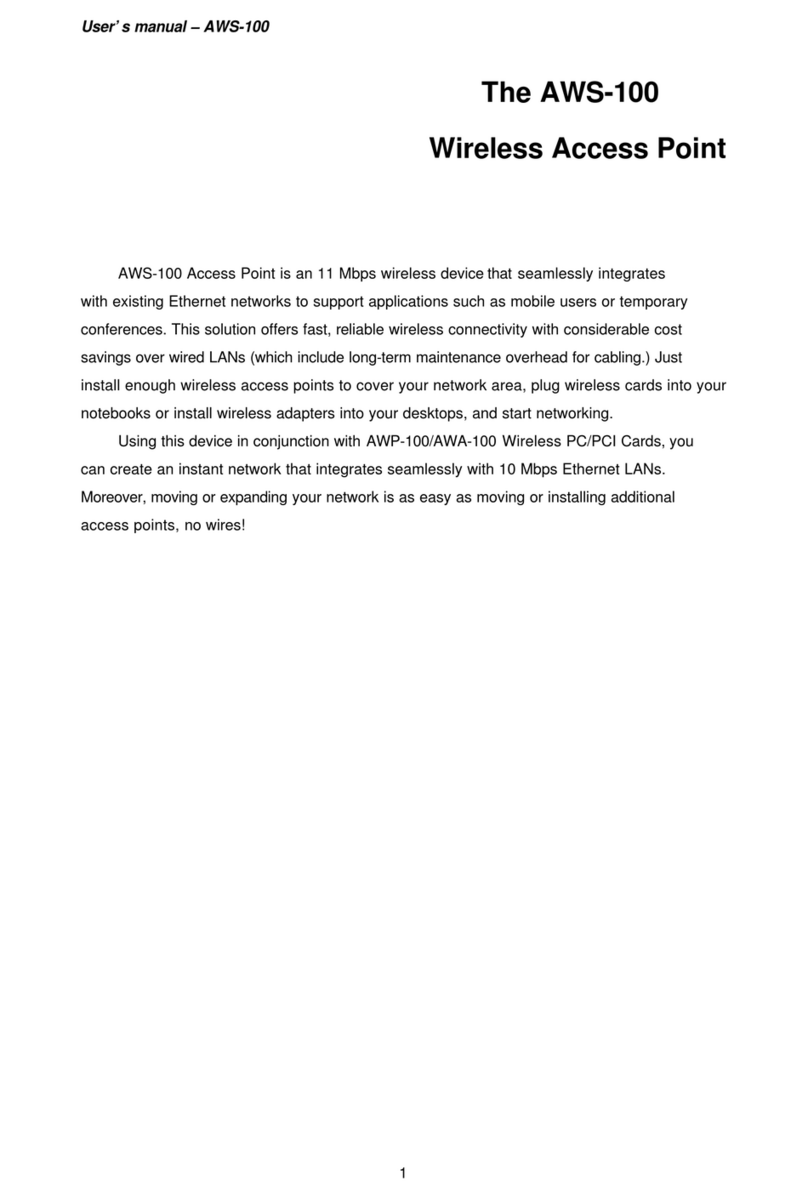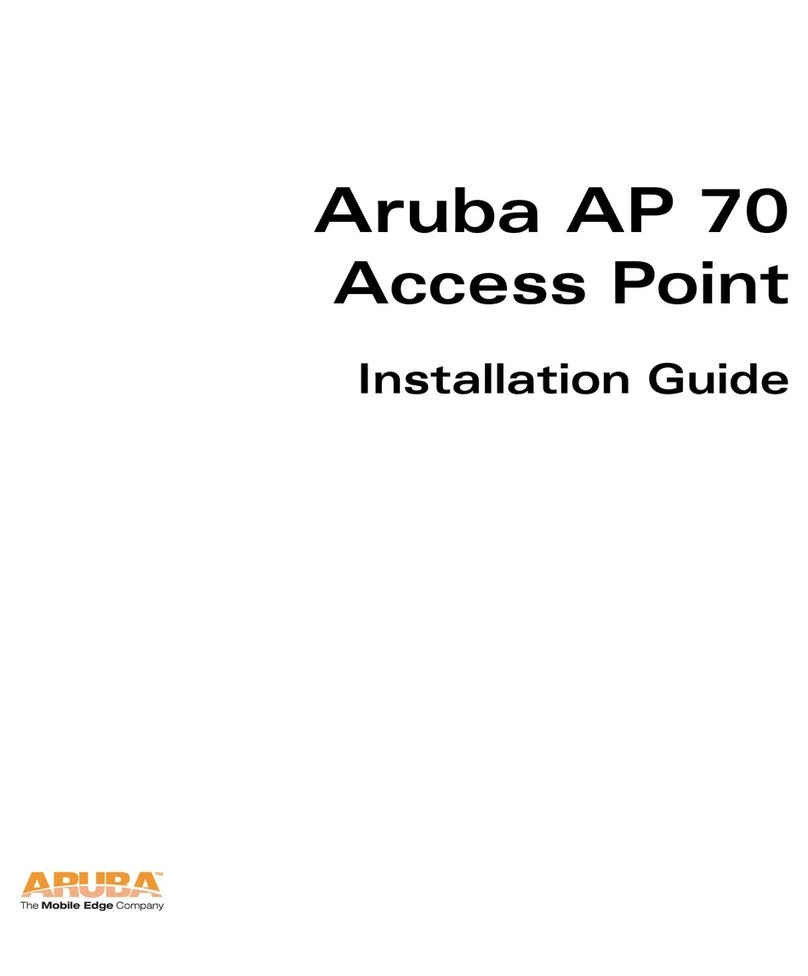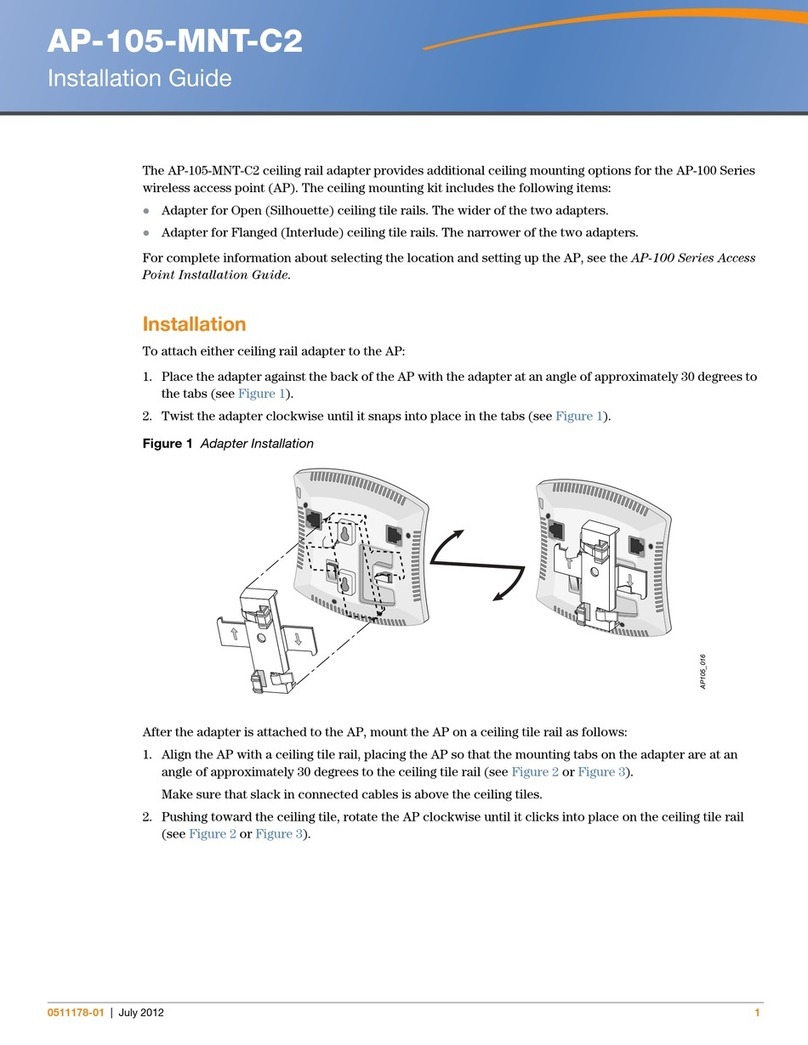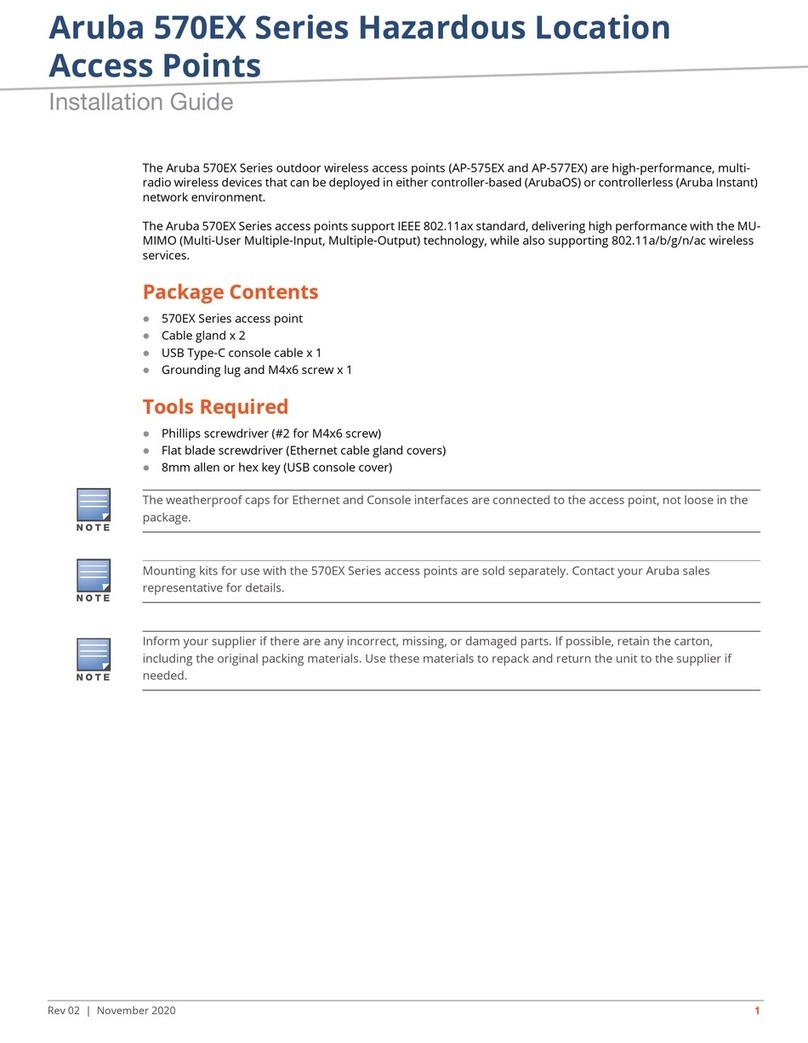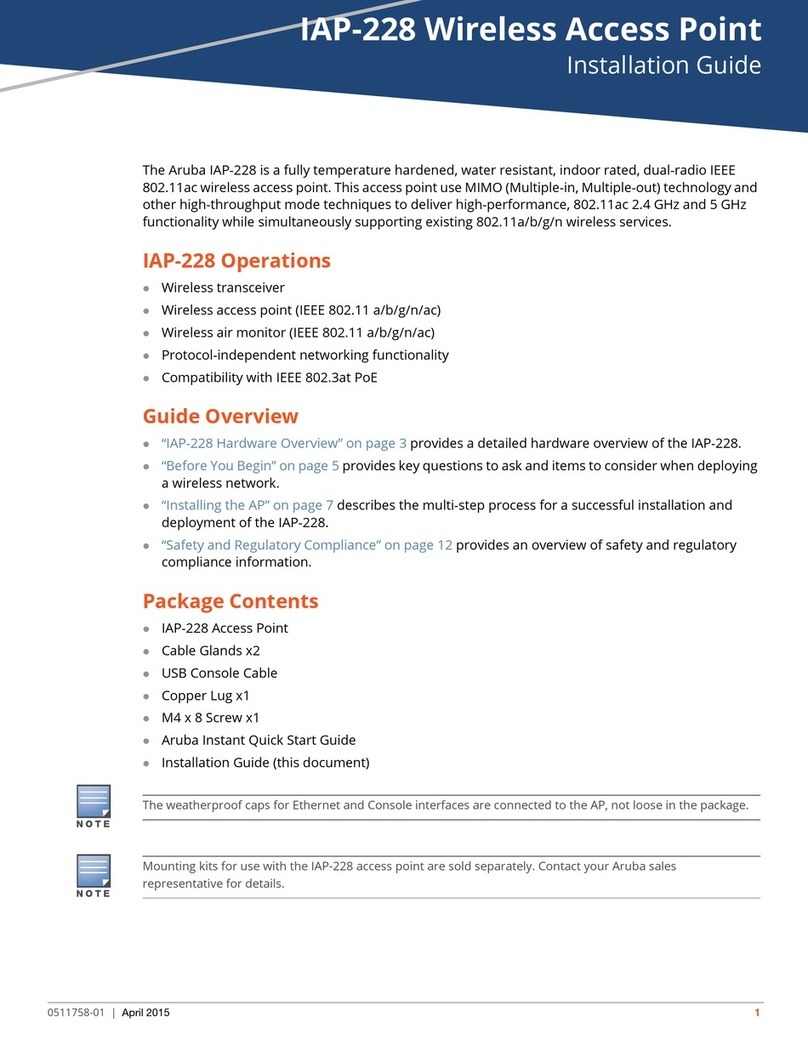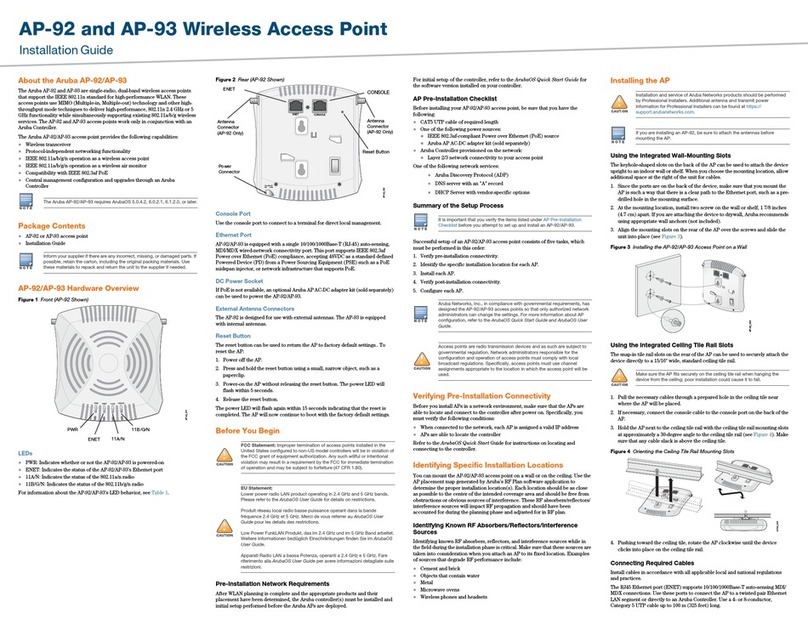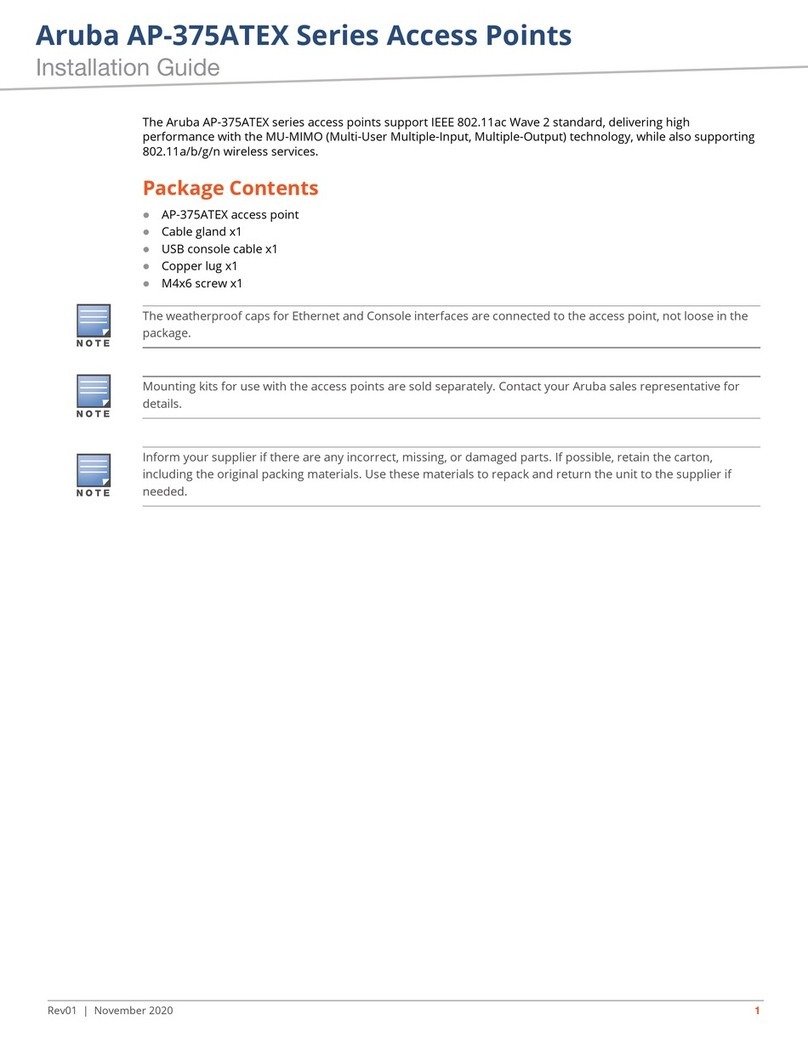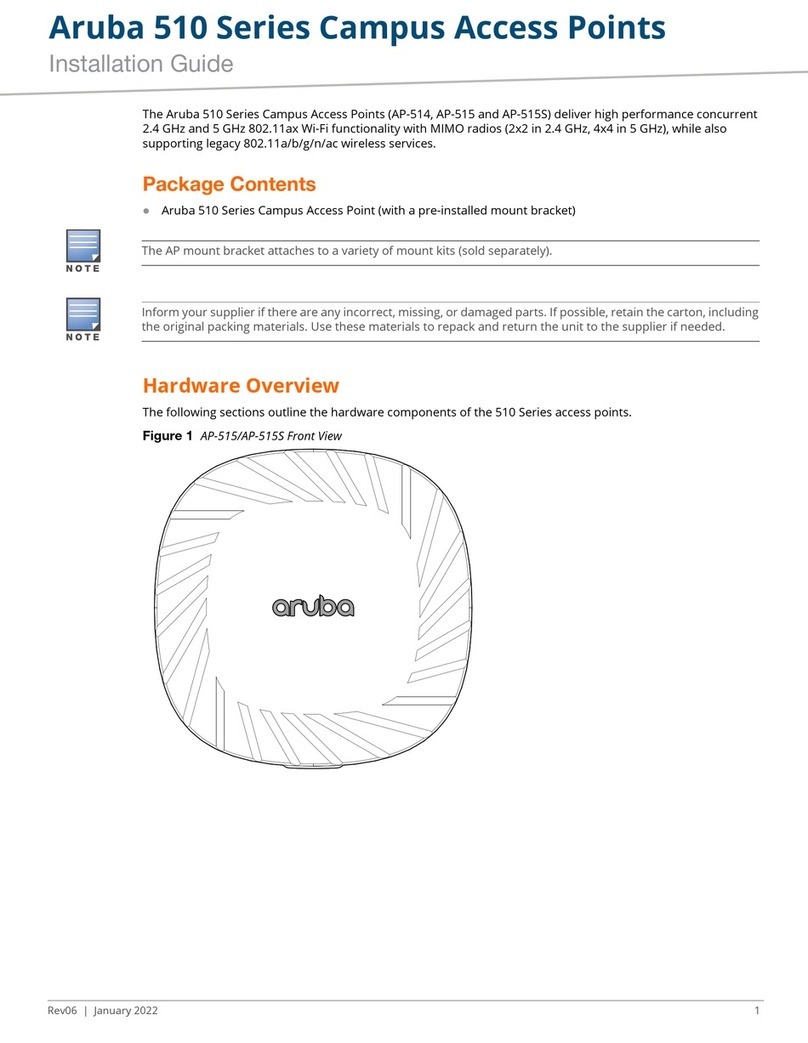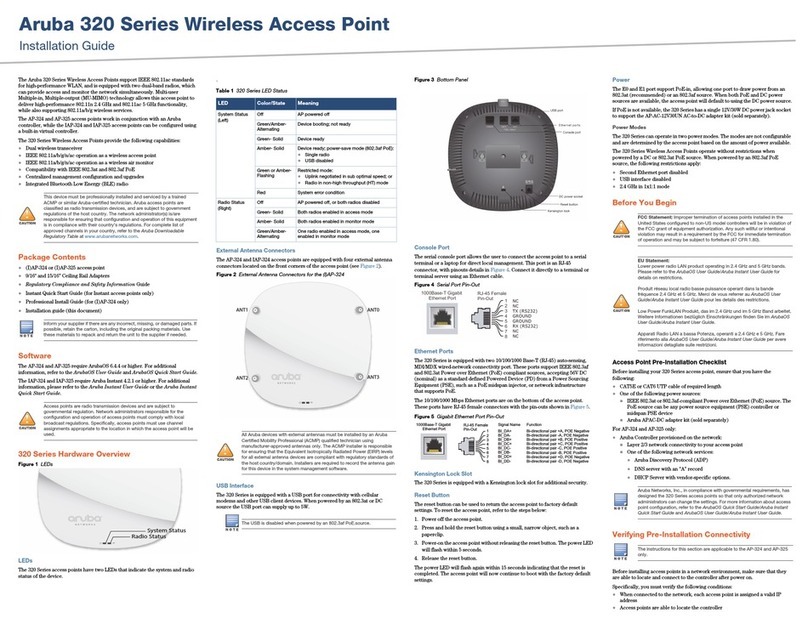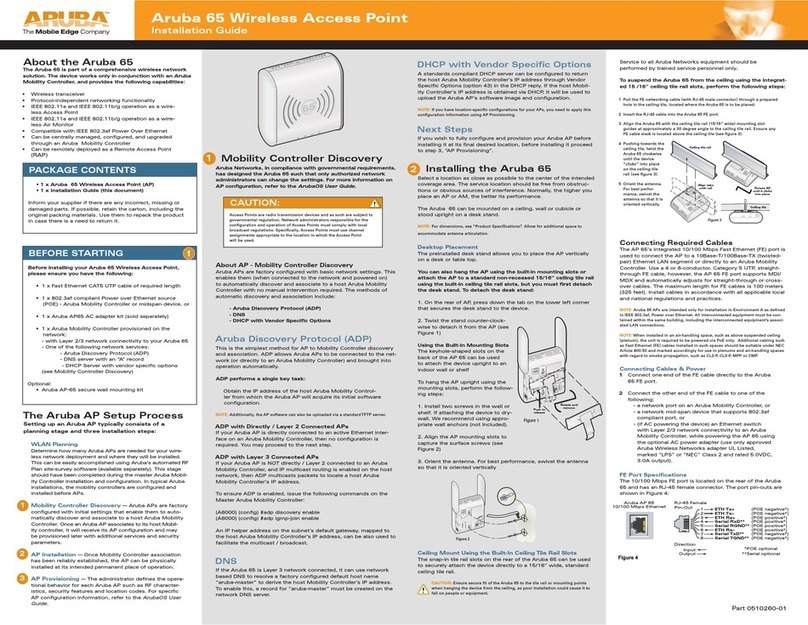Aruba 387 Series Outdoor Access Points | Installation Guide 9
Connect the equipment to an outlet on a circuit different from that to which the receiver is connected.
Consult the dealer or an experienced radio or TV technician for help.
Canada
This device complies with ISED’s license-exempt RSS standard(s).
Operation is subject to the following two conditions: (1) this device may not cause interference, and (2) this
device must accept any interference, including interference that may cause undesired operation of the device.
When operated in the 5.15 to 5.25 GHz frequency range, this device is restricted to indoor use to reduce the
potential for harmful interference with co-channel Mobile Satellite Systems.
Déclaration d’Industrie Canada
Le présent appareil est conforme aux CNR d'Industrie Canada applicables aux appareils radio exempts de
licence. L'exploitation est autorisée aux deux conditions suivantes : (1) l'appareil ne doit pas produire de
brouillage, et (2) l'utilisateur de l'appareil doit accepter tout brouillage radioélectrique subi, même si le brouillage
est susceptible d'en compromettre le fonctionnement.
Professional Installation Instruction
This product is designed for specific application and needs to be installed by a qualified personal who has RF and
related rule knowledge. The general user shall not attempt to install or change the setting.
Please carefully select the installation position and make sure that the final output power does not exceed the
limit set force in relevant rules. The violation of the rule could lead to serious federal penalty.
Instructions d'installation professionnelle
Ce produit est destine a un usage specifique et doit etre installe par un personnel qualifie maitrisant les
radiofrequences et les regles s'y rapportant. L'installation et les reglages ne doivent pas etre modifies par
l'utilisateur final.
Choisir avec soin la position d'installation et s'assurer que la puissance de sortie ne depasse pas les limites en
vigueur. La violation de cette regle peut conduire a de serieuses penalites federales.
EU Regulatory Conformance
Aruba hereby declares that the 387 Series wireless access points are in compliance with directives listed
below:
Radio Equipment Directive 2014/53/EU
REACH Regulation (EC) No.: 1907/2006
RoHS Directive 2011
WEEE Directive 2012
The Declaration of Conformity made under Radio Equipment Directive 2014/53/EU is available for viewing at:
www.hpe.com/eu/certificates. Select the document that corresponds to your device’s model number as it is
indicated on the product label.
This device intended to be installed outdoors.
Radio Type Frequency Range Power (EIRP) Modulation
BLE 2400-2483.5MHz <10dBm GFSK
802.11 5150-5250MHz 23dBm OFDM
802.11 5250-5350MHz 23dBm OFDM
802.11 5500-5720MHz 30dBm OFDM
802.11 5725-5850MHz 14dBm OFDM
802.11ad 57-66GHz 40dBm OFDM