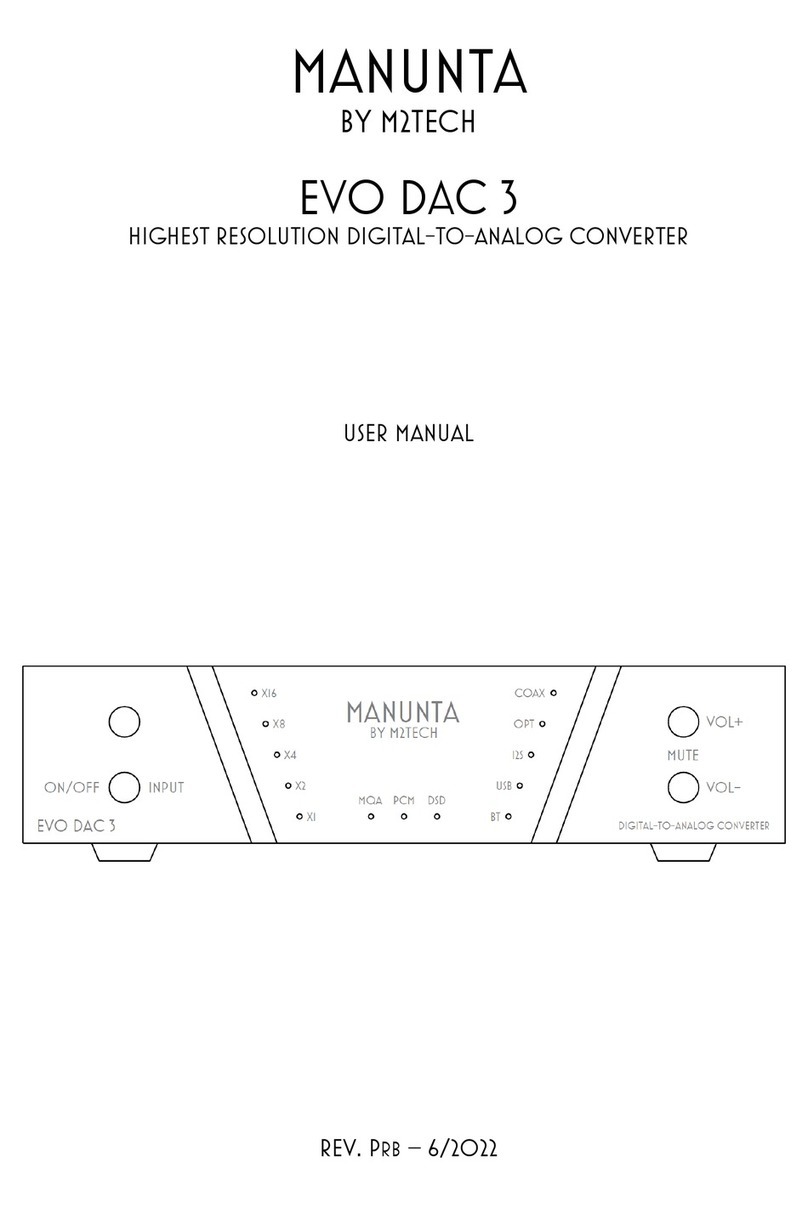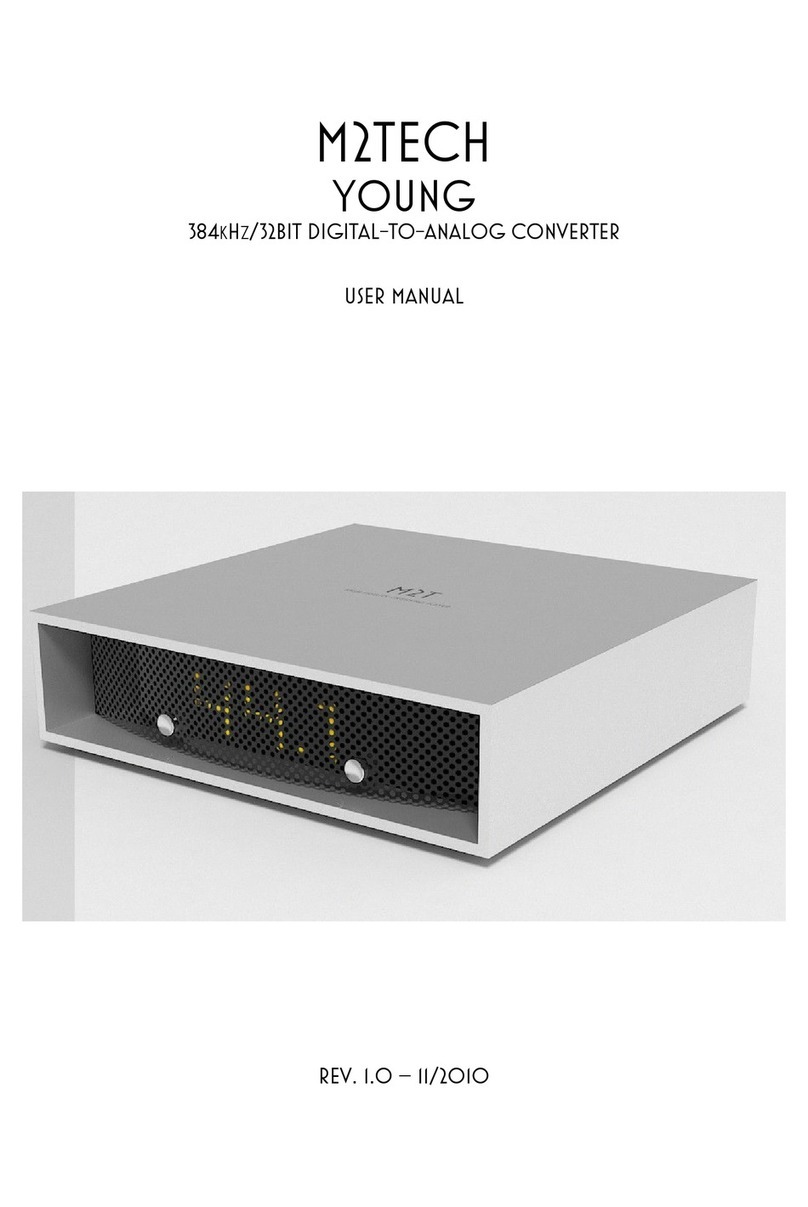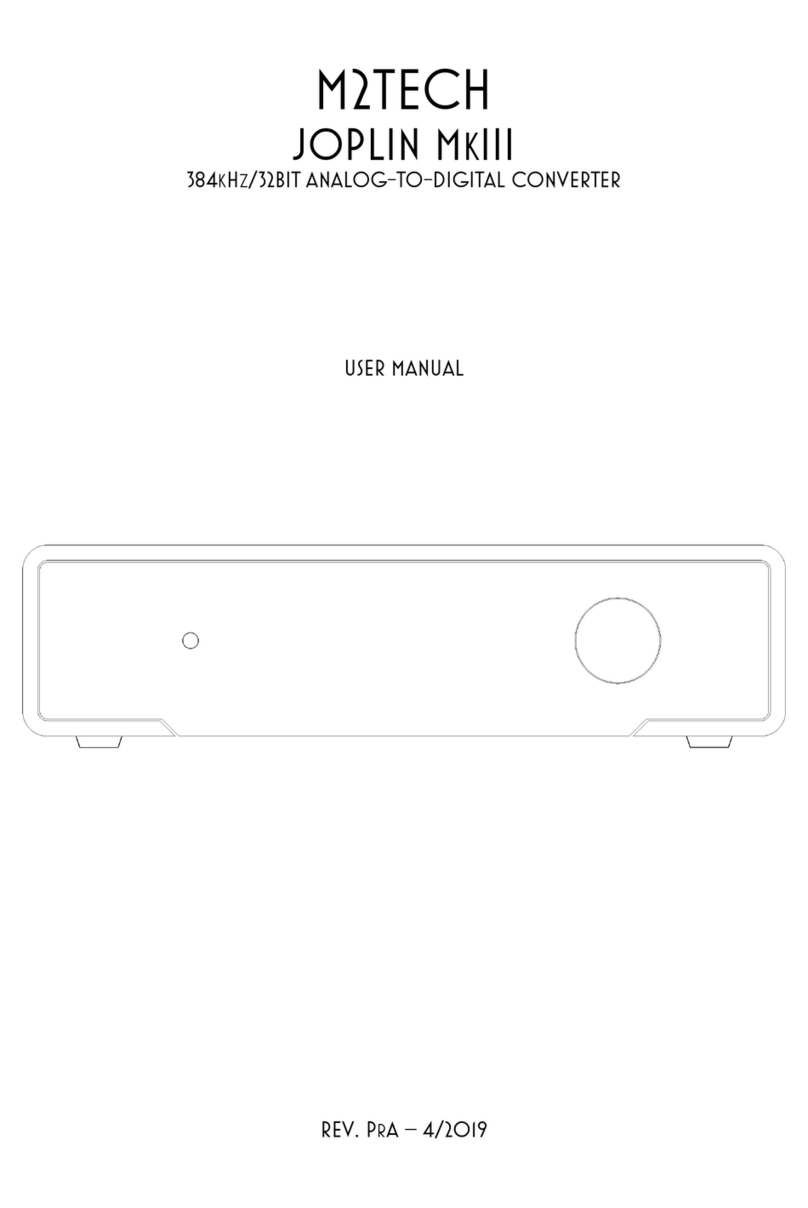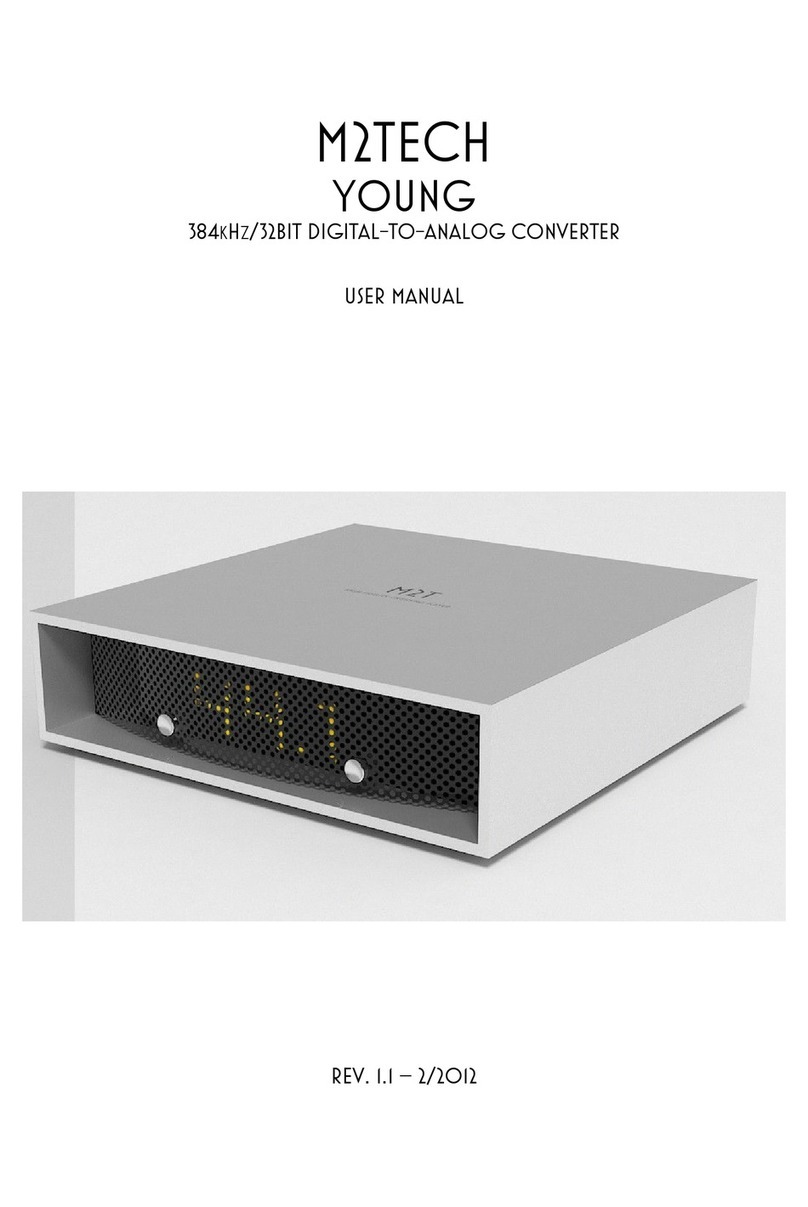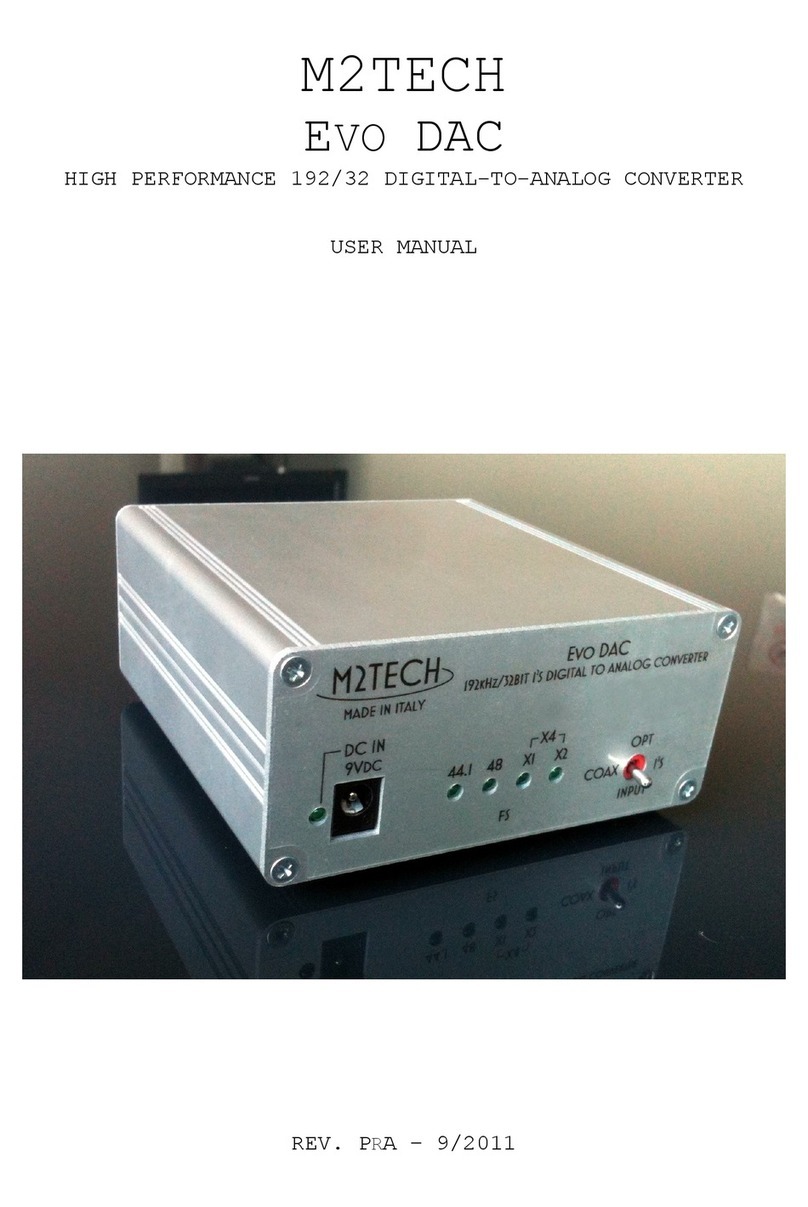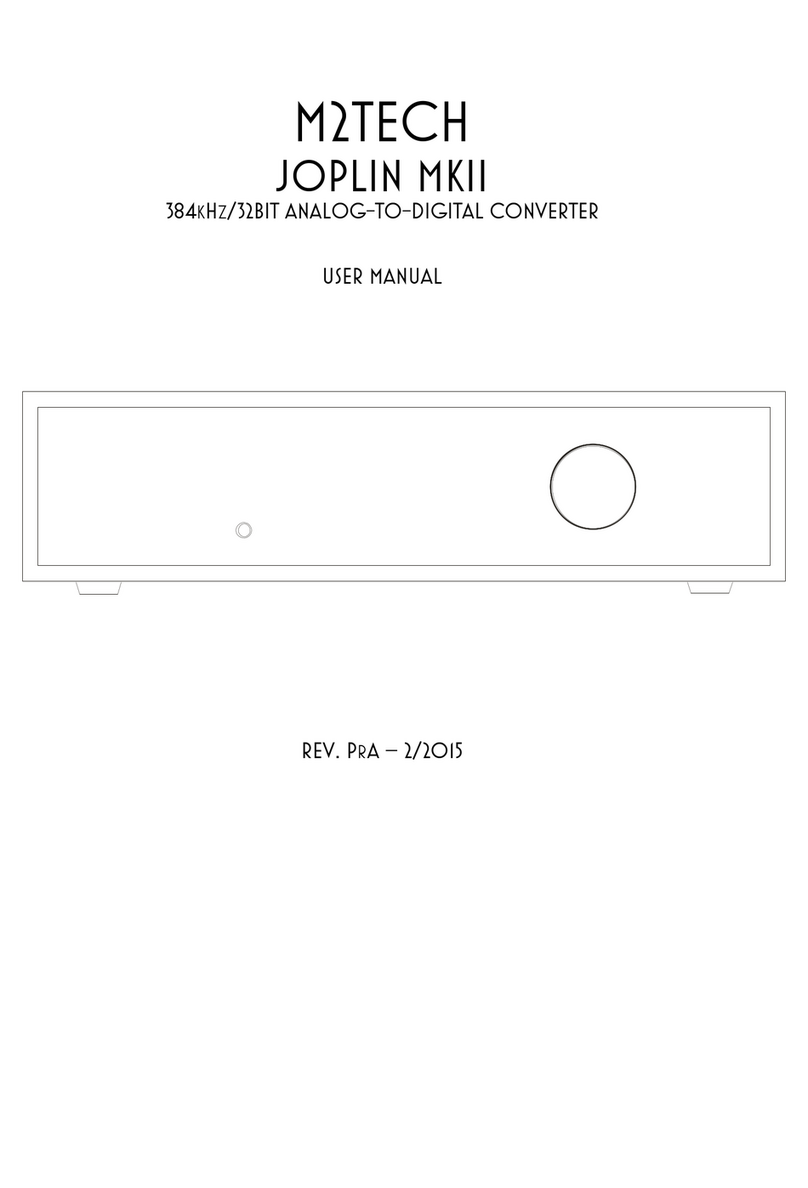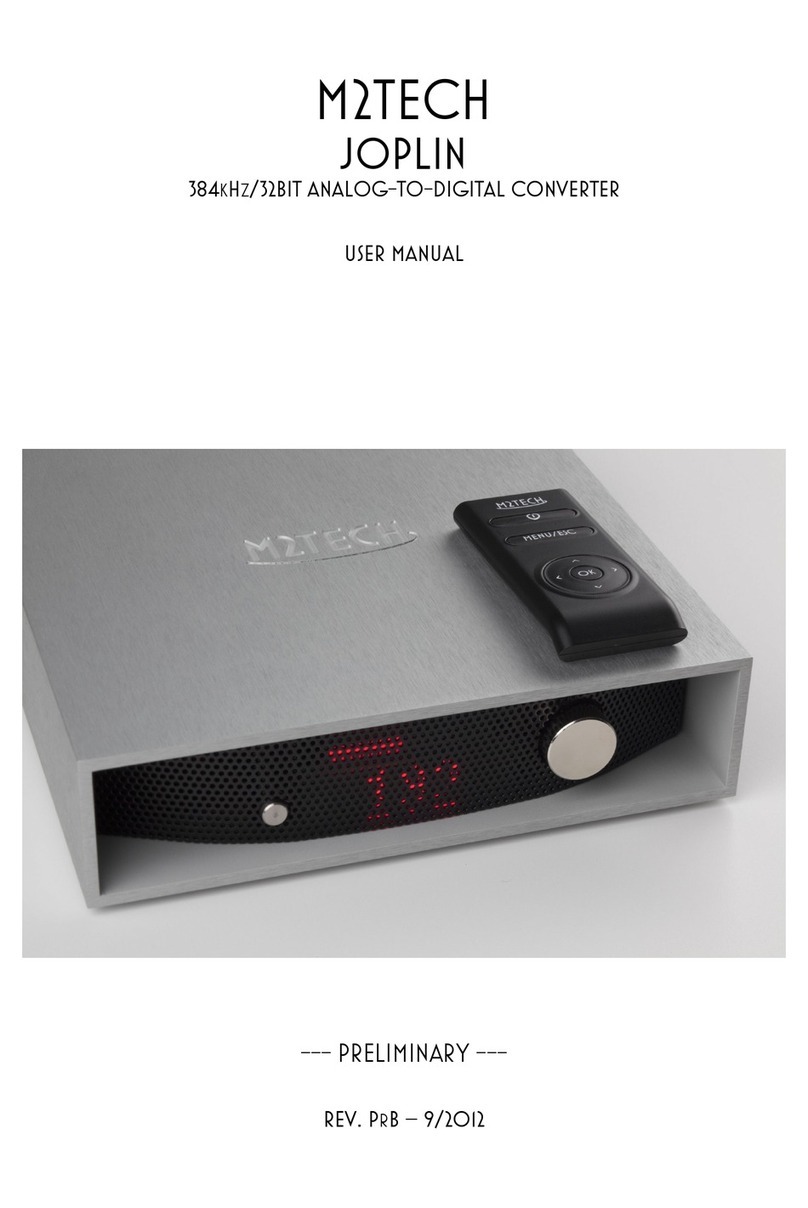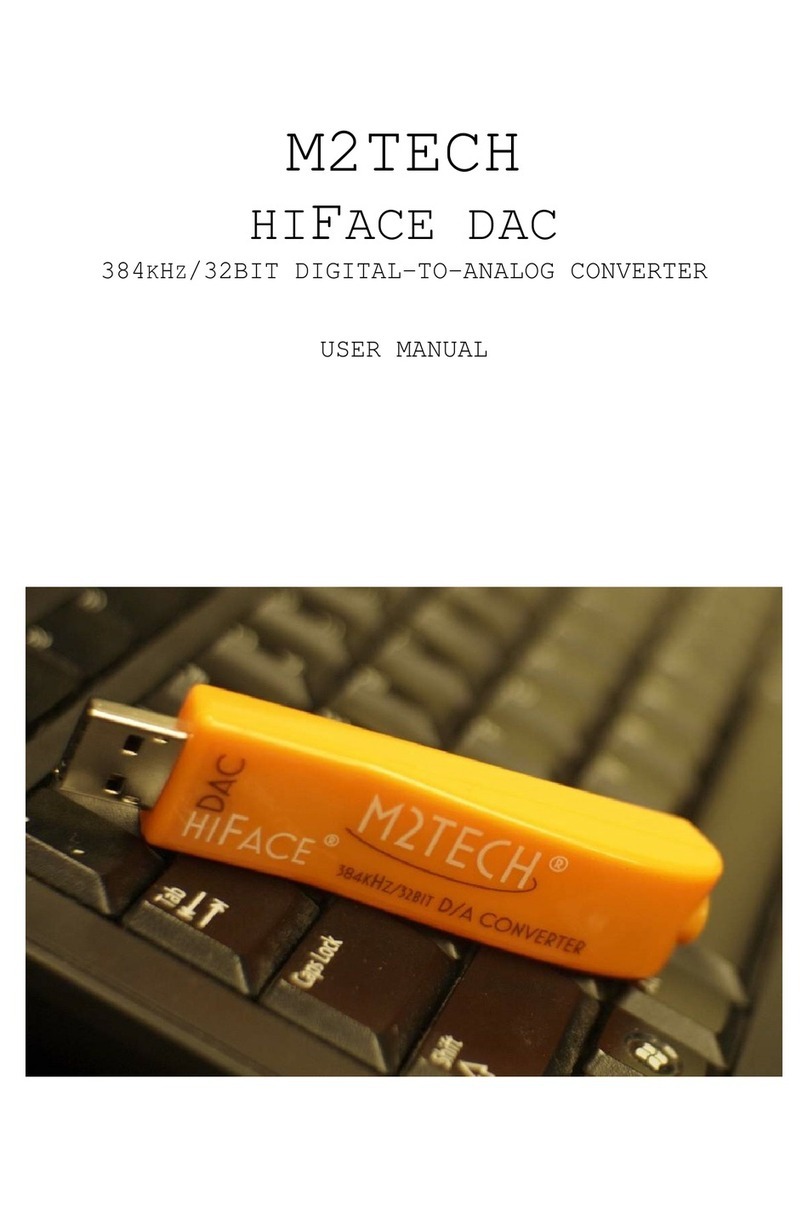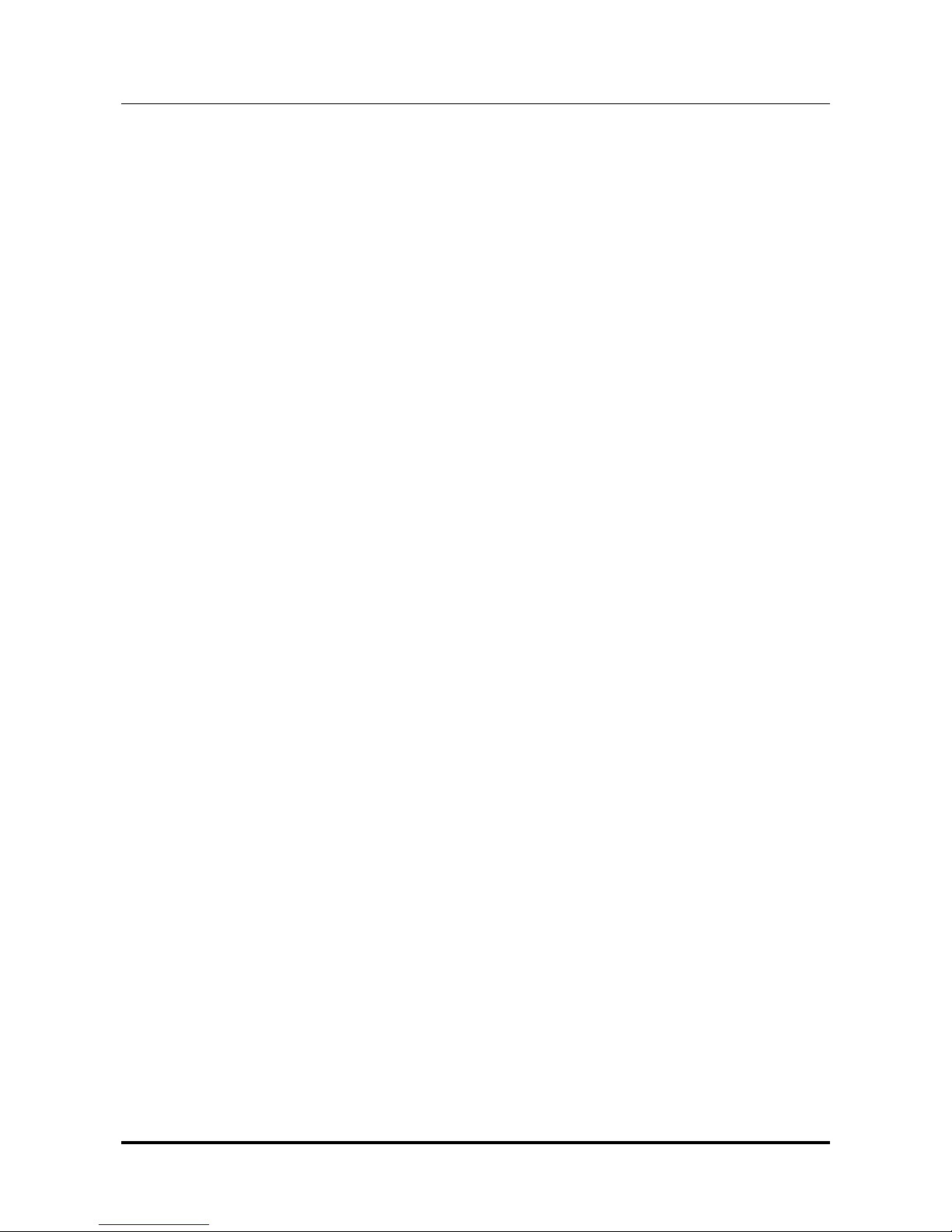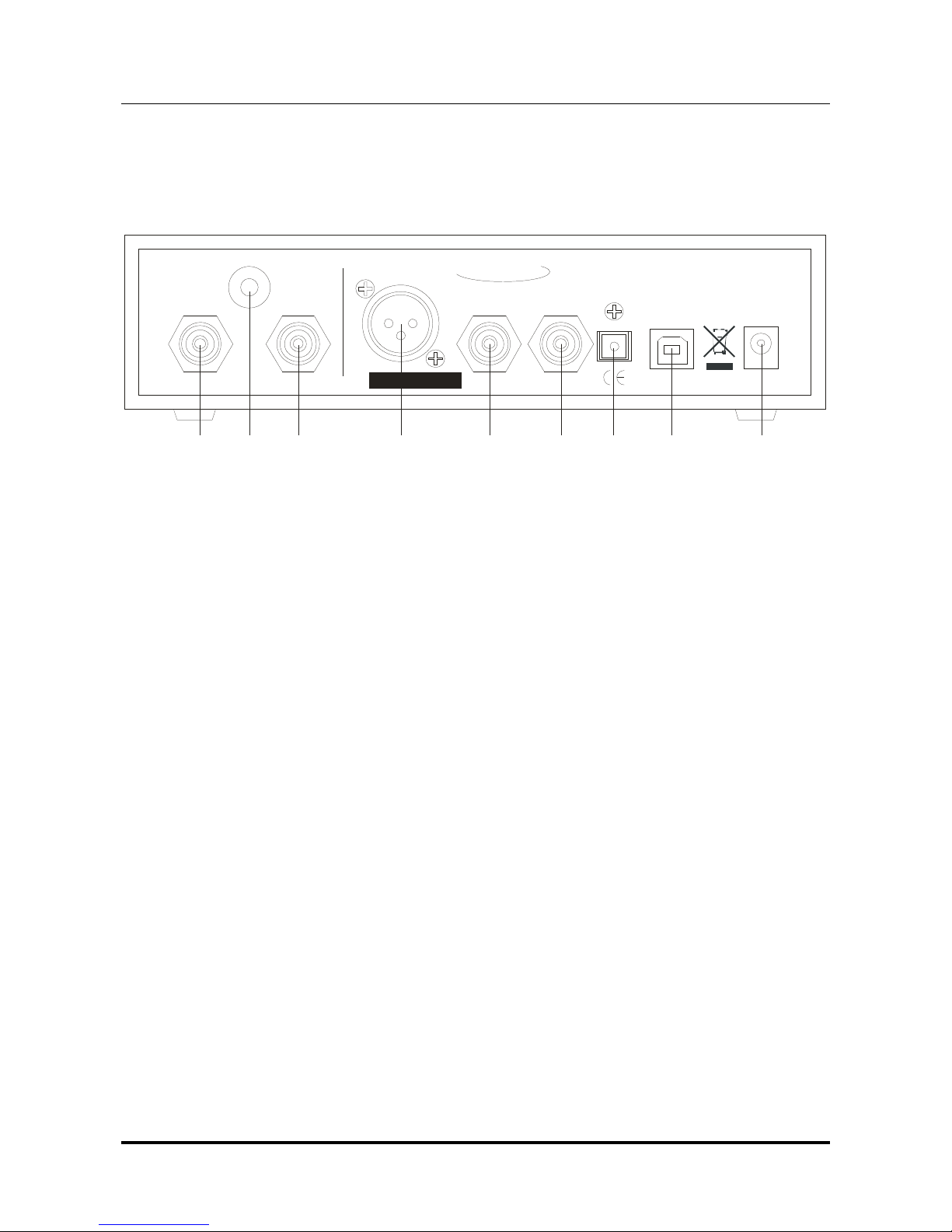www.m2tech.biz
INDEX
1. Unpacking and placing the unit........................................................................................6
2. Front Panel ......................................................................................................................7
3. Back Panel.......................................................................................................................8
4. Remote Control................................................................................................................9
5. Connecting and powering the unit .................................................................................10
6. Driver installation ...........................................................................................................11
6.1. O taining the driver.................................................................................................11
6.2. Installing the driver on a Windows- ased PC..........................................................11
6.3. USB Control Panel ..................................................................................................16
6.4. Uninstalling the driver..............................................................................................17
6.5. True plug’n’play operation with Mac........................................................................19
6.6. True plug’n’play operation with Linux ......................................................................19
7. Configuring the computer to use the Joplin...................................................................20
7.1. Configuring a PC with Windows XP ........................................................................20
7.1.1. Configuring for Direct Sound with Windows XP ................................................20
7.1.2. Configuring for ASIO with Windows XP ............................................................21
7.2. Configuring a PC with Windows Vista or Windows 7...............................................21
7.2.1. Configuring for Direct Sound with Windows Vista or Windows 7 ......................22
7.2.2. Configuring for Kernel Streaming with Windows Vista or Windows 7 ...............22
7.2.3. Configuring for ASIO with Windows Vista or Windows 7 ..................................23
7.2.4. Configuring for WASAPI with Windows Vista or Windows 7.............................23
7.3. Configuring a Mac ...................................................................................................23
8. Configuring the Joplin ...................................................................................................24
8.1. Navigating the menu y the front panel controls .....................................................24
8.2. Navigating the menu y the IR remote....................................................................24
8.3. Parameters meaning and choices...........................................................................25
8.3.1. Input gain..........................................................................................................25
8.3.2. Input choice ......................................................................................................25
8.3.3. Sampling frequency ..........................................................................................26
8.3.4. Resolution.........................................................................................................26
8.3.5. Equalization curve ............................................................................................27
8.3.6. Display dimming ...............................................................................................27
8.3.7. High pass (anti-rum le) filter.............................................................................27
8.3.8. Low pass (anti-hiss) filter ..................................................................................27
8.3.9. MPX filter ..........................................................................................................28
9. Notes on equalization ....................................................................................................30
9.1. Why equalization is needed for records? ................................................................30
9.2. List of phono equalization curves availa le on the Joplin and notes on their usage
.......................................................................................................................................33
9.2.1. RIAA .................................................................................................................33
9.2.2. AES ..................................................................................................................33
9.2.3. Angel (ANG) .....................................................................................................34
9.2.4. Audiophile (AUDP)............................................................................................34
9.2.5. Capitol (CAP)....................................................................................................34
9.2.6. Colum ia (COL)................................................................................................34
9.2.7. HMV..................................................................................................................34
9.2.8. Decca/London FFRR ........................................................................................34