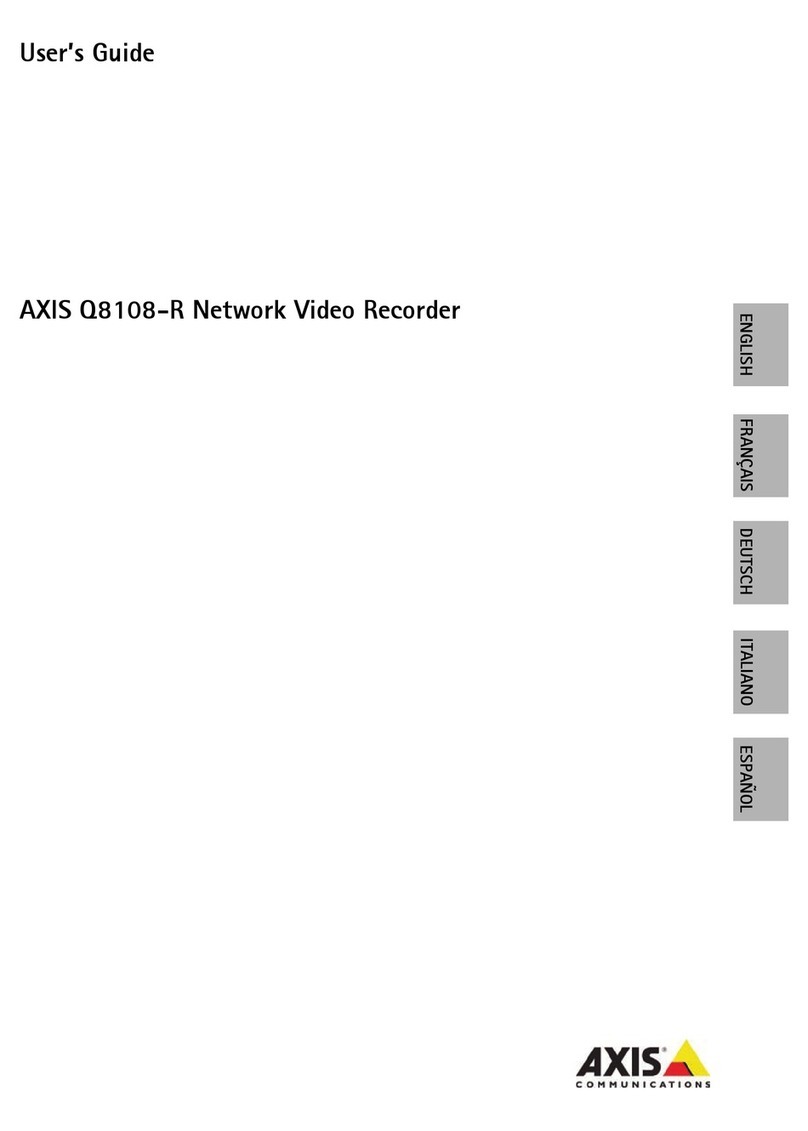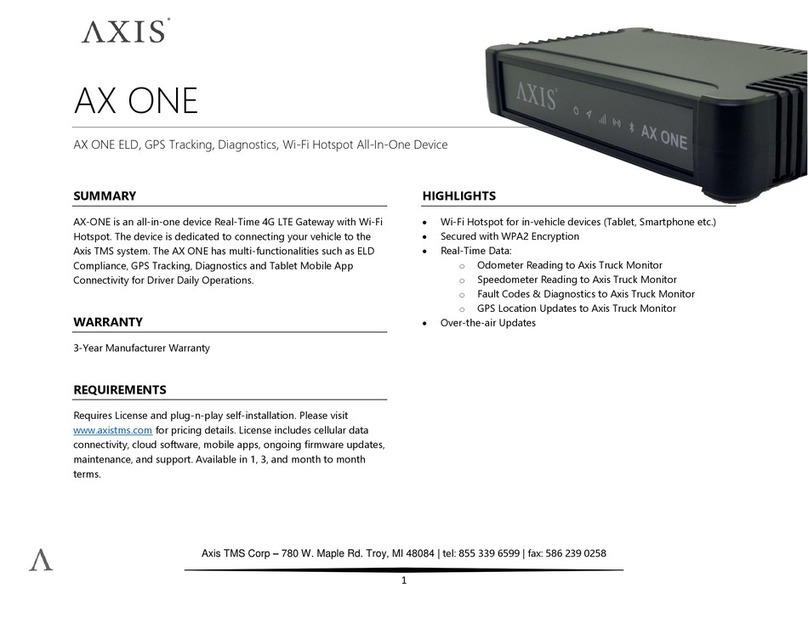Axis S2108 User manual
Other Axis Network Hardware manuals

Axis
Axis T8144 User manual

Axis
Axis C8110 User manual

Axis
Axis 25258R3 Instructions for use
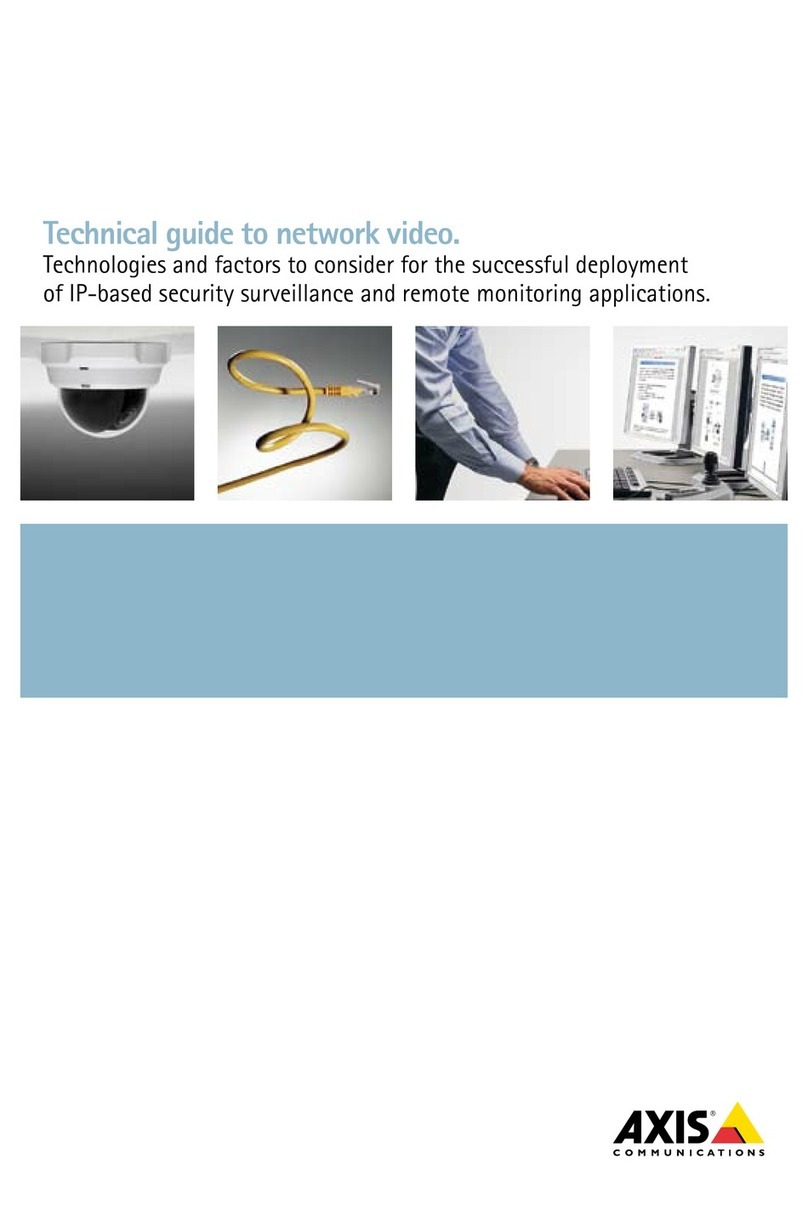
Axis
Axis Network video User manual
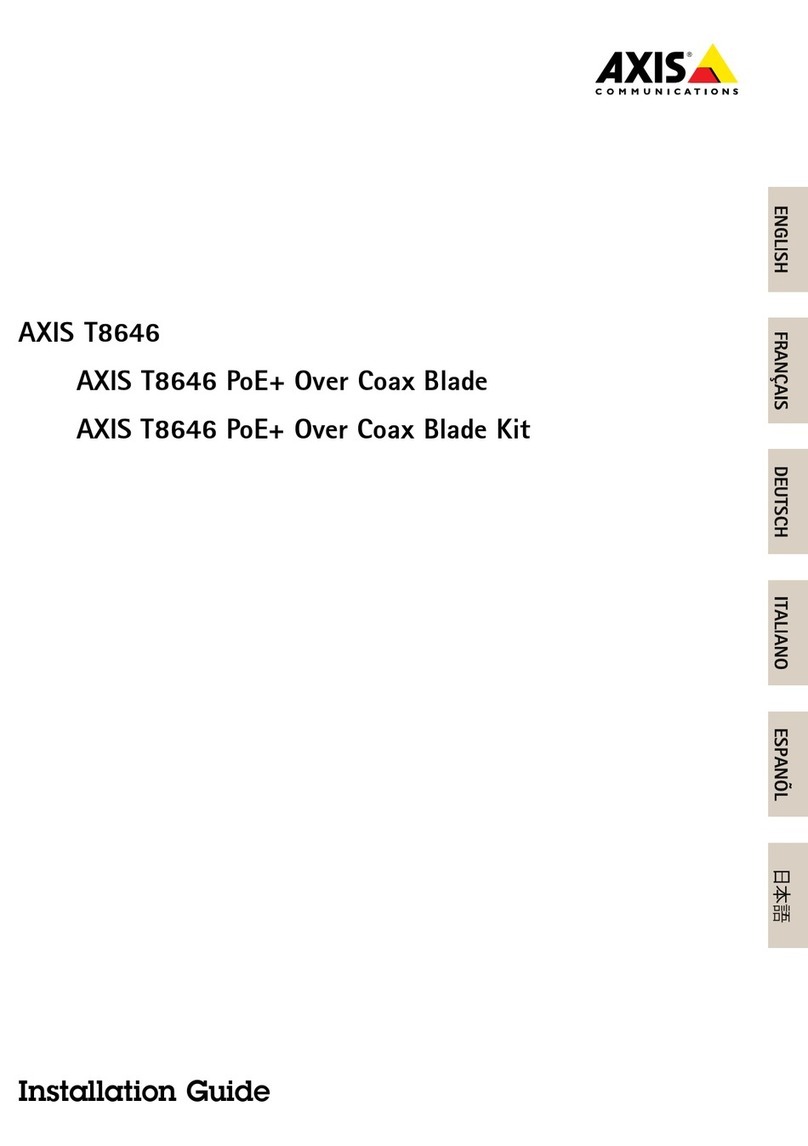
Axis
Axis T8646 User manual
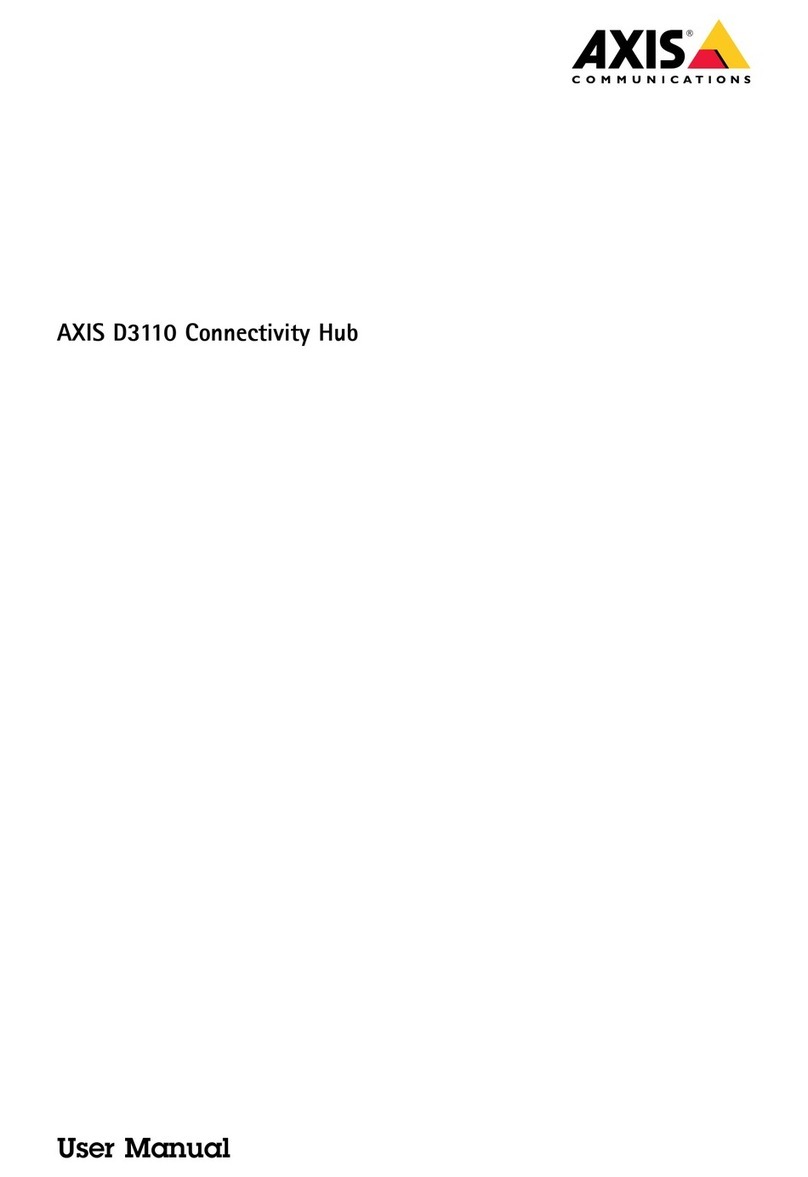
Axis
Axis D3110 User manual

Axis
Axis C8033 User manual

Axis
Axis T8120 Midspan 1-port User manual

Axis
Axis S3008 User manual

Axis
Axis StorPoint HD User manual
Popular Network Hardware manuals by other brands

Cisco
Cisco CGR 1000 Series Getting connected guide

Matrix Switch Corporation
Matrix Switch Corporation MSC-HD161DEL product manual

National Instruments
National Instruments NI 653x user manual

B&B Electronics
B&B Electronics ZXT9-IO-222R2 product manual

Yudor
Yudor YDS-16 user manual

D-Link
D-Link ShareCenter DNS-320L datasheet