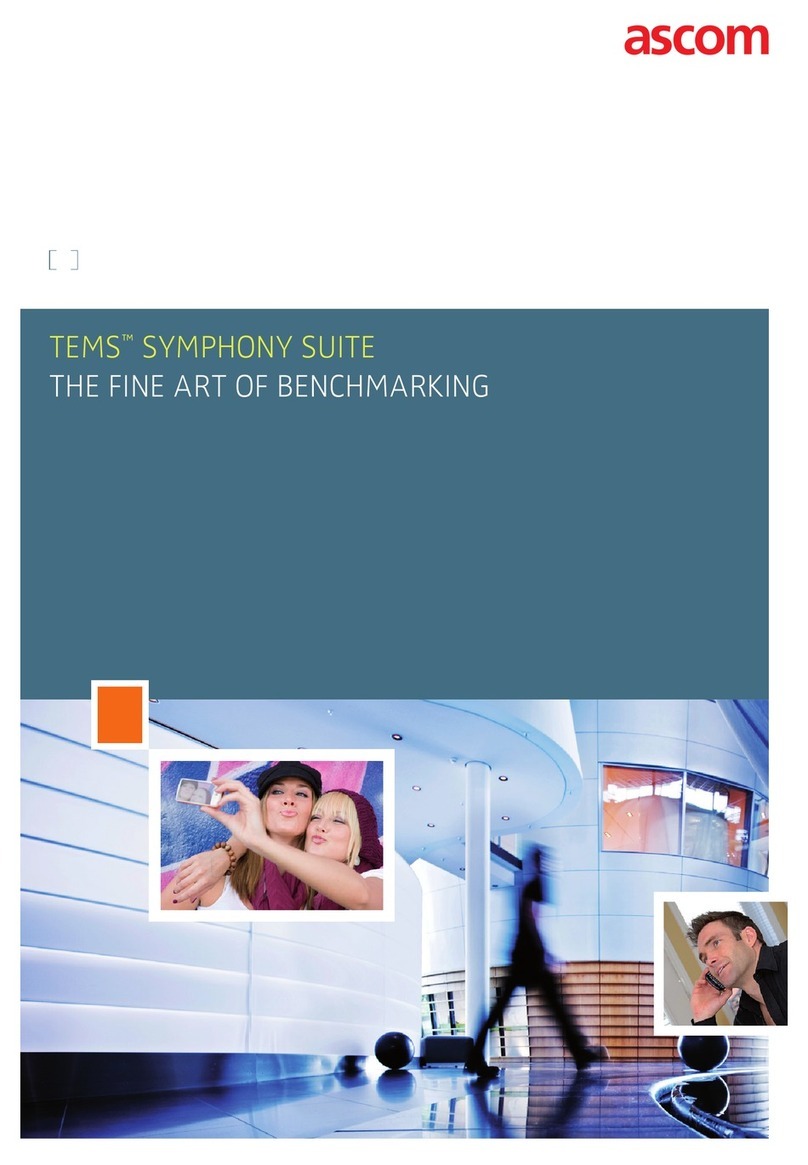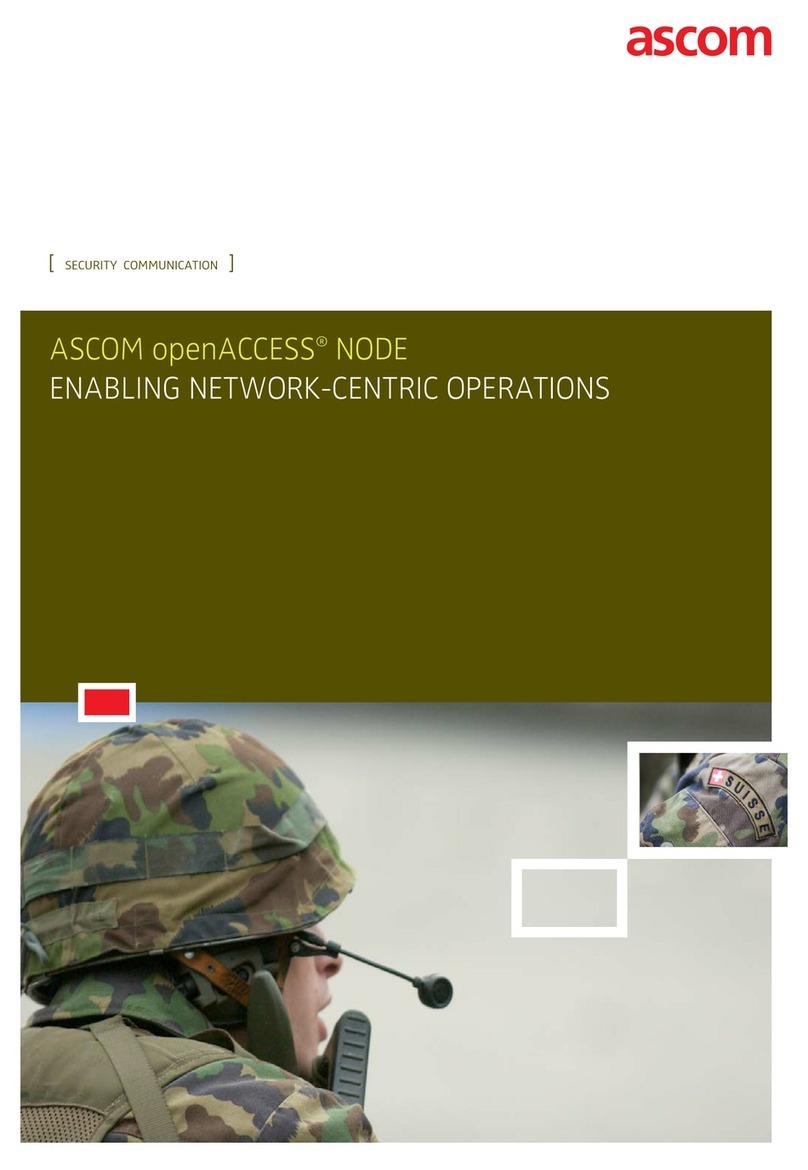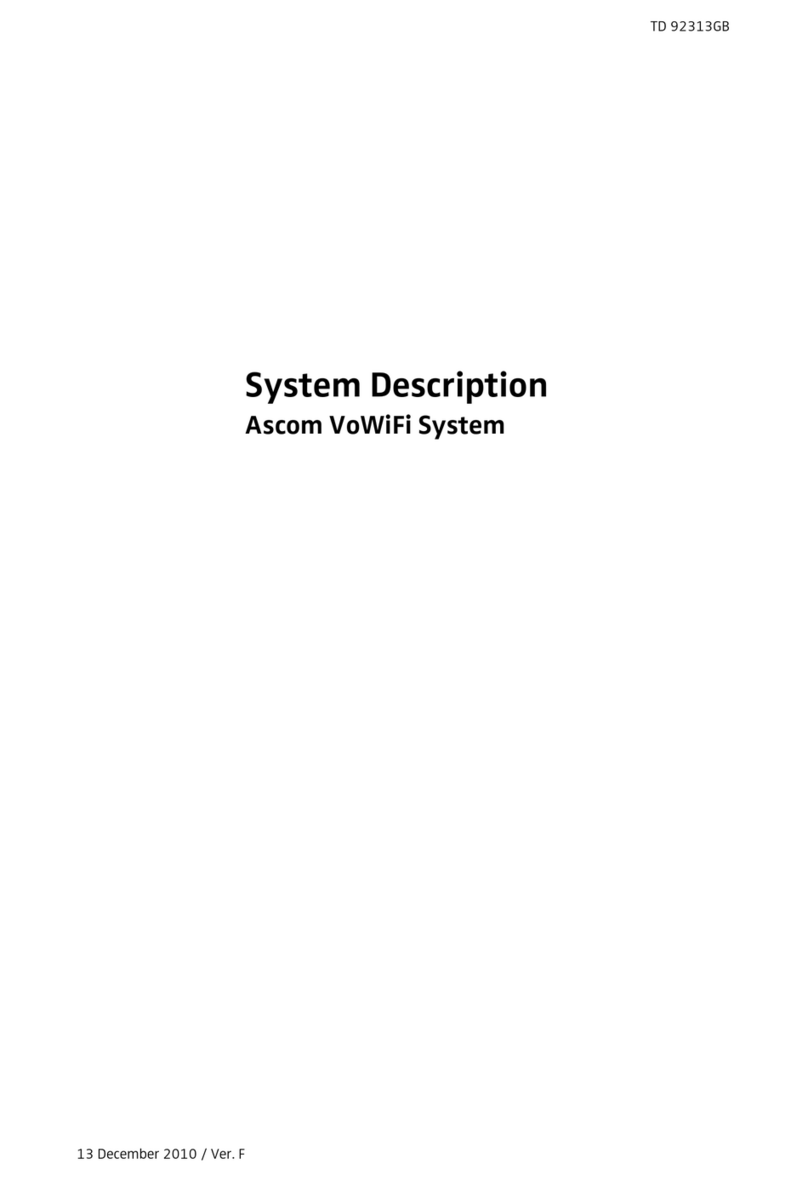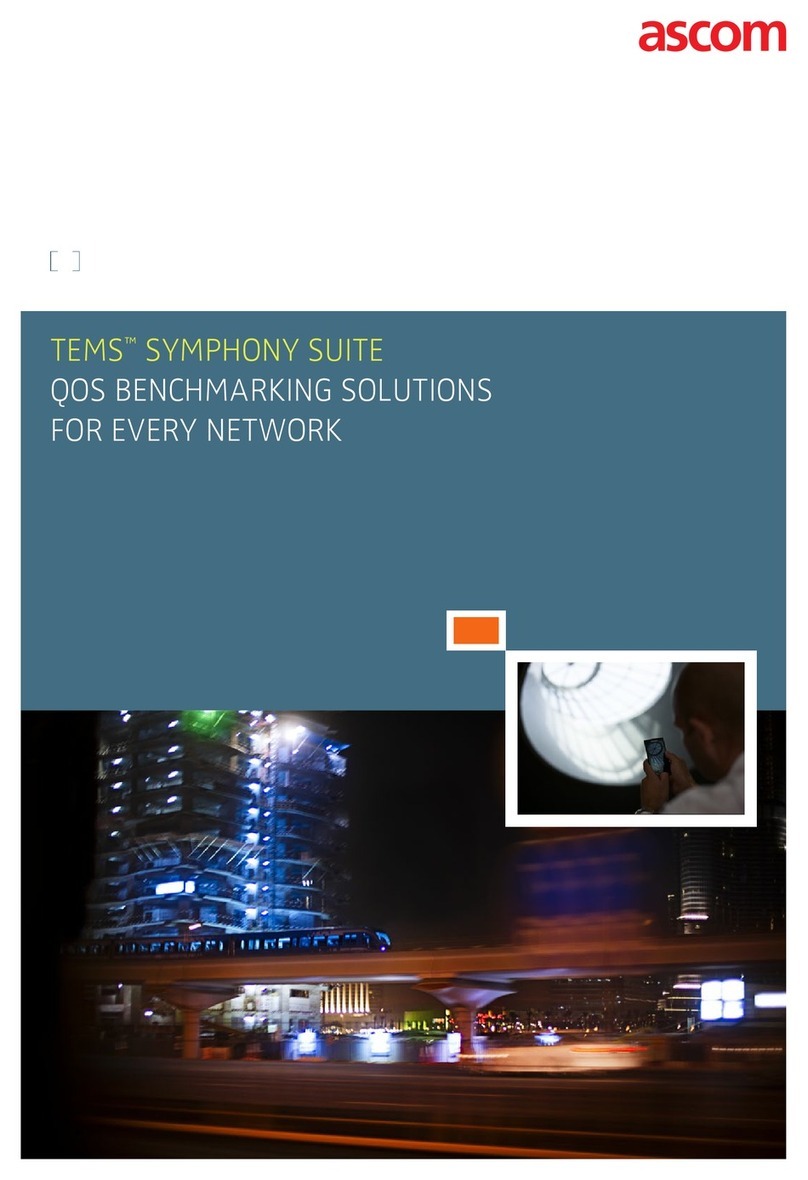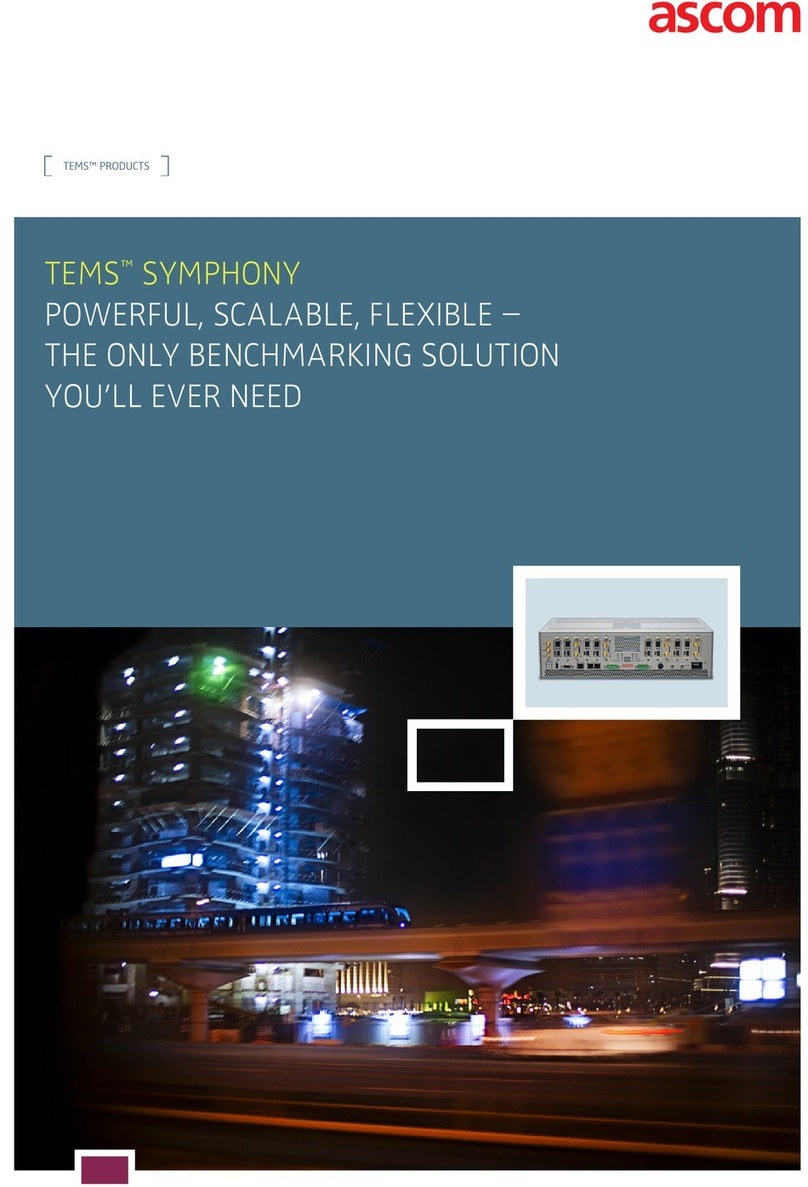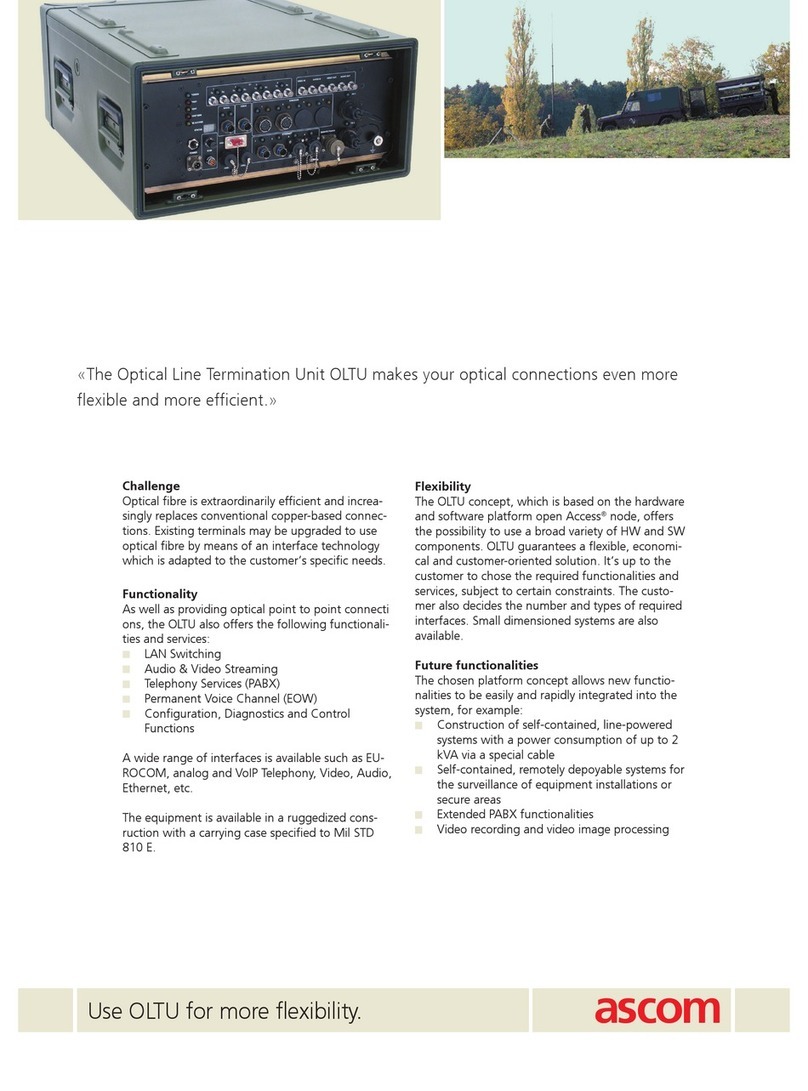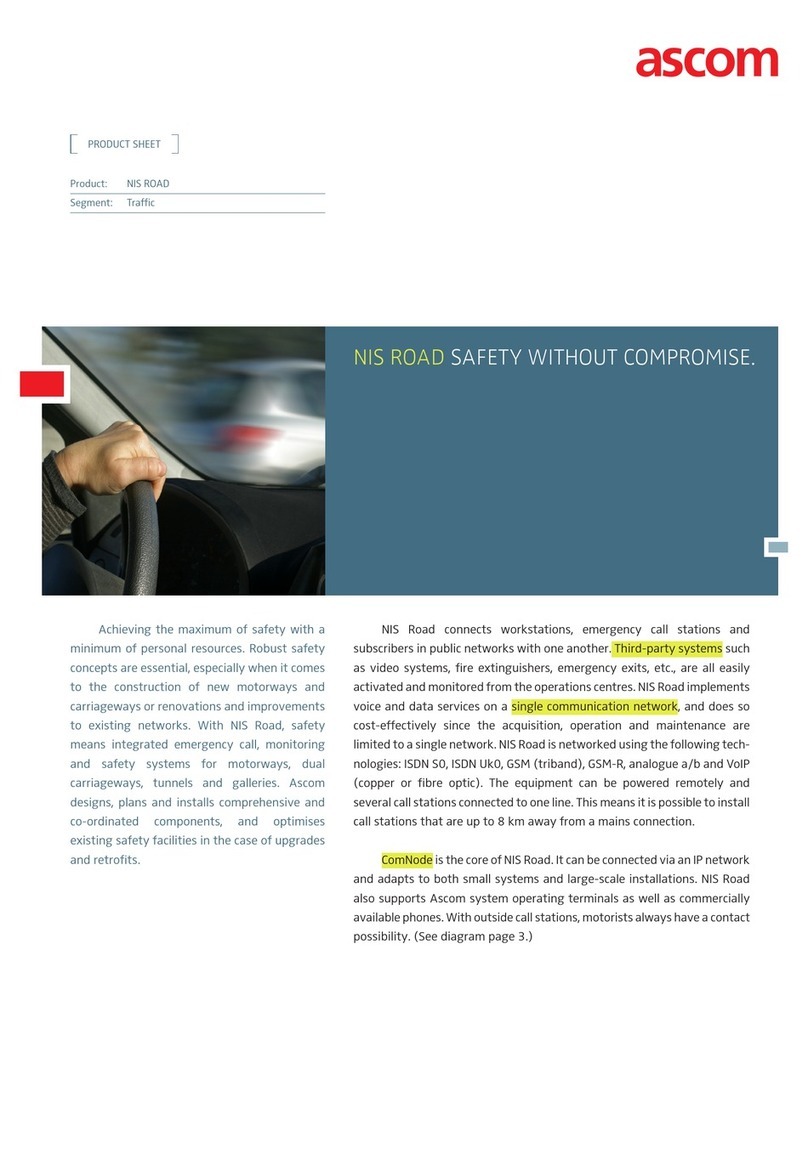P/N PM000223A • Rev. 1 • ISS 9 August 2017 ii
Installation Manual
NU-Series Hardware Contents
5.3 System Manager (NISM2) .....................................................................................................34
5.3.1 NISM2 Electrical Connections ....................................................................................... 35
5.3.2 Ethernet LAN Cable for Facility Network ....................................................................... 35
5.3.3 NISM2 Internal Power Supply ....................................................................................... 36
5.3.4 External DC Power Supply ............................................................................................ 37
5.3.5 Setting the type of Power Supply in the NISM Advanced Settings ................................. 37
5.3.6 Connecting a Paging System ........................................................................................ 38
5.4 NUCD12IP Corridor Display ..................................................................................................40
5.4.1 Corridor Display Features and Components .................................................................. 41
5.4.2 Dimensions and Weights .............................................................................................. 42
5.4.3 Corridor Display Power Requirements ........................................................................... 42
5.4.4 Corridor Display Electrical Connections ......................................................................... 43
5.4.5 Connecting the LAN Cable ........................................................................................... 43
5.4.6 Mounting the Corridor Display ..................................................................................... 44
5.4.7 Resetting to Factory Default ......................................................................................... 53
5.5 Telligence Bridge .................................................................................................................. 55
5.6 Innovaphone VoIP Gateway .................................................................................................. 55
6 Hallway Devices ............................................................................................................................56
6.1 Preparation .......................................................................................................................... 56
6.2 NUDL-Series Dome Light ...................................................................................................... 57
6.3 NUPBC Passive Bus Concentrator ......................................................................................... 62
7 Room Modules .............................................................................................................................66
7.3 NIAT Television Interface Module .......................................................................................... 68
7.3.1 Terminating a TV to NIAT Connection ........................................................................... 69
7.3.2 Terminating a NIAT to NUBM3X Connection ................................................................. 69
7.3.3 Using the NUHS14B Handset for TV Audio ................................................................... 69
7.3.4 Television Interface Module Electrical Connections ........................................................ 70
7.4 Button Insert Kits ................................................................................................................. 71
7.4.1 Inserting Customizable Button labels ............................................................................ 71
7.5 NUBM3 Customizable Bedside Module ................................................................................ 73
7.6 NUBM3X Bedside Extension Module .................................................................................... 76
7.7 NUCL4 Light Module ............................................................................................................ 80
7.8 NUCPS and NUEPS Cardiac and Emergency Pull Switches Module ........................................ 84
7.9 NUDM3 Customizable Button Module ................................................................................. 86
7.10 NUIOM Active I/O Module .................................................................................................. 89
7.11 NUMI2 External Input Module ............................................................................................ 93
7.12 NUPC Pull Cord Module .....................................................................................................95
7.13 NURD Room Display Module .............................................................................................. 99
7.14 NUSPM Speech Module ................................................................................................... 102
7.15 NUSB2 Sunblind Control Module ..................................................................................... 105
7.16 NUBM3P Passive Bedside Module ..................................................................................... 108
7.17 NUCL4P Passive Light Module .......................................................................................... 111
7.18 NUDM3P Passive Customizable Button Module ................................................................ 116
7.19 NIPC-W3P Passive Pull Cord Module ................................................................................. 119
7.20 NIPC2-WAP Passive Pull Cord Module .............................................................................. 122