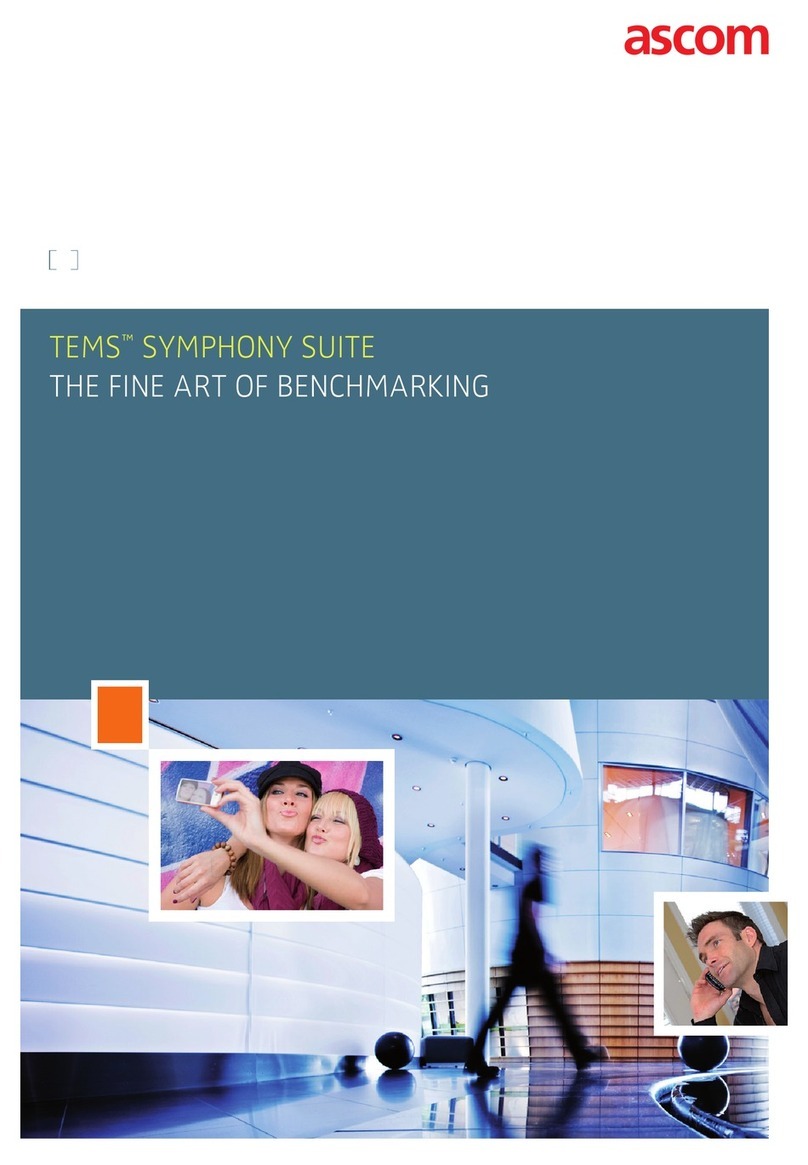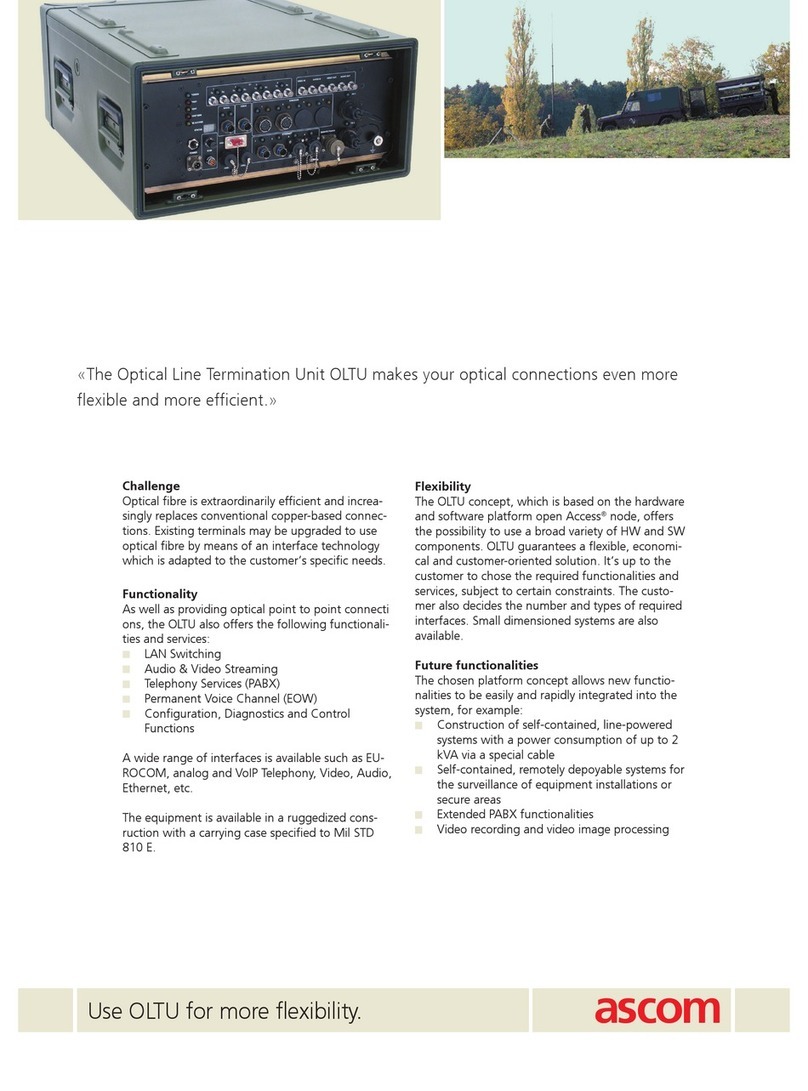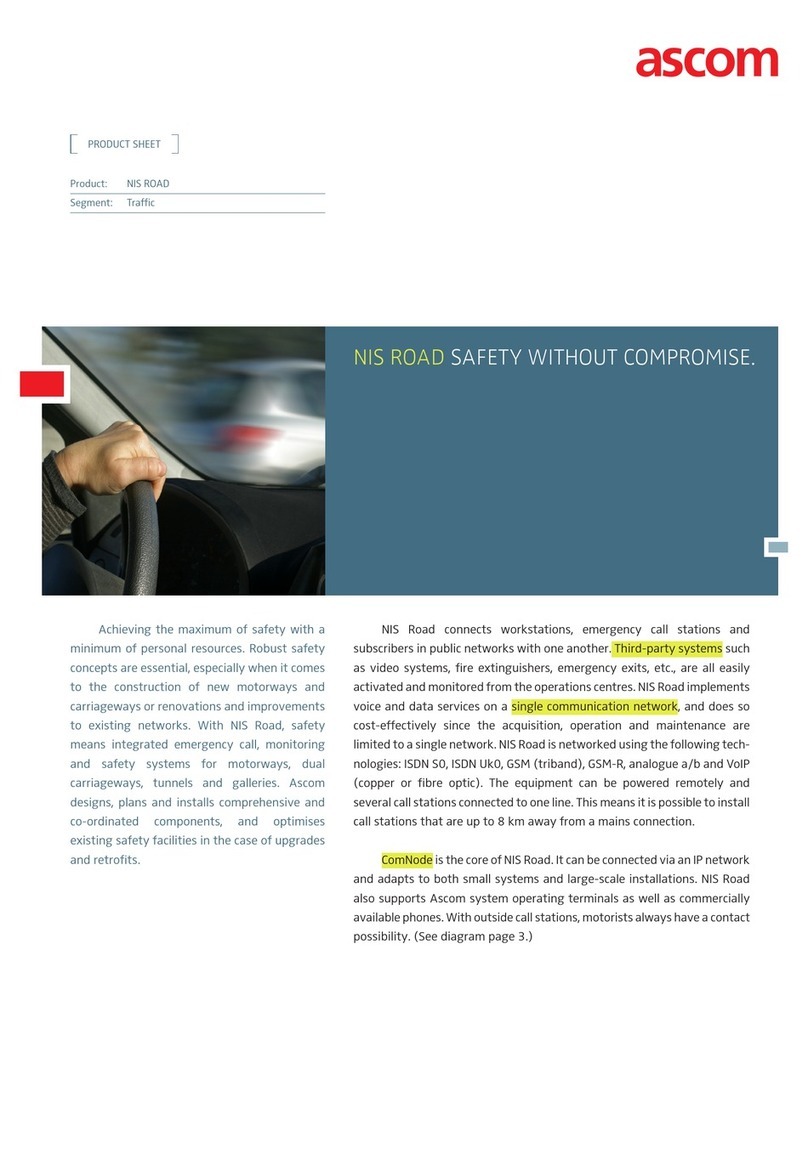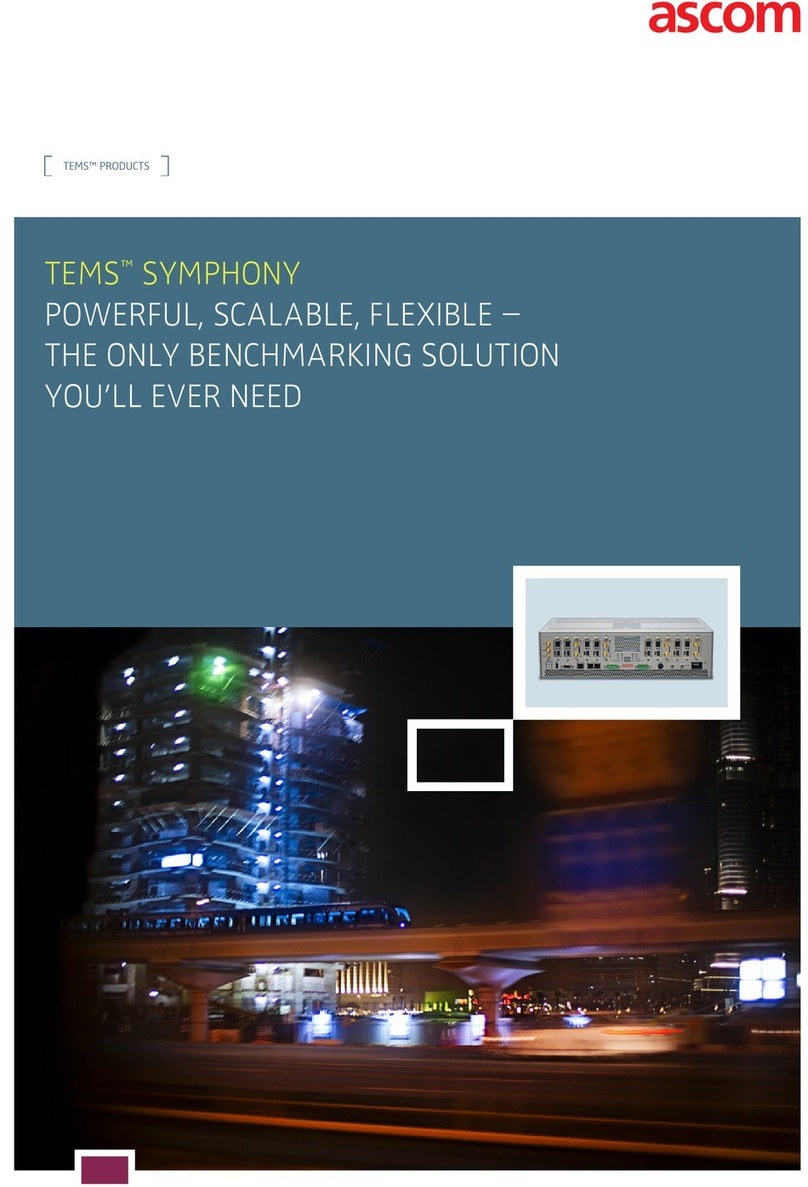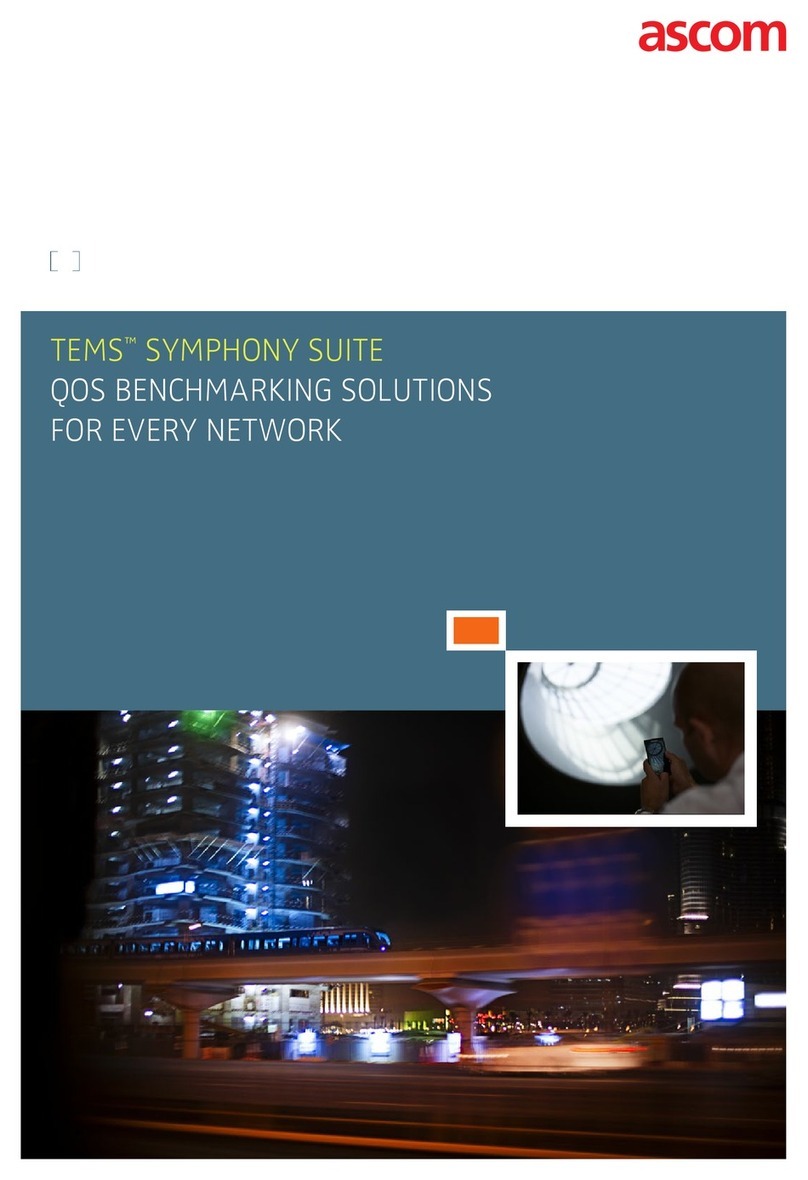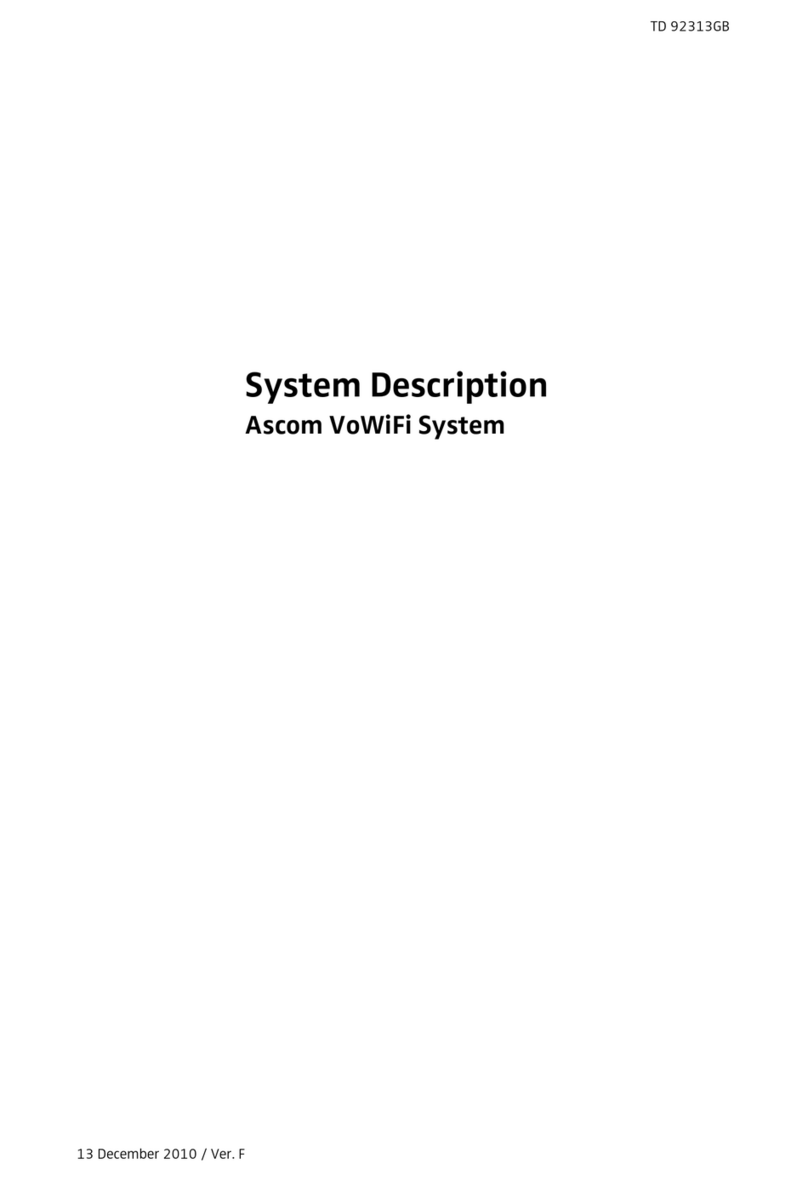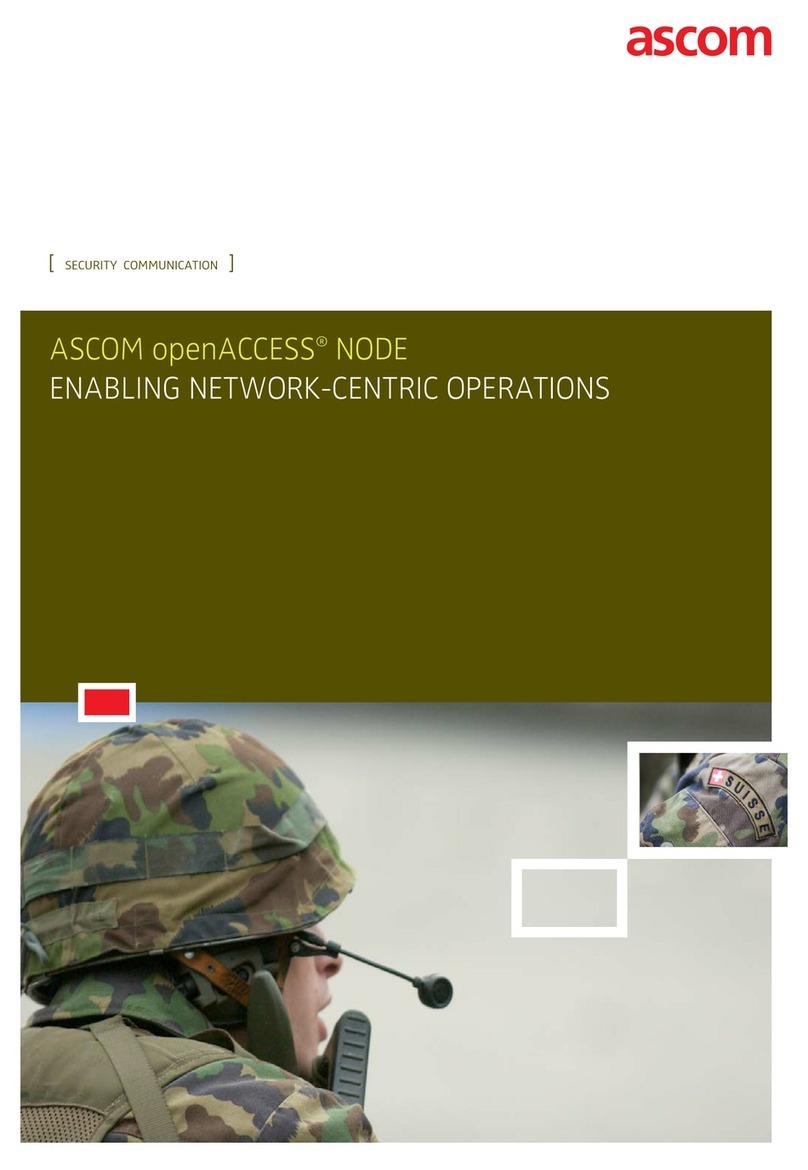DIG UD IMB IU 0005 ENG V01 Page 3 of 49
Contents
Contents ............................................................................................................................... 3
1. Image Bank...................................................................................................................... 4
1.1. Module selection................................................................................................... 4
1.2. Patient search and selection.................................................................................. 5
1.3. Main screen description........................................................................................ 5
1.4. “Examination details” screen................................................................................ 6
1.4.1. Images and videos thumbnails................................................................. 7
1.4.2. Display area............................................................................................ 10
1.4.3. Functions of the buttons......................................................................... 11
1.4.4. Videos .................................................................................................... 13
1.4.5. The command bar................................................................................... 14
1.5. Creating a new examination............................................................................... 15
1.6. How to grab images and videos.......................................................................... 16
1.6.1. Acquisition screen command bar........................................................... 18
1.6.2. Alternative grabbing procedure.............................................................. 20
1.6.3. Remote acquisition devices.................................................................... 21
1.7. Adding an image/video....................................................................................... 22
1.8. Examination report............................................................................................. 24
1.8.1. Adding a pre-defined code to the examination report............................ 25
1.9. Image Bank print functions ................................................................................ 27
1.9.1. How to create a print report (quick guide)............................................. 30
1.10. Deleting an image or video............................................................................... 30
1.10.1. Simultaneous deletion of several items................................................ 31
1.11. Image/video annotation .................................................................................... 32
1.12. Compare images ............................................................................................... 34
1.13. Video “editing” options .................................................................................... 37
1.13.1. Selecting and saving a video portion ................................................... 41
1.13.2. How to “trim” a video portion (concise procedure)............................. 45
1.13.3. How to grab a picture from a film (concise procedure)....................... 46
1.14. Coordinated use of Image Bank and Clinical Forms........................................ 46
2. Contacts.......................................................................................................................... 48