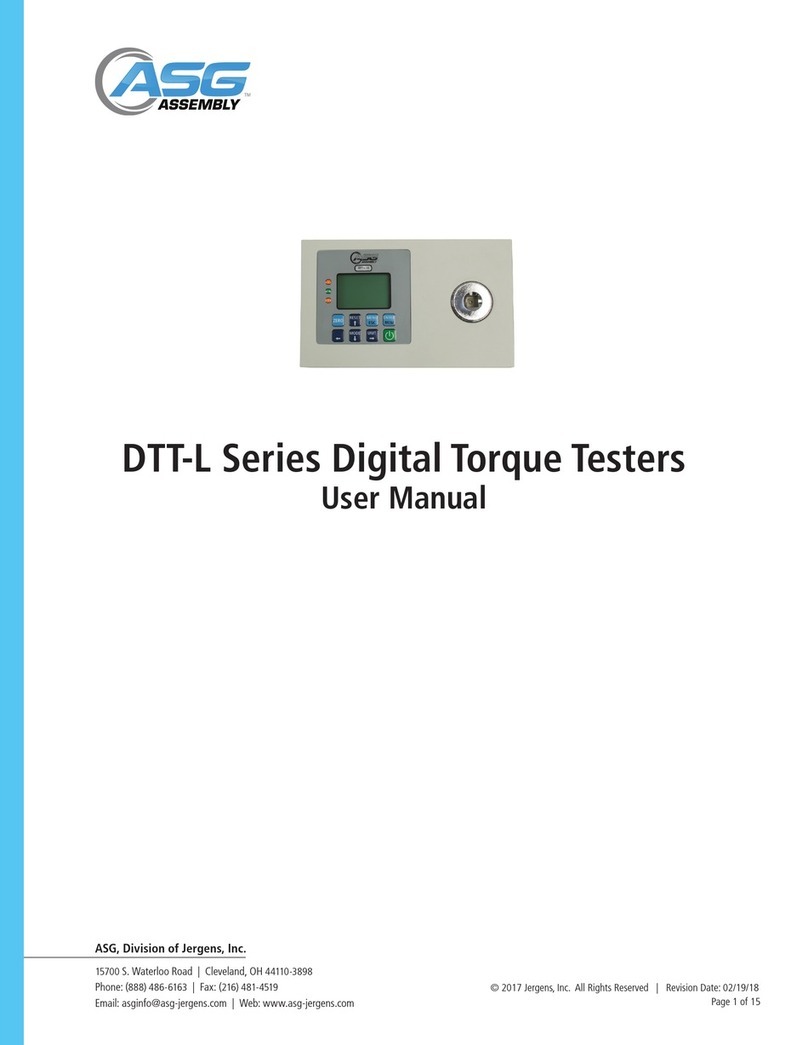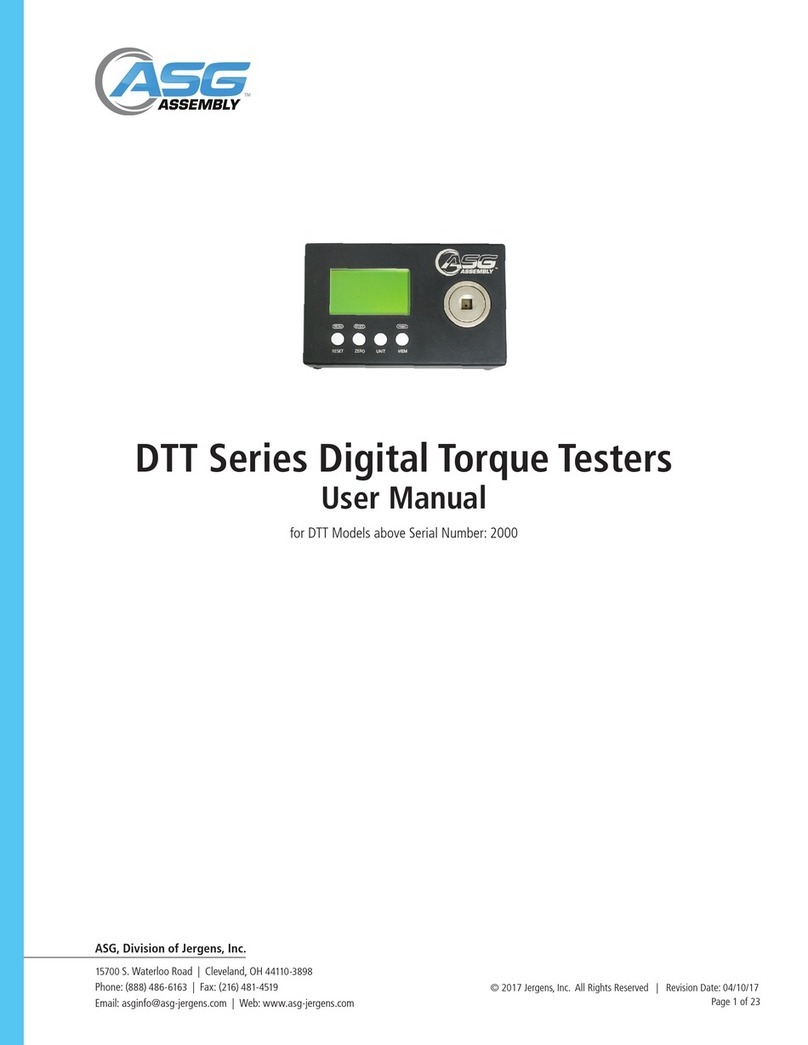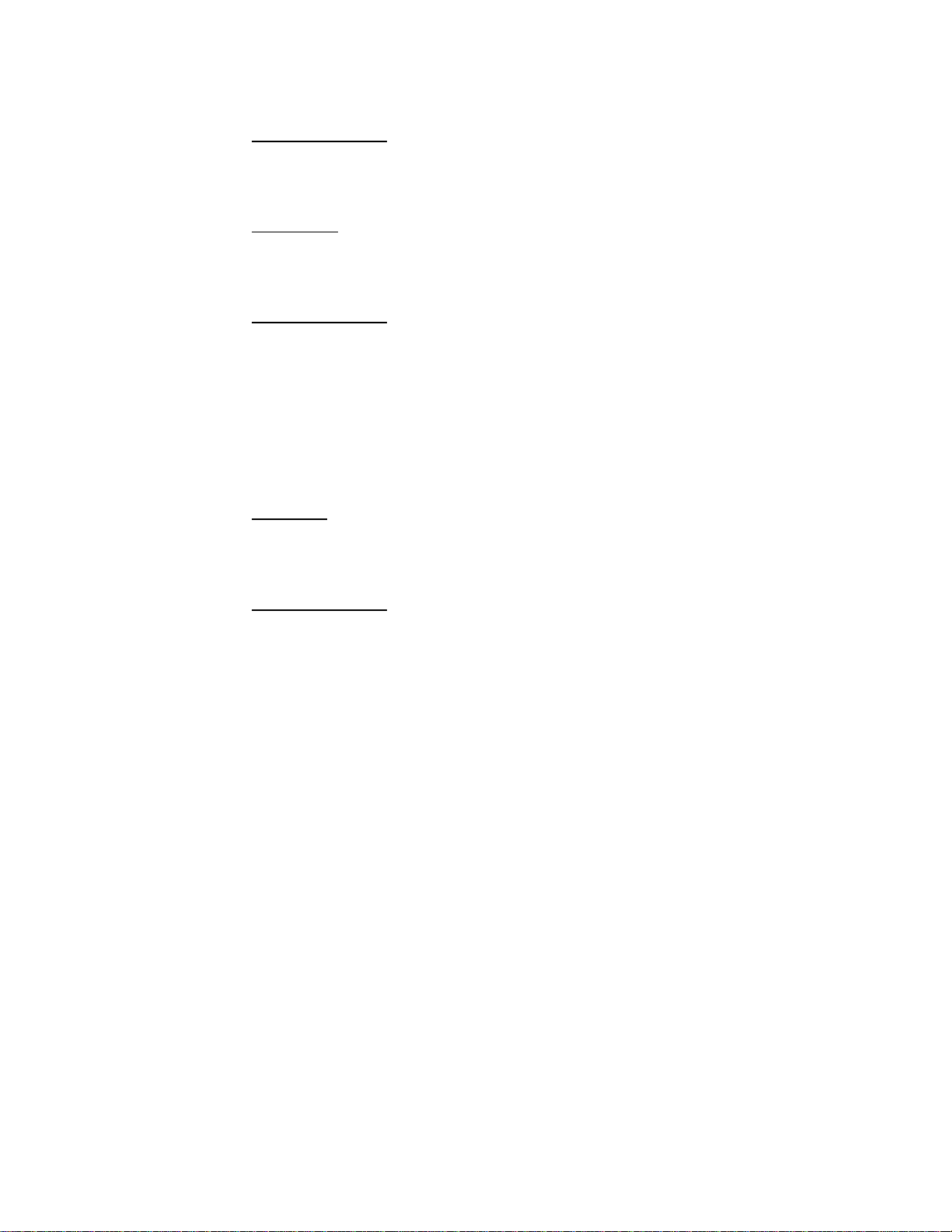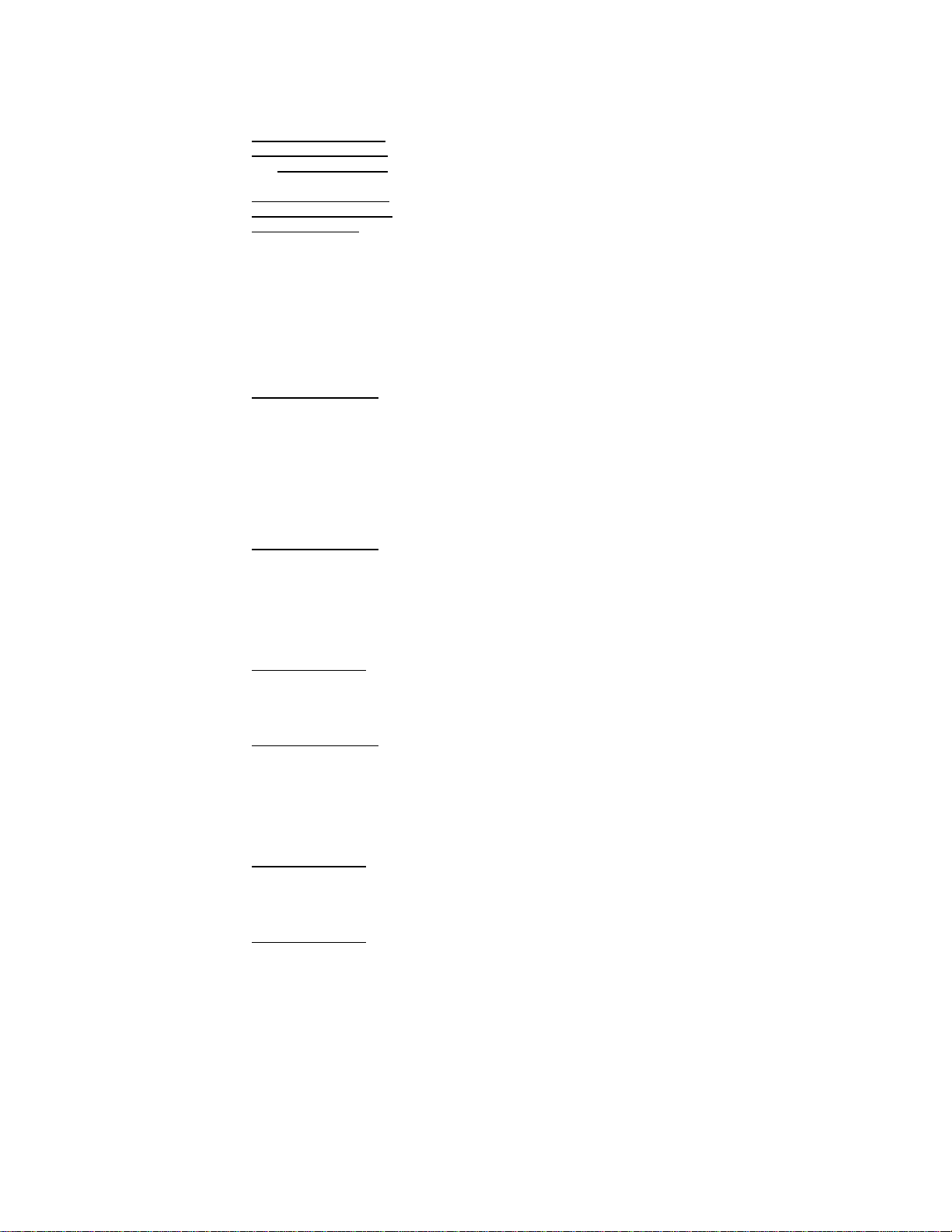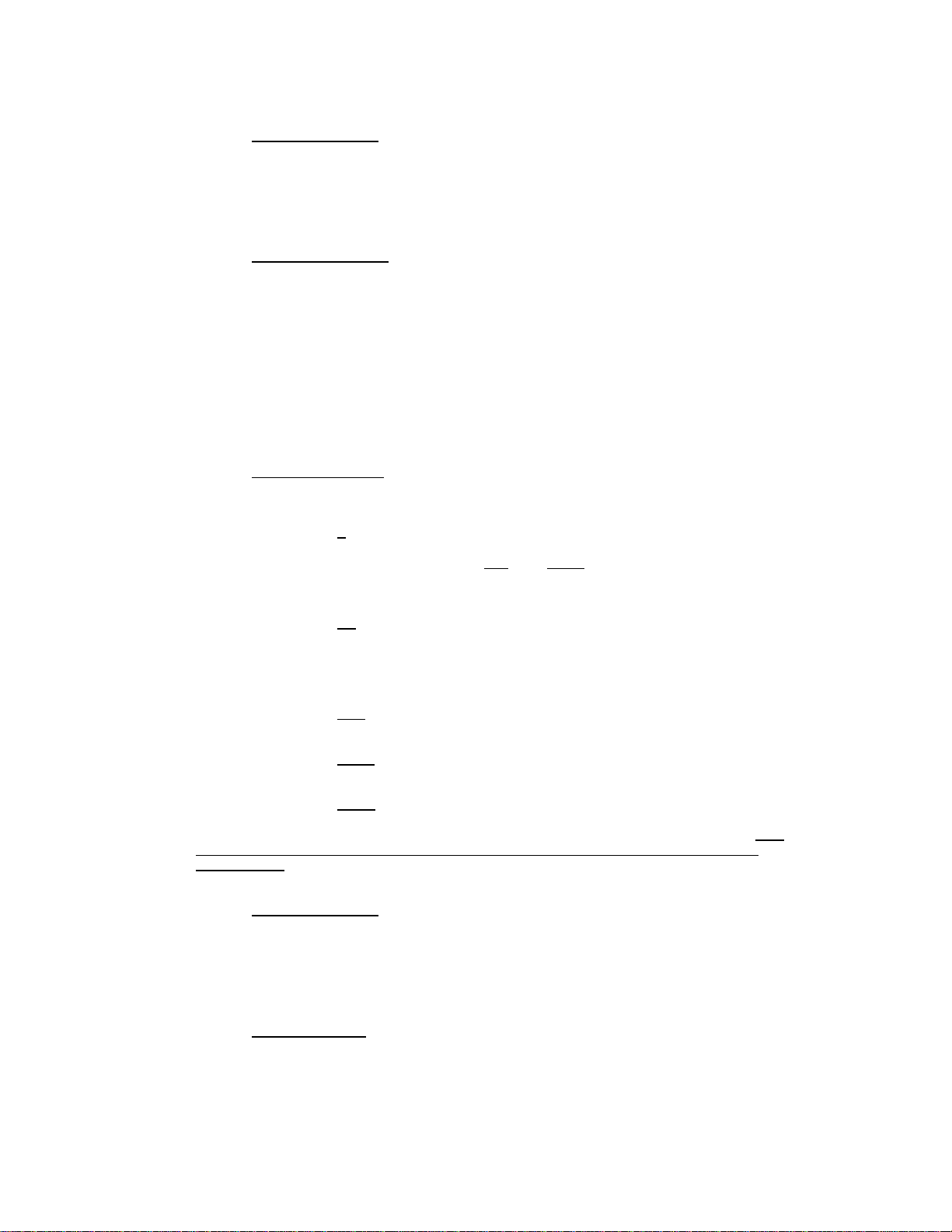Button Functions (left to right)
Button (#1) MENU/RESET/ESC
In normal operation, pressing the MENU/ RESET/ESC button resets the torque readings to zero in
either the PEAK or FIRST PEAK mode.
In TRACK MODE, pressing the MENU/RESET/ESC button takes you into the MAIN MENU. At any
other place in the menu this button acts as an ESCAPE button to take you back to the previous
screen.
Button (#2) DOWN/MODE
In normal operation, the DOWN/MODE button is used to change the MODE setting of the DTT
meter. Each time the button is pressed the mode will change from TRACK mode to PEAK, or from
PEAK to FIRST PEAK, or from FIRST PEAK to TRACK.
Within the menus this button is used to scroll DOWN to the next selection.
When inputting a number to set up the Date & Time, the Go, No-Go feature, the Auto Reset Mode
or calibration, pressing this button will decrease the number by 1 digit.
Button (#3) UP/UNIT
In normal operation, pressing this button changes the torque units of the meter. Pressing the
button will scroll through the 9 choices. Kgf-cm, gf-cm, Kgf-m, mN-m, cN-m, N-m, ozf-in, lbf-in,
lbf-ft, in this order. Do not attempt to back up by pressing the DOWN button, you will only
change the mode.
Within the menus this button is used to scroll UP to the next selection.
When inputting a number to set up the Date & Time, Go, No-Go feature, the Auto Reset Mode or
calibration, pressing this button will increase the number by 1 digit.
Button #4 MEM/ENTER
In normal operation, pressing the MEMORY button enters the torque reading into the DTT meters
memory.
In all other menus this button is used to ENTER the selection, or perform the action selected.
MENU DETAIL and INSTRUCTIONS
The DTT meter is menu driven. Please note that text actually seen on the LCD may have asterisks or other
characters used for spacing. When an asterisk is noted here it is used to call attention to a specific item
and is not part of the display. If confused or lost in a menu, press the ESCAPE button until you return to
the operating display and start over. When pressing the buttons to navigate in a menu or increase or
decrease a value, the button must be pressed and released once for each action. You will hear a beep
each time a button is pressed. The button may not be held down to increment faster.
Main Menu
To enter the Main Menu, press the MODE button until the unit is in TRACK mode, then press the
MENU button. You will see:
Main menu 1/2 There is only room on the LCD to display 8 lines of text. When a menu
1)Zero Adjust has more than 6 items, the “page number” will show to the right as
2)Setup either 1/2 or 2/2 depending which page is displayed.
3)Memory
4)Calibration
5)Communication
6)Date & Time
7)About
Use the UP or DOWN buttons to scroll to and select the desired menu and then press the ENTER
button to enter that menu or activate that function.