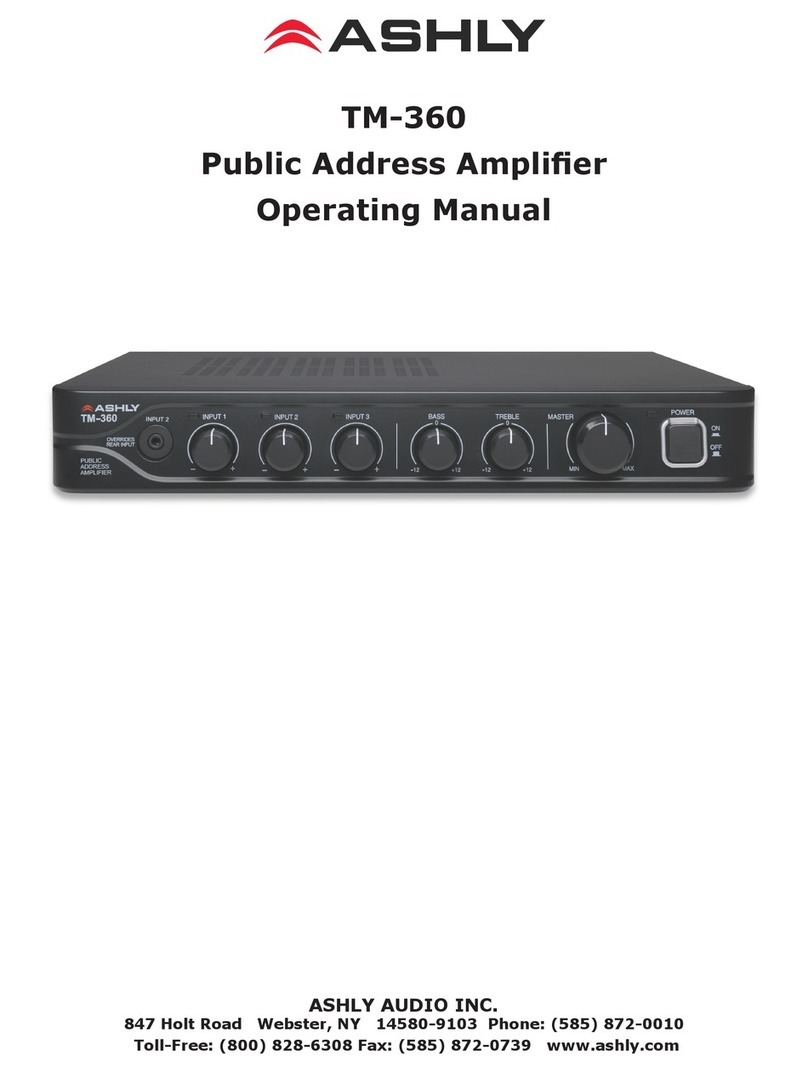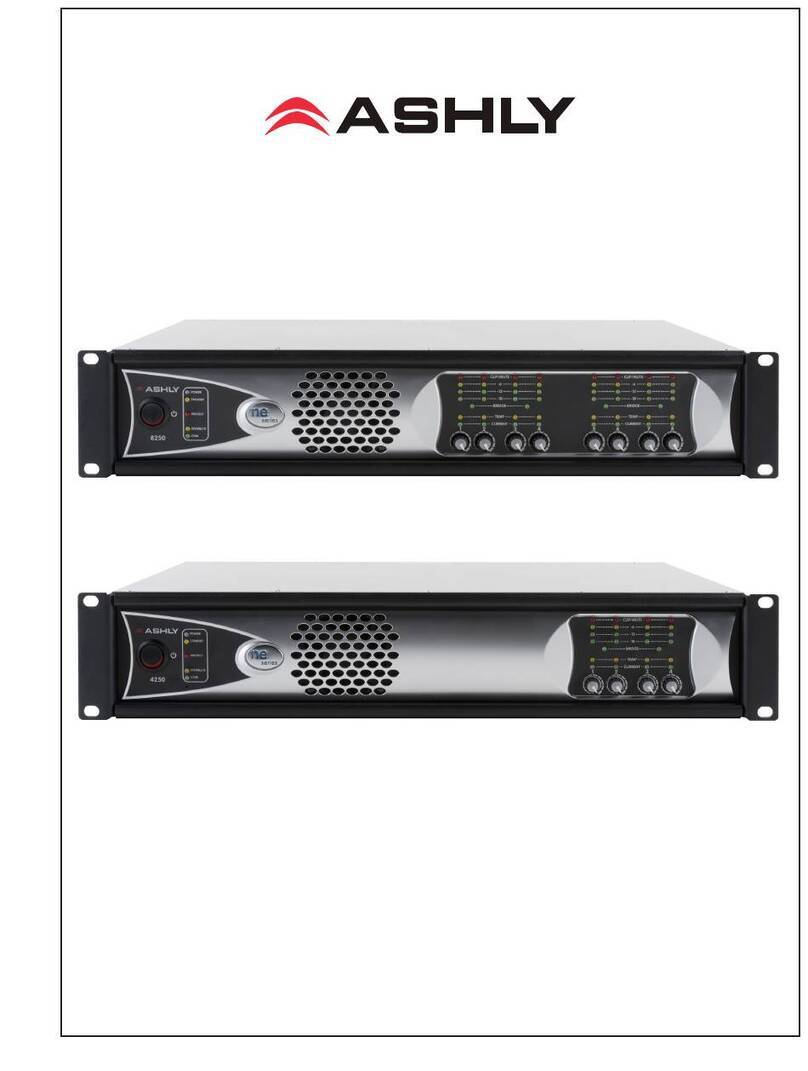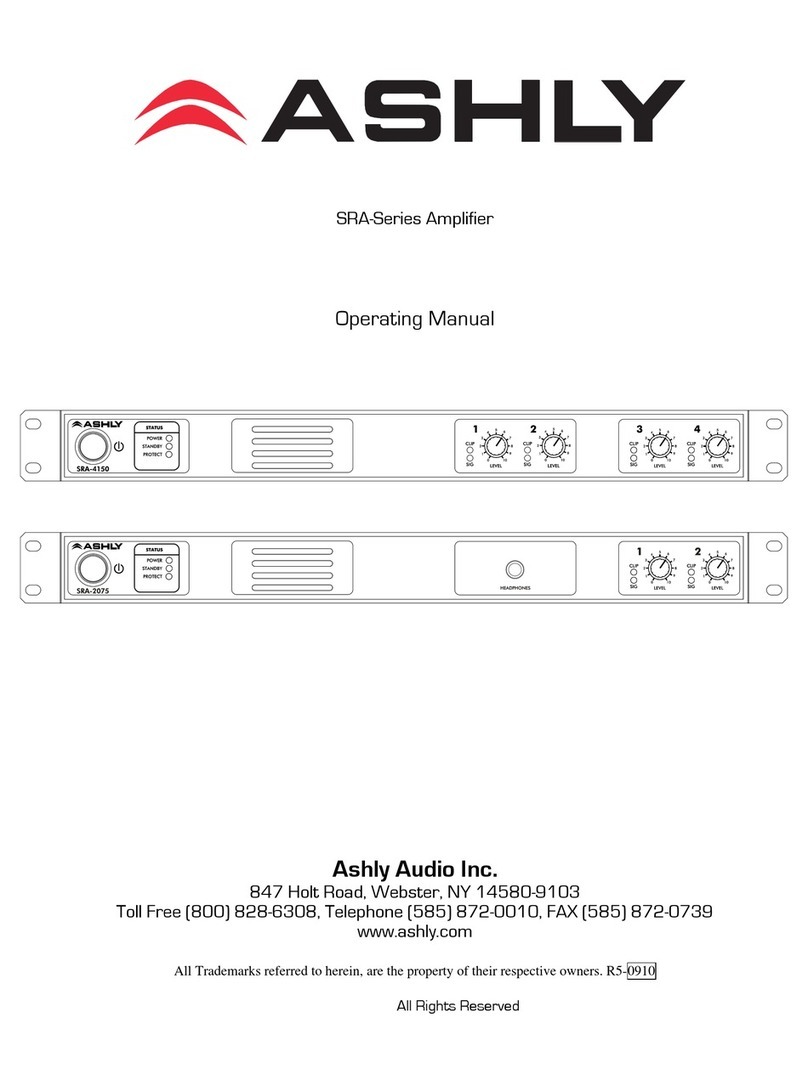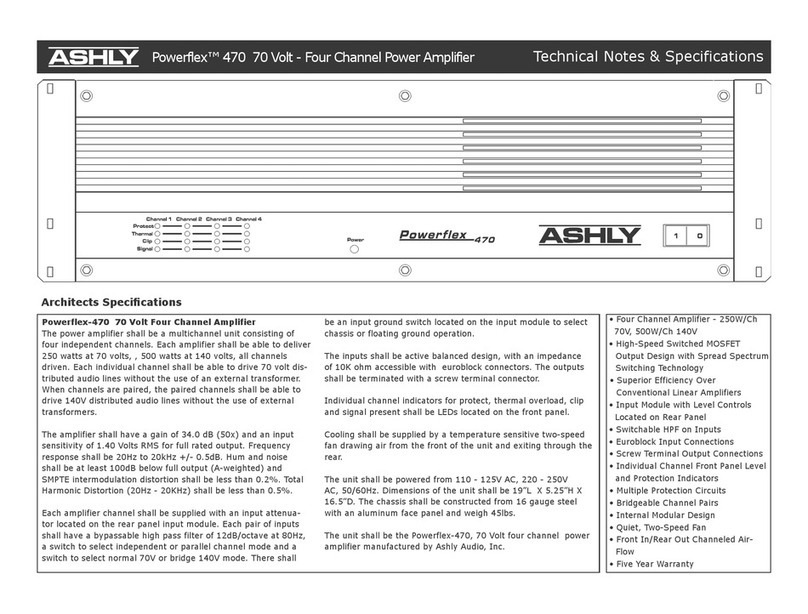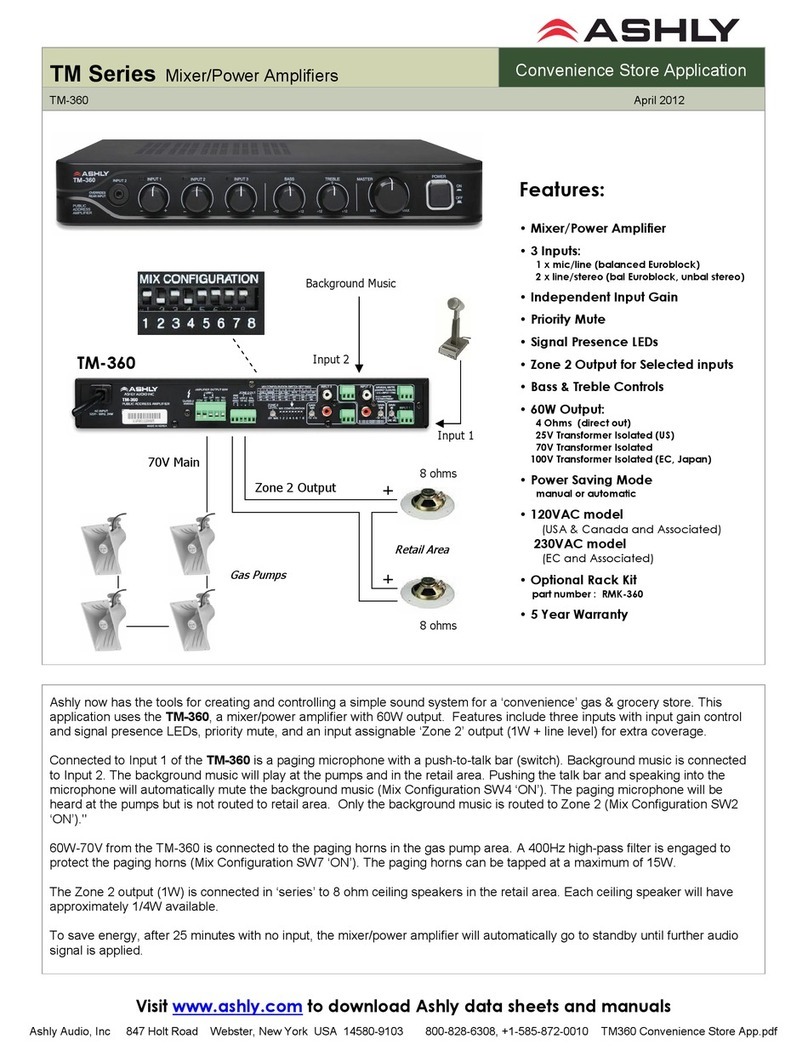2
mXa-1502 • Operating Manual
2
mXa-1502 • Operating Manual
Important Safety Instructions •
Consignes de sécurité à lire attentivement
The lightning flash with arrowhead symbol, within
an equilateral triangle, is intended to alert the
user to the presence of uninsulated “dangerous
voltage” within the product’s enclosure that may
be of sufficient magnitude to constitute a risk of
electric shock to persons. The exclamation point
within an equilateral triangle is intended to alert
the user to the presence of important operating
and maintenance instructions in the literature
accompanying the device.
Le symbole de la flèche dans un triangle équilateral
symbolisant la foudre est prévu pour sensibiliser
l’utilisateur à la présence de tension de voltage
non isolée à l’intérieur de l’appareil. Elle pourrait
constituer un danger de risque de décharge élec-
trique pour les utilisateurs. Le point d’excl mation
dans le triangle équilatérale alerte l’utilisateur de la
présence de consignes qu’il doit d’abord consulter
avant d’utiliser l’appareil.
1. Read these instructions.
2. Keep these instructions.
3. Heed all warnings.
4. Follow all instructions.
5. To reduce the risk of fire or
electric shock, do not expose
this apparatus to rain or
moisture.
6. Do not use this apparatus near
water.
7. Clean only with dry cloth.
8. Do not block any ventilation
openings. Install in accordance
with the manufacturer’s
instructions.
9. Do not install near any heat
sources such as radiators,
heat registers, stoves, or other
apparatus.
10. Do not defeat the safety
purpose of the polarized or
groundingtype plug. A polarized
plug has two blades with
one wider than the other. A
grounding type plug has two
blades and a third grounding
prong. The wide blade or the
third prong are provided for your
safety. If the provided plug does
not fit into your outlet, consult
an electrician for replacement
of the obsolete outlet.
11. Protect the power cord
from being walked on or
pinched particularly at plugs,
convenience receptacles, and
the point where they exit from
the apparatus.
12. Only use attachments/
accessories specified by the
manufacturer.
13. Use only with the cart, stand,
tripod, bracket, or table
specified by the manufacturer,
or sold with the apparatus.
When a cart is used, use
caution when moving the cart/
apparatus combination to avoid
injury from tip-over.
14. Unplug this apparatus during
lightning storms or when
unused for long periods of time.
15. Refer all servicing to qualified
service personnel. Servicing is
required when the apparatus
has been damaged in any way,
such as power-supply cord or
plug is damaged, liquid has
been spilled or objects have
fallen into the apparatus, the
apparatus has been exposed
to rain or moisture, does not
operate normally, or has been
dropped.
1. Lisez ces instructions.
2. Conservez ces instructions.
3. Observez les avertissements.
4. Suivez ces instructions.
5. Pour réduire le risque de feu
ou la décharge électrique, ne
pas exposer cet appareil pour
pleuvoir ou l’humidité.
6. Ne pas utiliser l’appareil près de
l’eau.
7. Le nettoyer à l’aide d’un tissus
sec.
8. Ne pas bloquer les ouvertures
de ventilation, installer selon les
consignes du fabricant.
9. Eloigner des sources de chaleur
tel: radiateurs, fourneaux ou
autres appareils qui produisent
de la chaleur.
10. Ne pas modifier ou amputer
le système de la mise à terre.
Une prise avec mise à terre
comprend deux lames dont
une plus large ainsi qu’une mise
à terre: ne pas la couper ou
la modifier. Si la prise murale
n’accepte pas la fiche, consulter
un électricien pour qu’il
remplace la prise désuète.
11. Protéger le cordon de secteur
contre tous bris ou pincement
qui pourraient l’endommager,
soit à la fiche murale ou à
l’appareil.
12. N’employer que les accessoires
recommandés par le fabricant.
13. N’utiliser qu’avec les systèmes
de fixation,chariots, trépied
ou autres, approuvés par le
fabricant ou vendus avec
l’appareil.
14. Débrancher l’appareil lors des
orages électriques ou si inutilisé
pendant une longue période de
temps.
15. Un entretient effectué par un
centre de service accrédité
est exigé si l’appareil a été
endommagé de quelque façon:
si il a été exposé à la pluie,,
l’humidité ou s’il ne fonctionne
pas normalement ou qu’il a été
échappé.
WARNING: THIS APPARATUS MUST BE GROUNDED (EARTHED)