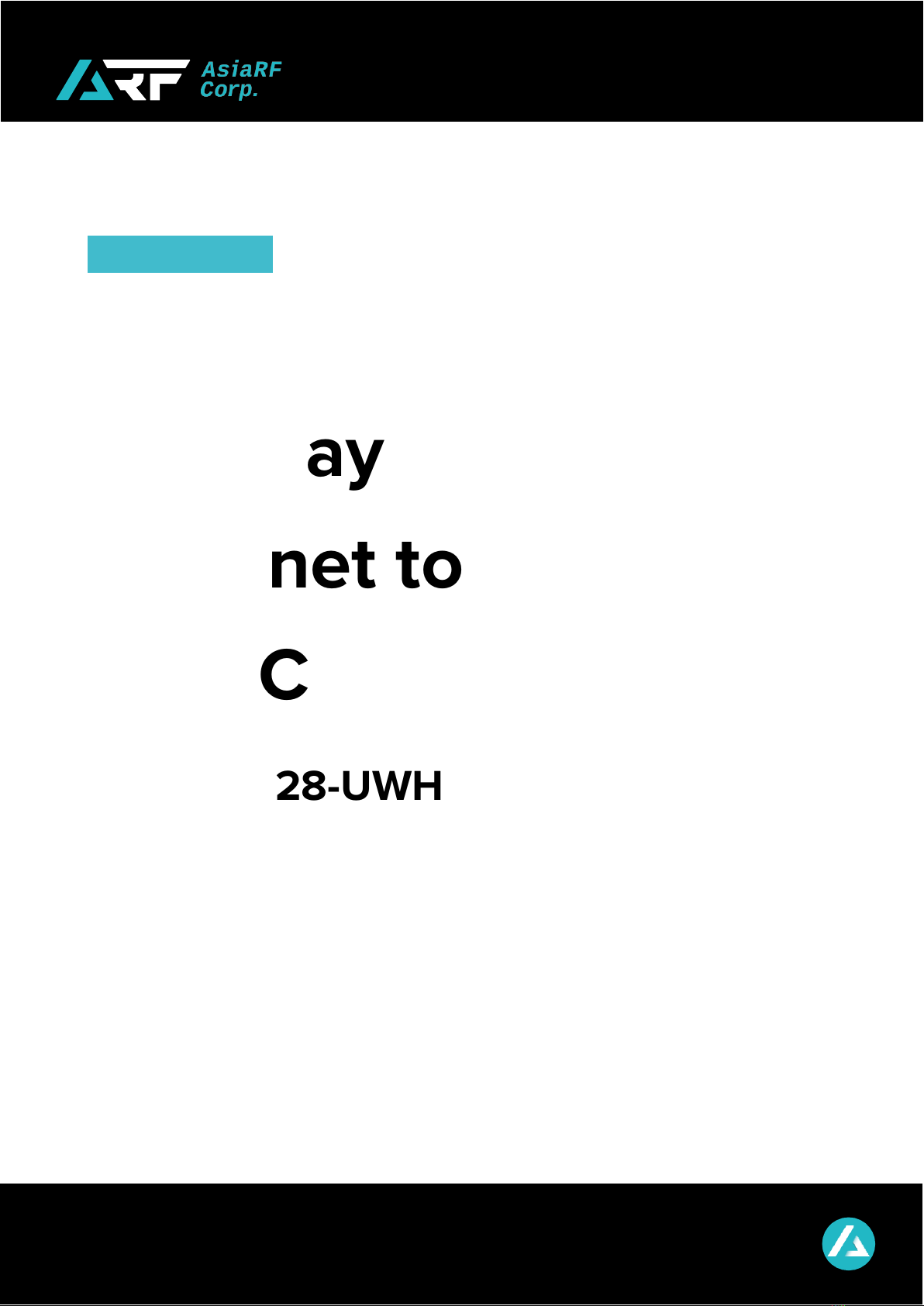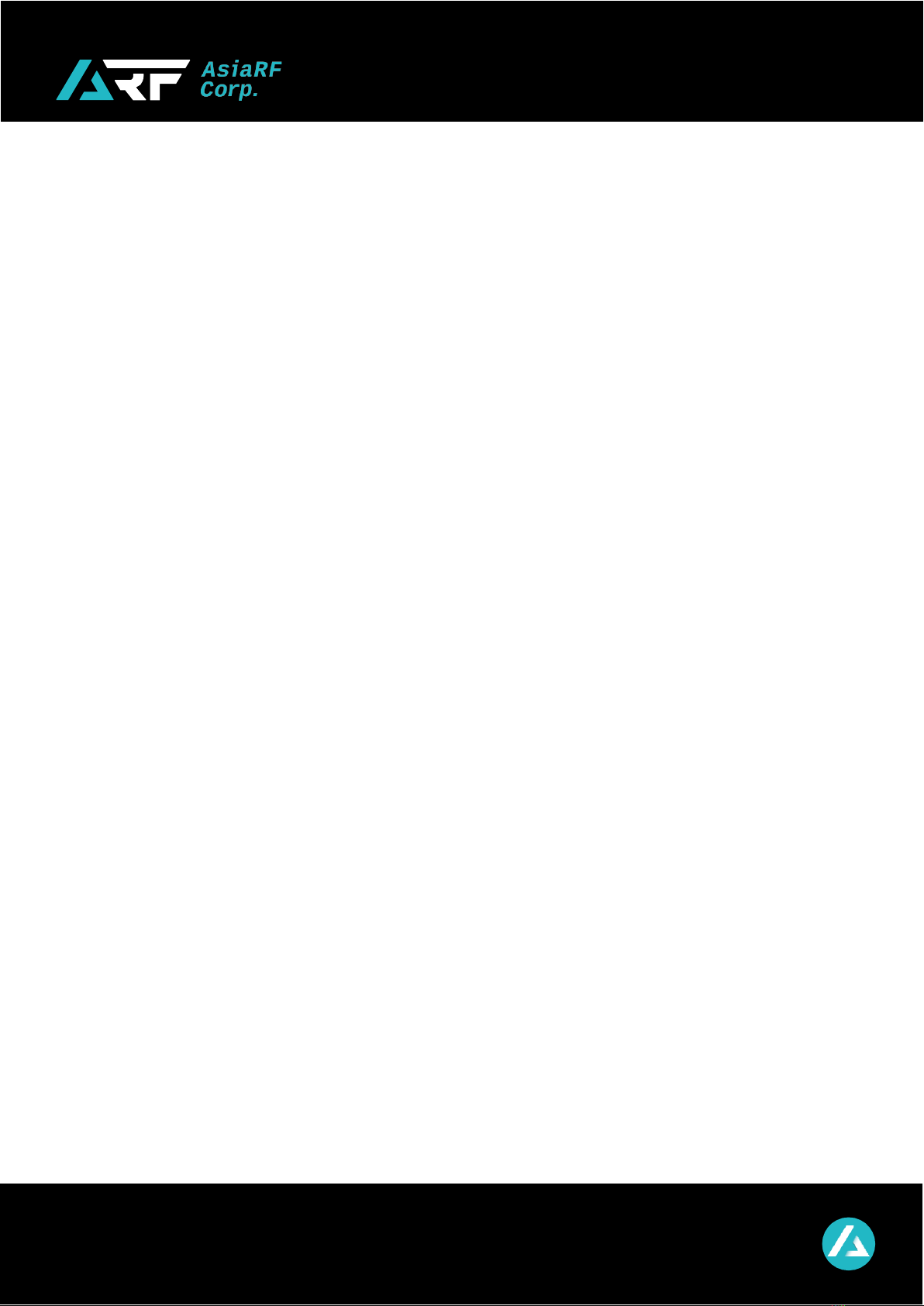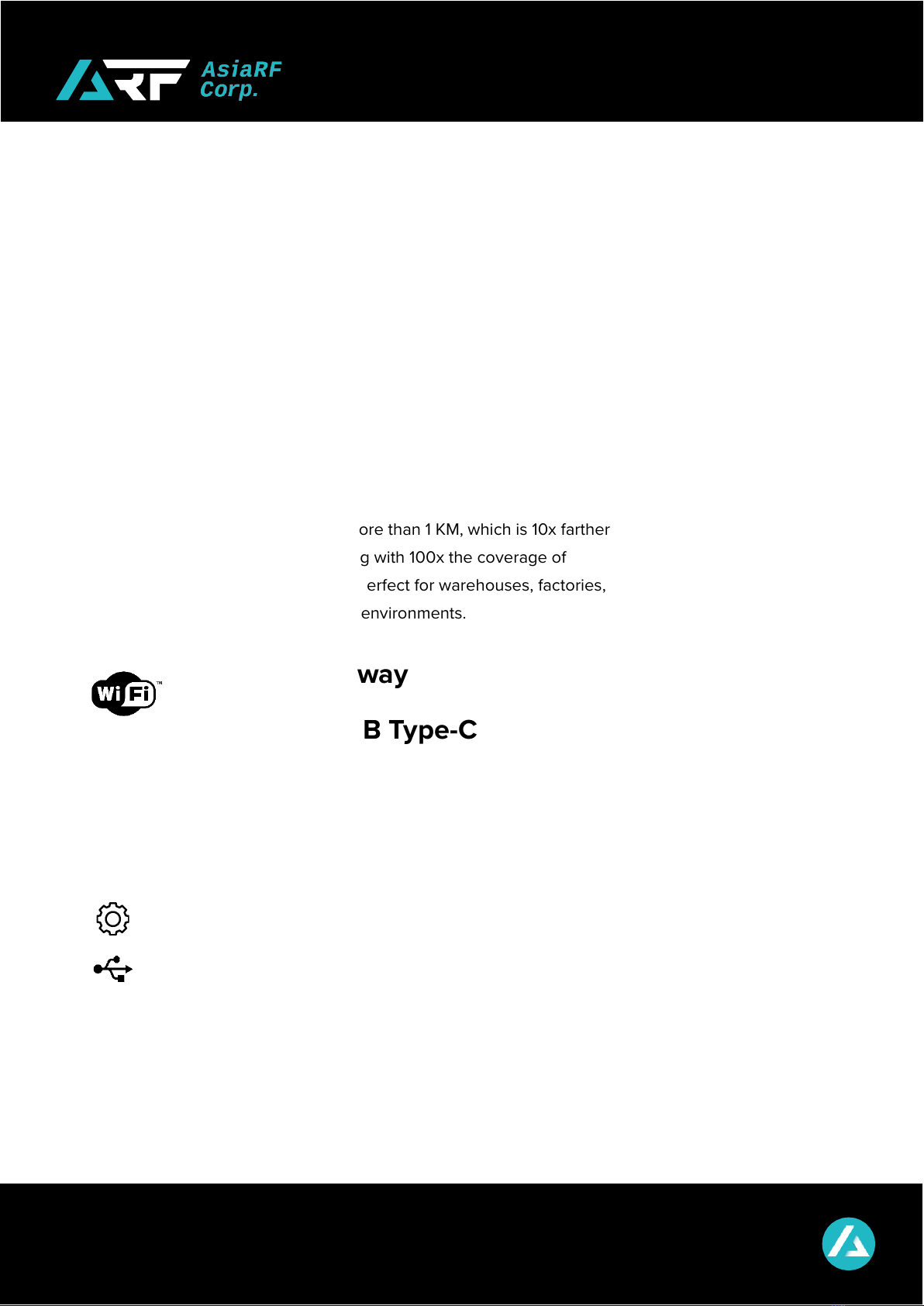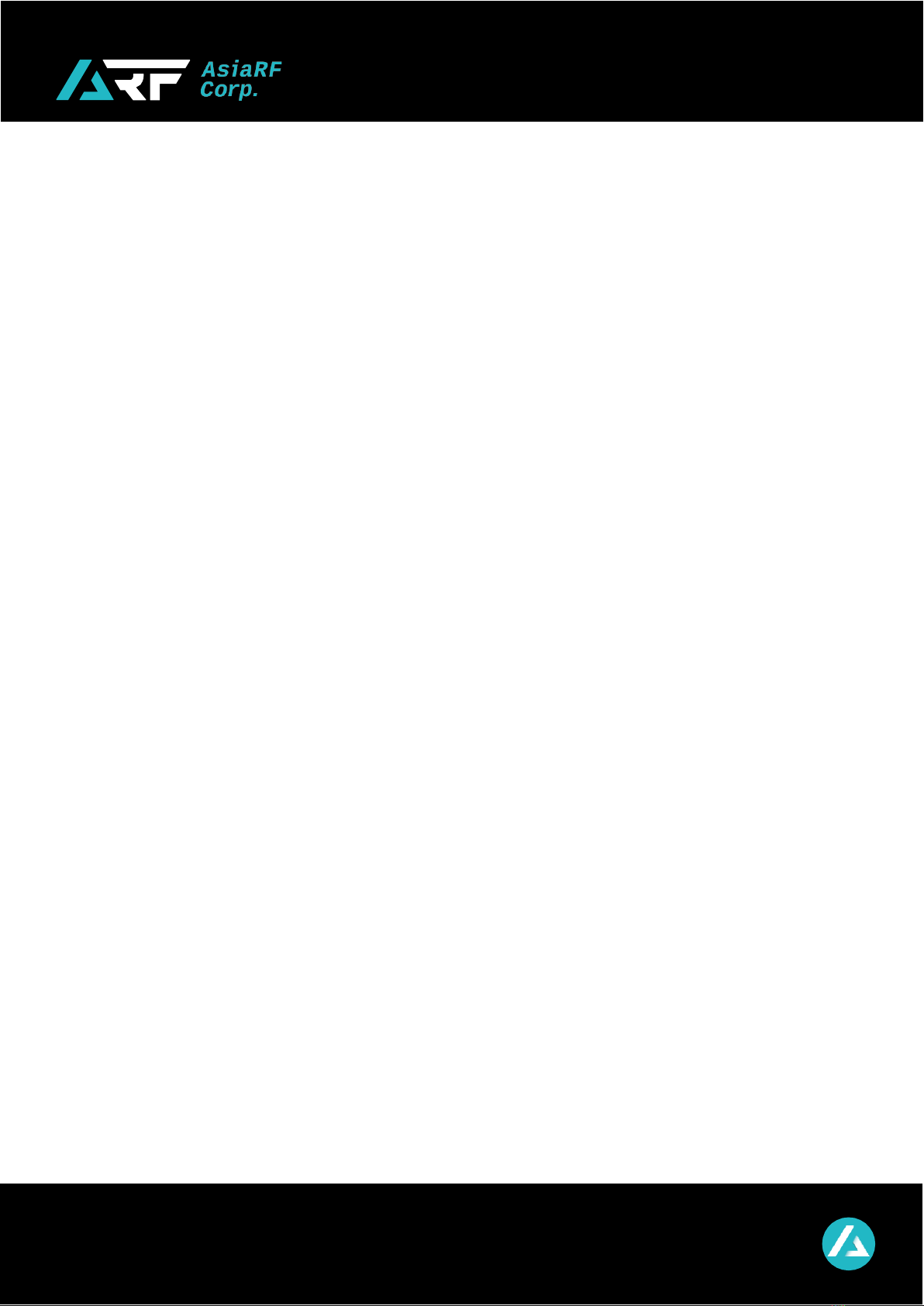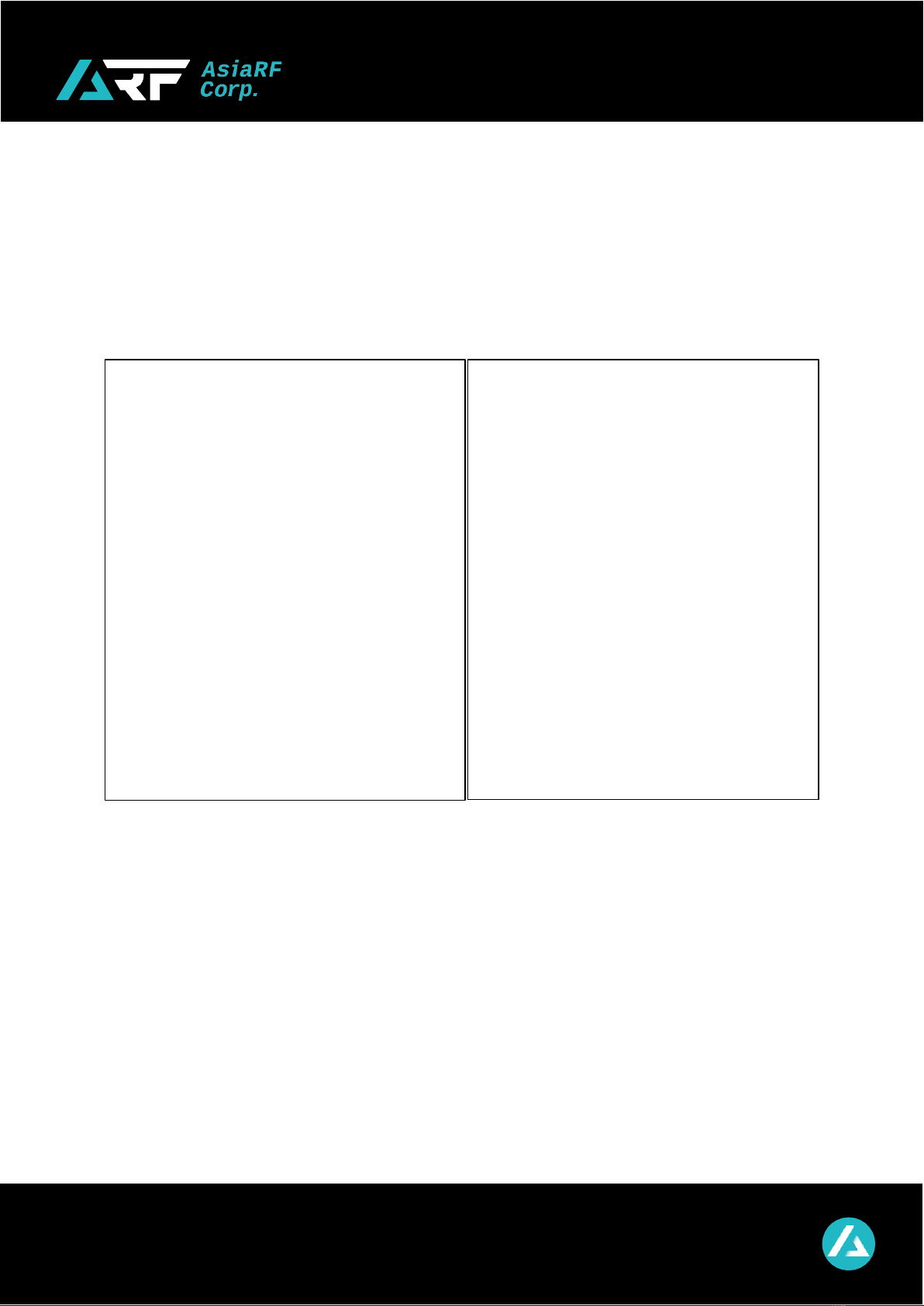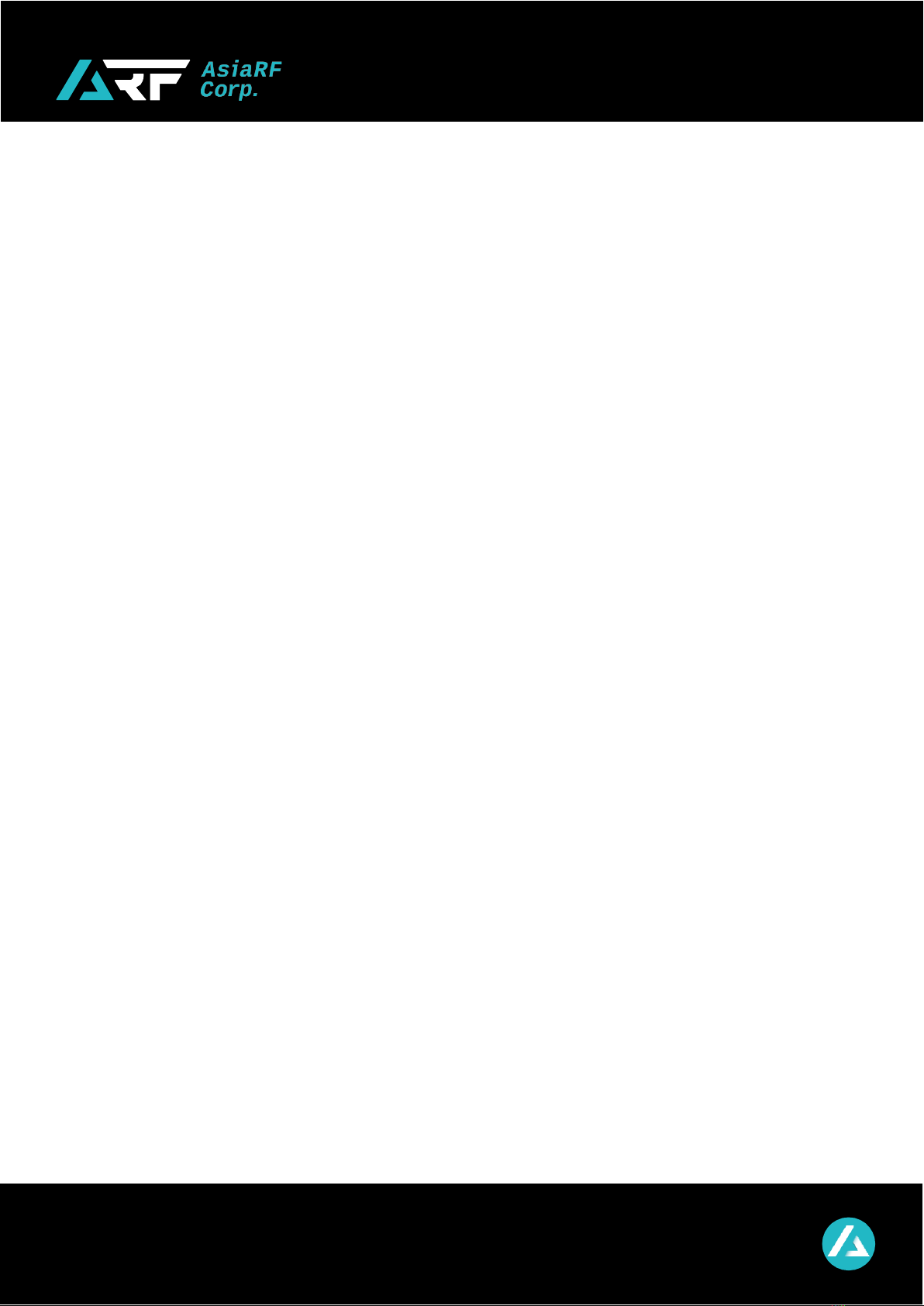
www.asiarf.com
TEL: +886 2 29407880
Copyright © AsiaRF . All rights reserved. While every effort is made to ensure the information is accurate, AsiaRF does not accept
liability for any errors or mistakes that may arise. All specifications are subject to change without notice.
AsisRF Co., Ltd. | www.asiarf.com | (+886) 2 8943 1001 | sales@asiarf.com | Last Updated: 27/07/2023
P.2
Content
A. Introduction ........................................................................................................... 3
Star Topology Network....................................................................................................... 4
B. Hardware Information ........................................................................................... 5
B.1 Contents ................................................................................................................... 5
B.2 LED Indicators ........................................................................................................ 6
B.3 Interfaces .................................................................................................................. 6
C. How to Use AP7628-UWH .................................................................................... 7
C.1 For USB dongle........................................................................................................ 7
C.2 For Wi-Fi gateway.................................................................................................... 9
D. Software Setting...................................................................................................10
D.1 Firmware Information ............................................................................................ 10
D.1.1 Firmware Version .................................................................................................... 10
D.1.2 Firmware Upgrade .................................................................................................. 11
D.2 HaLow Setting........................................................................................................ 14
D.2.1 Internet Network (LAN)........................................................................................... 14
D.2.1.1 BR-LAN settings (def: 192.168.5.5) ...................................................... 14
D.2.1.2 Wi-Fi 4 AP settings (def: AsiaRF_Halow-STA_xxxx).......................... 16
D.2.2 HaLow Network....................................................................................................... 19
D.3.2.1 HaLow Client settings (def: MM_AsiaRF) ........................................... 19
D.3.2.2 Bridge active ......................................................................................... 21