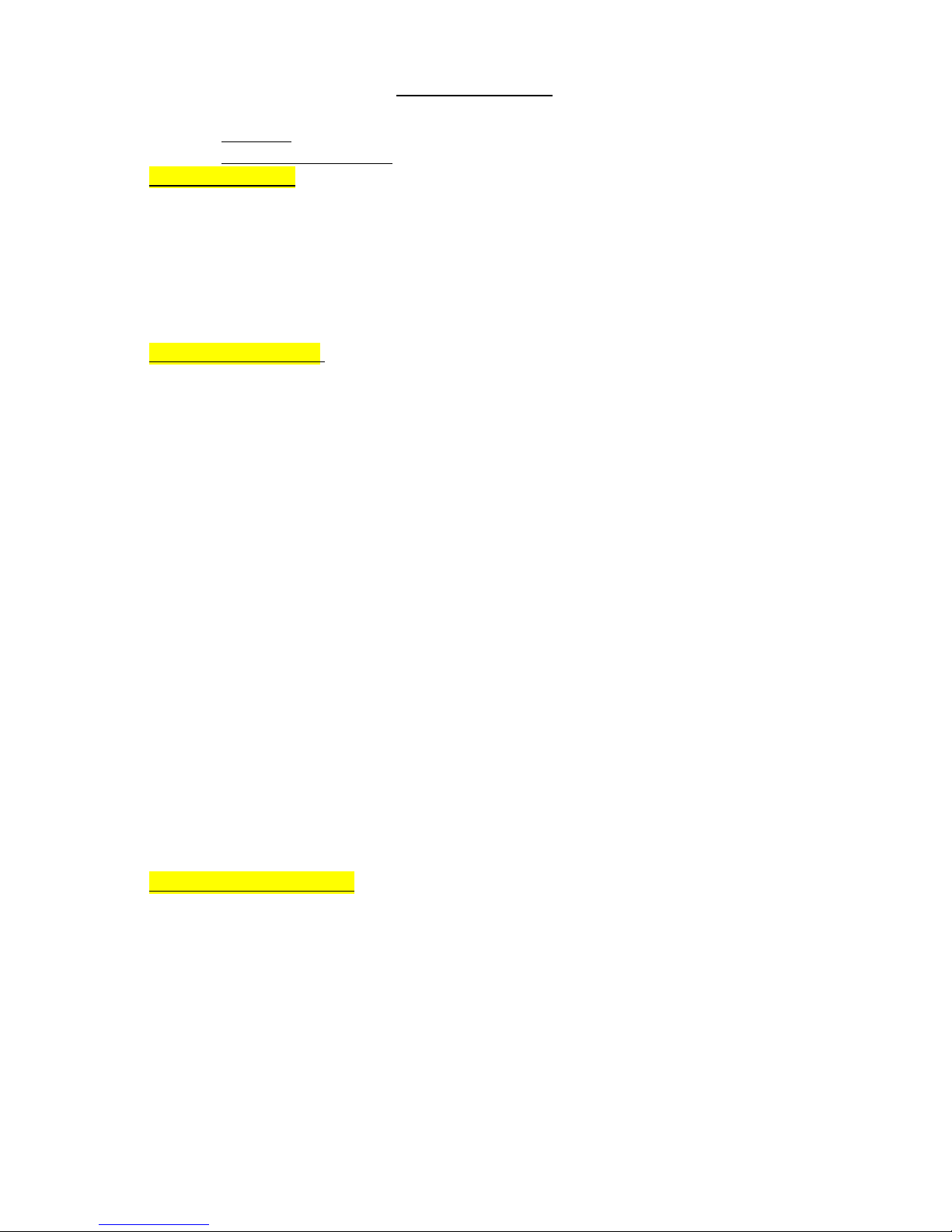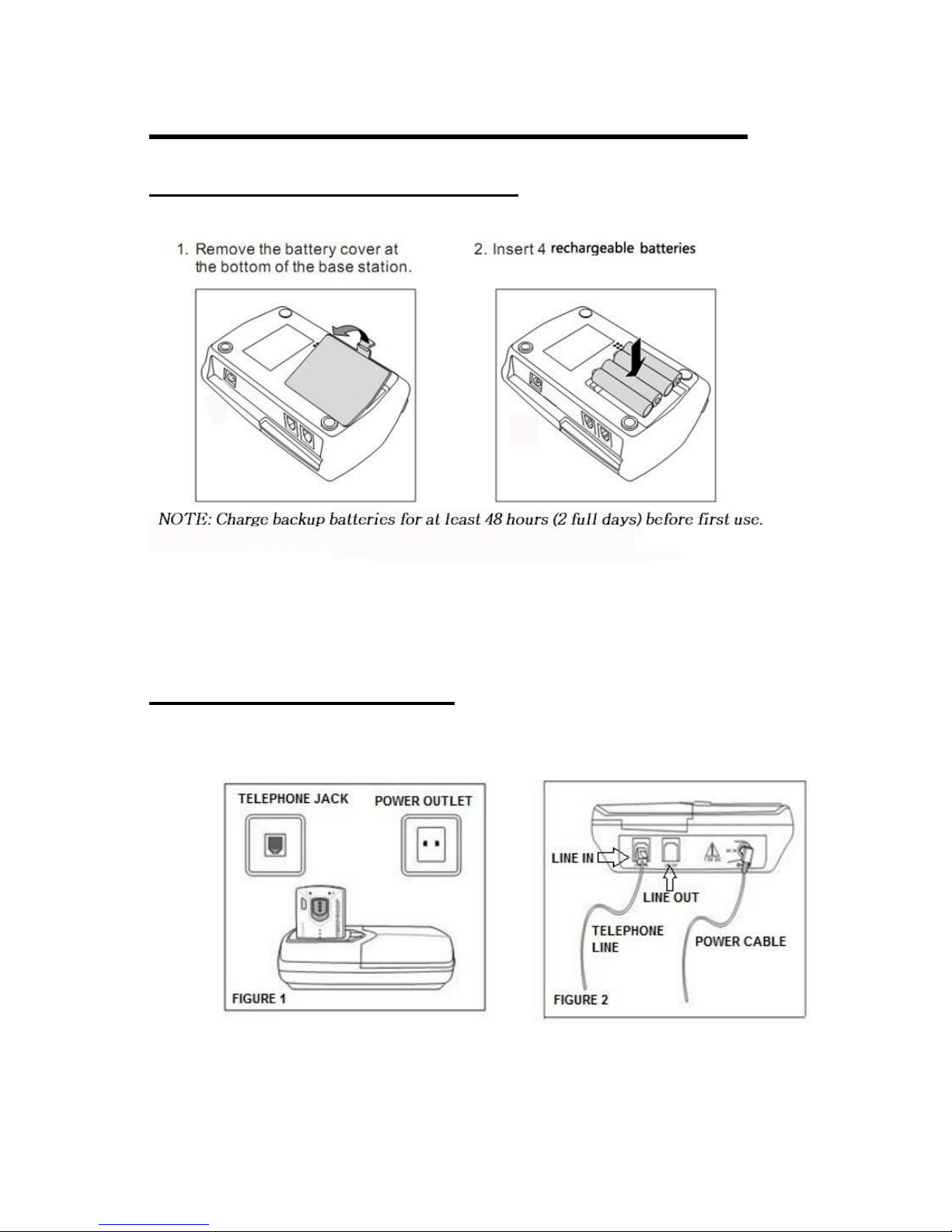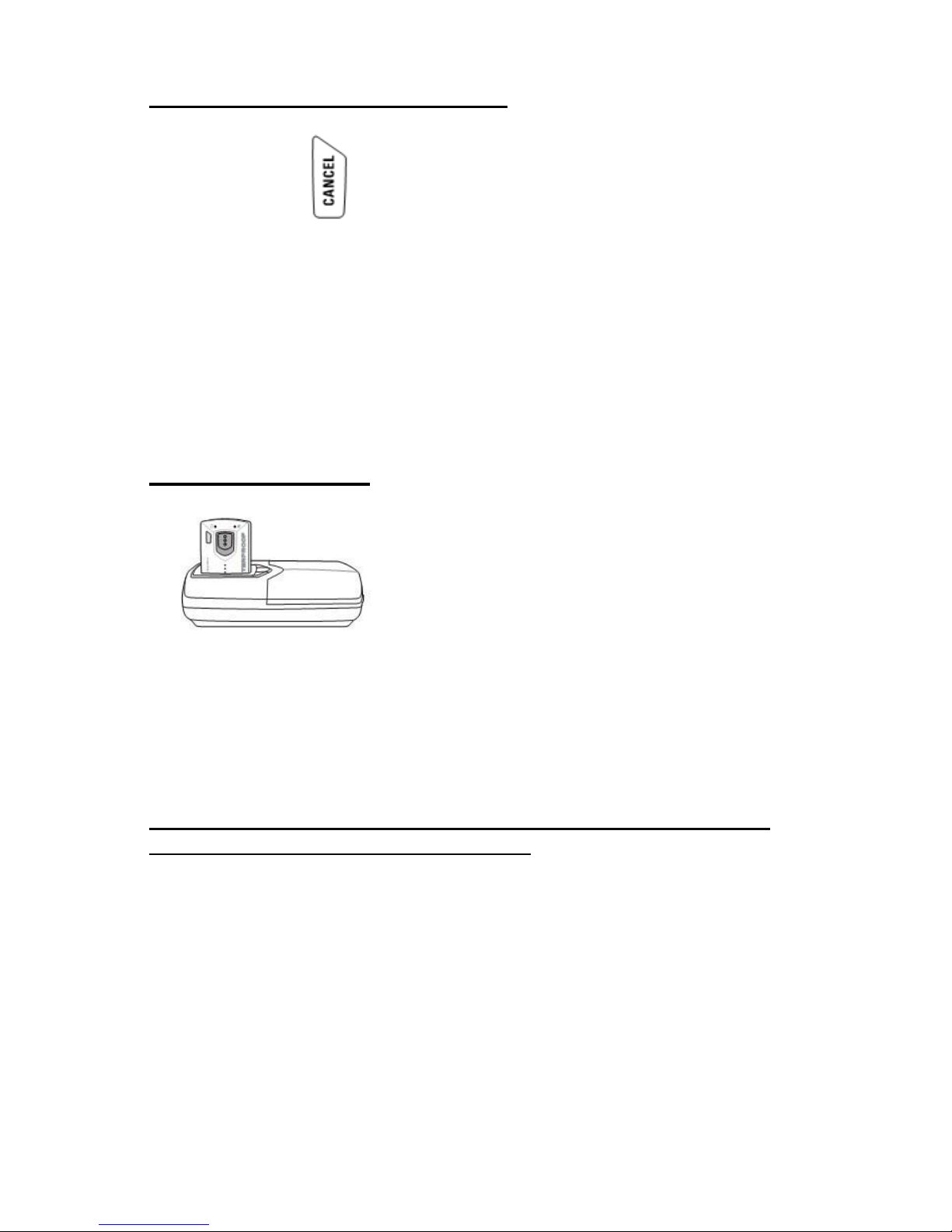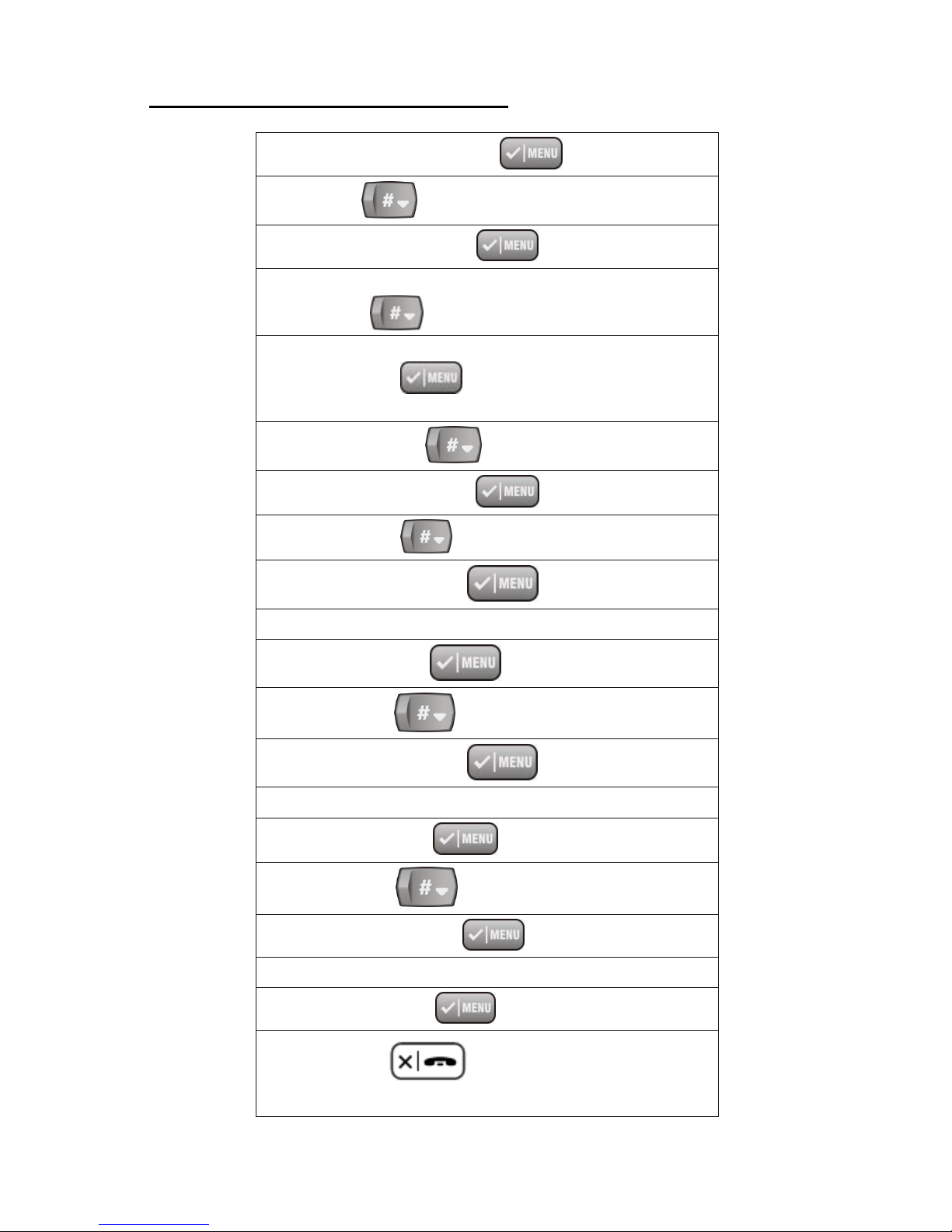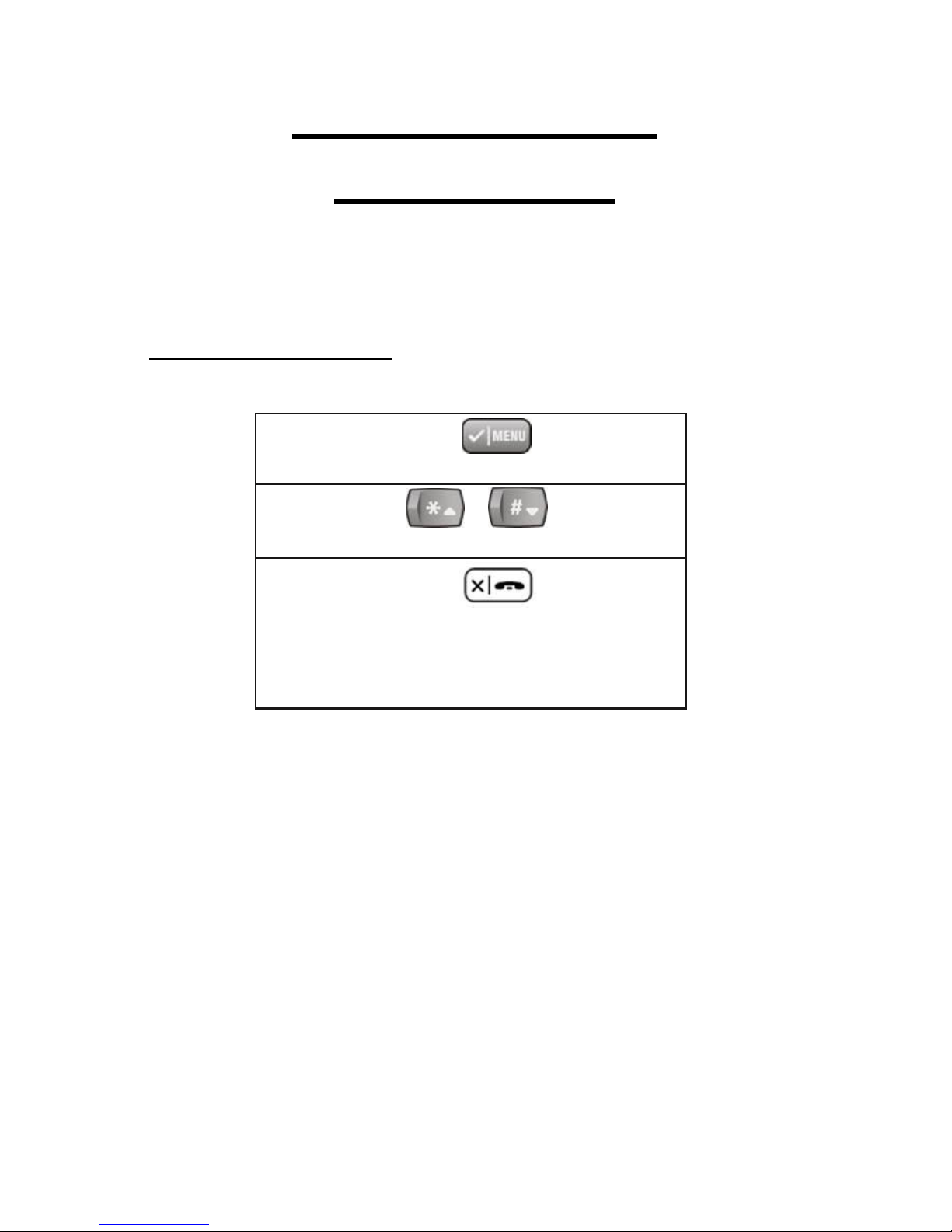2
TABLE OF CONTENTS
Overview Page 3
Contents of the System Page 3
REQUIRED SETTING
Installing the Backup batteries Page 4
Connecting the Base Unit Page 4
Switching the pendant ON/OFF Page 5
Pendant Charging Page 5
System Check Page 6
Setting/Storing SOS Numbers Page 7
Manually Making an SOS call Page 8
ADDITIONAL SETTINGS
Navigating the Menu Page 9
Setting Date/Time Page 10
oDate/Time Format Page 11
Setting/Storing SOS Numbers Page 12
oViewing stored SOS Numbers Page 13
oEditing SOS Numbers Page 14
oErasing ALL SOS Numbers Page 15
Setting SOS Mode Page 16
Detect ACK Emergency Message Page 17
Continuous SOS Call Page 18
Answer Call Page 19
Pill Alarm Page 20
oSetting Pill Alarms Page 20
oCancel Pill Alarms Page 21
Alarm Page 22
oSetting An Alarm Page 22
oCancel Alarms Page 23
Language Page 24
Default Page 24
Registration Page 25
oRegister: Adding an additional pendant Page 25
oDeregister Removing Pendants from Systems Page 26
Fall Detection/Man Down Function Settings Page 27
FEATURES/FUNCTIONALITY
How Automatic cut-off operates Page 28
Pendant LED status indicators Page 28
LCD indicators: Battery Icon Page 28
Paging Page 29
Waterproof Rating Page 29
Making/Receiving a Normal call Page 30
oMaking a Normal Call Page 30
oAnswering an Incoming Call Page 30
Troubleshooting Page 31
Services Page 32
Questions Page 32
Limited Warranty and Service Page 32