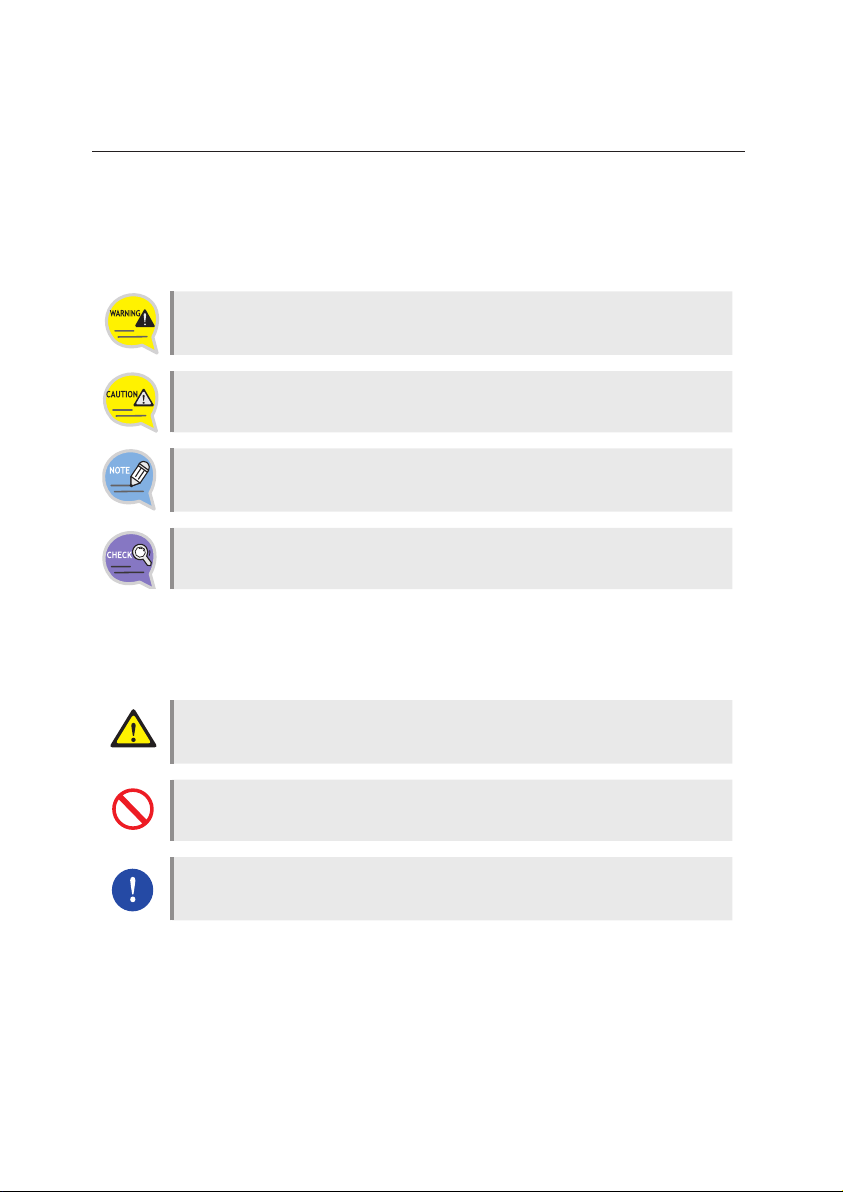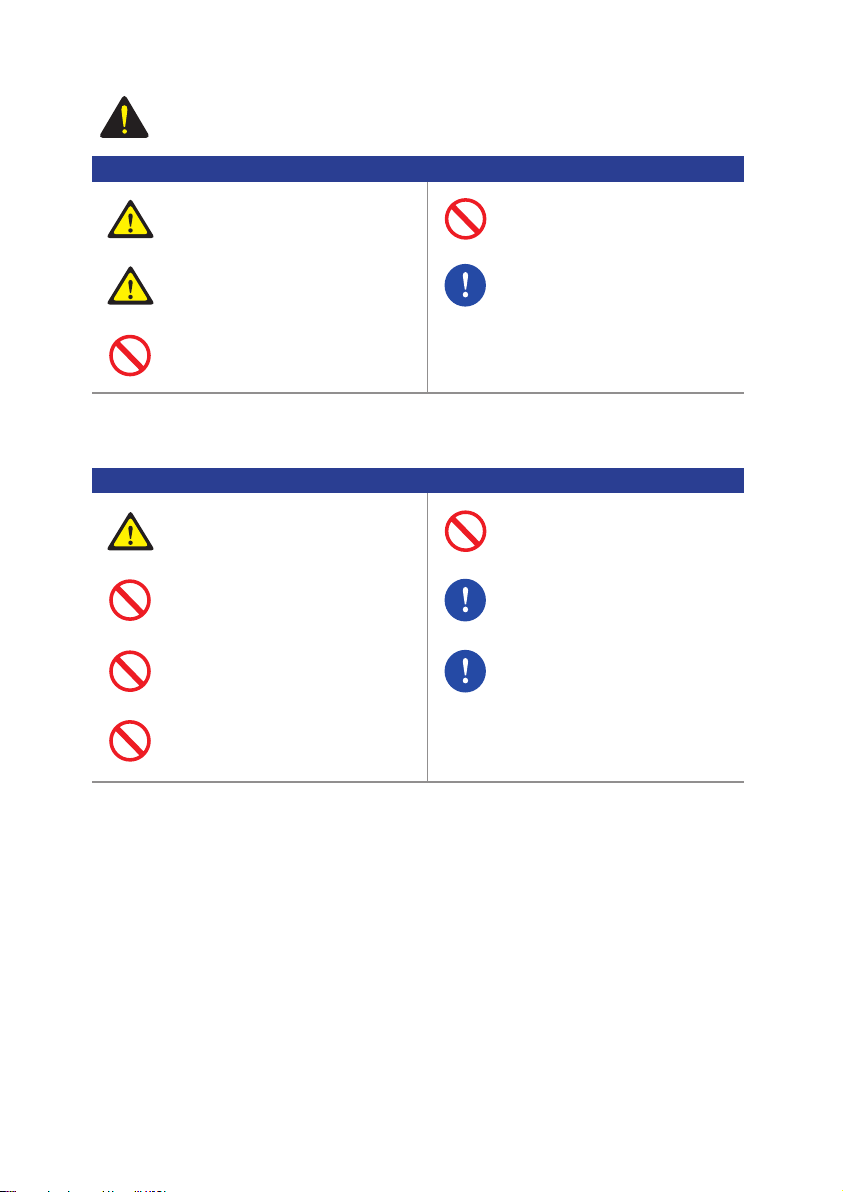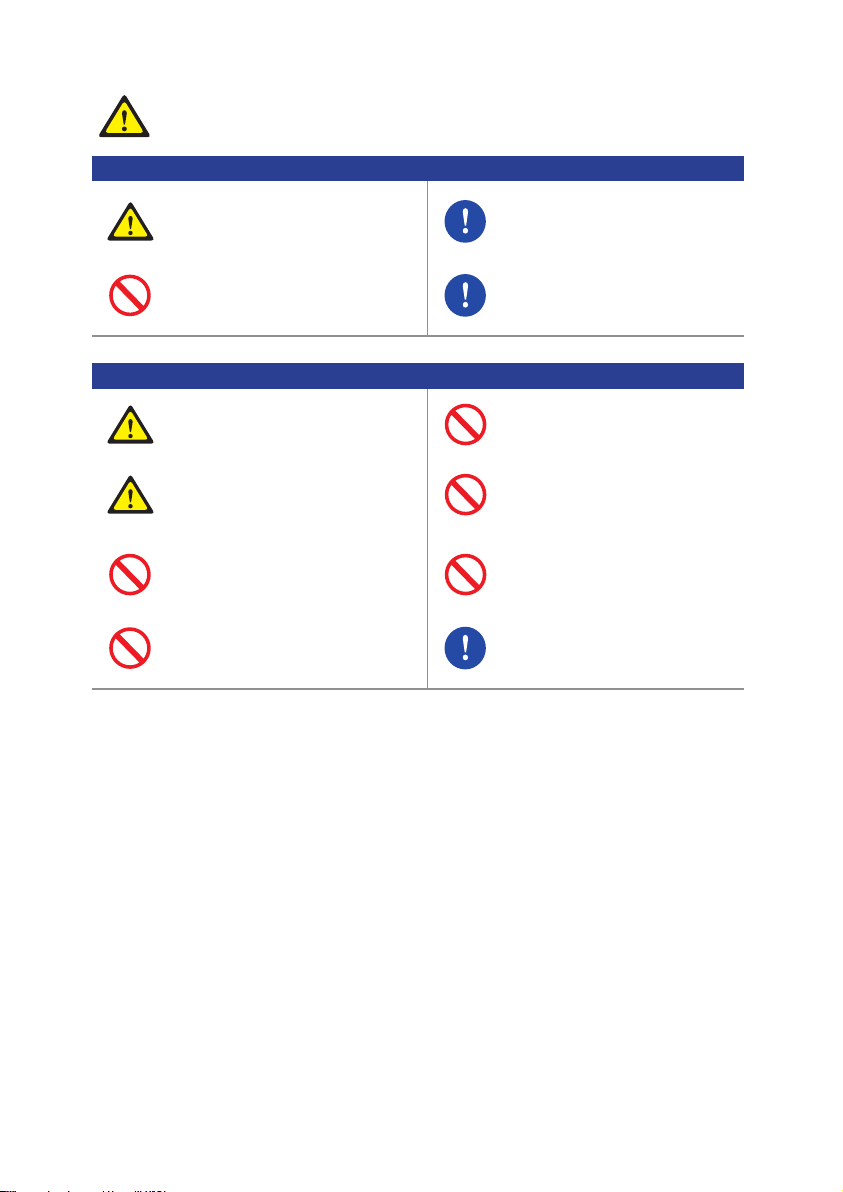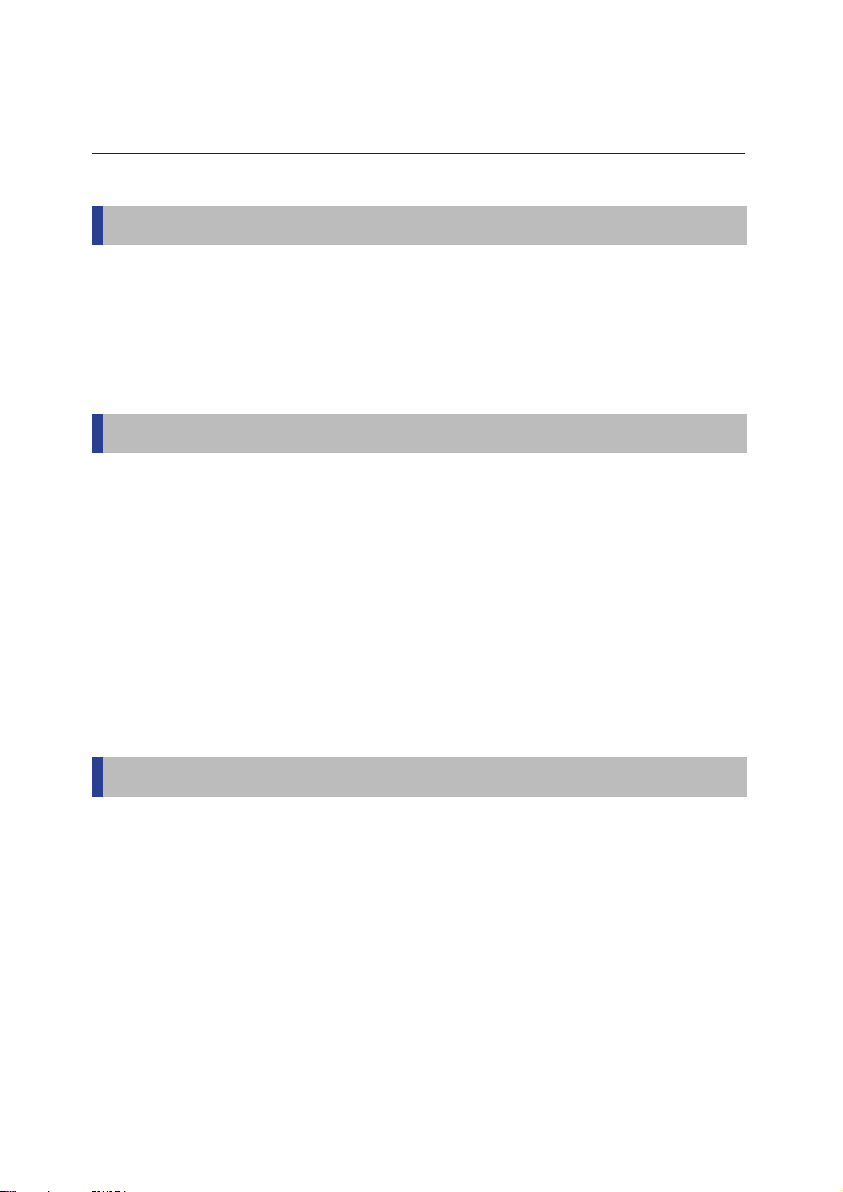3
Connect your TV after powering off the
TV and Astro Ultra by pulling out the
power plugs.
The socket outlet should be installed
near the TV and Astro Ultra. The
socket outlet should be easily accessible.
Do not insert the power plug before con-
necting the power cable to the Astro Ultra.
Before connecting to the power source,
ensure the socket and the plug are
properly grounded with earth cable
termination.
Install the Astro Ultra correctly by
complying to the instructions in the user
guide.
The Astro Ultra will only work with
connect it to any normal or terrestrial
antenna output.
the satellite signals. Please do not
The Astro Ultra must not come in contact
with liquid. Water filled objects such as
vases, must not be placed on top of the
Astro Ultra.
Do not attempt to disassemble, repair
or remodel. No user serviceable parts
inside.
Do not place the Astro Ultra on unstable
surface.
Risk of electric shock, DO NOT OPEN.
Do not spray water directly on the Astro
Ultra and do not use chemical solvents
such as wax, mosquito spray, alcohol or
detergent.
Wipe the product with a soft and dry
cloth when cleaning.
Power
Installation/Maintenance
CAUTION