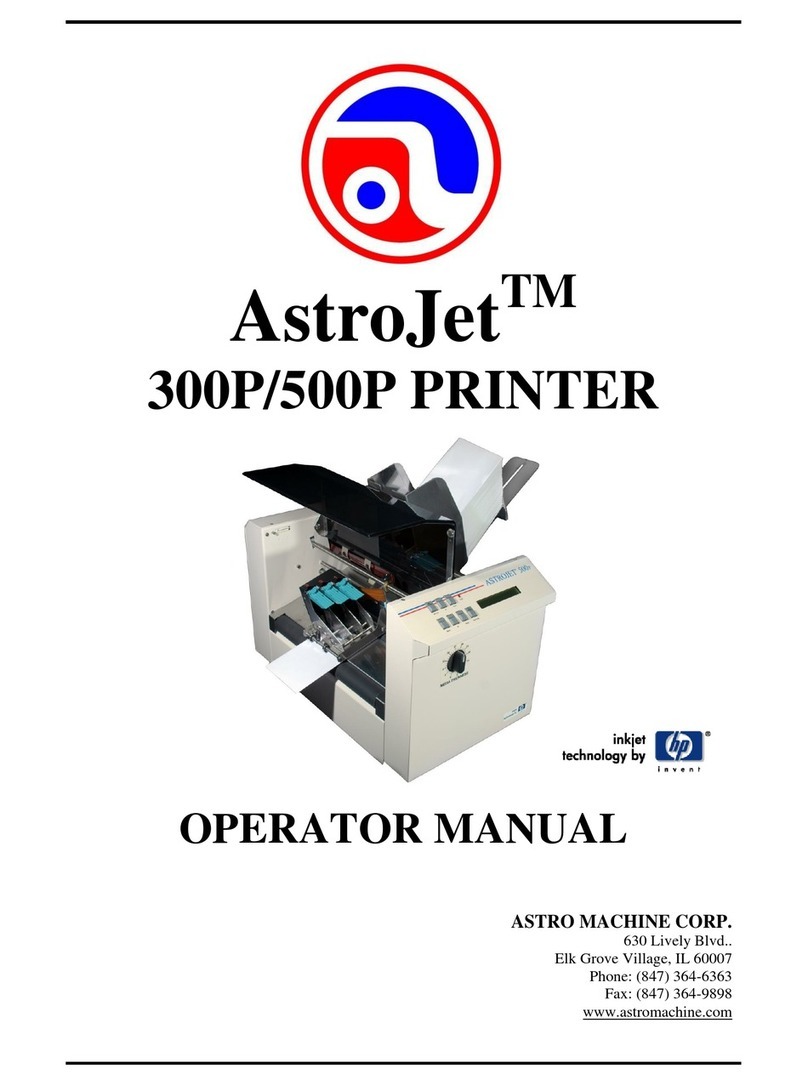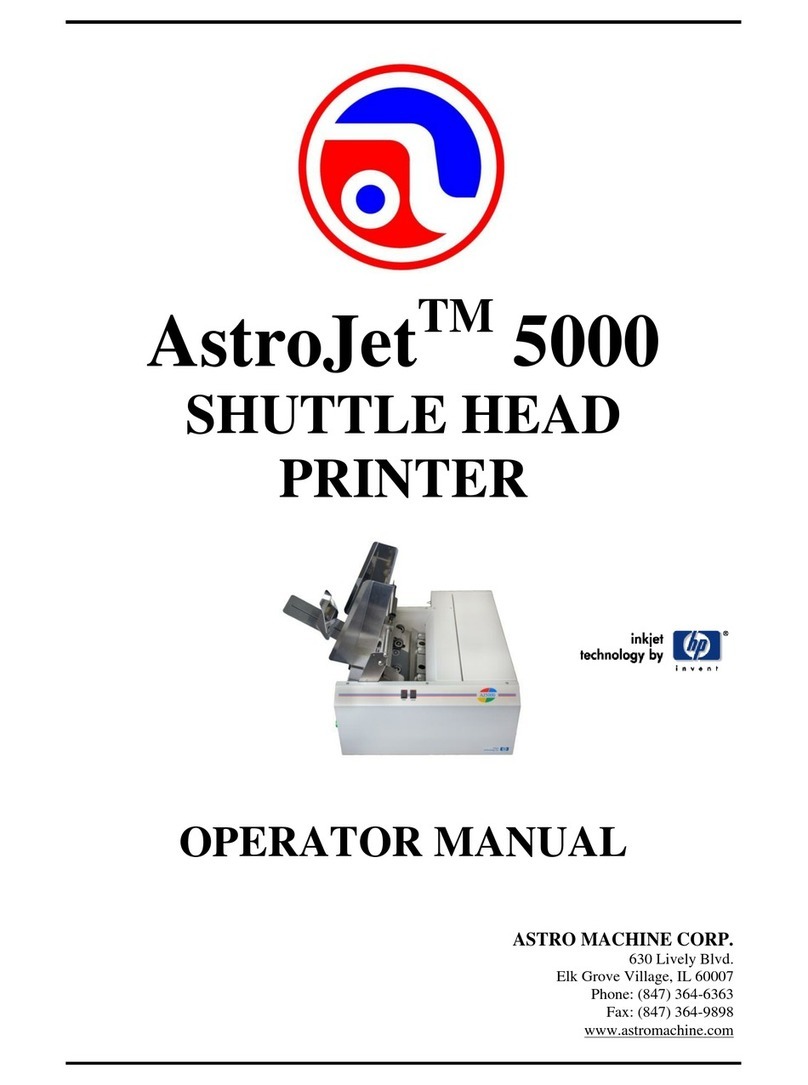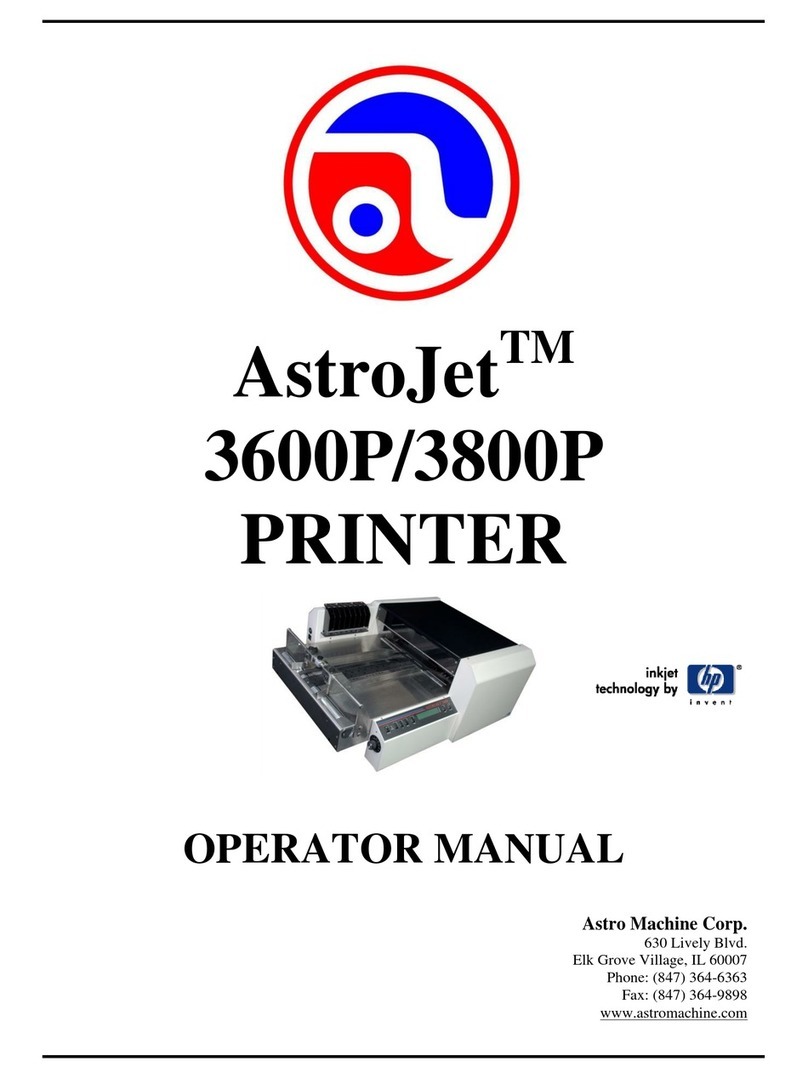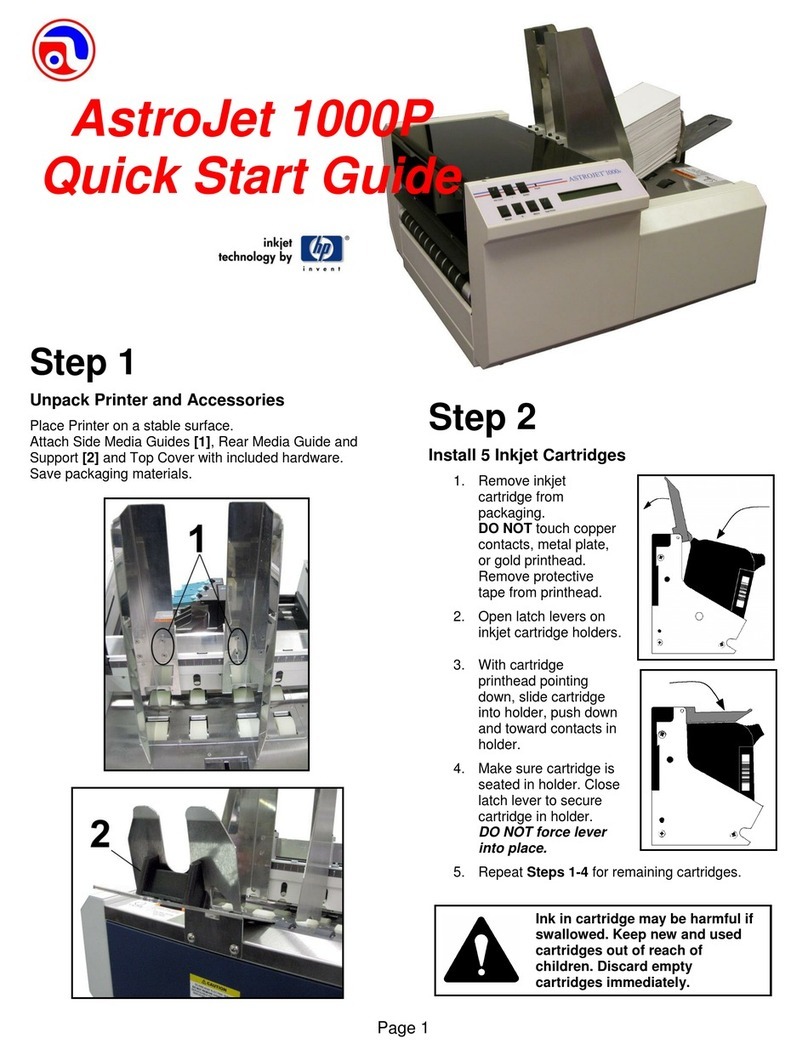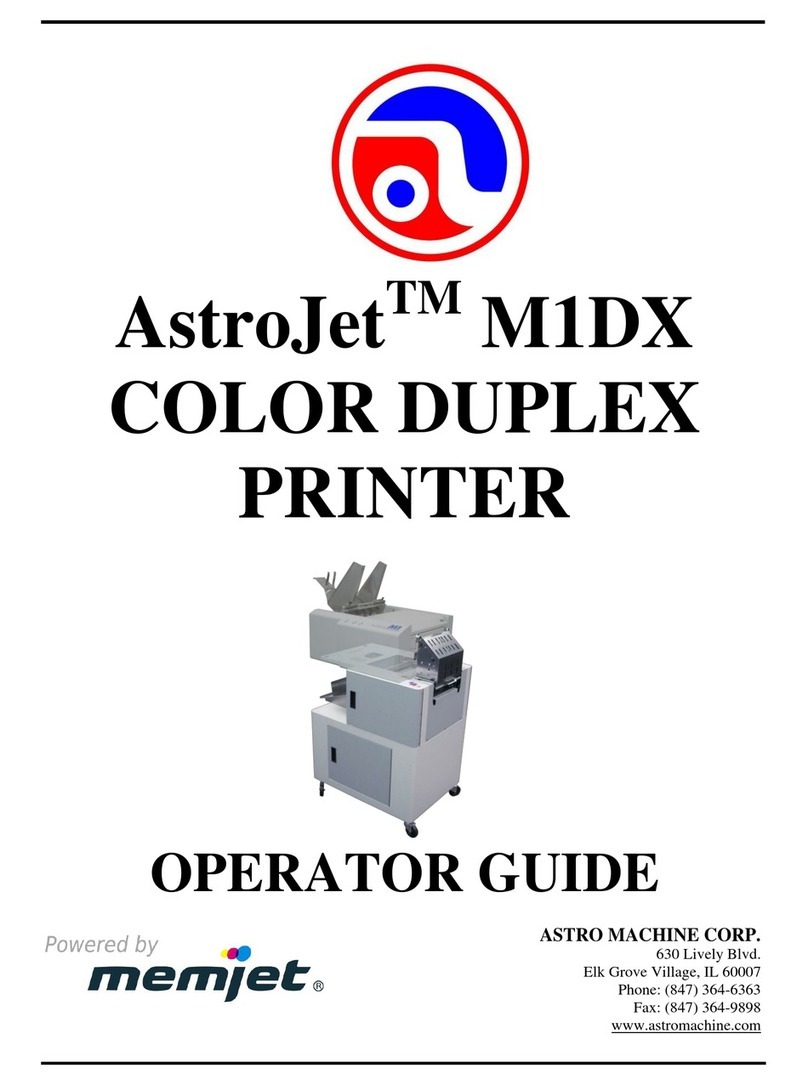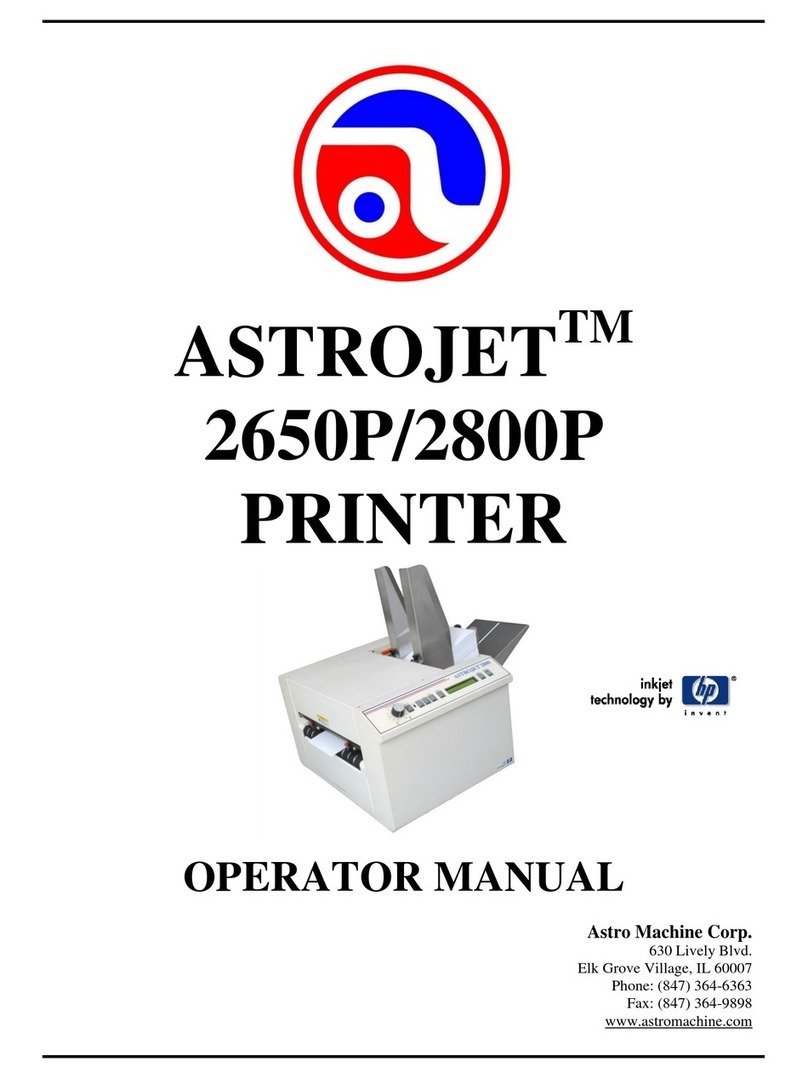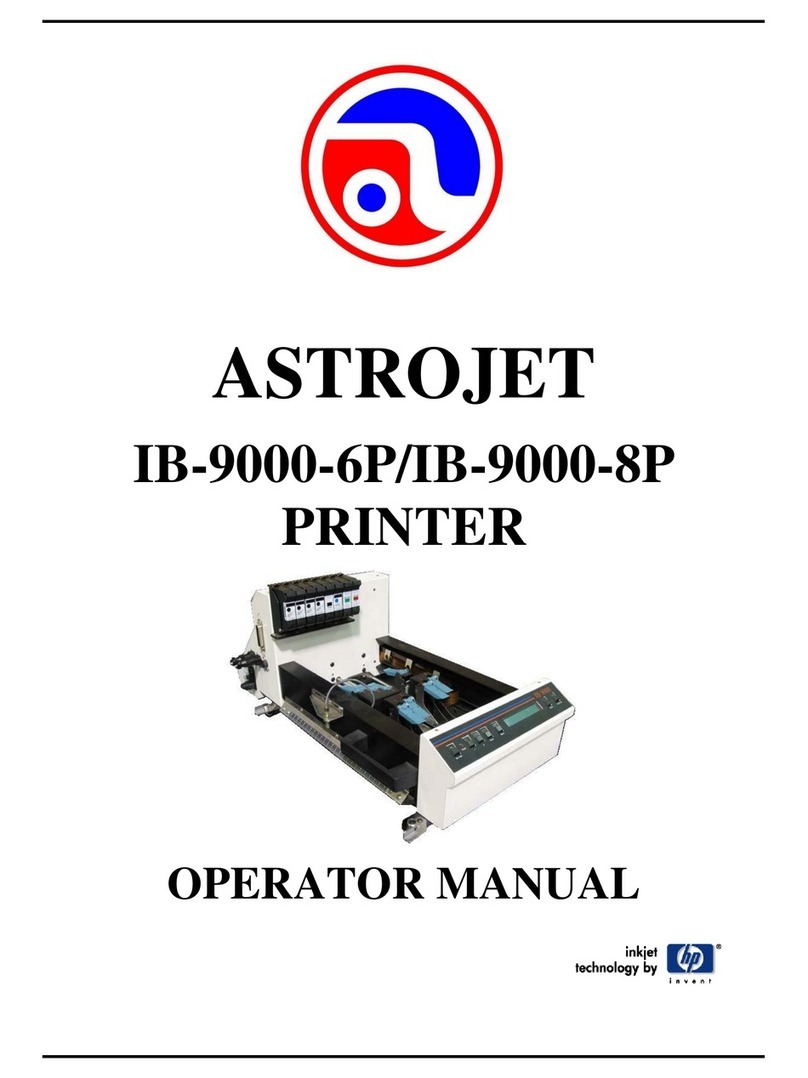Page 4
Step 6
Install Print Driver
Download the latest Printer Driver from the Printer
manufacturer's website. Make sure the USB or Network
cables are connected to the Printer and your computer
and that the Printer is turned on.
If your Network requires a static IP address, see
“Network Settings” in the Operator Manual.
If you wish to use WiFi, see “WiFi Setup” in the
Operator Manual.
1. Open the downloaded Printer Driver Folder:
Select and double-click “Setup.exe”.
2. “Add, Update or Delete Printer”window
opens. Click “Add New Printer”. Click Next>.
3. The “Connect Printer” window opens. Make
sure the Printer is plugged in and switched on
and that it is connected by USB, Network or
WiFi to your computer. Click “Yes”
4. The "Want to Install Printer…" window opens.
If that is correct. Click “Yes”.
5. The Driver will load and the next screen allows
you to “Name Your Printer”. Unless another
printer has the same name on your system or
network, ignore this step and click Next>.
6. Click Finish to complete the installation.
7. In “Devices and Printers” check that Printer is
available and active.
8. Using the Printer Touchscreen: Press the
Network icon on the Tools screen to open the
Network Settings screen. Select Network
Setup to enter the settings for connecting the
Printer to your network. Uncheck the DHCP
box. This will ensure that the Printer's IP
address won't change each time the Printer is
powered down.
Step 7
To install Accessories and for Printer set-up or
operation, please refer to “AstroJet AJ-140 Printer
Operator Manual” supplied with Printer.
© 2020 Astro Machine Corp 05/05/2020
AJ-140 Quick Start Guide
630 Lively Blvd.
Elk Grove Village, IL 60007
Phone: (847) 364-6363
Fax: (847) 364 9898
www.astromachine.com