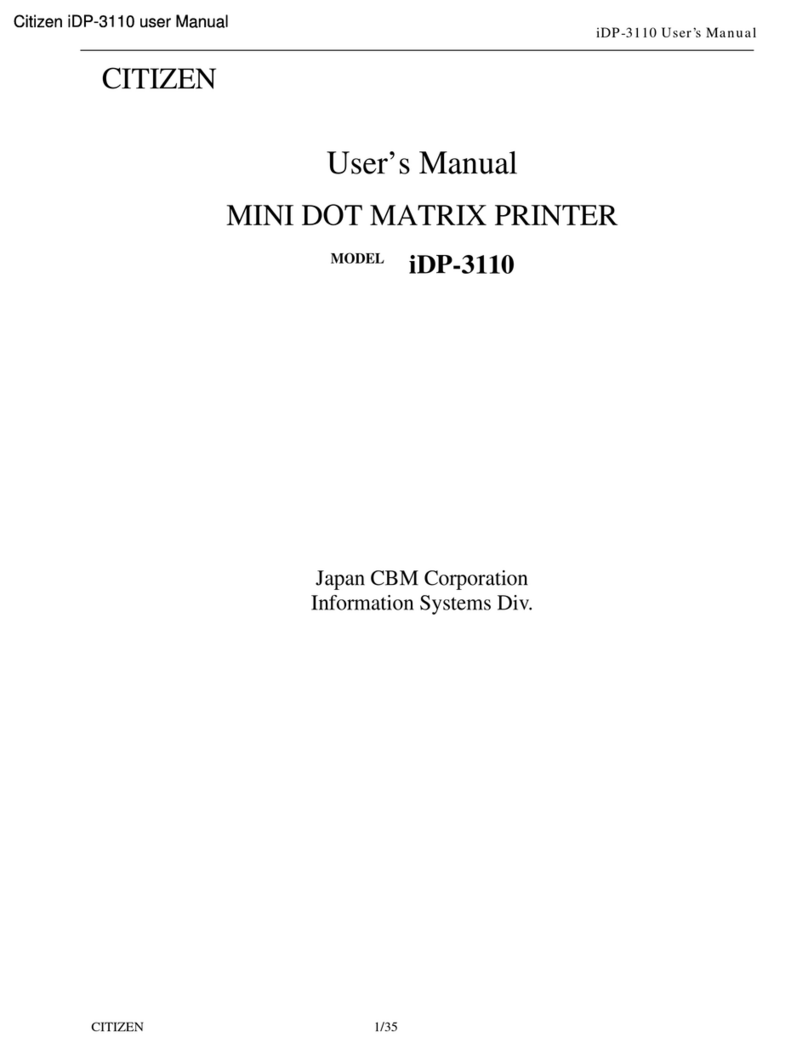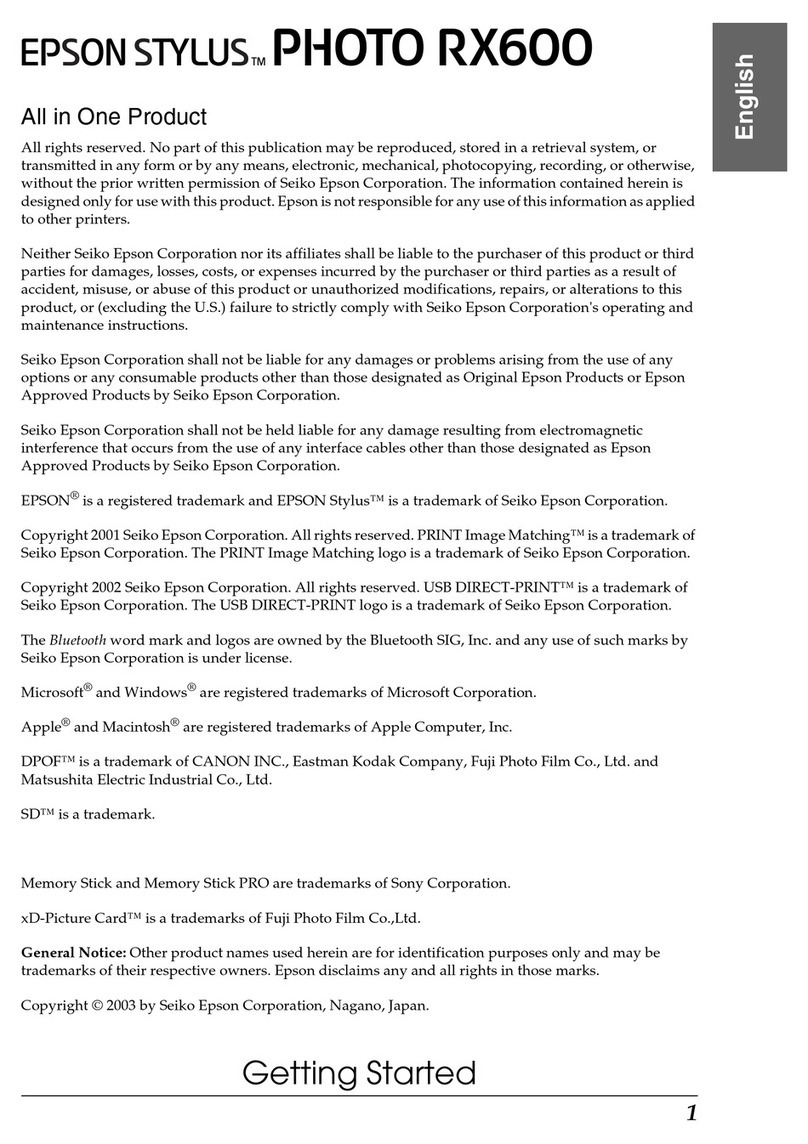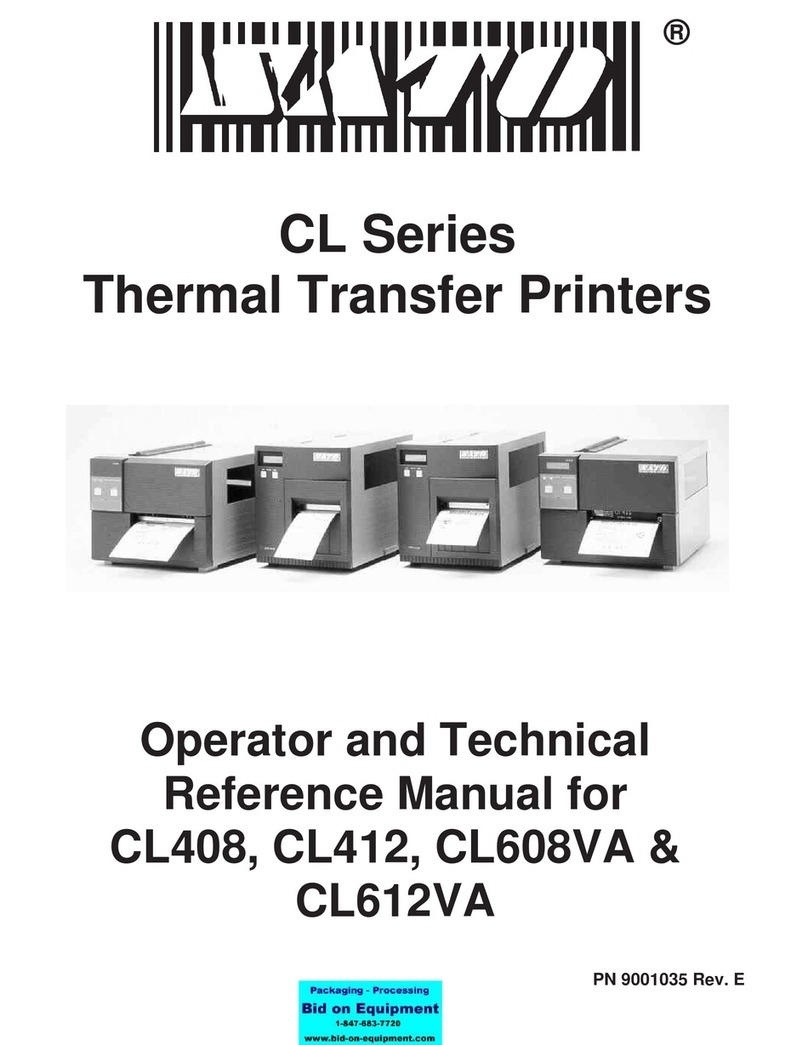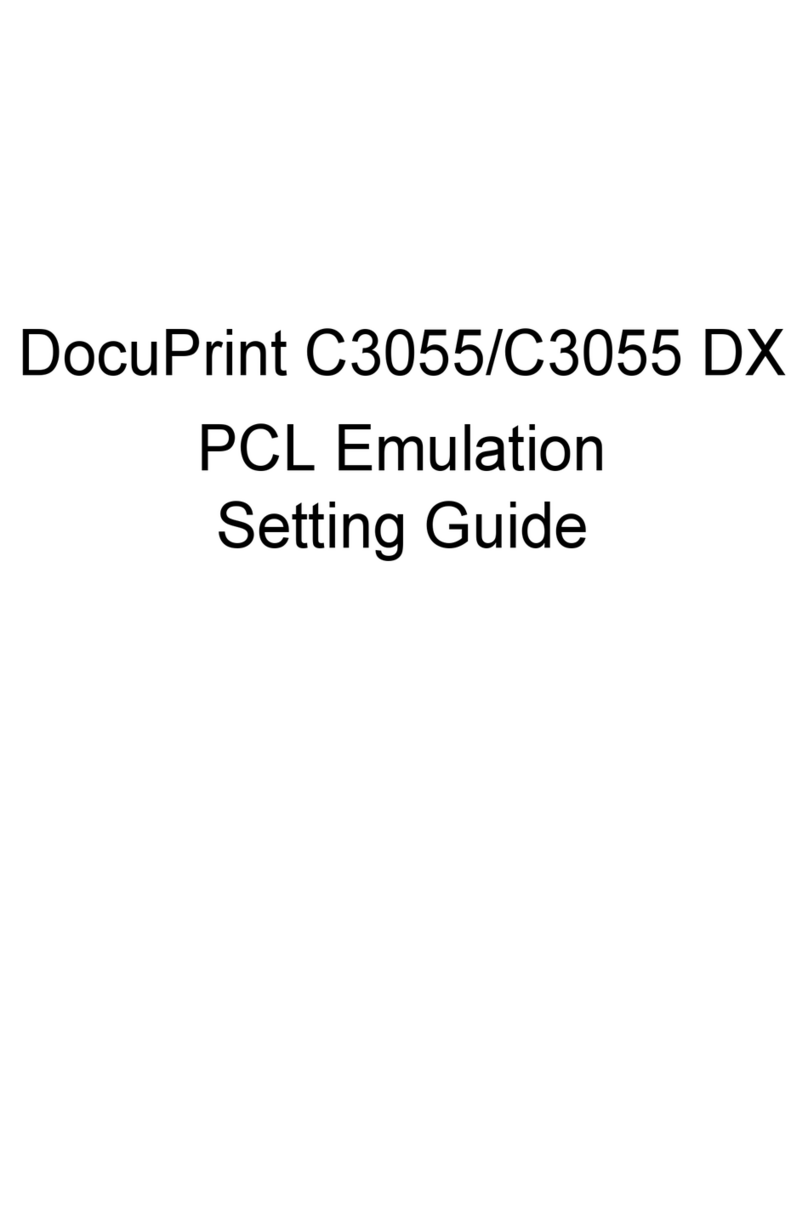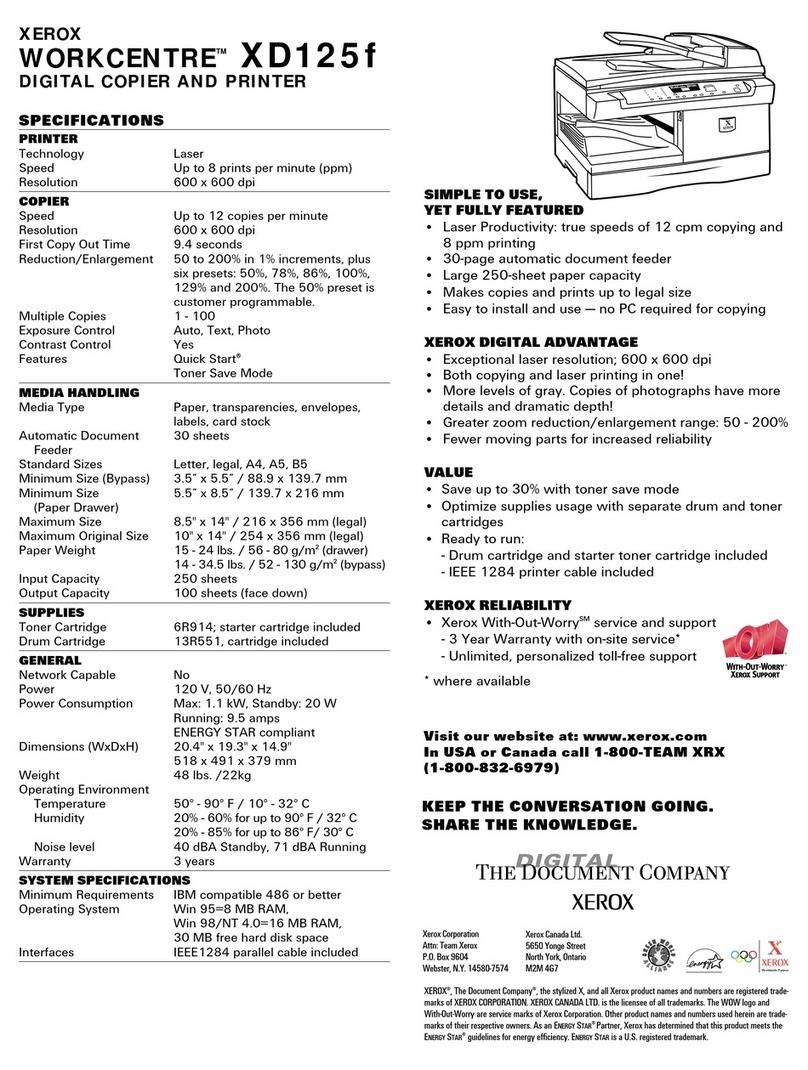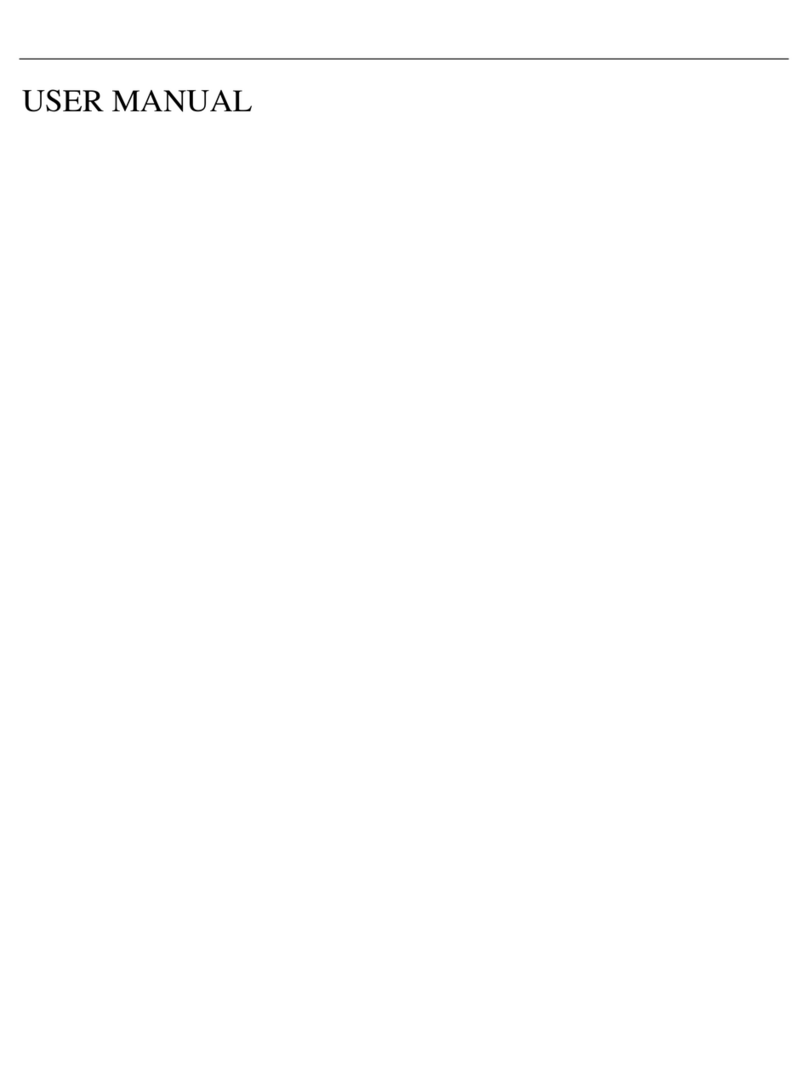Linx 7900 Food Grade User manual

How To Use the 7900 Food
Grade Printer
Linx 7900
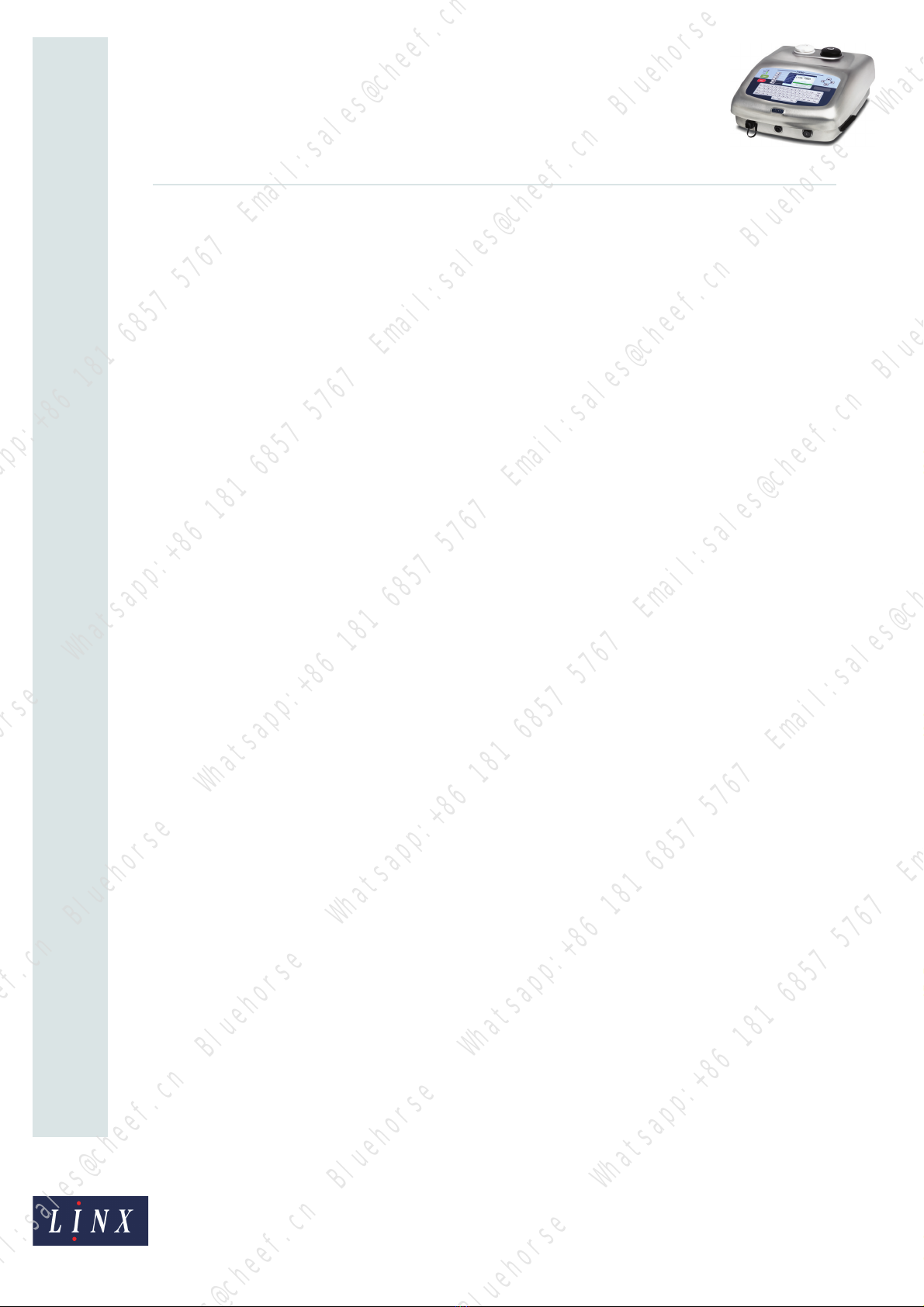
Page 1 of 11FA69387–2 English
Jun 2013
How To Use the 7900 Food Grade
Printer
Linx 7900
Contents
1 Introduction................................................................................................................................... 2
1.1 Health and Safety ................................................................................................................... 2
2 About the 7900 Food Grade printer ............................................................................................ 3
2.1 Power-up sequence................................................................................................................ 3
2.2 EHT flash test ......................................................................................................................... 3
2.3 Start print ................................................................................................................................ 4
2.3.1 Delayed start .................................................................................................................. 4
2.4 Stop print and shutdown......................................................................................................... 4
2.4.1 Minimum run time and delayed shutdown ...................................................................... 5
2.4.2 To cancel the delayed shutdown .................................................................................... 6
2.4.3 Auto power-down............................................................................................................ 6
3 Clean the printhead ...................................................................................................................... 7
3.1 About the procedure ............................................................................................................... 7
3.2 To clean the printhead ............................................................................................................ 8
3.2.1 Event messages ........................................................................................................... 11

Page 2 of 11 FA69387–2 English
Jun 2013
11
How To Use the 7900 Food Grade
Printer
Linx 7900
1 Introduction
This document contains information for anyone who uses the 7900 Food Grade printer.
You need a User Level C password to perform all the tasks that are described in this
document.
1.1 Health and Safety
Make sure that you read and understand the Health and Safety information in the ‘Safety’
section of the Linx 5900 & 7900 Quick Start Guide.
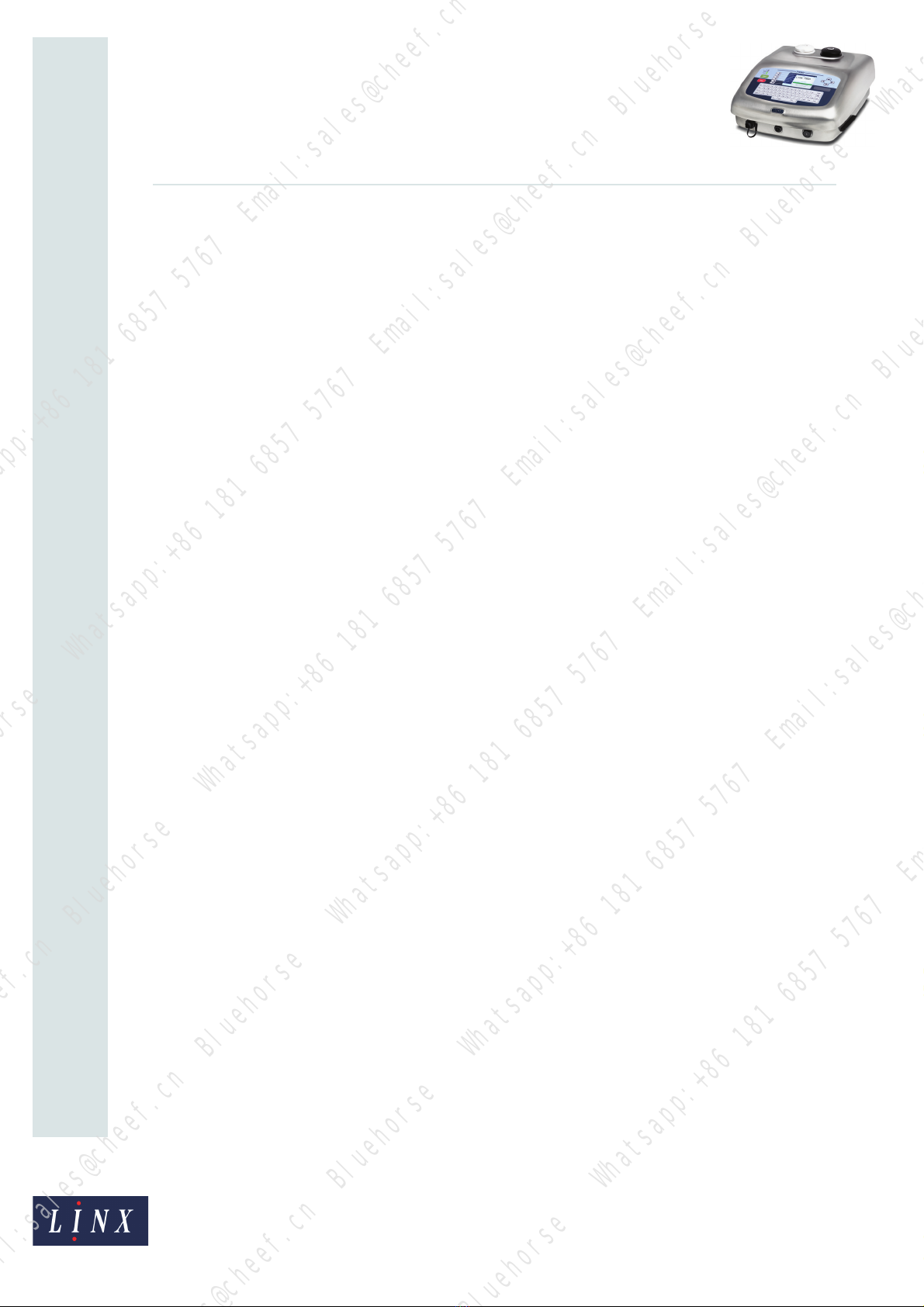
Page 3 of 11 FA69387–2 English
Jun 2013
11
How To Use the 7900 Food Grade
Printer
Linx 7900
2 About the 7900 Food Grade printer
The 7900 Food Grade printer is a special version of the Linx 7900 printer with the following
differences to enable reliable operation when you use Linx food grade inks:
•The 7900 Food Grade printer uses a MidiEC printhead that can print a maximum of
three lines of text or graphics. The printhead is only available as a straight printhead
with a 2-metre conduit.
•The nozzle assembly in the printhead is not interchangeable with other types.
•The operating temperature range for the 7900 Food Grade printer is 0 °C to +40 °C,
compared to the recommended temperature range of +5 °C to +45 °C for the standard
7900 printer.
•The printer uses only Linx Red food grade ink 6100, Linx Blue food grade ink 6120, and
Linx food grade solvent 6600.
•The message type and font options for the MidiEC printhead are the same as those used
with the standard Midi printhead and 7900 printer (with a maximum of three lines of
text or graphics).
•A software link (Software Link F) must be fitted to configure a standard 7900 printer as
a 7900 Food Grade printer. When the software link is fitted, only the 6100 and 6120 food
grade inks and MidiEC printhead are available.
•When you turn on the printer, the jet start is delayed for a 5-minute warm-up period.
This delay allows the heater in the printhead to clear condensation from the printhead.
See ‘Start print’ on page 4 for more information.
NOTE: This option requires a configuration code that is set at the factory. A service
engineer can change the set code.
•When you press the [stop] key, the printer shutdown is delayed (if necessary) until a
calculated minimum run time has passed. This option prevents problems that can occur
during short print runs. The minimum run time depends on the ambient temperature.
See ‘Minimum run time and delayed shutdown’ on page 5 for more information.
2.1 Power-up sequence
When you turn on the printer, the display is blank until the printer completes its internal
tests. Then the printer displays a splash screen. This screen shows you a progress bar for the
power-up process.
The splash screen shows the software version that is installed in the printer (for example,
‘v5.1.0.1469’).
When the power-up is complete, the printer displays the Print Monitor page.
2.2 EHT flash test
The printer performs a 10-second EHT flash test on the printhead before jet startup to check
for electrical leaks between components. This test can cause the following system warning
before the jet starts:

Page 4 of 11 FA69387–2 English
Jun 2013
11
How To Use the 7900 Food Grade
Printer
Linx 7900
2.01 EHT Trip
Description: The software has detected that an EHT trip has occurred (the printer has
turned off the EHT output).
Cause: A build-up of ink or moisture on the EHT deflector plate.
Solution: Switch off the printer and clean the printhead, as shown in ‘Clean the
printhead’ on page 7. When the printhead is clean, perform a Nozzle Flush,
as shown in the Linx 5900 & 7900 Quick Start Guide.
2.3 Start print
Select the required message (refer to the Linx 5900 & 7900 Quick Start Guide for more
information) and press the [start] key.
2.3.1 Delayed start
NOTE: This option requires a configuration code that is set at the factory. A service
engineer can change the set code.
After the power-up sequence is complete, there is a warm-up period of five minutes before
the printer is ready to print. This delay makes sure that the printer starts correctly at all
temperatures. You can press the [start] key during this period. If the warm-up time has not
expired when you press the [start] key, the printer calculates the time that remains before
the printer starts normally. During this period, the printer status is ‘Idle’.
If the warm-up time has expired when you press the [start] key, the printer starts normally.
The printer status changes from ‘Jet Starting’ to ‘Jet Running’ then ‘Printing’. The selected
message is printed.
If the warm-up time has not expired when you press the [start] key, the printer displays a
message to indicate the time that remains before the jet starts:
Figure 1. Start Up page
Press the OK key to clear the message and return to the Print Monitor page. When the
warm-up time ends, the printer starts automatically.
2.4 Stop print and shutdown
To stop printing a message, press the Pause Printing key.
69566

Page 5 of 11 FA69387–2 English
Jun 2013
11
How To Use the 7900 Food Grade
Printer
Linx 7900
To begin the shutdown procedure, press the [stop] key.
2.4.1 Minimum run time and delayed shutdown
The 7900 Food Grade printer must be run continuously for a minimum period of several
hours in some environments. This period depends on the ambient temperature where the
printer is installed. When you press the [start] key, the printer measures the temperature
and calculates the length of this ‘minimum run time’. The printer shutdown is delayed until
the end of the minimum run time.
If you press the [stop] key after the minimum run time has passed, the jet shutdown
sequence begins immediately. The jet stops, and the printer cleans the nozzle and gutter
with solvent.
If the minimum run time has not passed, the printer delays the jet shutdown sequence.
The printer displays a message to indicate the time that remains before the delayed
shutdown automatically occurs. This message is displayed for approximately five seconds
Figure 2. Shut Down page
After this message has cleared, the text of the message is displayed in the Printer Status area
on the Print Monitor page, as shown in Figure 3. This text is updated every minute to show
the time that remains.
Figure 3. Print Monitor page with delayed shutdown message
69567
69194
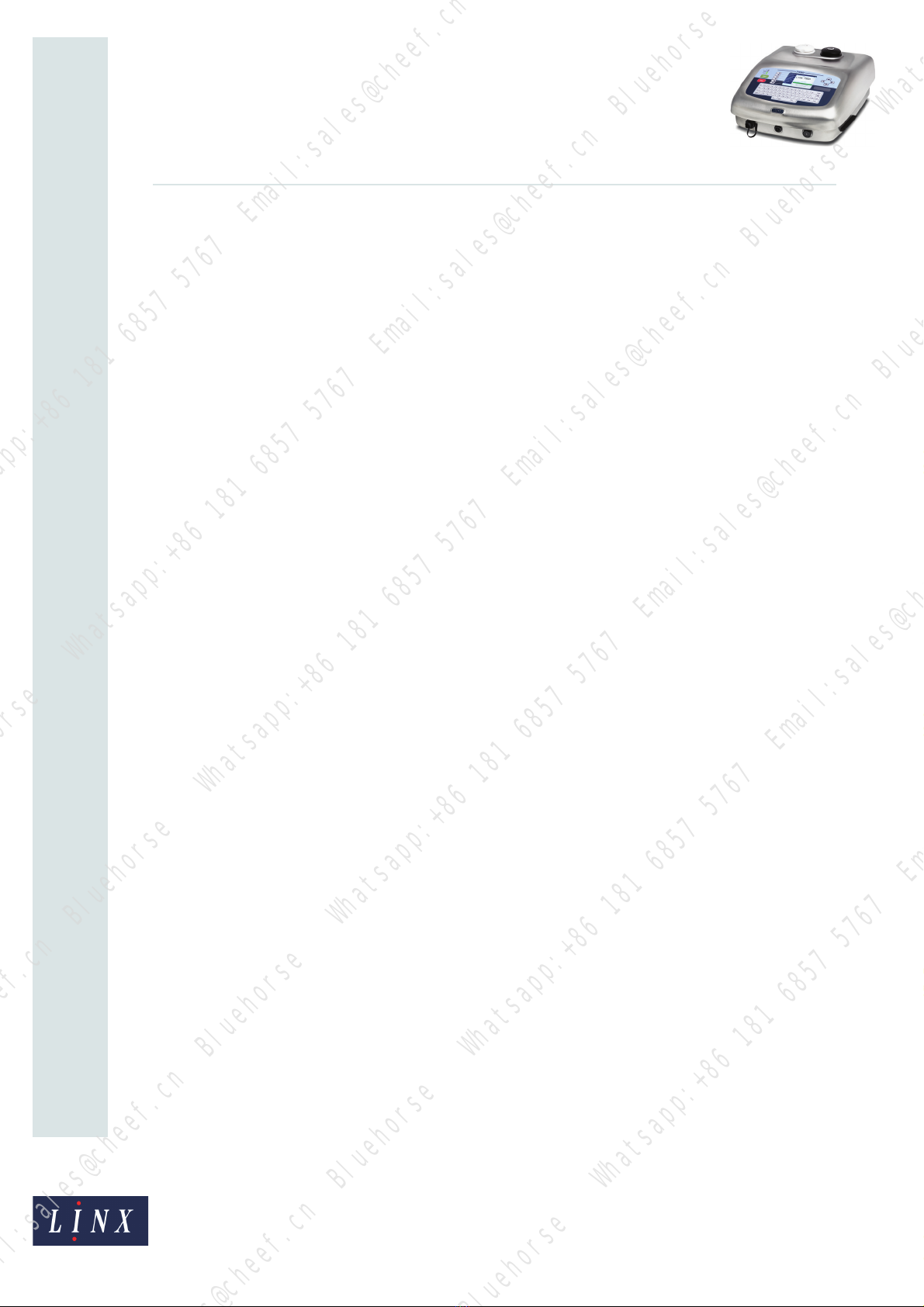
Page 6 of 11 FA69387–2 English
Jun 2013
11
How To Use the 7900 Food Grade
Printer
Linx 7900
When the delayed shutdown period ends, the printer automatically starts the jet shutdown
sequence. The jet shutdown takes approximately 4 minutes. The printer status during this
period is ‘Jet Stopping’.
When the printer has finished the jet shutdown sequence, the printer status changes to
‘Idle’.
2.4.2 To cancel the delayed shutdown
If you press the [start] key during the delay period, the jet shutdown sequence is cancelled.
The time passed is included when the printer again calculates the minimum run time before
the next shutdown. The next time you press the [stop] key the shutdown time is shorter, or
the shutdown sequence can start immediately.
2.4.3 Auto power-down
The auto power-down function is configured when the printer is installed. The default
setting is that power-down is enabled. If auto power-down is enabled, when the printer
status changes to ‘Idle’ the printer turns off automatically. First, the printer displays the
message:
“You have 10 secs to cancel the power down”
The displayed number decreases every second (9, 8, 7...) until it reaches 1.
•If you do not press a key, the printer turns off when the displayed number reaches 1.
•If you press any key before the displayed number reaches 1, the power-down sequence
is cancelled and the printer does not turn off.
NOTE: You can leave the mains power supply switch at the rear of the printer in the
On (I) position.
Refer to the Linx 5900 & 7900 Quick Start Guide for more information about how to stop and
turn off the printer.
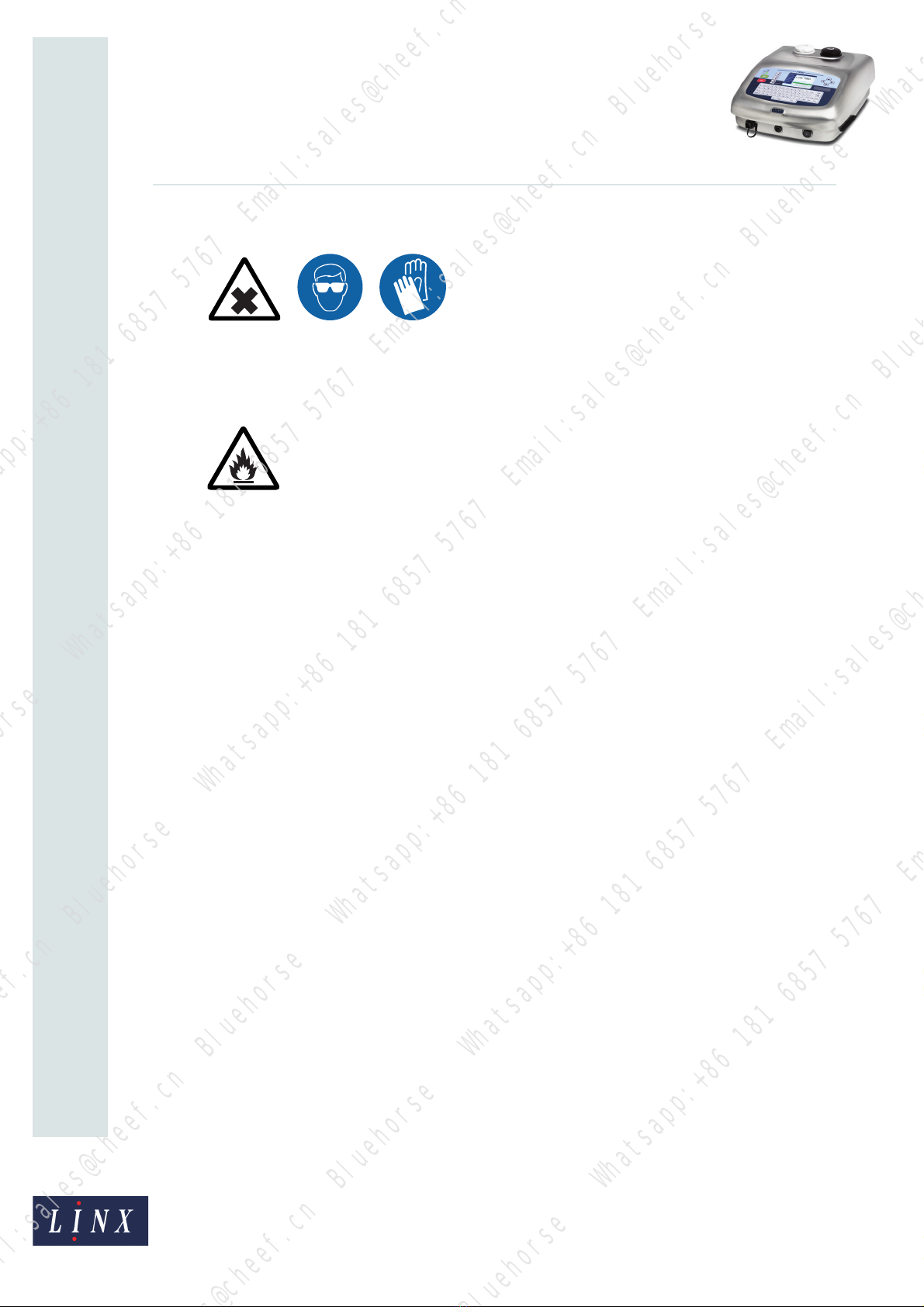
Page 7 of 11 FA69387–2 English
Jun 2013
11
How To Use the 7900 Food Grade
Printer
Linx 7900
3 Clean the printhead
WARNING: HAZARDOUS INKS AND SOLVENTS. SAFETY GLASSES AND
SOLVENT-RESISTANT PROTECTIVE GLOVES MUST BE WORN THROUGHOUT THE
FOLLOWING PROCEDURE. IGNORING THIS SAFETY WARNING COULD RESULT IN SEVERE
EYE IRRITATION AND TEMPORARY (REVERSIBLE) EYE DAMAGE, AND NON-ALLERGIC
CONTACT DERMATITIS.
WARNING: FLAMMABLE LIQUIDS. THE INKS AND SOLVENTS USED WITH THIS PRINTER ARE
HIGHLY FLAMMABLE.
KEEP INKS AND SOLVENTS AWAY FROM SOURCES OF IGNITION. DO NOT SMOKE OR USE
OPEN FLAMES NEAR THE PRINTER, OR INK AND SOLVENT STORAGE CONTAINERS. USE
INKS AND SOLVENTS, AND OPERATE THE PRINTER, IN AN AREA WITH GOOD VENTILATION.
THERE IS A RISK OF FIRE OR EXPLOSION IF THIS SAFETY WARNING IS IGNORED.
CAUTION: Do not clean the printhead by immersing it in solvent, or by using an ultrasonic
bath. This will cause damage to the printhead and will void your warranty.
CAUTION: Do not dry the printhead with a cloth. This may deposit fibres that could block the
printhead nozzle.
CAUTION: Only Linx foam swabs (FA69034) and Linx Food Grade solvent 6600 must be used
to clean the printhead. Other materials or fluid can cause damage to the printer and invalidate
its Food Grade status.
3.1 About the procedure
NOTE: To clean the MidiEC printhead you must use a special procedure. The cleaning
procedure described is for the Linx 7900 Food Grade printer only. The cleaning
procedure for the standard 7900 printer is described in the Linx 5900 & 7900 Quick
Start Guide.
For reliable printer operation, you must make sure that the MidiEC printhead is free of ink
deposits or moisture. Clean the printhead after every work shift, or after an incorrect
shutdown (for example, a power failure when the jet is running).
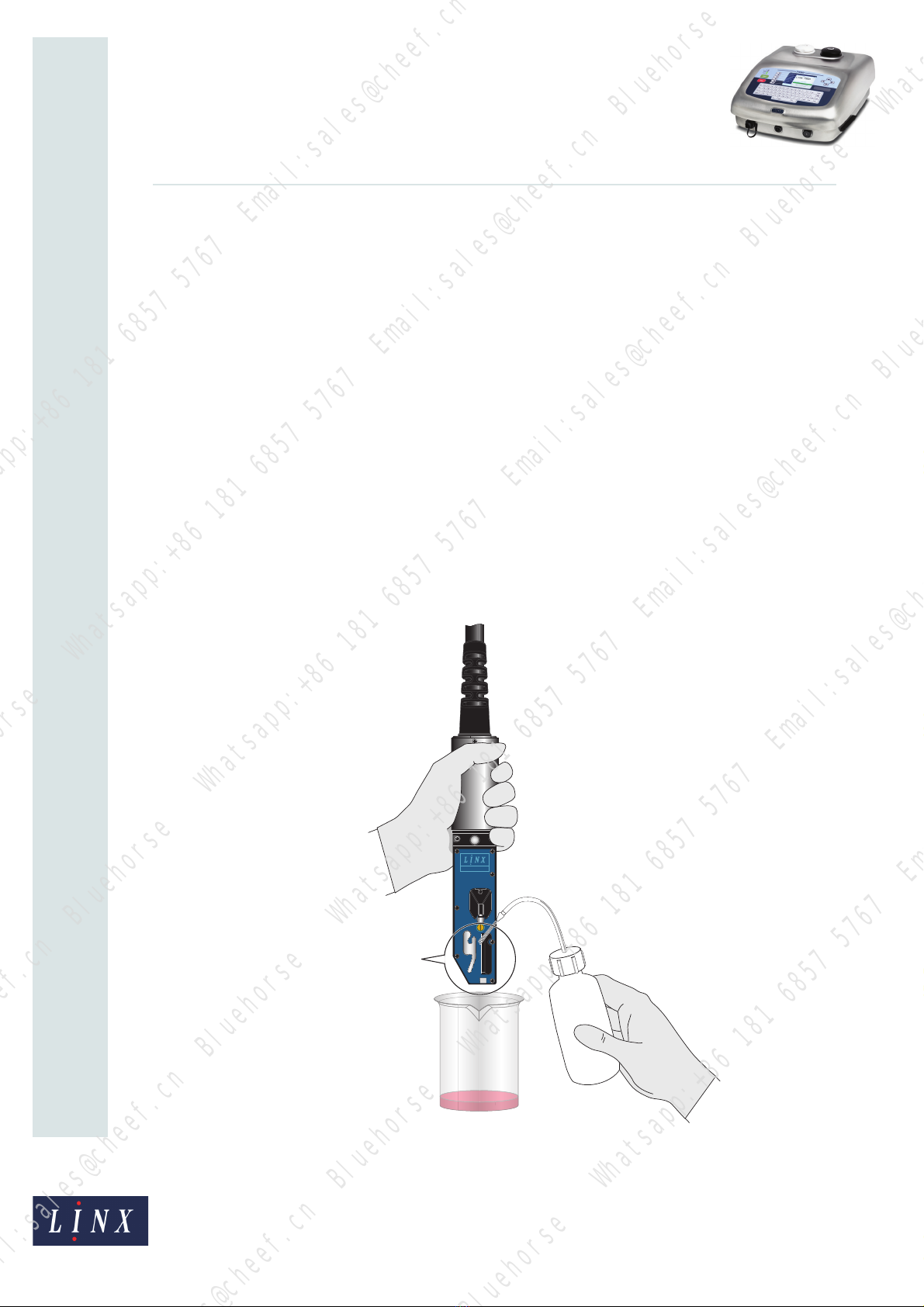
Page 8 of 11 FA69387–2 English
Jun 2013
11
How To Use the 7900 Food Grade
Printer
Linx 7900
A cleaning kit is available from Linx (order as FA69035, 6800EC and 6900FG Cleaning Kit).
This kit contains safety eyeglasses, latex gloves, hand cleaning cream, a solvent wash bottle,
a beaker for used solvent, and foam swabs.
•The procedure described only applies to Linx Red food grade ink 6100 and Linx Blue
food grade ink 6120.
•Linx food grade solvent 6600 can take up to 20 minutes to dry completely. The
printhead must be completely dry before the printer is started.
•To keep delays to a minimum, clean the printhead at the end of a work shift.
•If ink causes a blockage in the nozzle, use the Nozzle Clear sequence or Nozzle Flush
sequence, as shown in the Linx 5900 & 7900 Quick Start Guide. The printhead must be
completely dry before the printer is started.
3.2 To clean the printhead
1Stop and power down the printer, as shown on page 4.
2Loosen the securing screw of the printhead cover tube, then slide the cover off.
3Mount the printhead on a washstation or hold the printhead over a beaker or
suitable container, as shown in Figure 4.
Figure 4. Use solvent to wash the printhead components
68754
MIDI
MIDI
62
62
EC
EC
WASH THIS
A
REA ONLY

Page 9 of 11 FA69387–2 English
Jun 2013
11
How To Use the 7900 Food Grade
Printer
Linx 7900
4Carefully apply Linx food grade solvent 6600 to the printhead area shown in
Figure 4 to remove the dried ink. Allow the solvent to dissolve after each
application. Repeat until most of the ink is removed.
During the cleaning procedure, collect the used solvent in the beaker.
Discard the used solvent, according to local regulations.
5Use Figure 5 to identify the following printhead components.
Figure 5. MidiEC printhead components
•Charge electrode (A)
•EHT plate (C) and mounting pillars (B)
•Deflector and Phase Plate (E) and mounting pillars (F)
•Face plate (D)
•The printed circuit board (PCB) to which these components are attached (the
area shown with a circle in Figure 4 on page 8)
68711
A
B
C
E
F
D
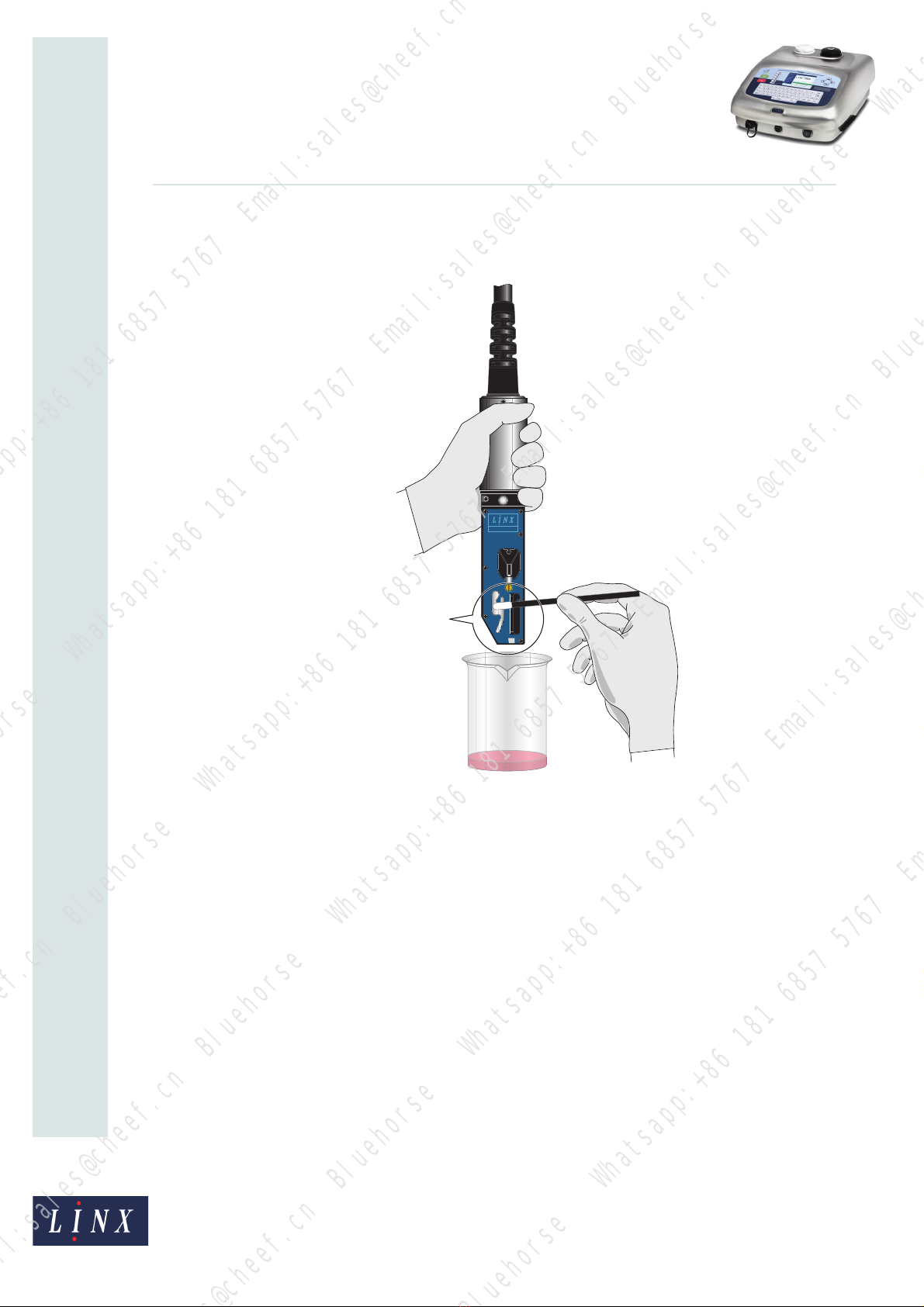
Page 10 of 11 FA69387–2 English
Jun 2013
11
How To Use the 7900 Food Grade
Printer
Linx 7900
6Apply more solvent to the area shown with a circle in Figure 4 on page 8. Before the
solvent dries, use a foam swab to carefully remove any ink deposits from the
components identified in Figure 5 on page 9, as shown in Figure 6.
Figure 6. Clean the printhead components
Clean the following components:
•The reverse side of the EHT plate
•The EHT plate mounting pillars
•The DPP mounting pillars (on the side opposite the EHT plate)
Continue until any ink deposits that remain are removed.
7Apply more solvent to the components. Before the solvent dries, use a foam swab to
carefully remove any ink deposits from the following components:
•The DPP
•The EHT plate
•The PCB (in the area shown with a circle in Figure 4 on page 8)
Continue until any ink deposits that remain are removed.
68780
THOROUGHLY
CLEAN
ALL THESE
COMPONENTS
MIDIMIDI
6262
ECEC

Page 11 of 11 FA69387–2 English
Jun 2013
11
How To Use the 7900 Food Grade
Printer
Linx 7900
8Continue to remove any ink deposits that remain with the solvent and foam swabs.
Allow the components to dry.
NOTE: Allow a minimum of 10 minutes for the printhead to dry completely before
you start the printer (this may take up to 20 minutes on a cold day). This is
important as the printer may fail on startup if the printhead is not
completely dry.
9Remove any ink from the inside of the printhead cover tube with Linx food grade
solvent 6600, as shown in Figure 7, and allow to dry.
NOTE: Allow a minimum of 10 minutes for the printhead cover tube to dry
completely before you refit the tube (this may take up to 20 minutes on a
cold day).
Figure 7. Clean the printhead cover tube
10 Refit the printhead into the printhead cover tube and tighten the securing screw.
3.2.1 Event messages
If the printer fails with the following event messages, use the procedure described above to
clean the printhead:
•2.02 Phase Failure
•2.03 Time of Flight Failure
•2.09 Misaligned Ink Jet
If the problem continues, perform a Nozzle Clear or Nozzle Flush sequence. Refer to the
Linx 5900 & 7900 Quick Start Guide for more information.
68755
Table of contents
Other Linx Printer manuals