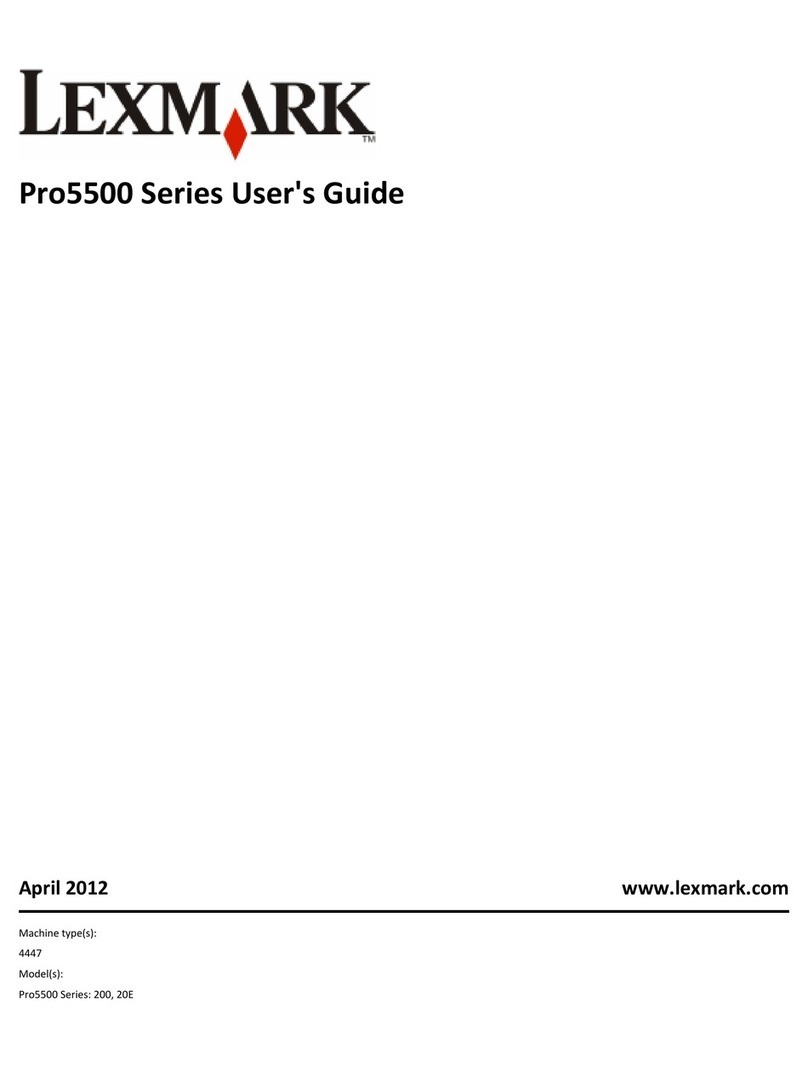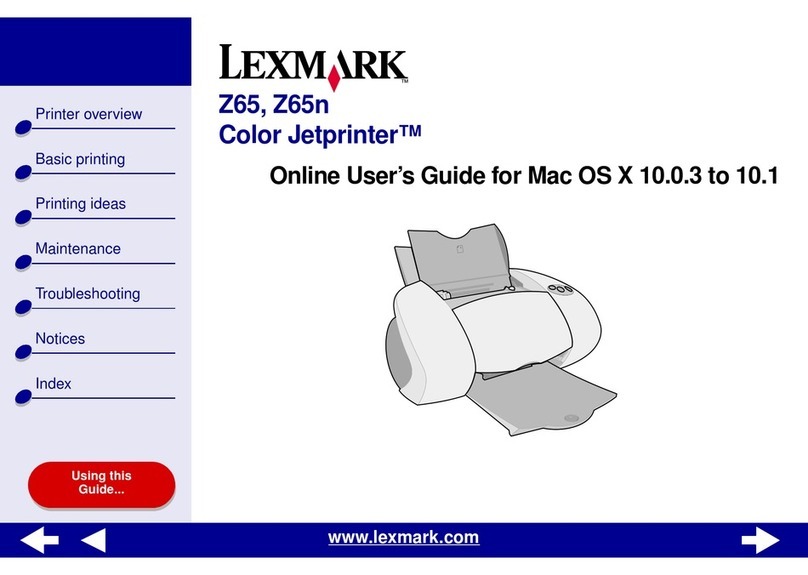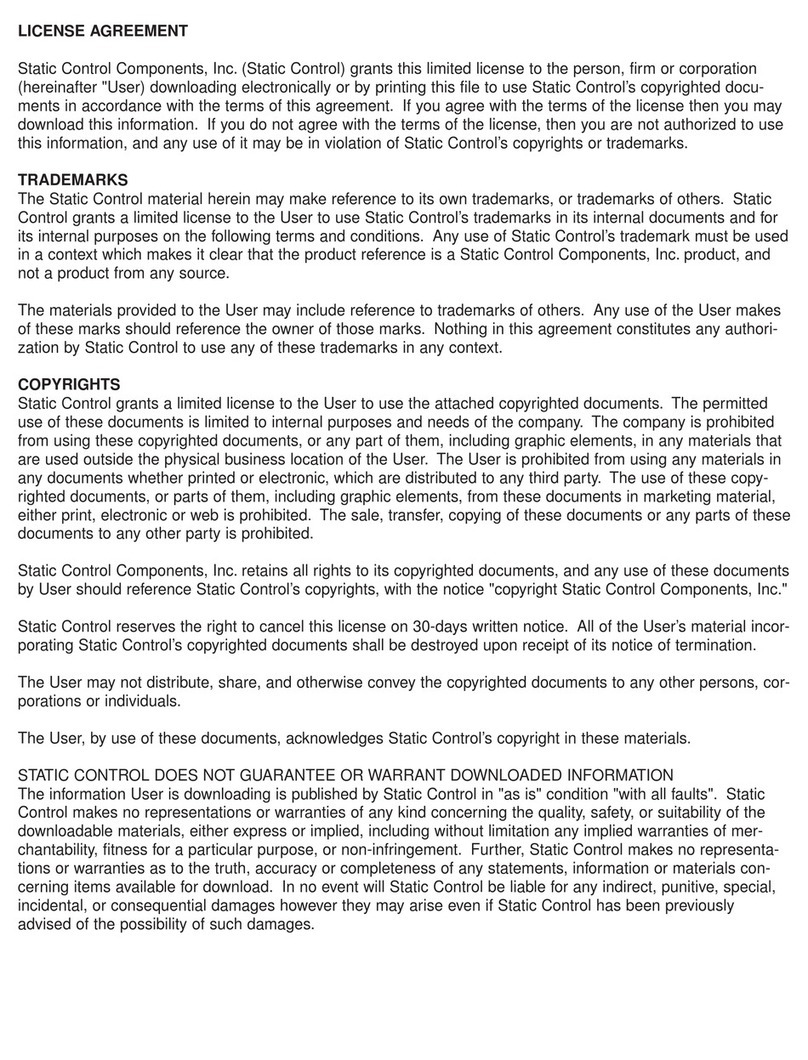Lexmark C543dn User manual
Other Lexmark Printer manuals

Lexmark
Lexmark Z51 Color Jetprinter User manual
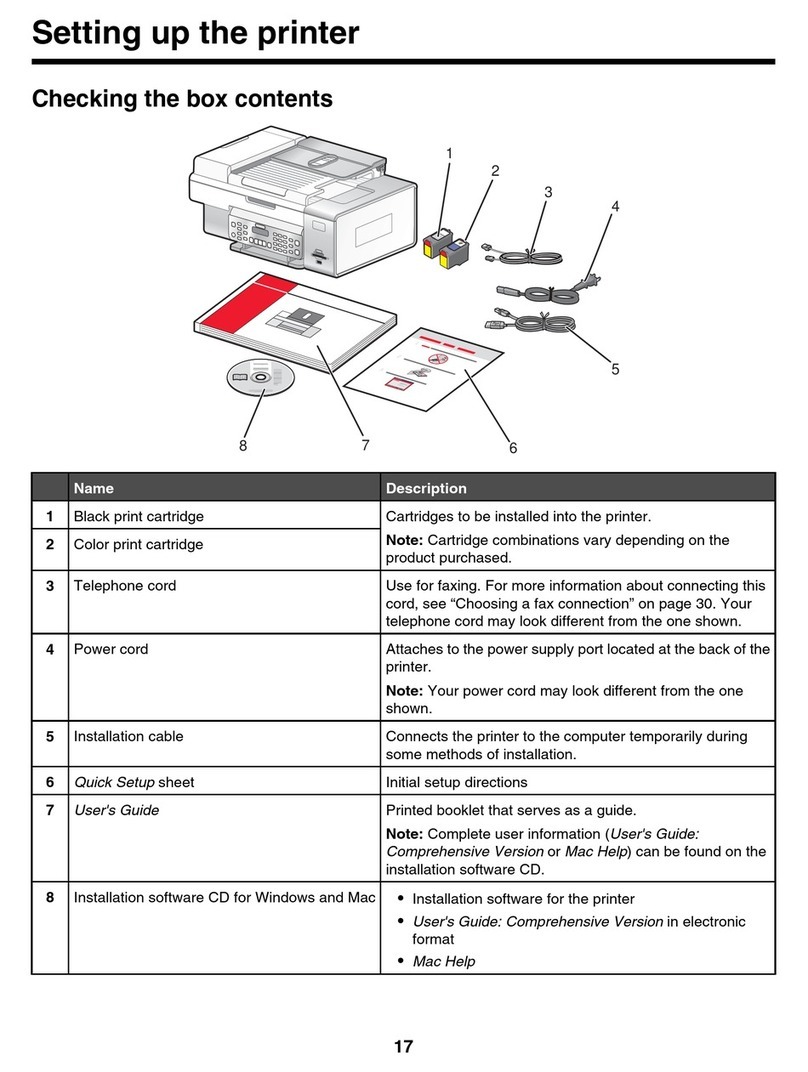
Lexmark
Lexmark 13R0245 - X6575 USB 2.0/PictBridge/ 802.11g All-in-One Color Printer Scanner Copier Fax... User manual
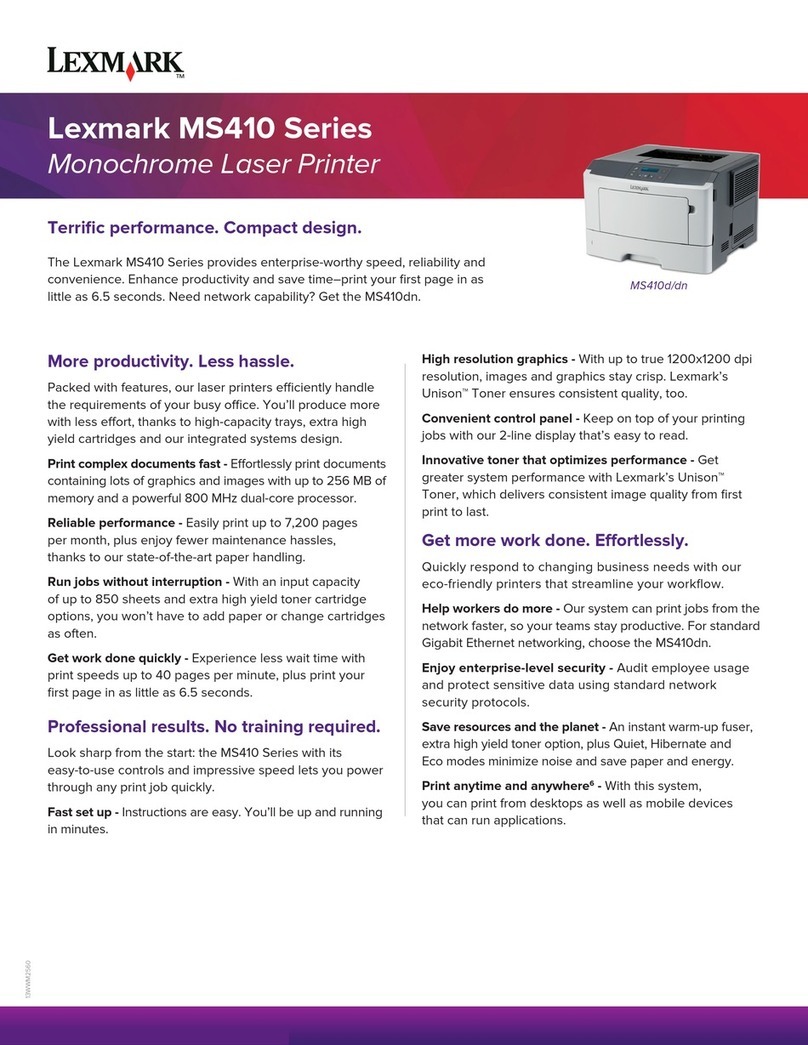
Lexmark
Lexmark MS410d User manual

Lexmark
Lexmark 22W0020 User manual
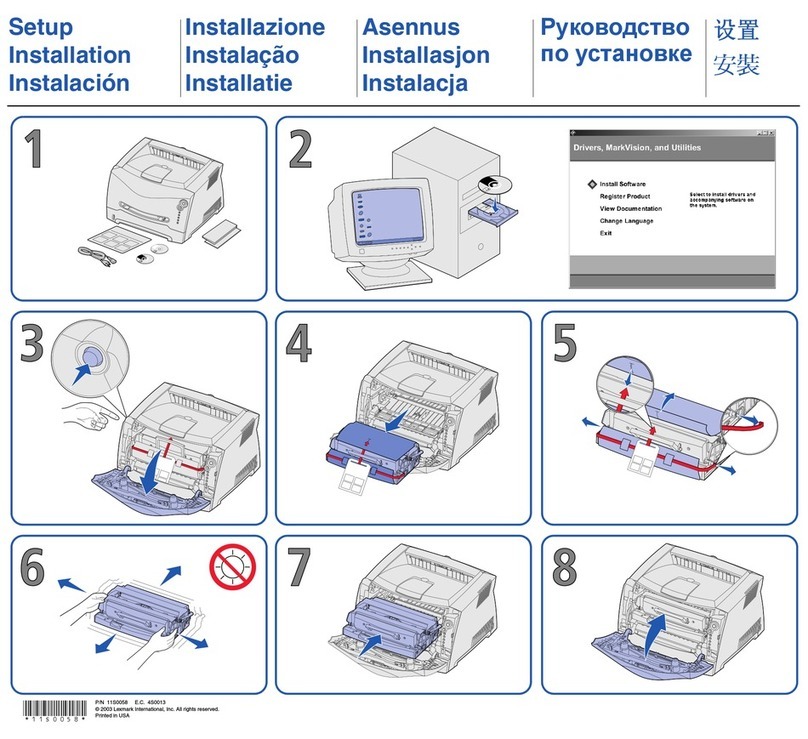
Lexmark
Lexmark E 230 Manual
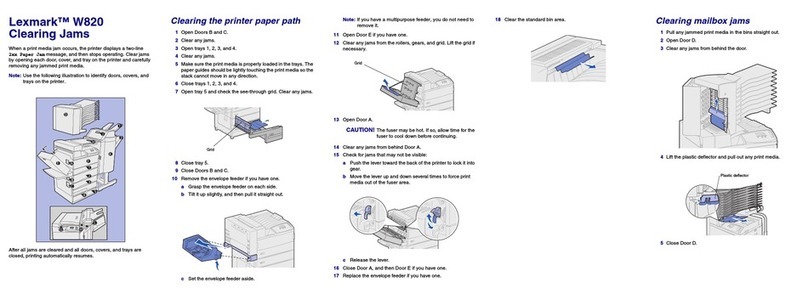
Lexmark
Lexmark W820 User manual
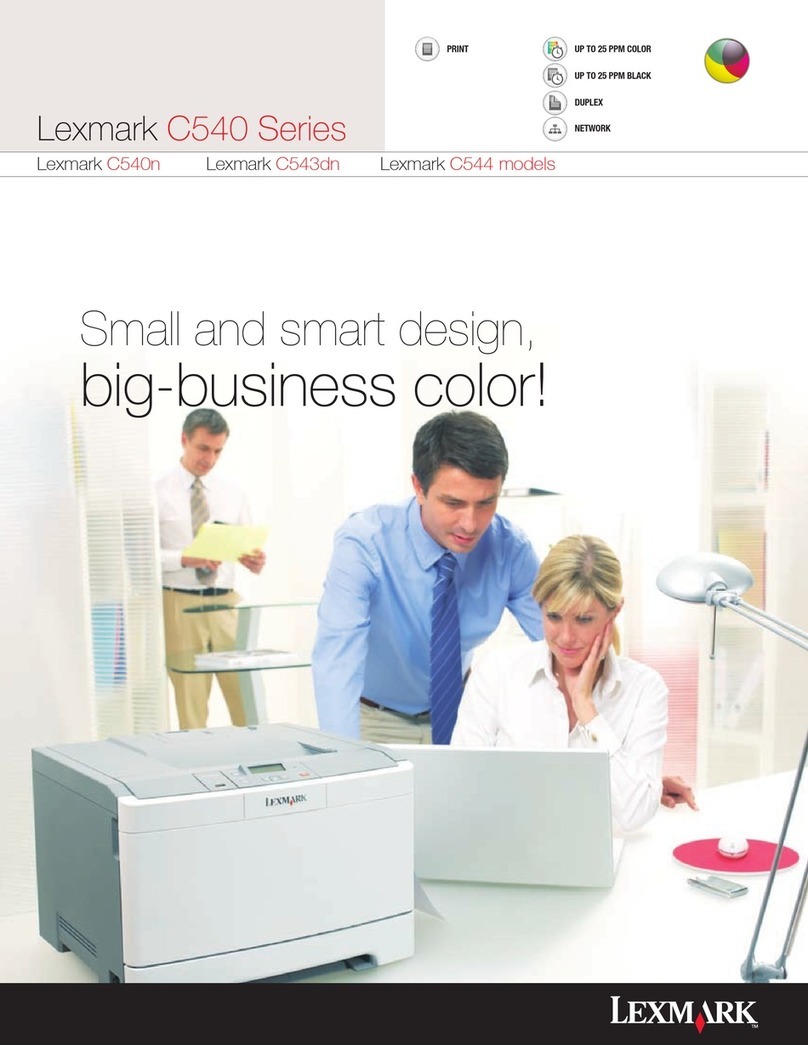
Lexmark
Lexmark C540 User manual

Lexmark
Lexmark M1100 Series User manual
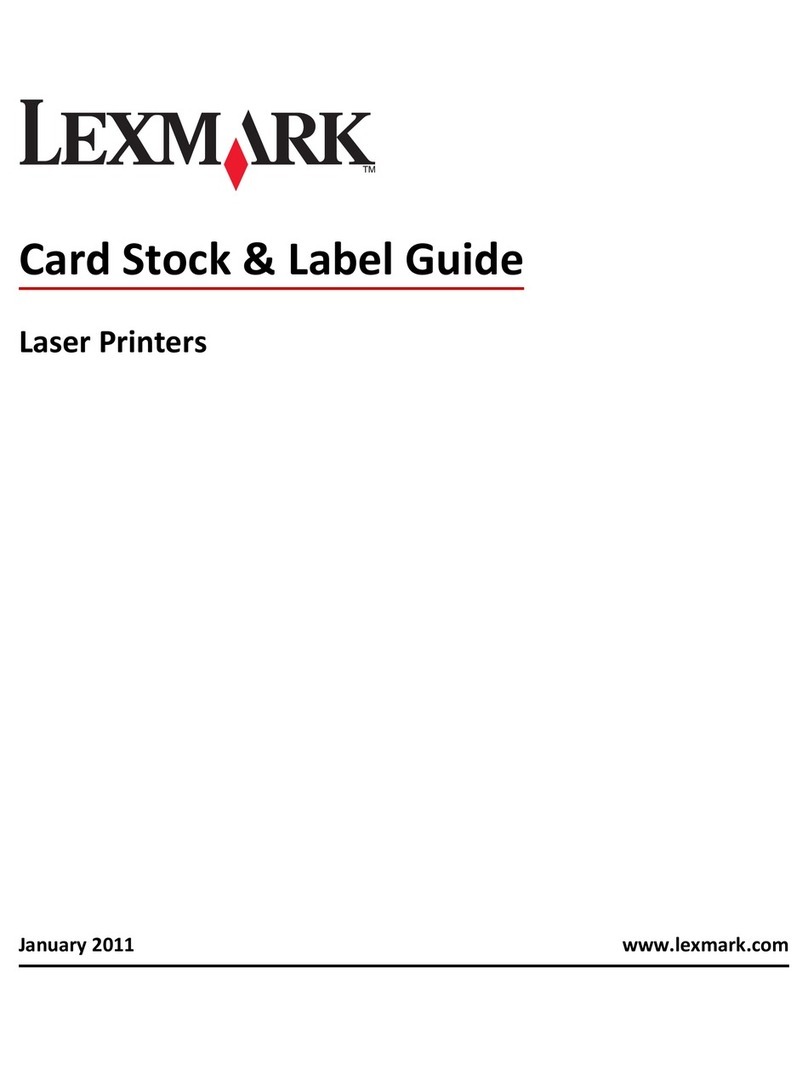
Lexmark
Lexmark Optra SC 1275 User manual

Lexmark
Lexmark 25C0010 - X 500n Color Laser User manual
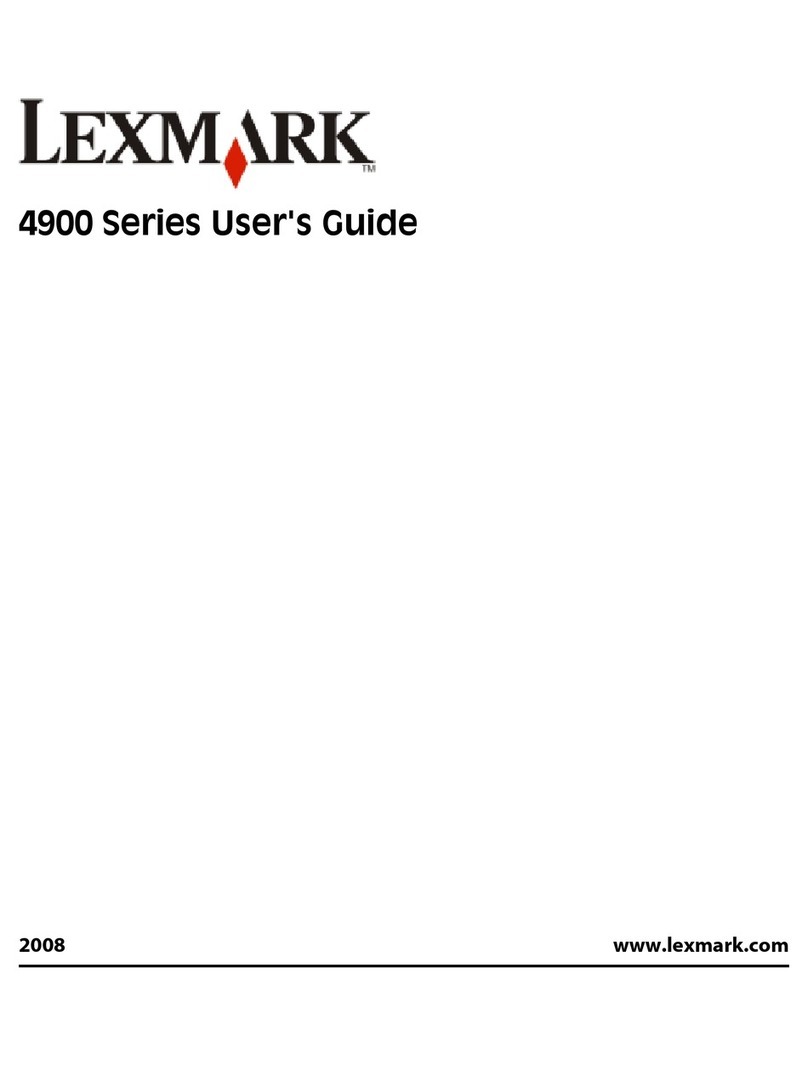
Lexmark
Lexmark 4900 Series User manual
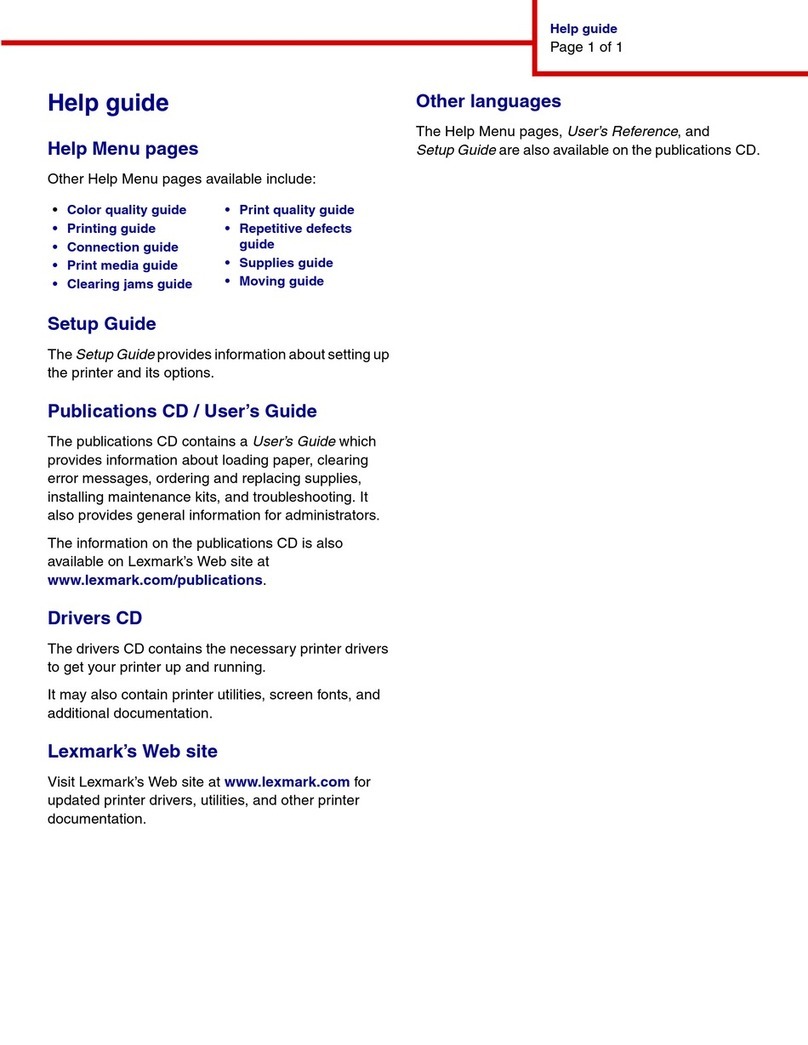
Lexmark
Lexmark C 760 User manual
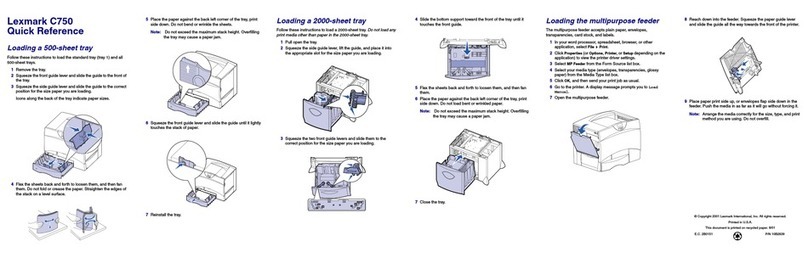
Lexmark
Lexmark C 750 User manual
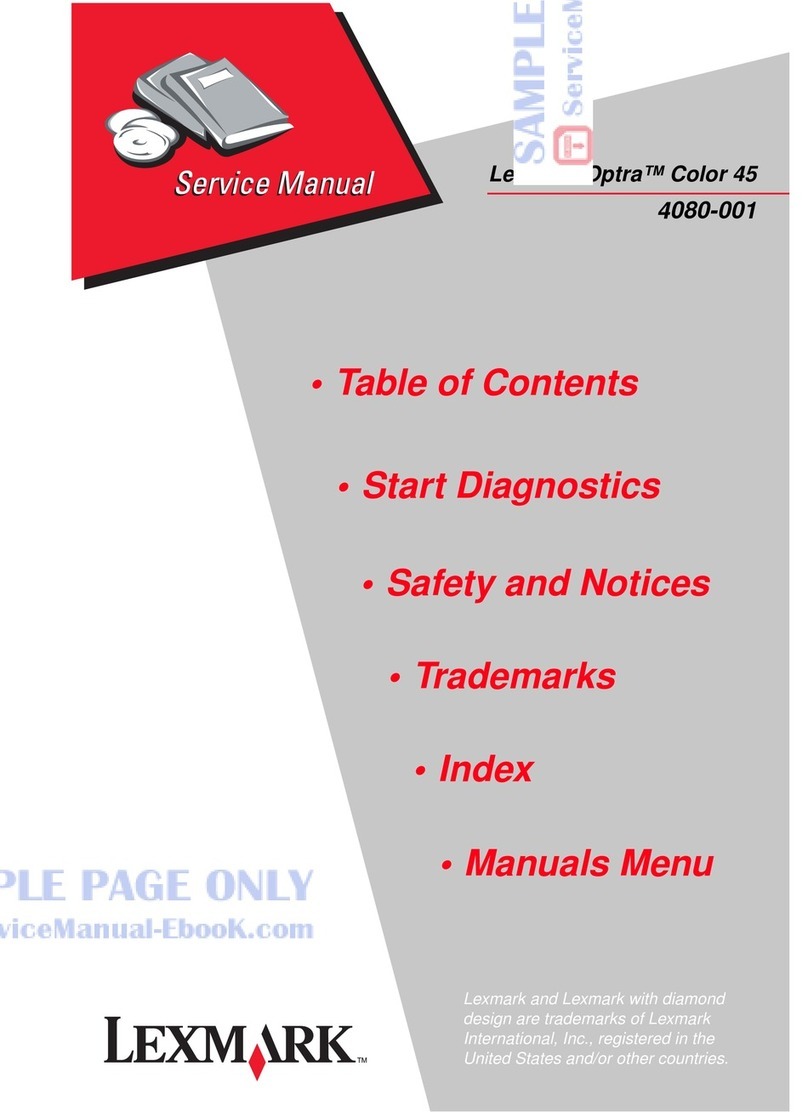
Lexmark
Lexmark Optra Color 45 User manual
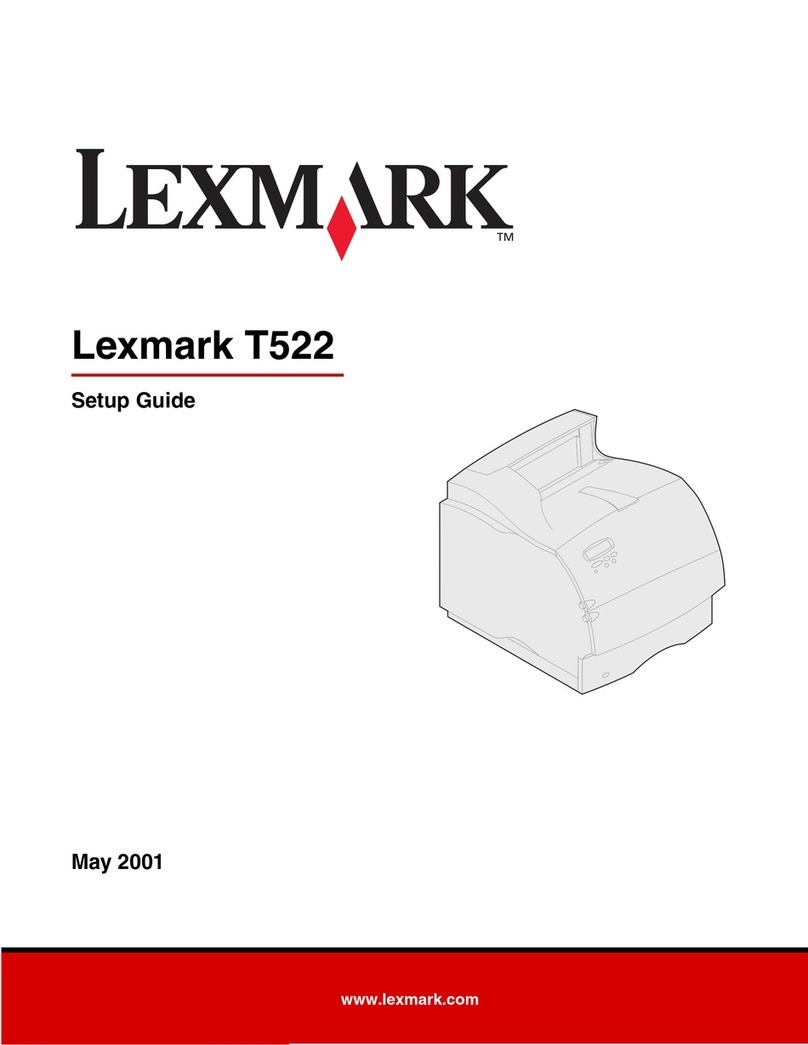
Lexmark
Lexmark Optra T522 User manual

Lexmark
Lexmark W820 User manual
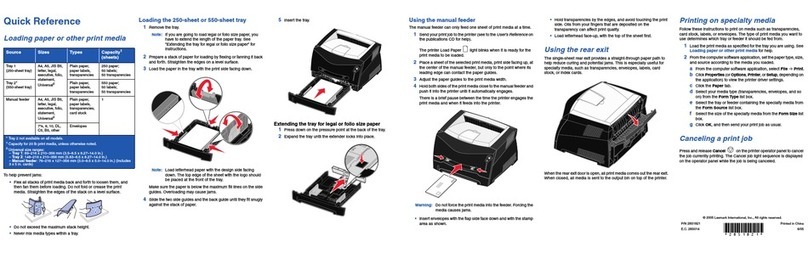
Lexmark
Lexmark E240 User manual

Lexmark
Lexmark CS510 Series Configuration guide
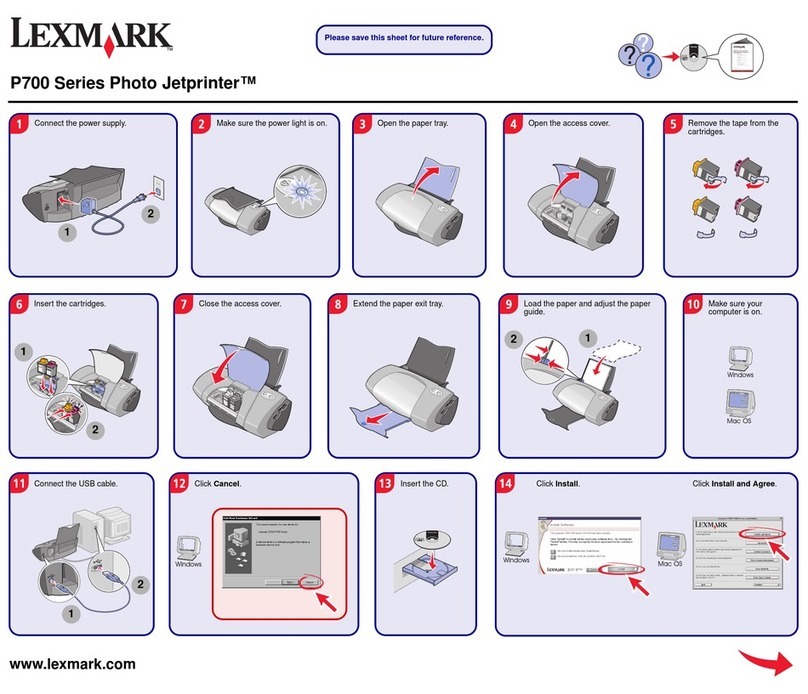
Lexmark
Lexmark P700 User manual
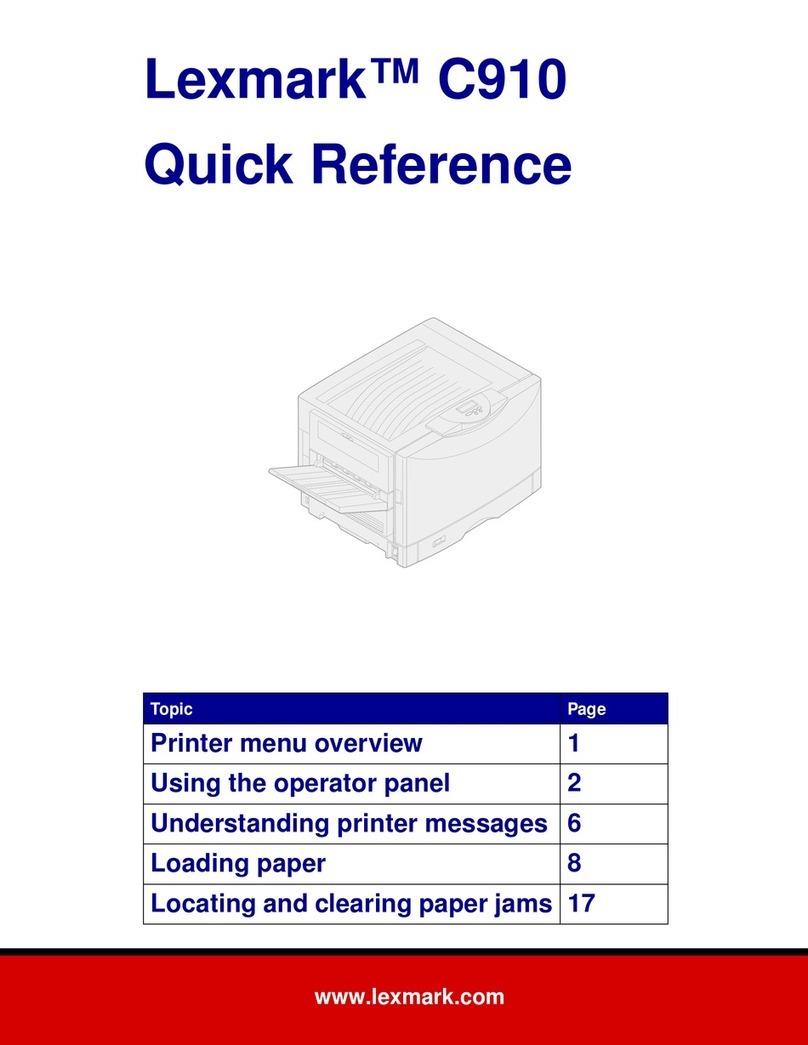
Lexmark
Lexmark C910 Finisher User manual