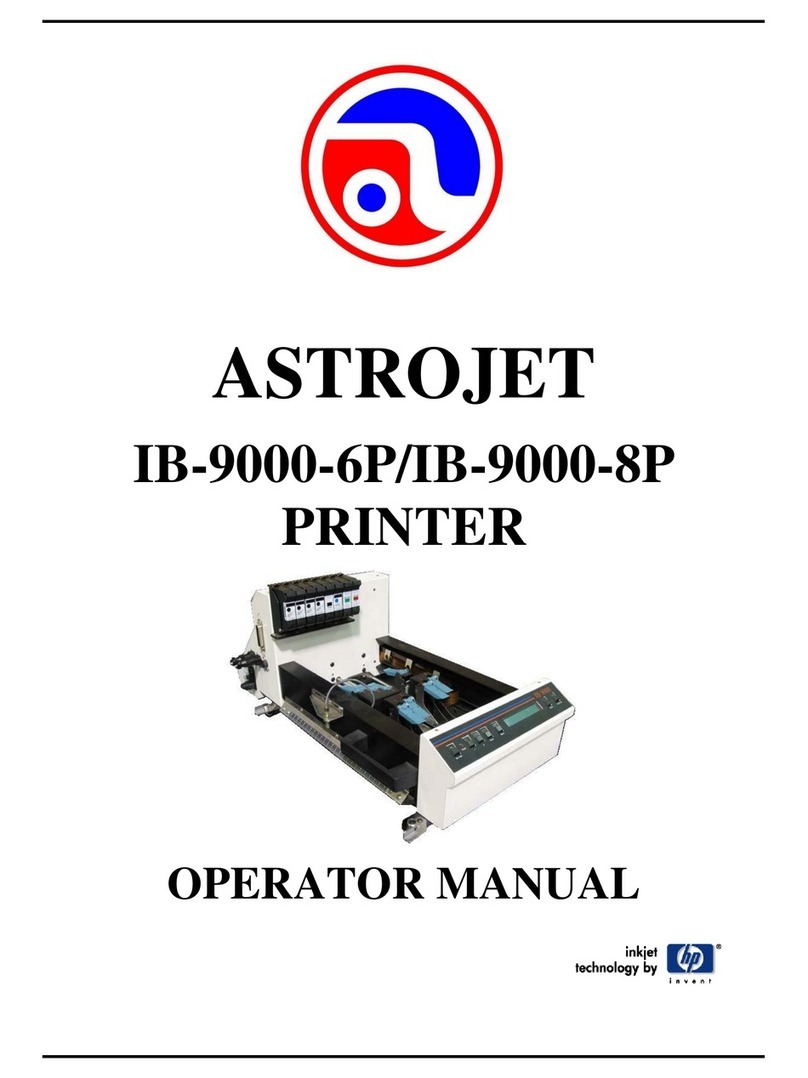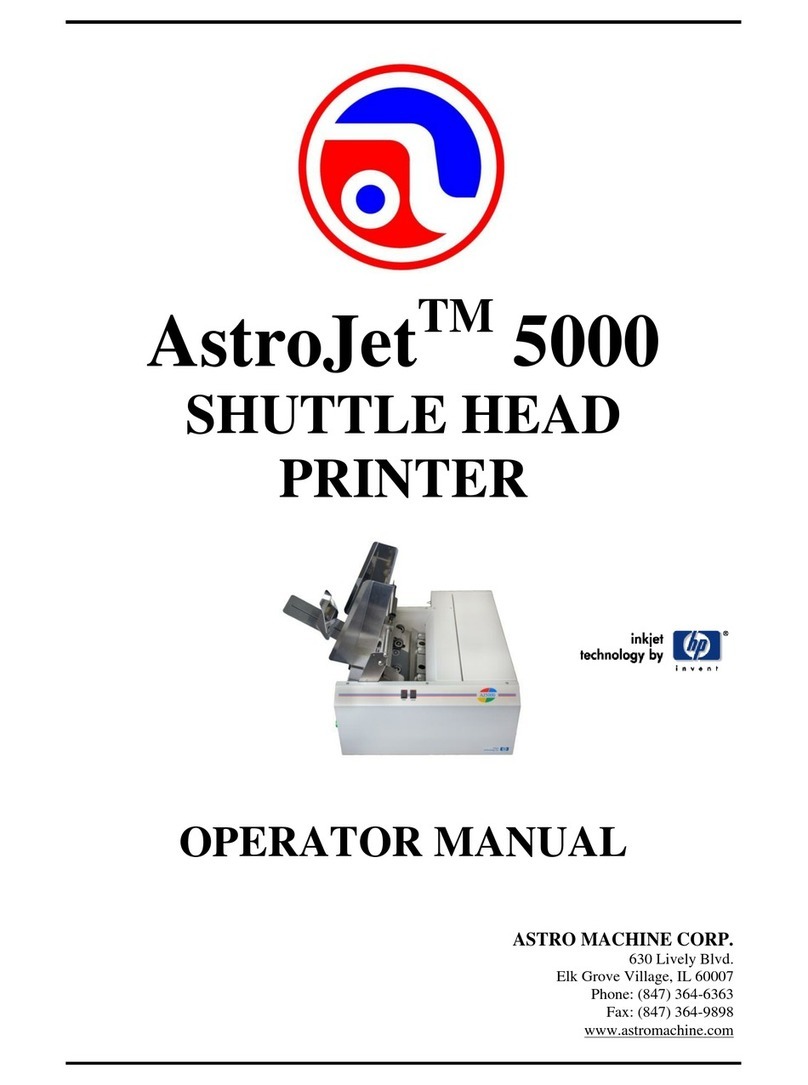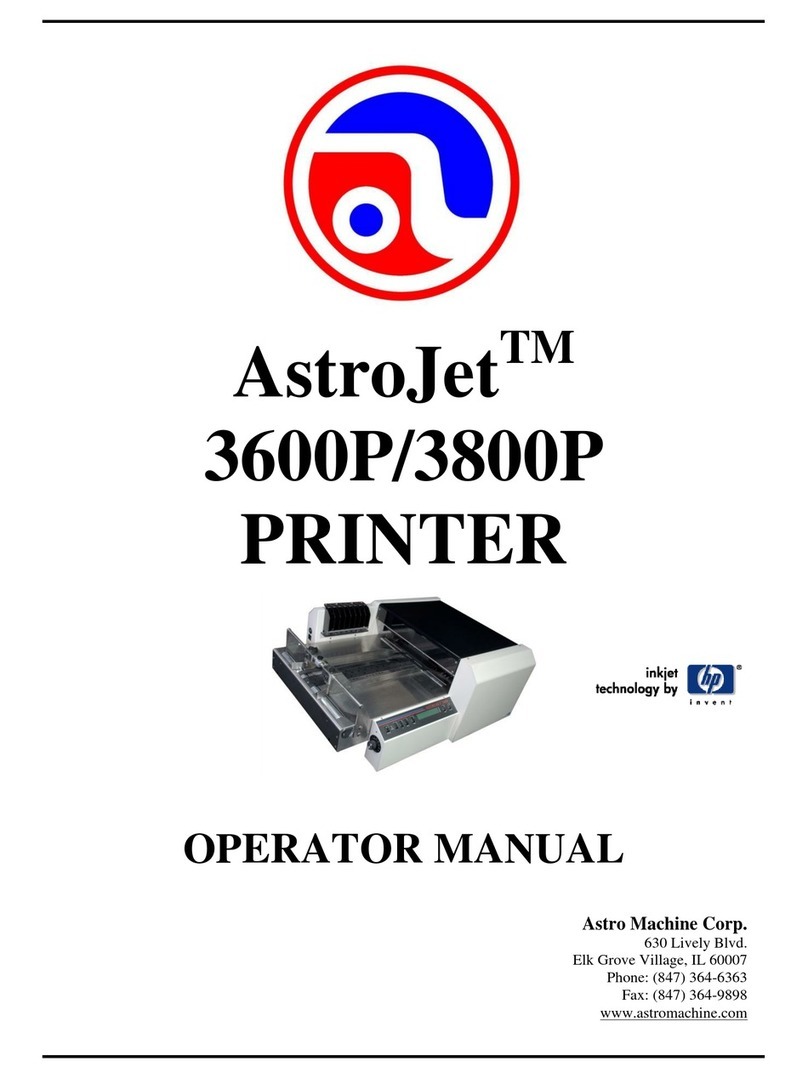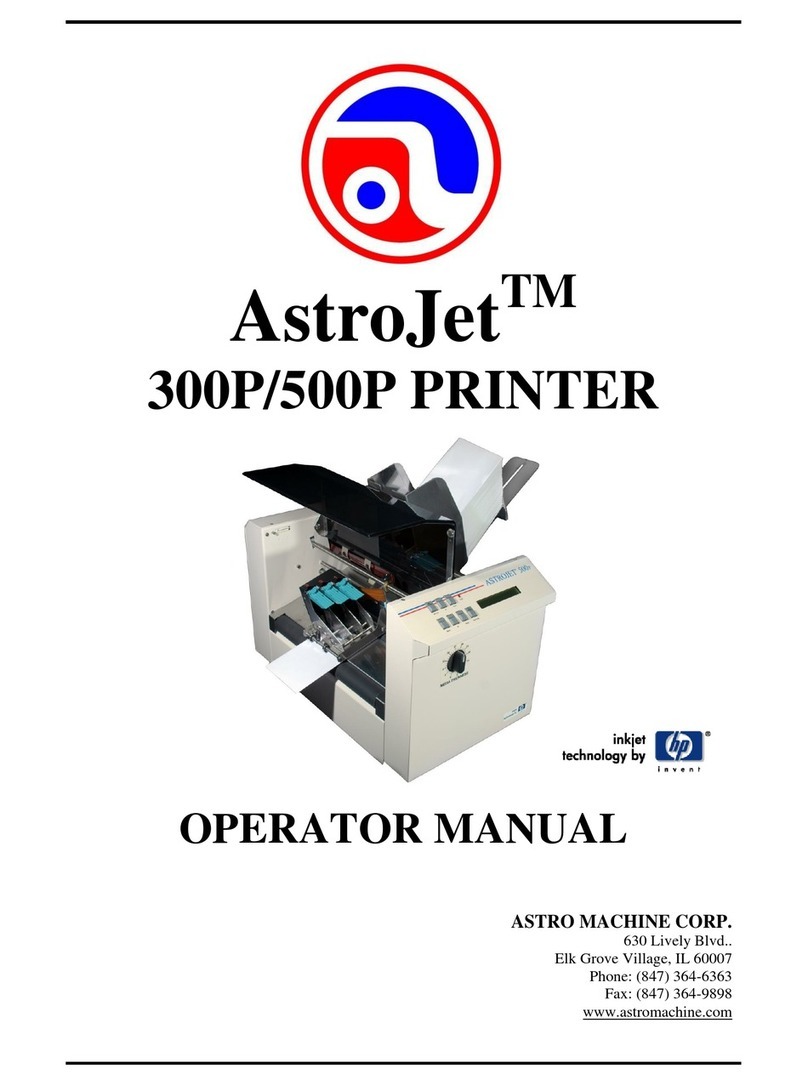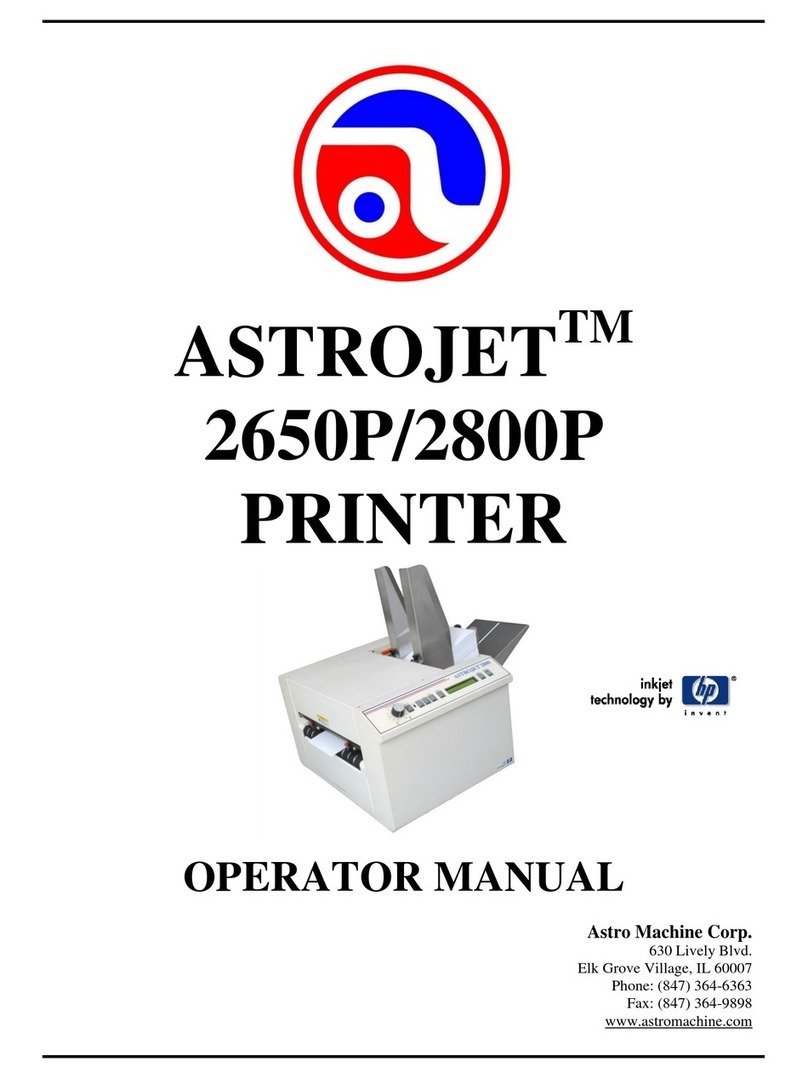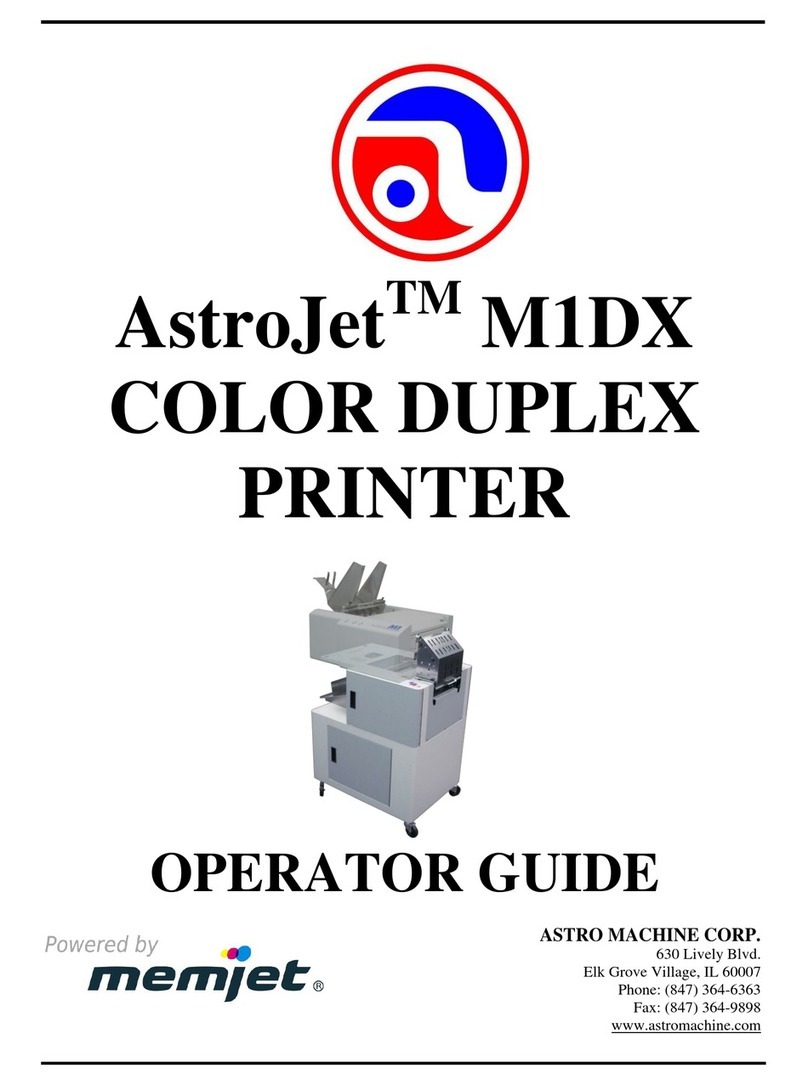Page 2
Step 3
Connect Power to Printer
1. Main power switch [1] is OFF. Connect one end
of power cord to printer receptacle [2].
2. Plug other end into a 115-220 Volt AC, 50/60
Hz. grounded outlet.
DO NOT TURN POWER SWITCH ON YET
Step 4
Connect Printer to Computer
Printer has both USB and Parallel Ports.
(Located on Side Cover as shown.)
USB Cable Users: Plug USB cable from computer into
Printer’s USB port [1].
Parallel Cable Users: Plug Parallel Printer Cable from
computer into Printer’s Parallel Port [2]. Latch two
locking clips.
Step 5
Install the Print Driver
Load “Printer Drivers”
CD into computer's
CD/DVD drive.
If “Drive Installation CD”
launch window appears,
you can ignore it.
DO NOT TURN PRINTER POWER ON YET
1. With Printer connected to computer via USB or
parallel port, turn Printer ON. In a few minutes
“Welcome to the Add Printer Wizard” screen
opens. Click Next>.
2. “User Information”screen. Type in your
company and name. Click Next>.