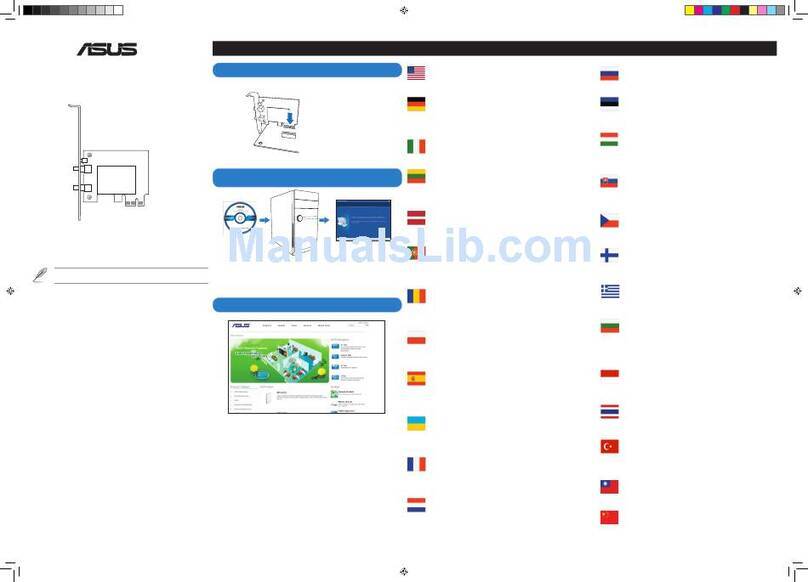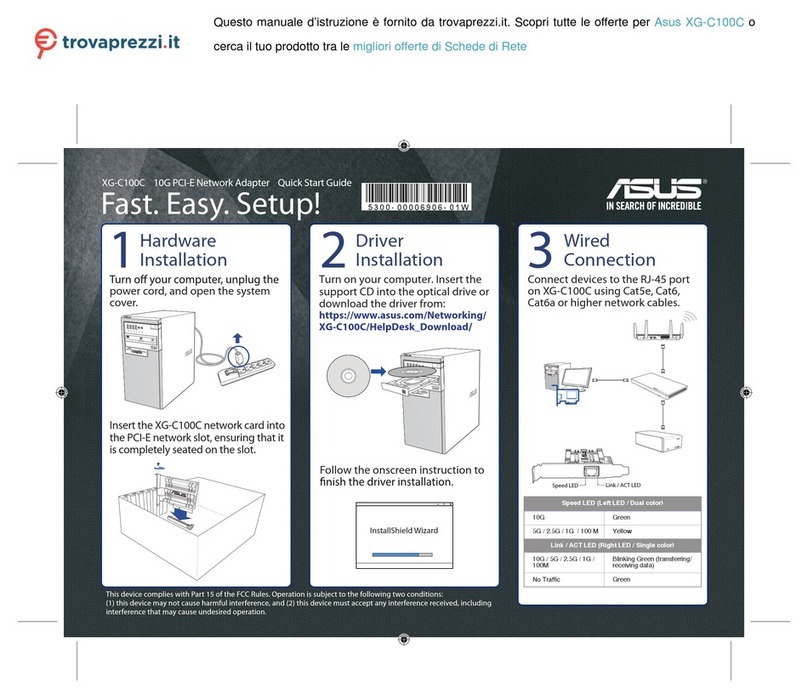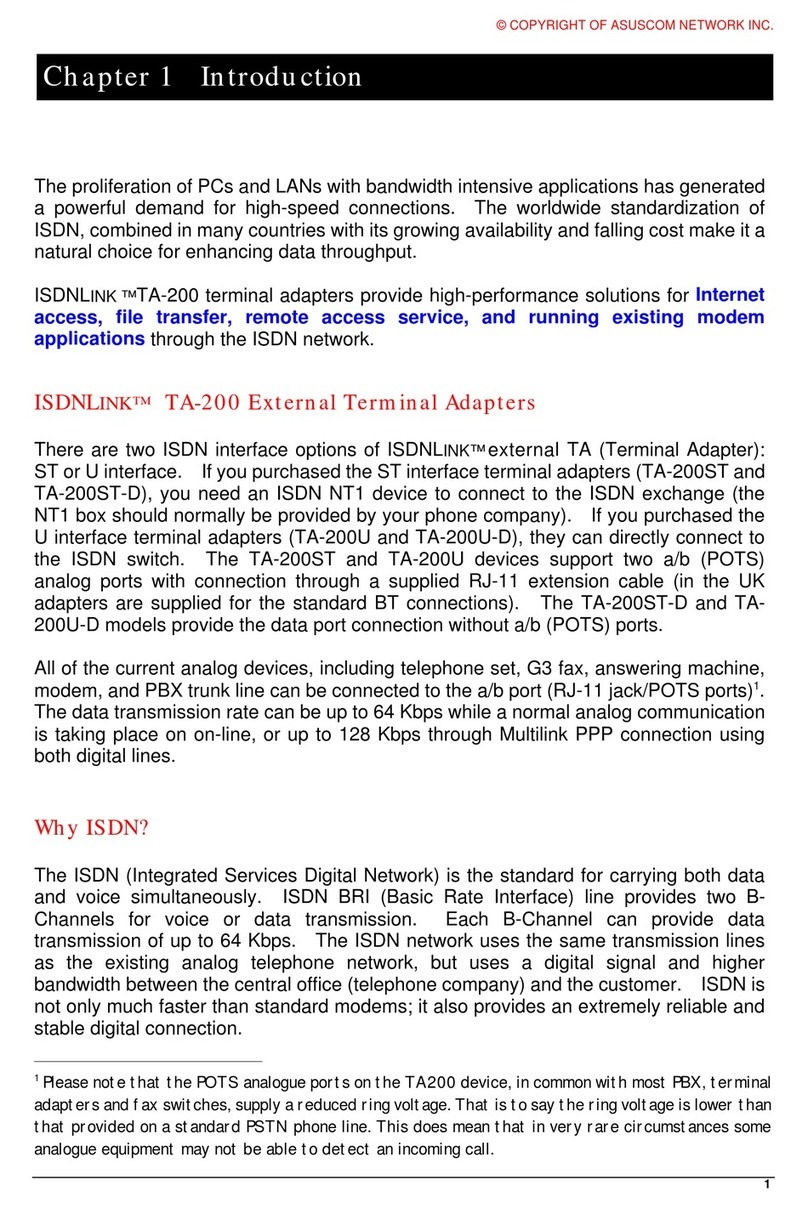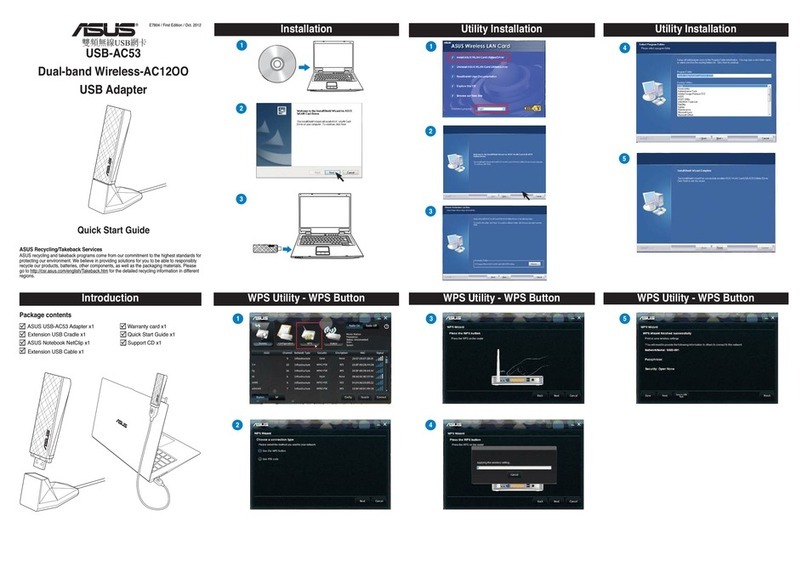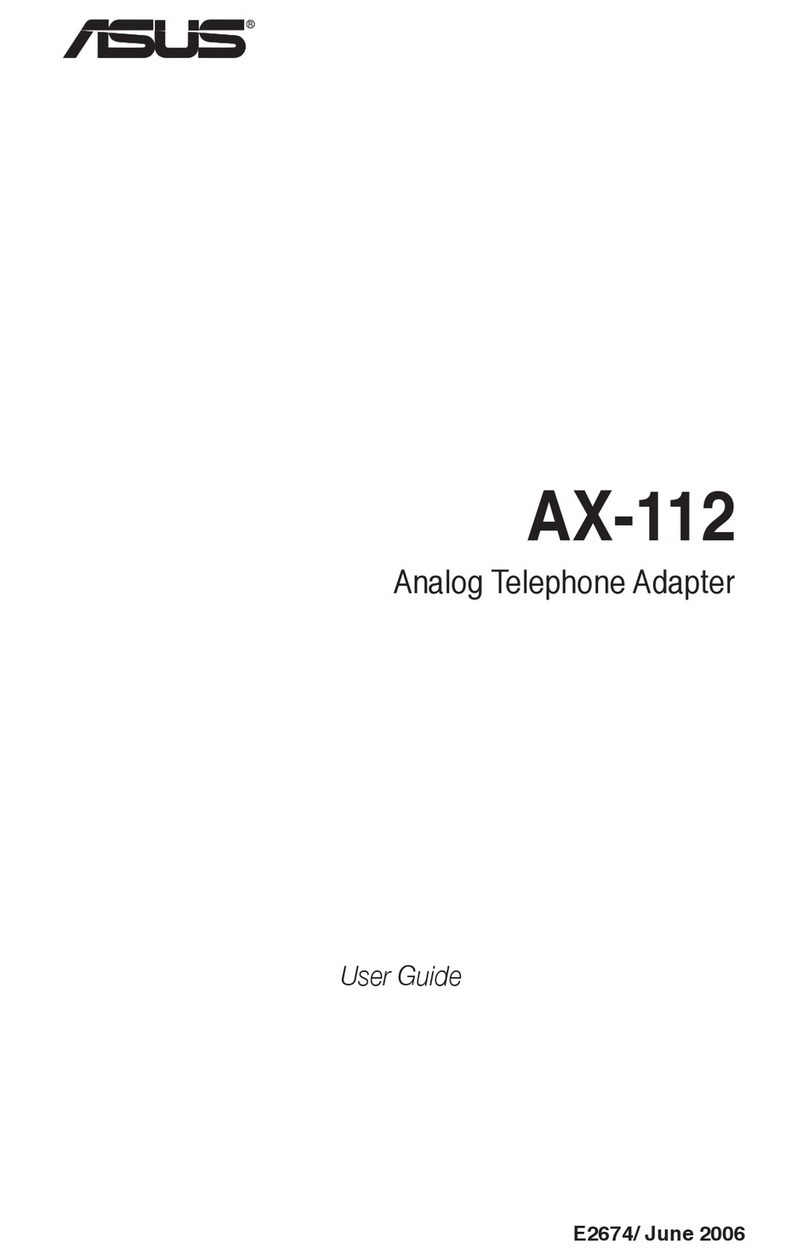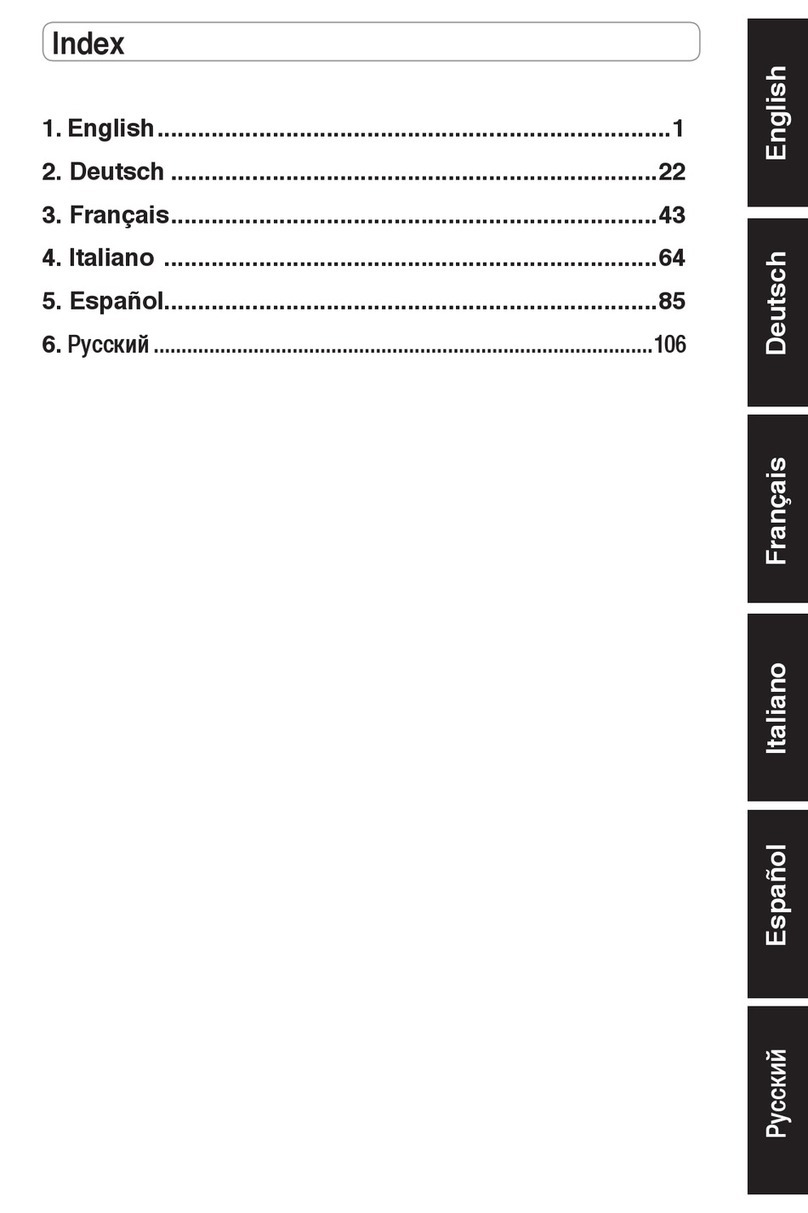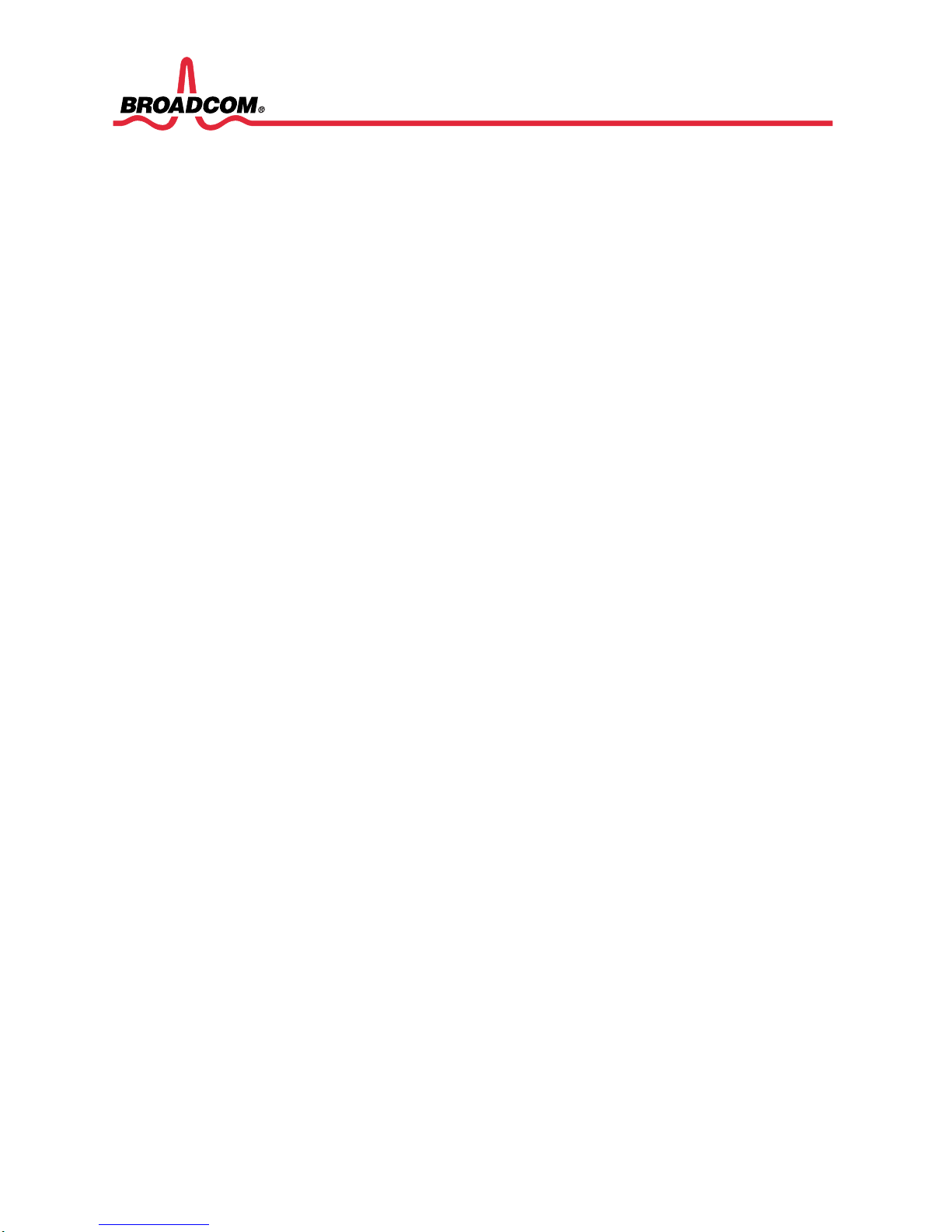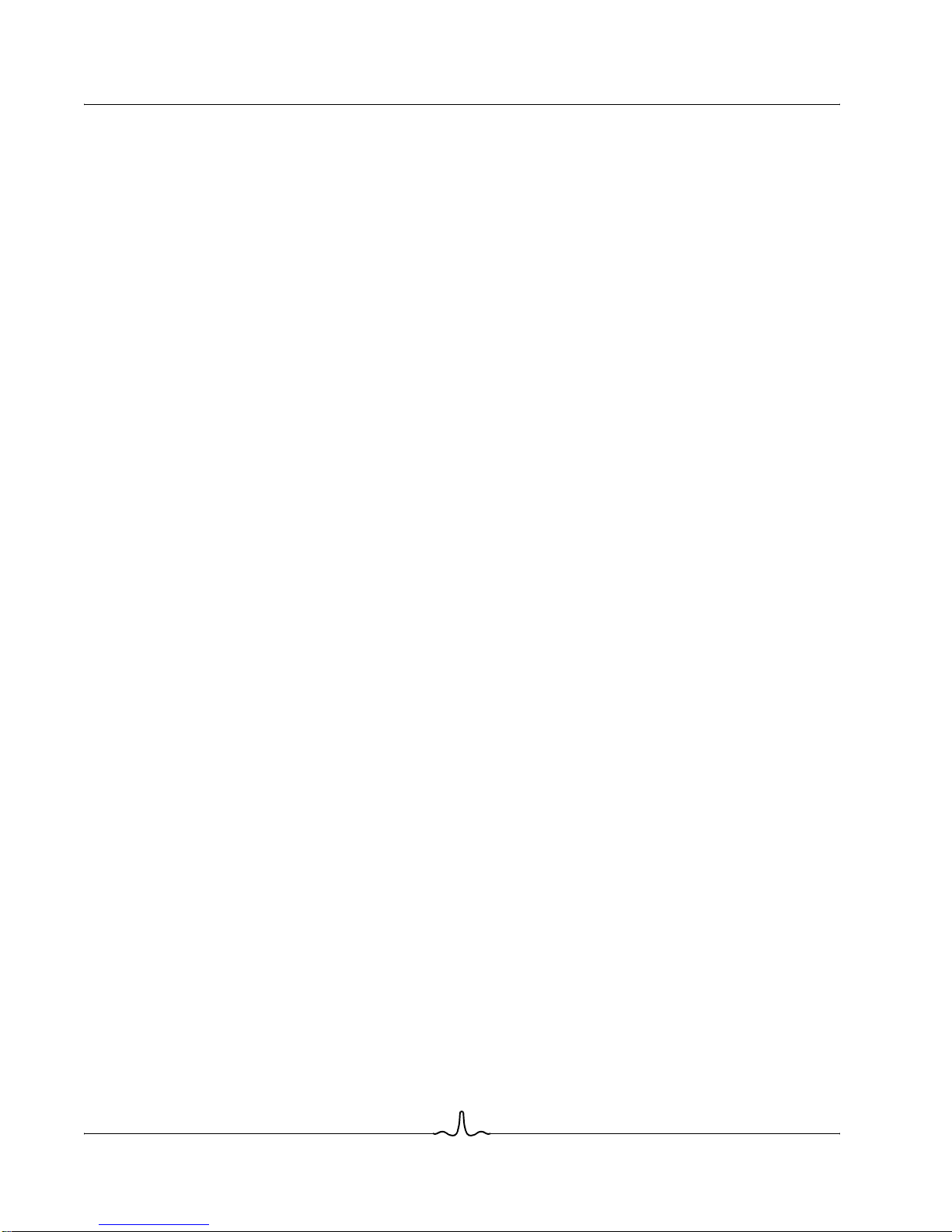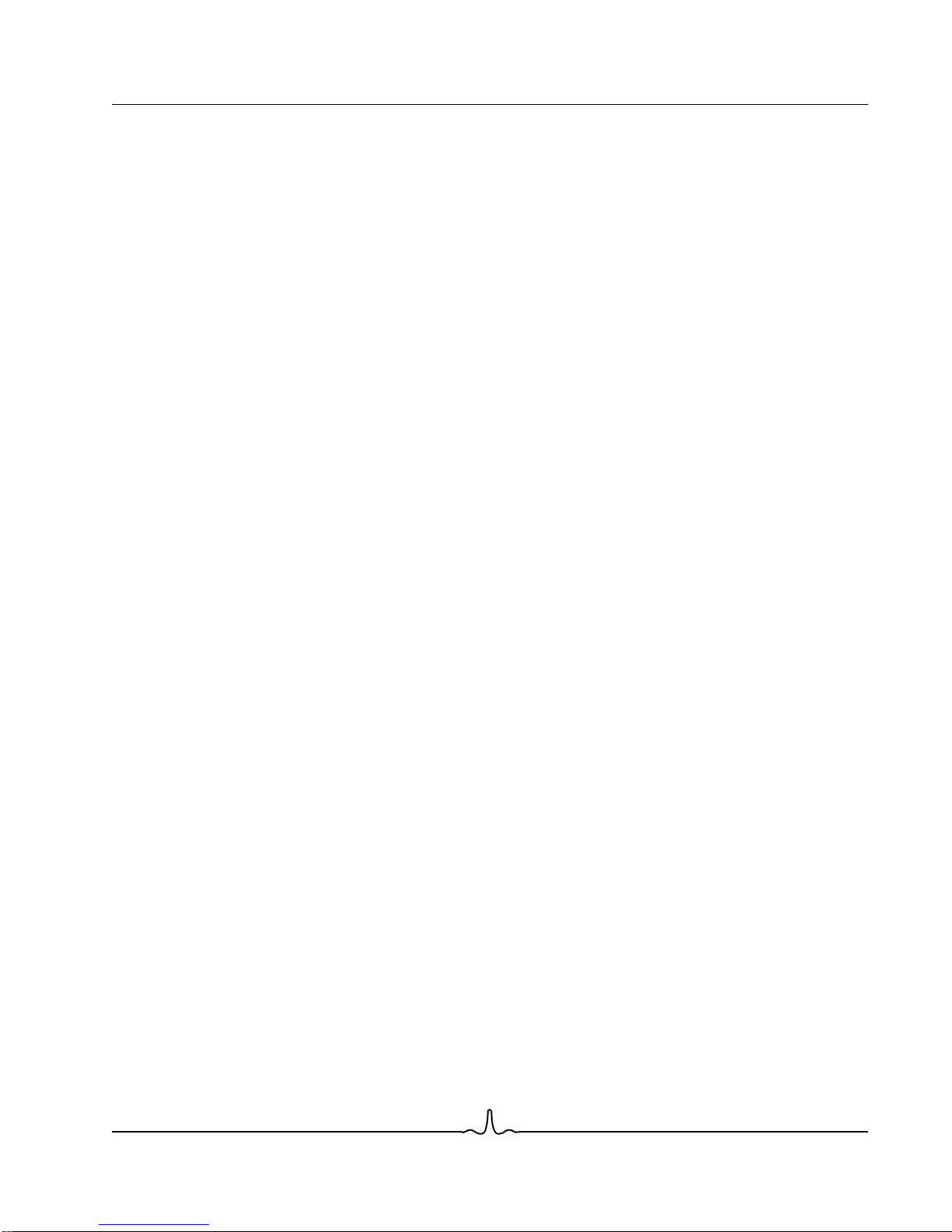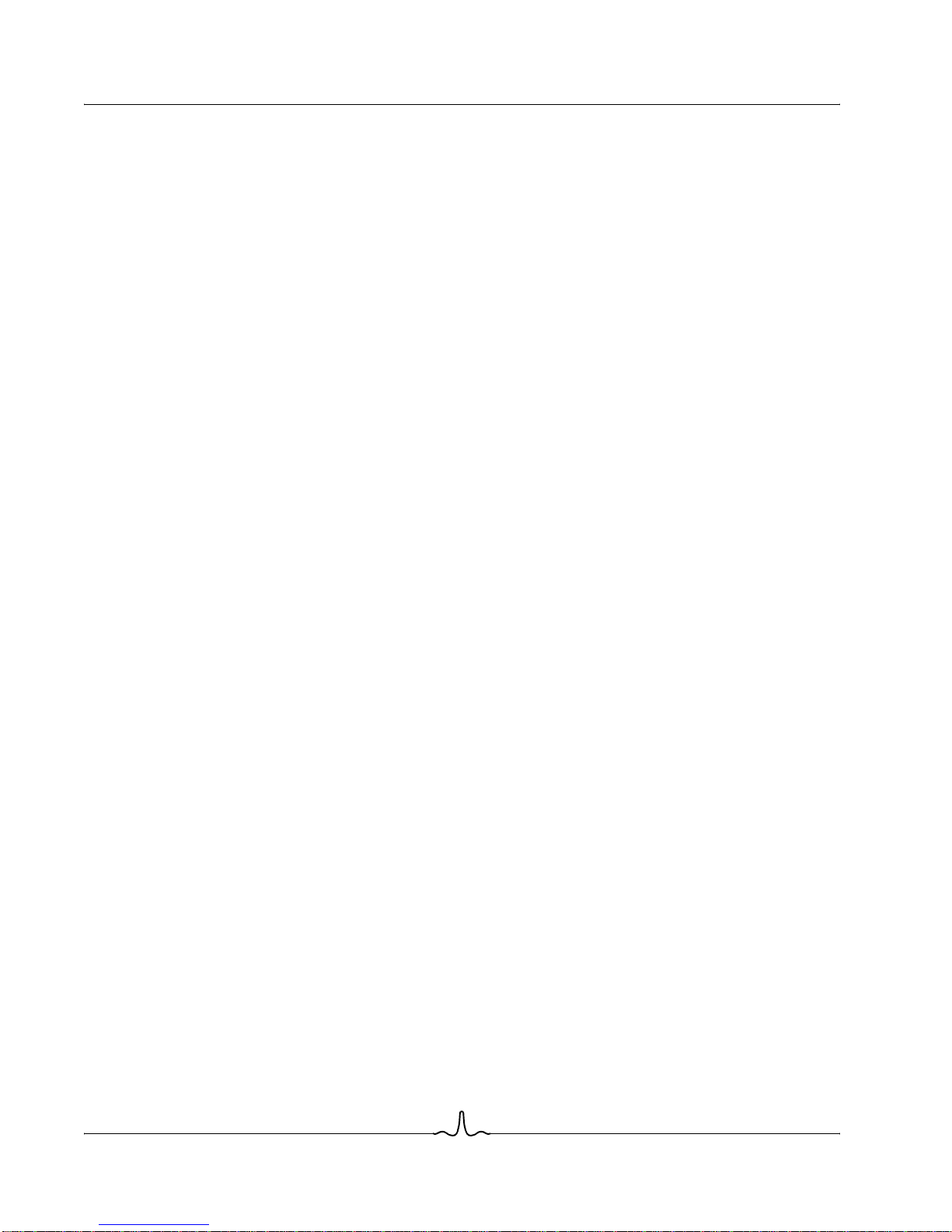WL-BTD 202 User Manual
11/12/04
Page vi Document WL-BTD 202
Configure the Headset Service ..............................................................................................30
Usage Example with a Bluetooth Telephone .........................................................................30
Network Access..............................................................................................................................31
Setup for Windows 98SE & Windows Me ..............................................................................31
Setup for Windows 2000 and Windows XP............................................................................31
Verify the Server Setup ..........................................................................................................32
PIM Item Transfer...........................................................................................................................32
Configure................................................................................................................................32
Close a PIM Item Transfer Connection ..................................................................................33
Default Business Card Selection............................................................................................33
Change the Selected PIM ......................................................................................................33
Choose a Default Business Card ...........................................................................................33
PIM Synchronization ......................................................................................................................34
Hardware Settings.................................................................................................................................35
Advanced Settings .........................................................................................................................35
Accessibility Settings.............................................................................................................................36
Allow Other Devices to Discover this Computer.............................................................................36
Control the Types of Devices that are Allowed to Connect to this Computer.................................36
Choose an Audio Notification File..................................................................................................36
Limit Access to this Computer to Specific Remote Devices...........................................................36
Discovery Settings.................................................................................................................................37
Periodic Search for Devices...........................................................................................................37
Determine the Devices that Will be Reported ................................................................................37
Discover Specific Devices..............................................................................................................37
Remove a Device from the List of Devices to be Discovered ........................................................37
Temporarily Override the Discovery of Specific Devices ...............................................................38
Security........................................................................................................................................................38
Authentication........................................................................................................................................38
Authorization..........................................................................................................................................38
Bluetooth Device Identity.......................................................................................................................39
Encryption..............................................................................................................................................39
Link Key.................................................................................................................................................39
Pairing Devices......................................................................................................................................39
To Pair with Another Device...........................................................................................................40
To Enable or Disable Secure Connection......................................................................................40