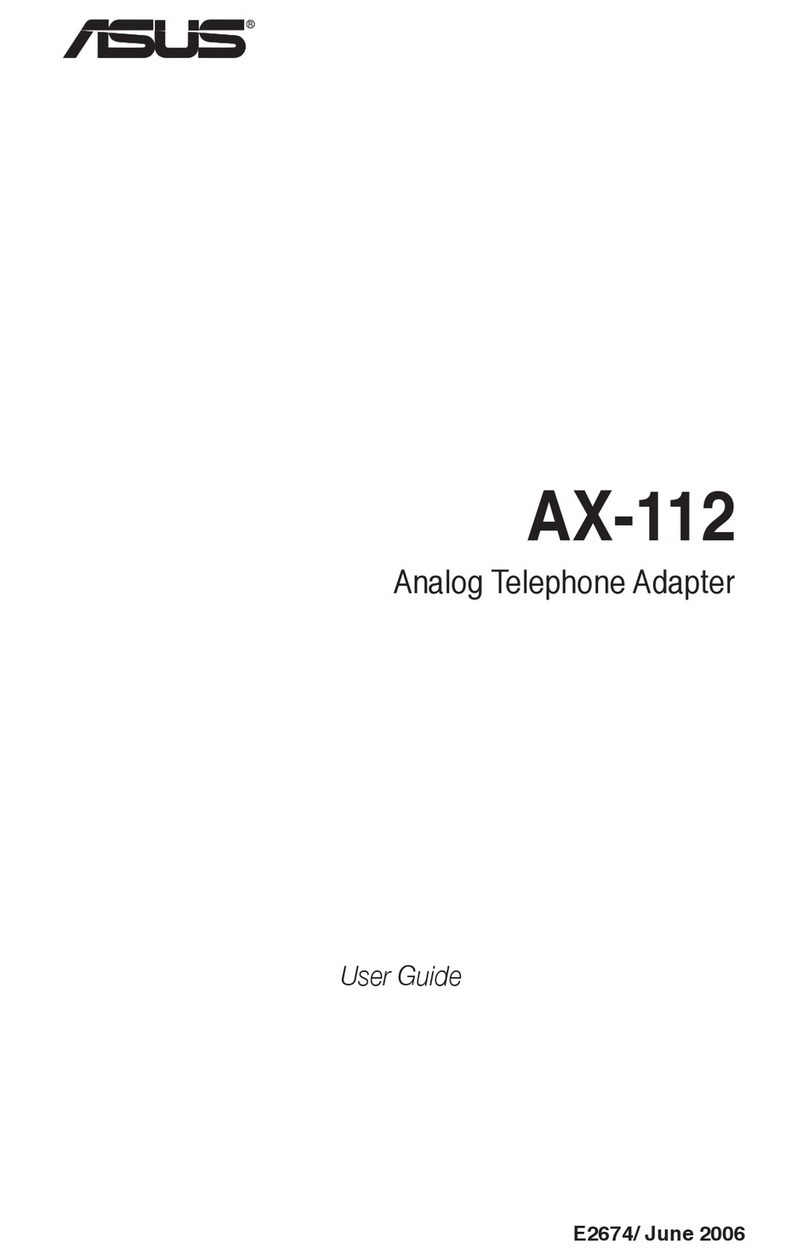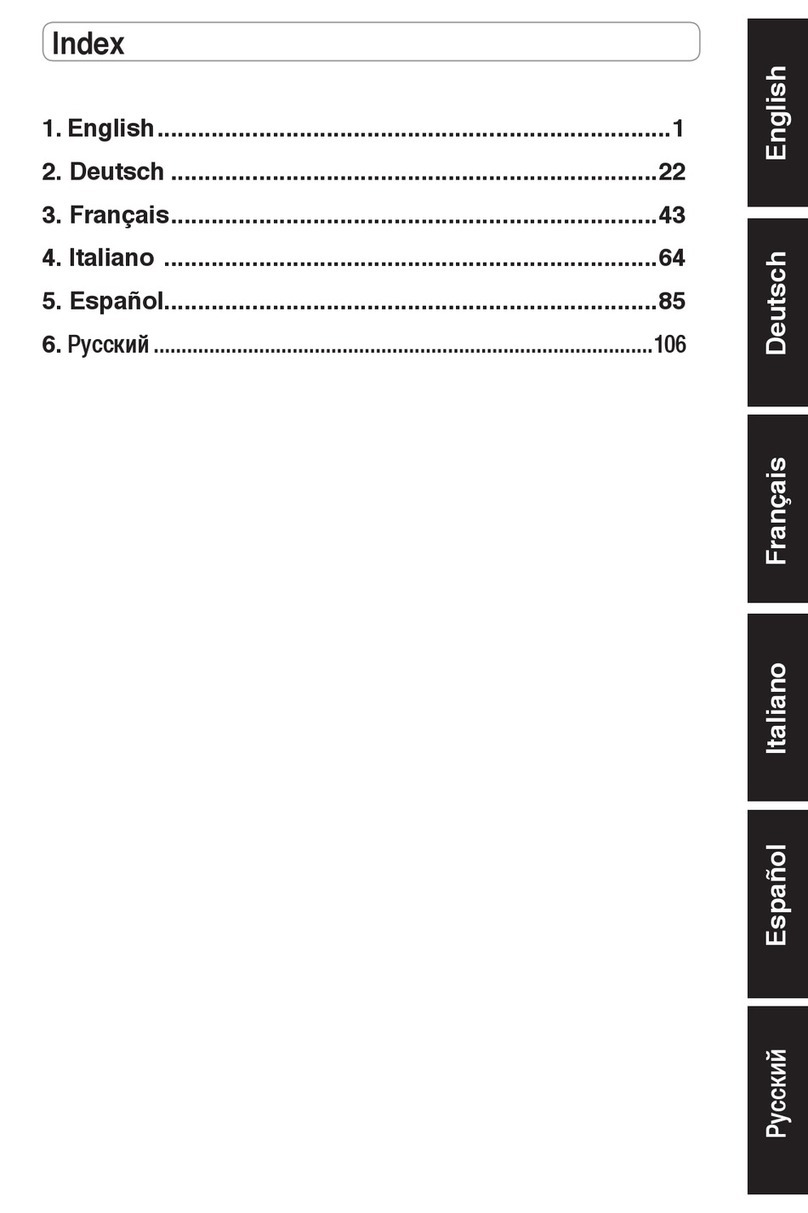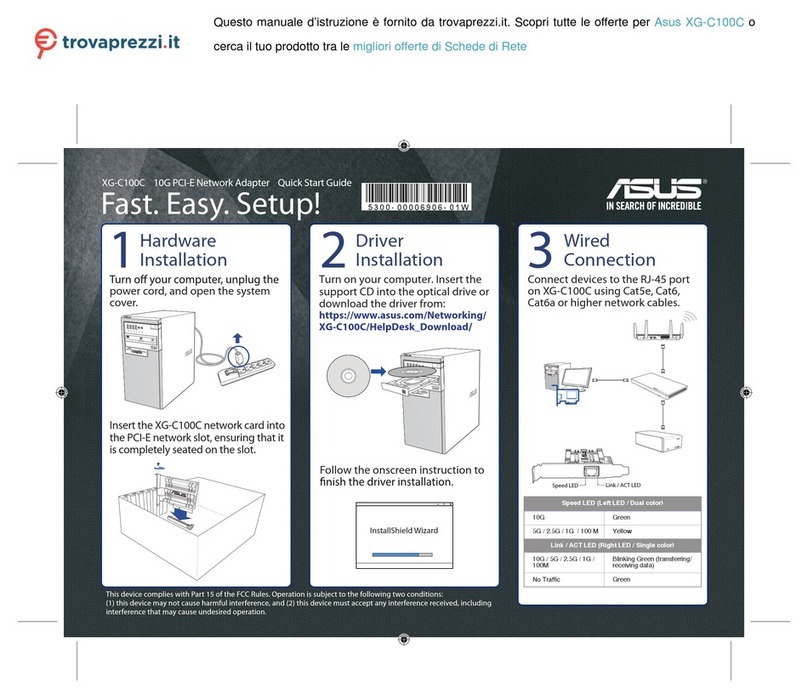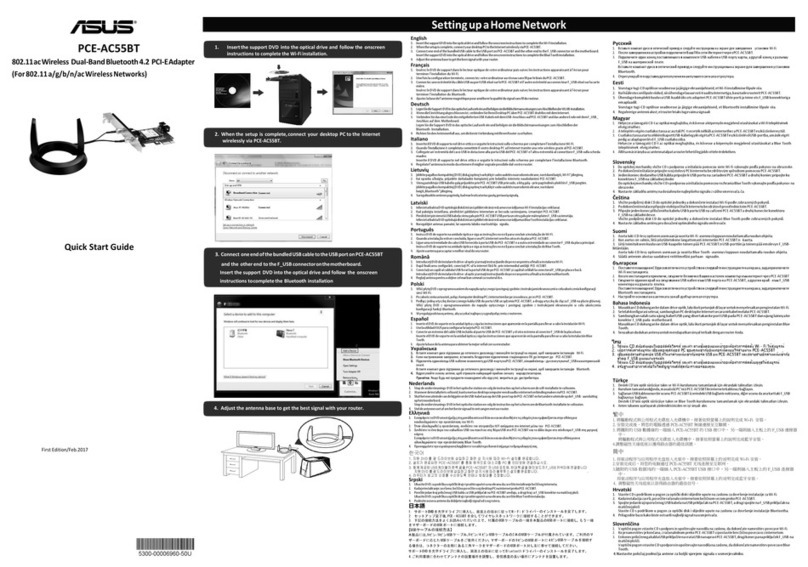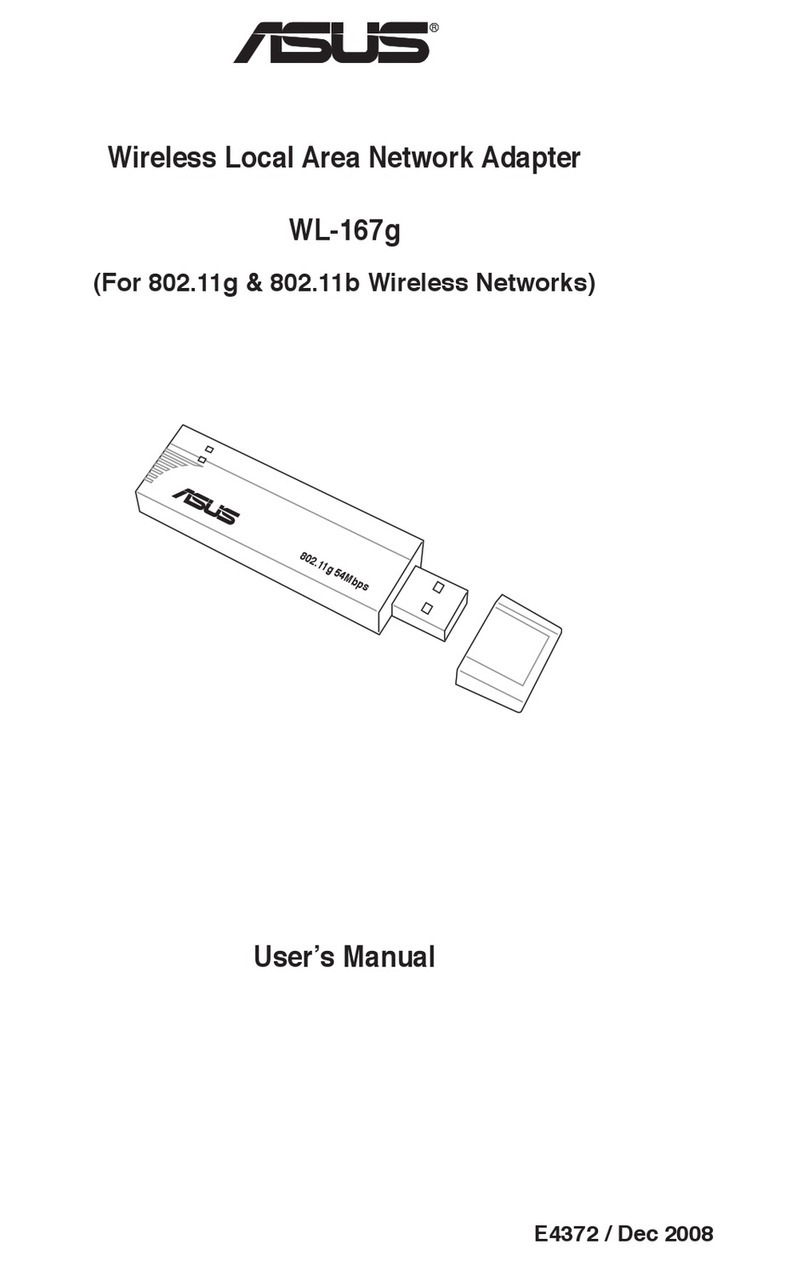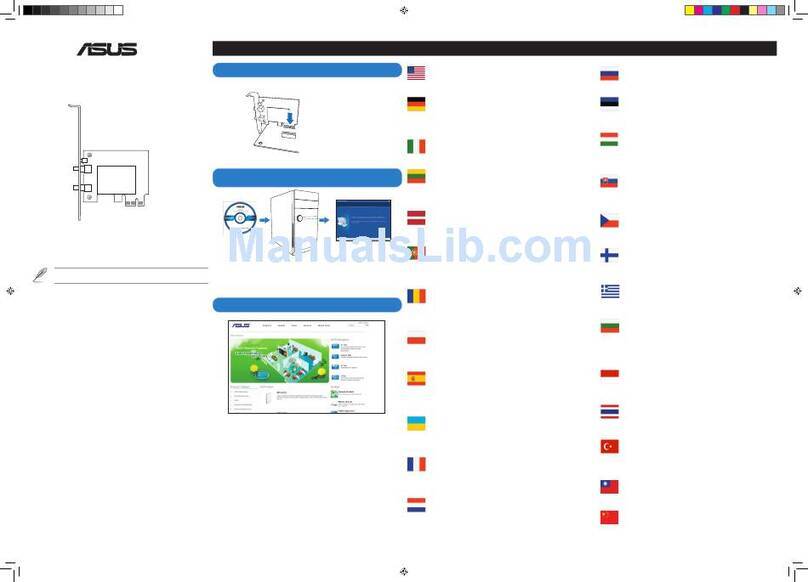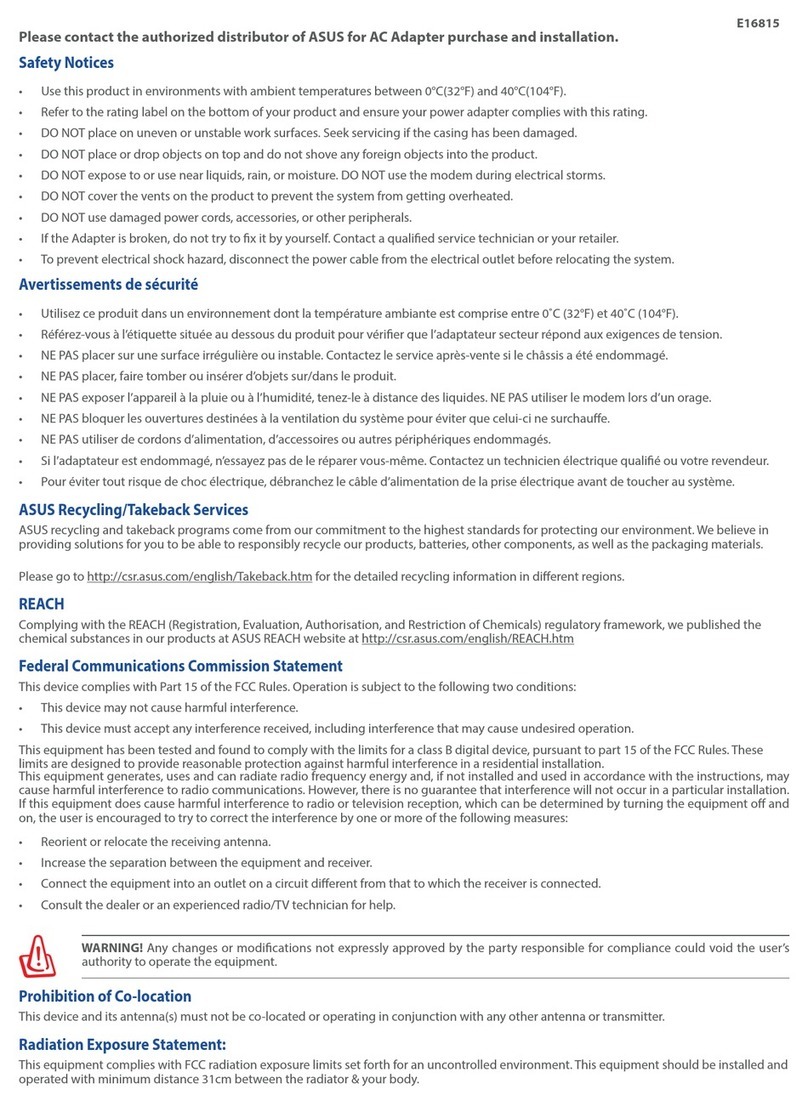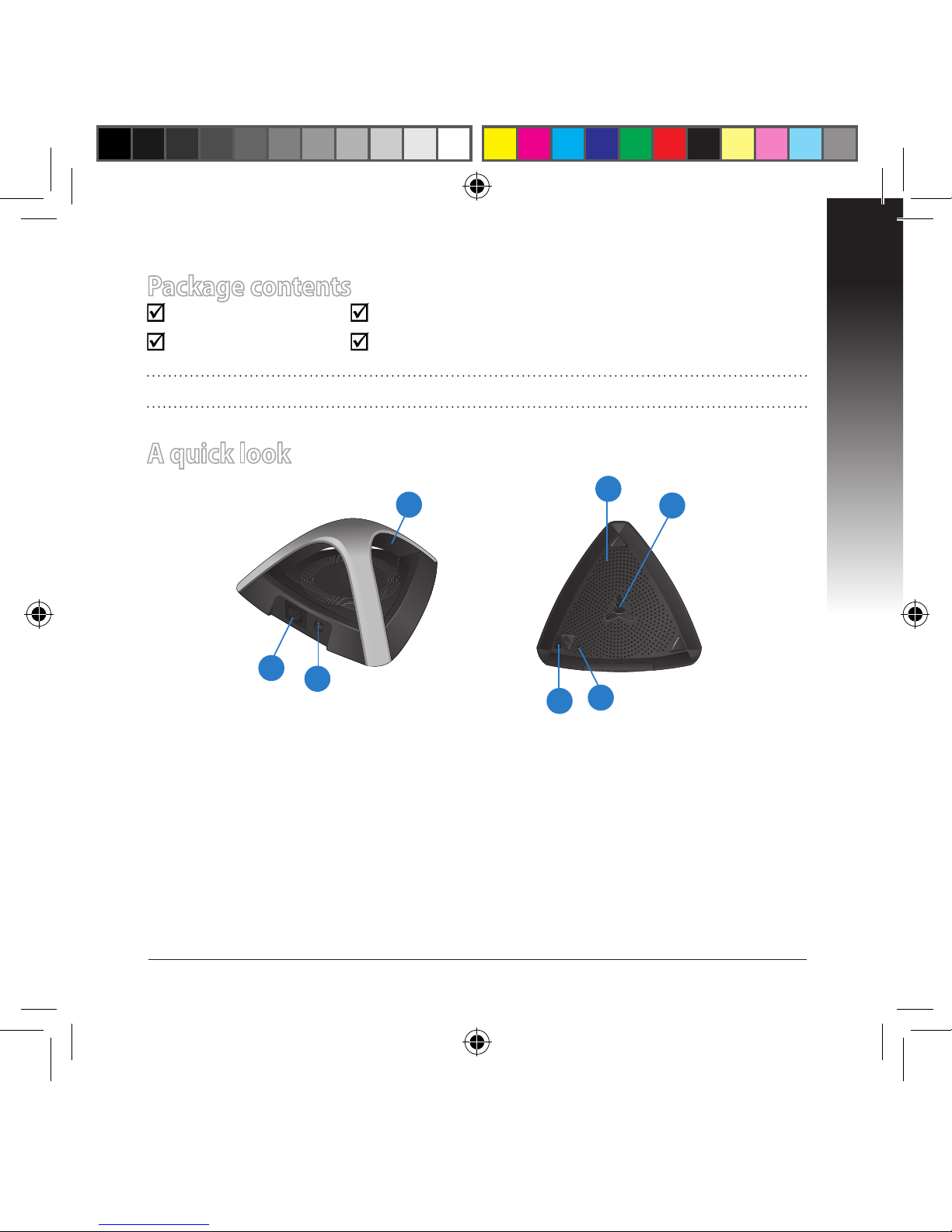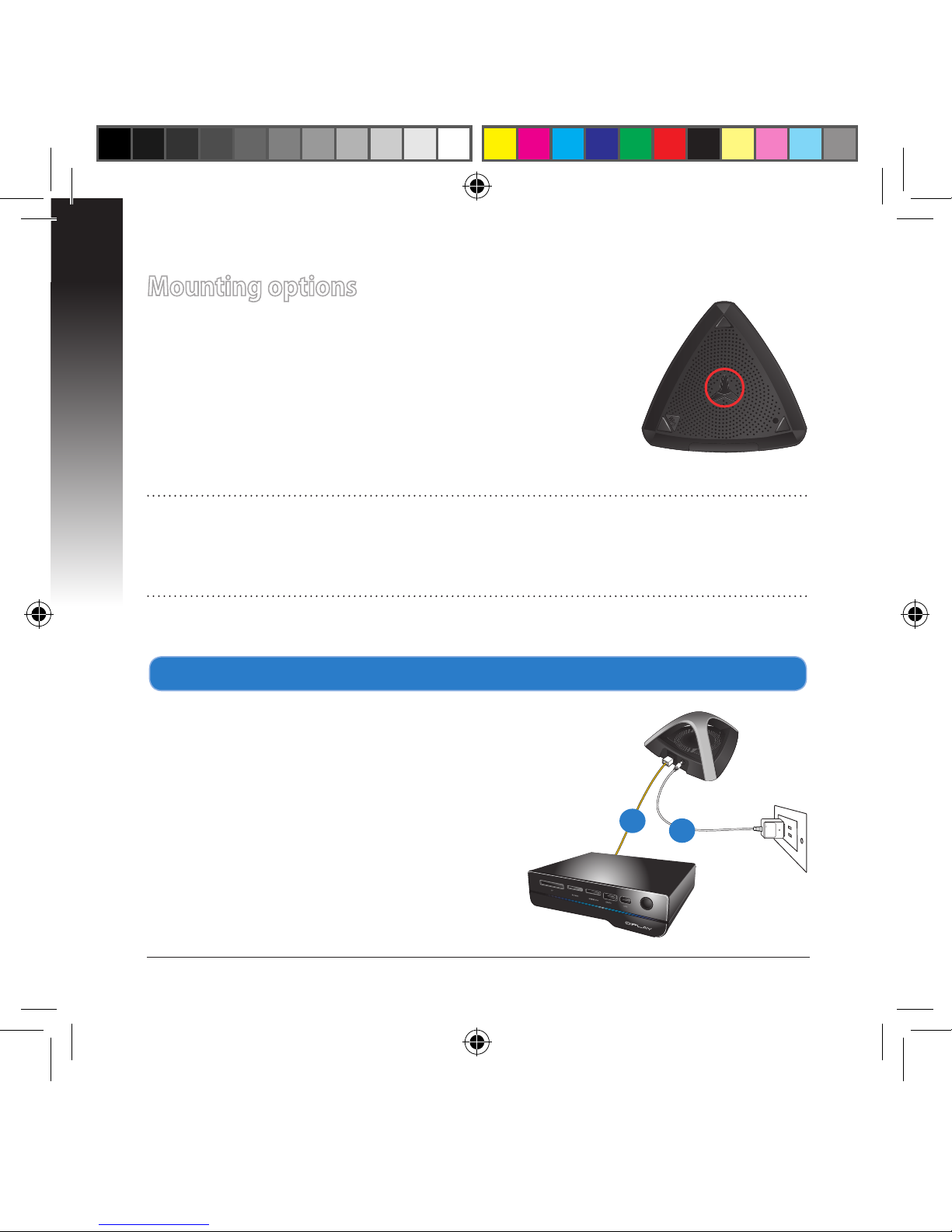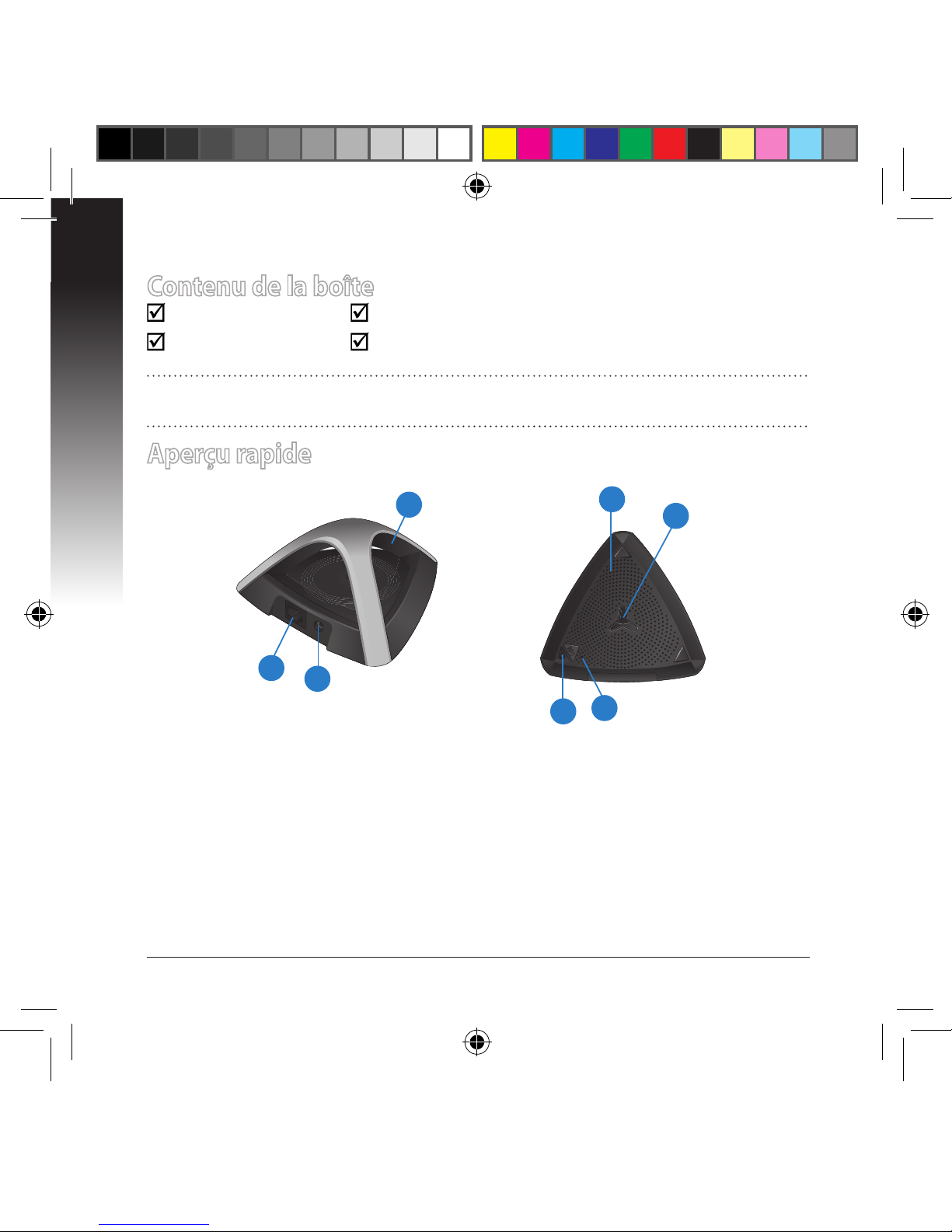English................................................................................................................................ 3
French................................................................................................................................. 10
German .............................................................................................................................. 17
Italian.................................................................................................................................. 24
Russian ............................................................................................................................... 31
Bulgarian ........................................................................................................................... 38
Czech .................................................................................................................................. 45
Danish................................................................................................................................. 52
Dutch .................................................................................................................................. 59
Estonian............................................................................................................................. 66
Finish................................................................................................................................... 73
Greek................................................................................................................................... 80
Hungarian ......................................................................................................................... 87
Latvian................................................................................................................................ 94
Lithuanian......................................................................................................................... 101
Norwegian ........................................................................................................................ 108
Polish................................................................................................................................... 115
Portuguese ....................................................................................................................... 122
Romanian.......................................................................................................................... 129
Slovak.................................................................................................................................. 136
Spanish............................................................................................................................... 143
Swedish.............................................................................................................................. 150
Turkish................................................................................................................................ 157
Ukrainian ........................................................................................................................... 164
U7020 / First Edition / February 2012