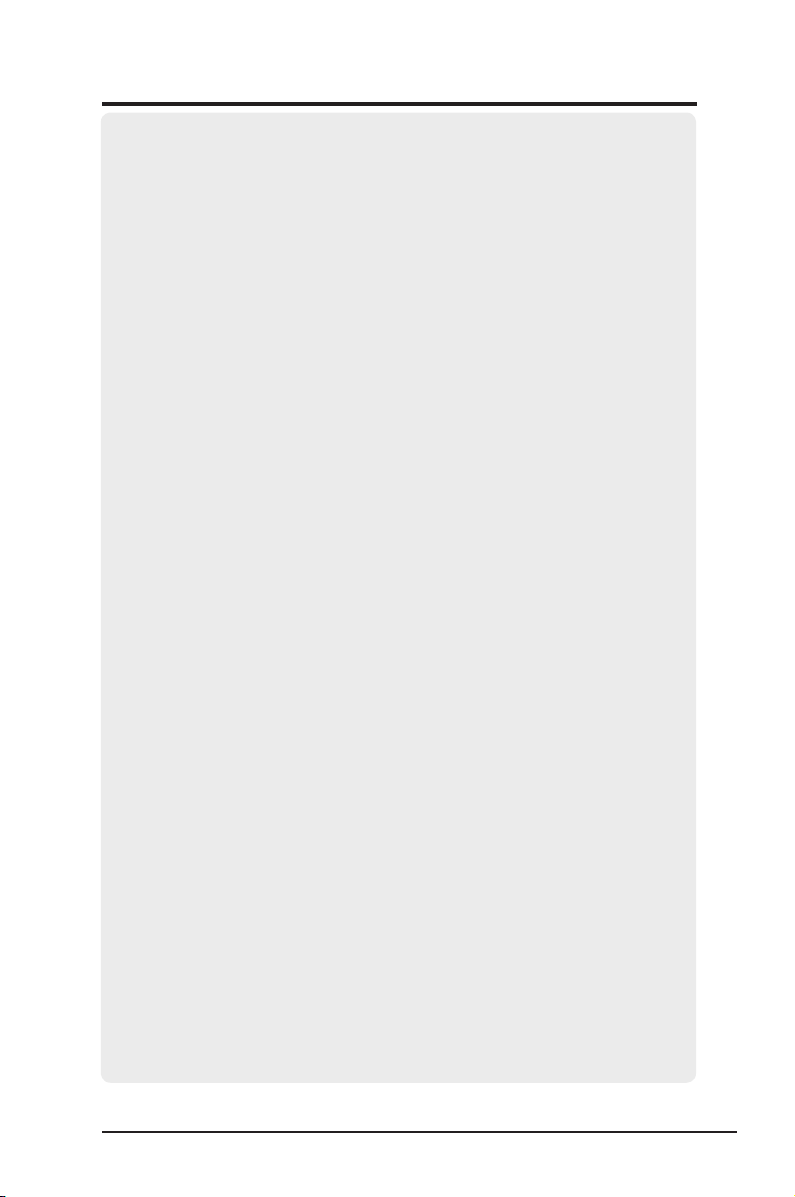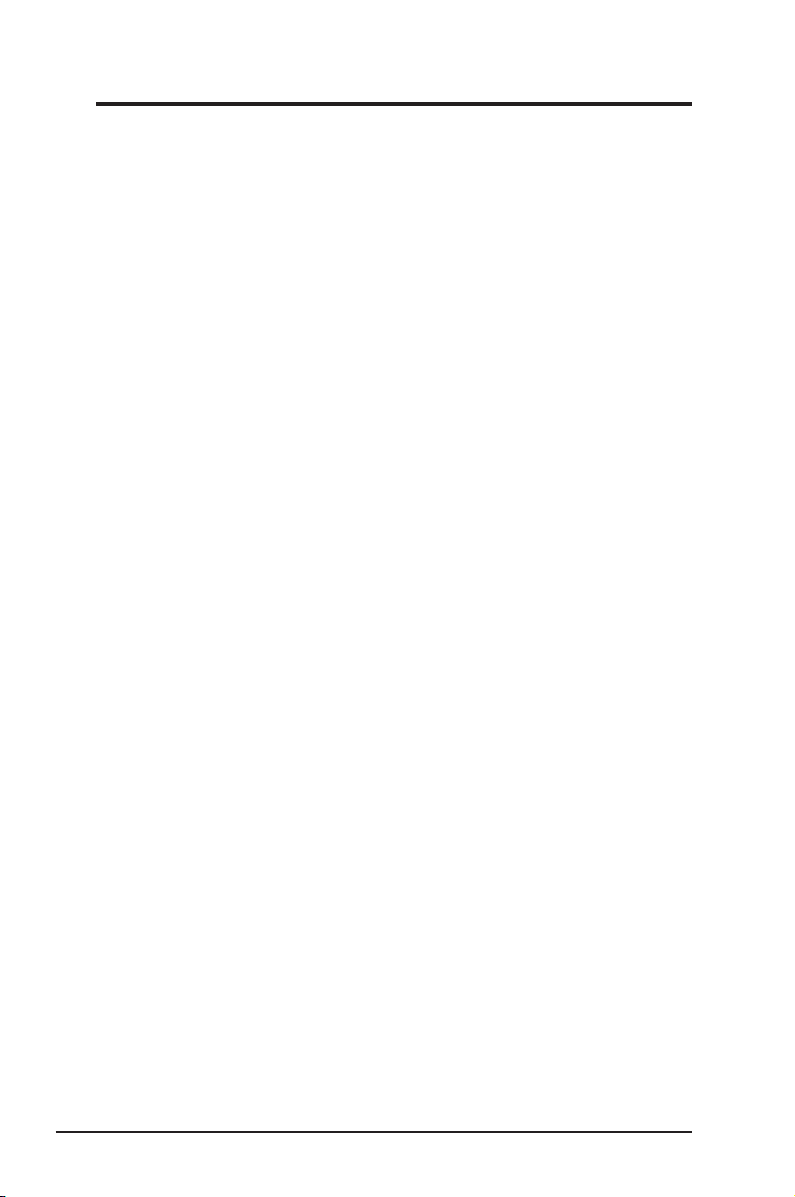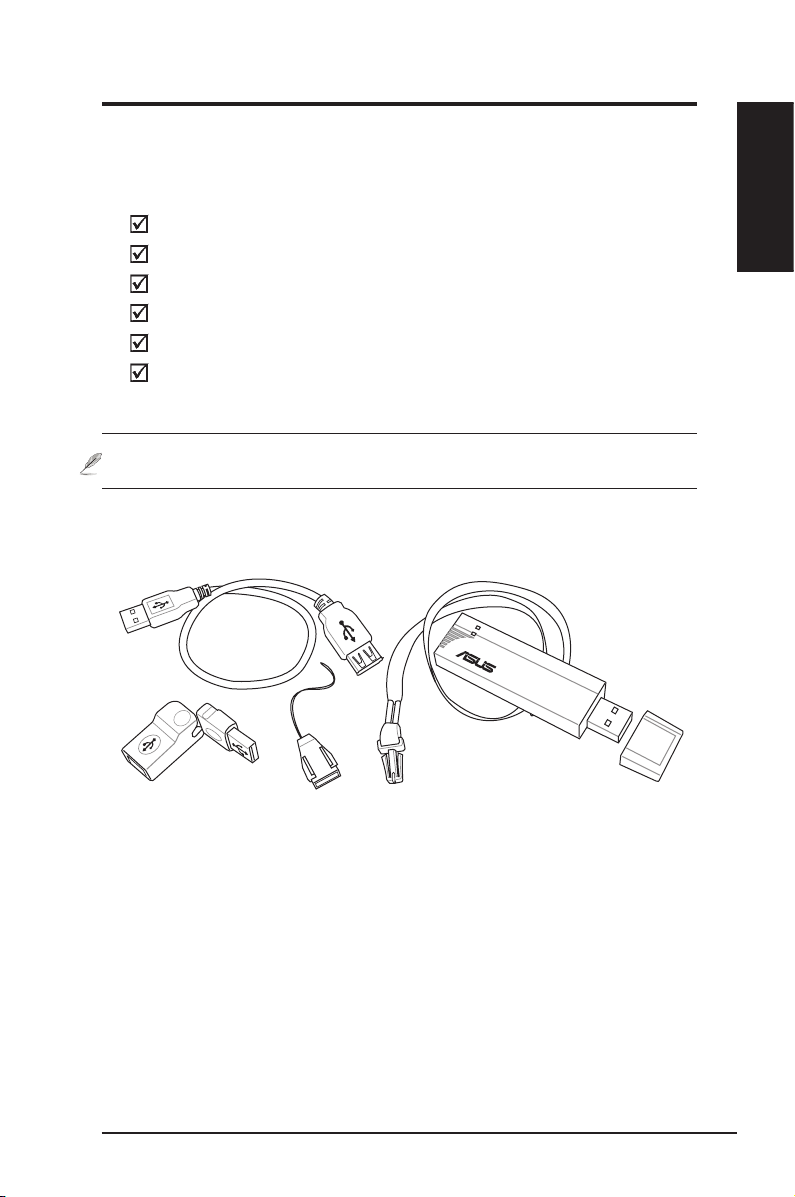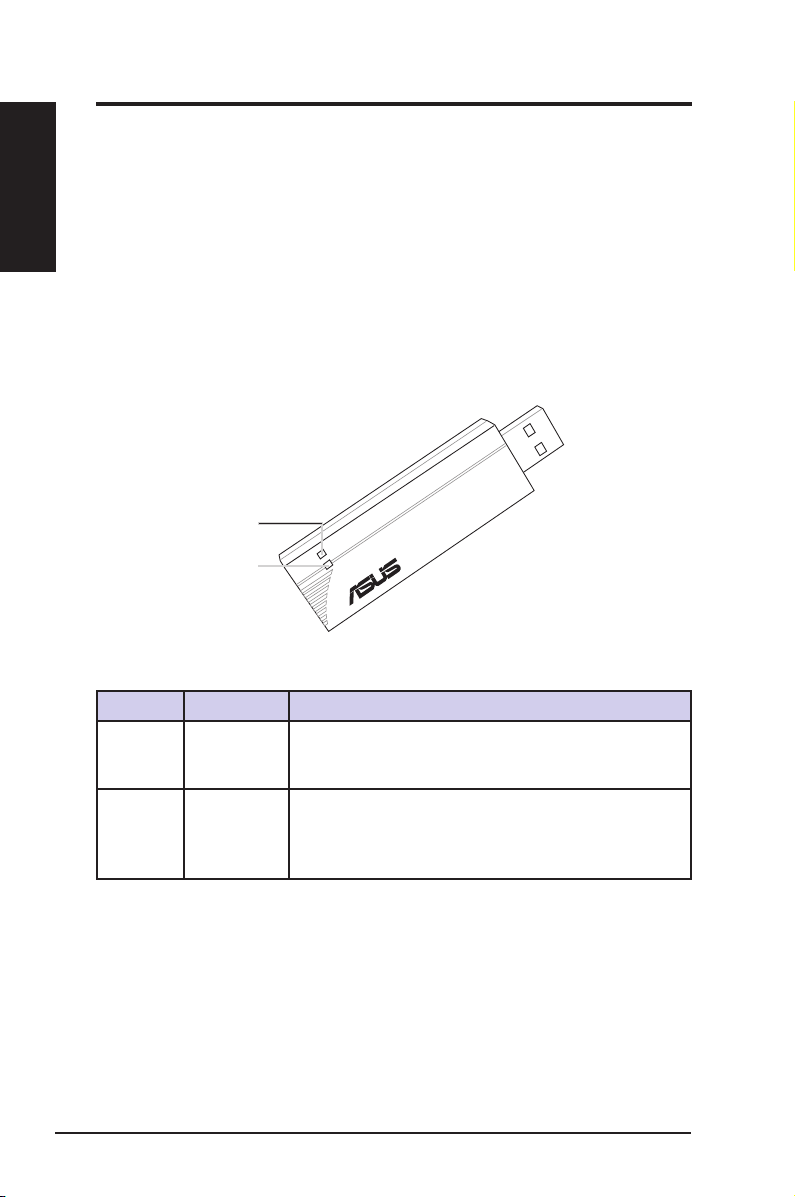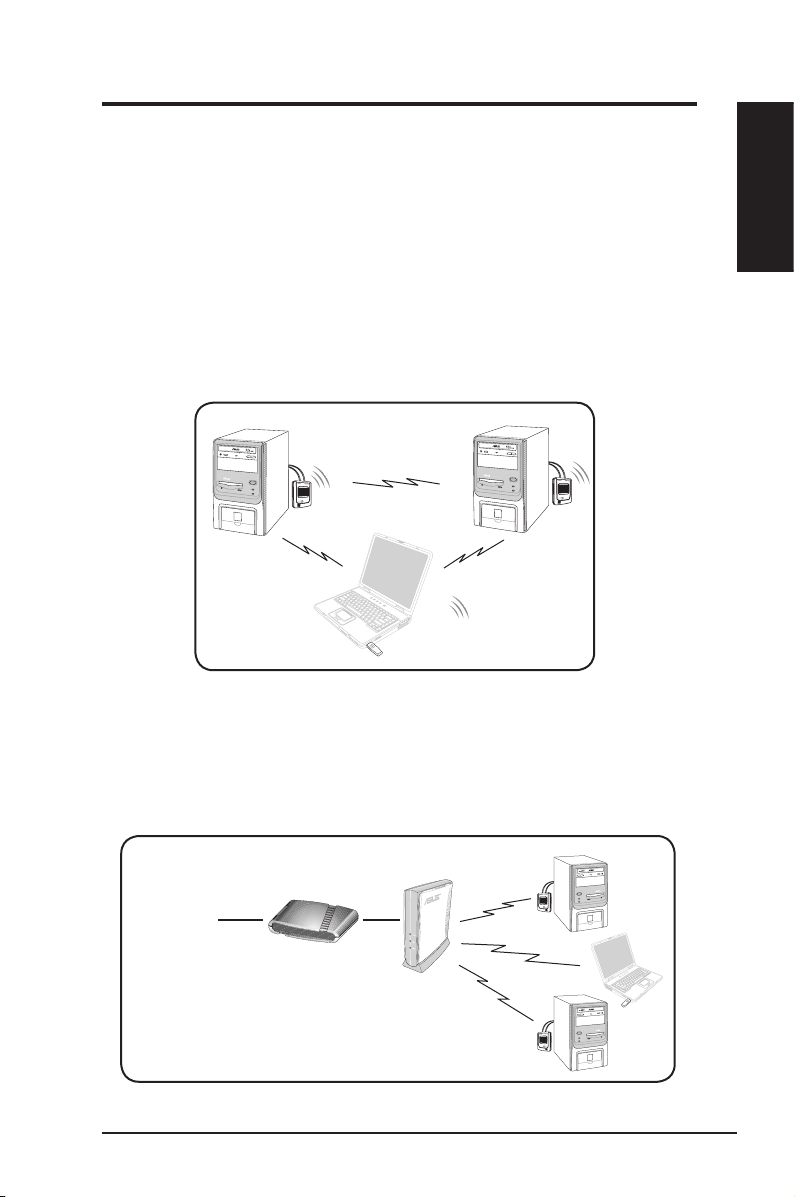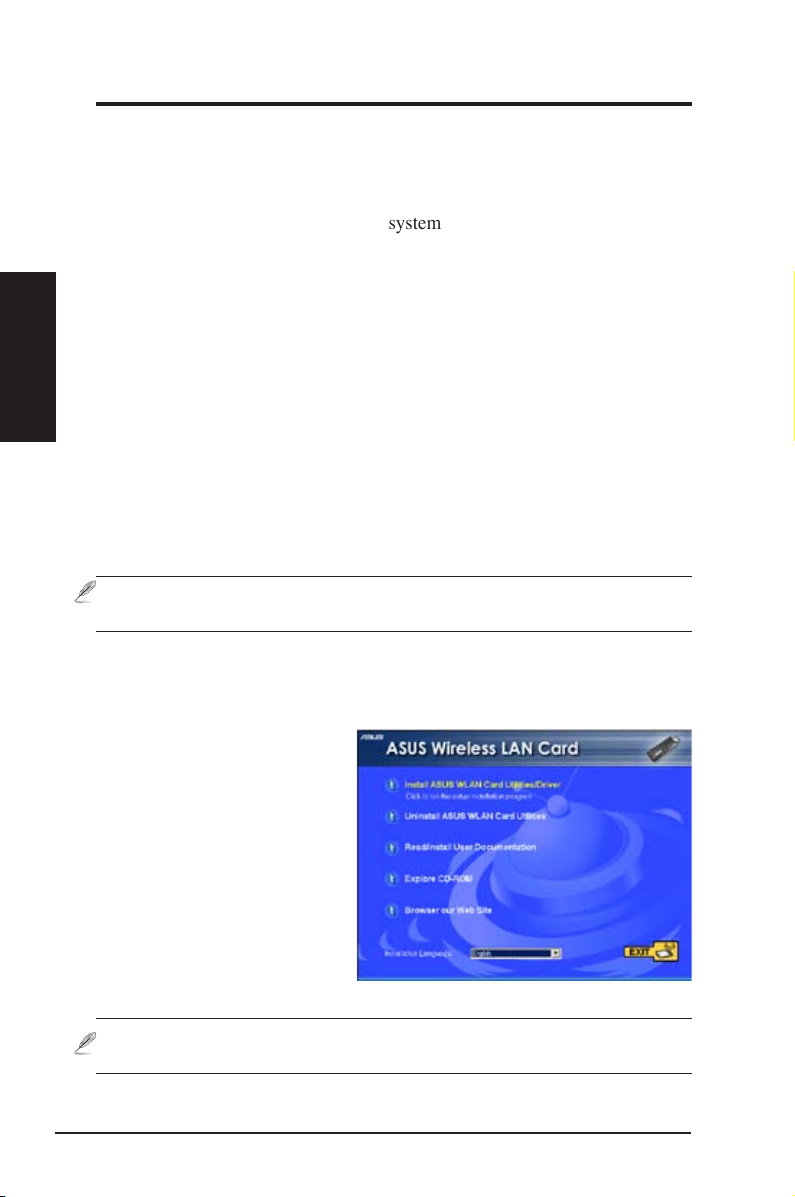4ASUS USB Wireless LAN Adapter
Table of Contents
1. Introduction ............................................................................6
Overview..............................................................................................6
Package contents ................................................................................7
Features ..............................................................................................8
LED indicators .....................................................................................8
Network setup......................................................................................9
Ad-hoc network ................................................................................9
Infrastructure network ......................................................................9
System requirements.........................................................................10
Installation procedures ......................................................................10
Installing drivers and utilities ..........................................................10
Installing the ASUS USB Wireless LAN Adapter............................11
Support software overview.............................................................12
One Touch Wizard (new wireless LAN)..........................................13
One Touch Wizard (existing LAN) ..................................................14
Conguring the Wireless LAN utility...............................................15
Soft AP (Windows XP Only)...............................................................16
3. Software Reference .............................................................19
Control Center ...................................................................................19
Control Center icons ......................................................................19
Control Center right-click menu......................................................20
Control Center left-click menu........................................................20
Wireless Settings...............................................................................21
Status ................................................................................................21
Status tab .......................................................................................21
Conguration..................................................................................24
Site Survey.....................................................................................26
About Wireless Settings .................................................................27
Link State .......................................................................................27
Command icons .............................................................................28
Other right-click options .................................................................28
Mobile Manager.................................................................................29
Creating a new conguration .........................................................31
Editing a conguration....................................................................34
Site Monitor .......................................................................................38
Launching Site Monitor ..................................................................38
Site Monitor main window ..............................................................38