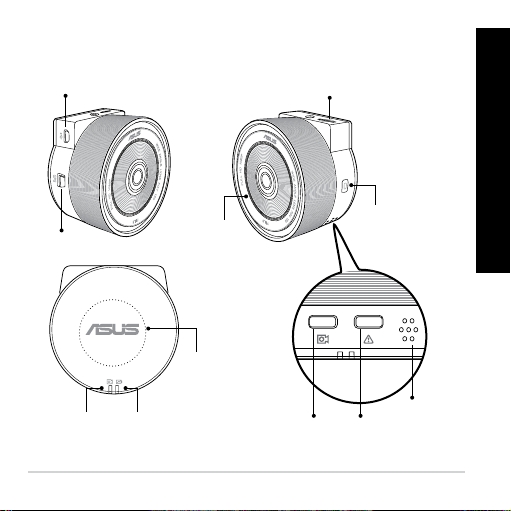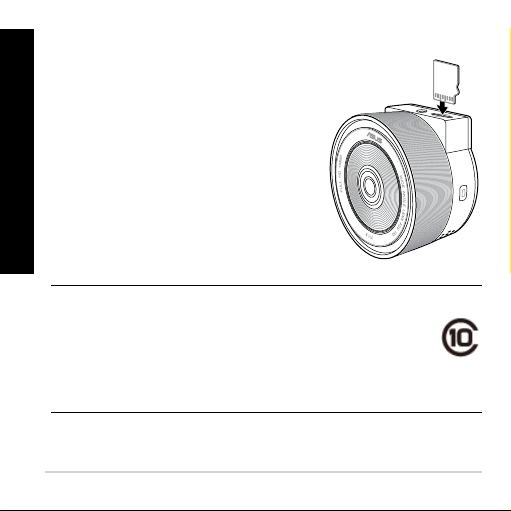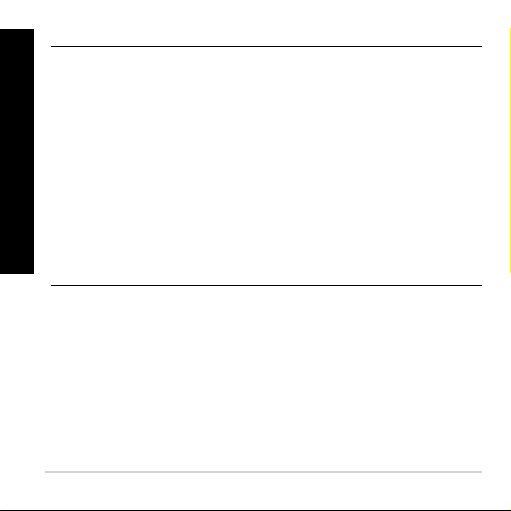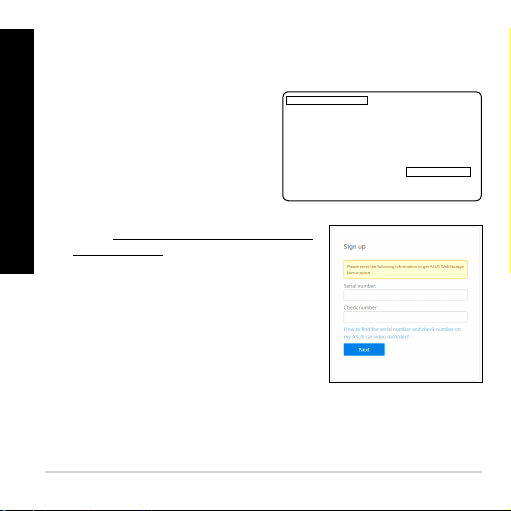5
English
Turning your RECO Smart Cam on/off
• TomanuallyturnyourRECOSmart
Cam on, press the Power/Wi-Fi
button and the Wi-Fi function gets
activated automatically when your
RECO Smart Cam turns on.
• TomanuallyturnyourRECOSmart
Cam off, press the Power/Wi-Fi
button for about three (3) seconds,
then release it when you hear a
beeping sound.
IMPORTANT!
• TheWi-Fifunctiongetsactivatedinabout40secondsafter
turning your RECO Smart Cam on.
• BeforeconnectingyourRECOSmartCamandmobiledevice,
ensure that the Wi-Fi LED is solid blue indicating that Wi-Fi is
on.