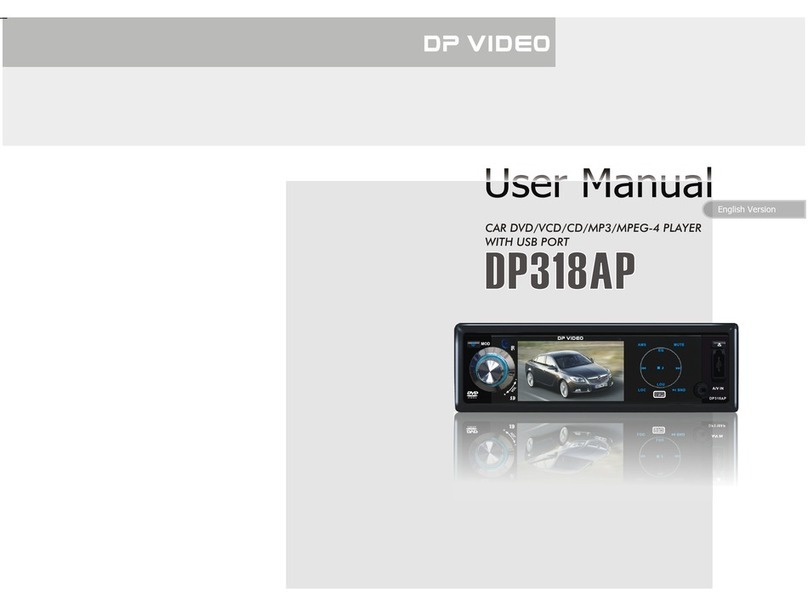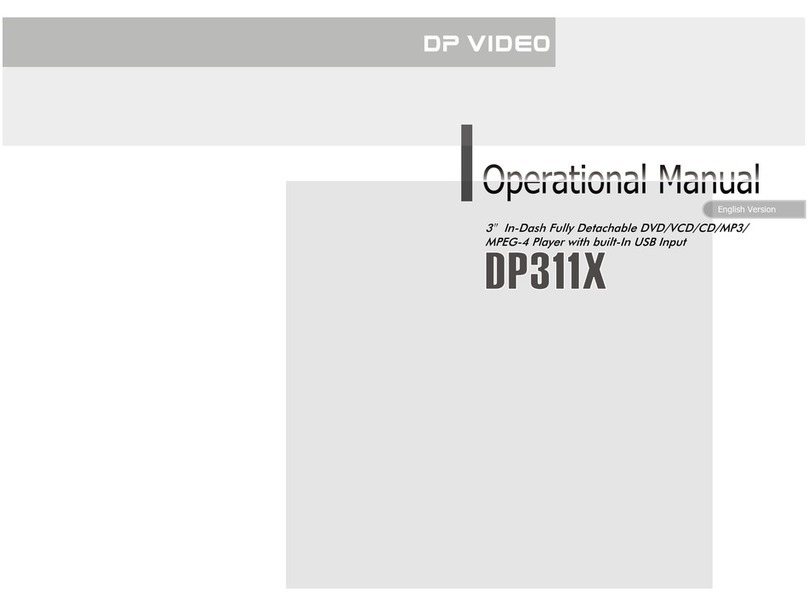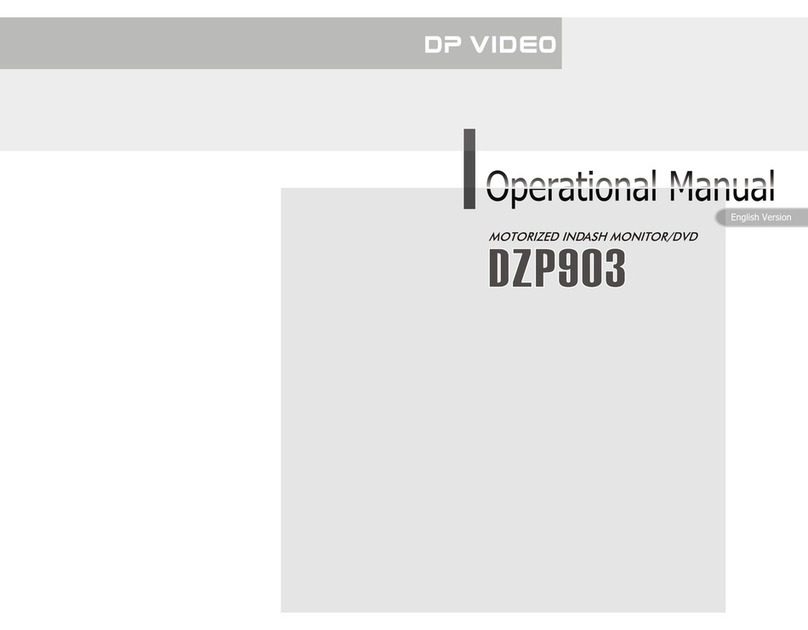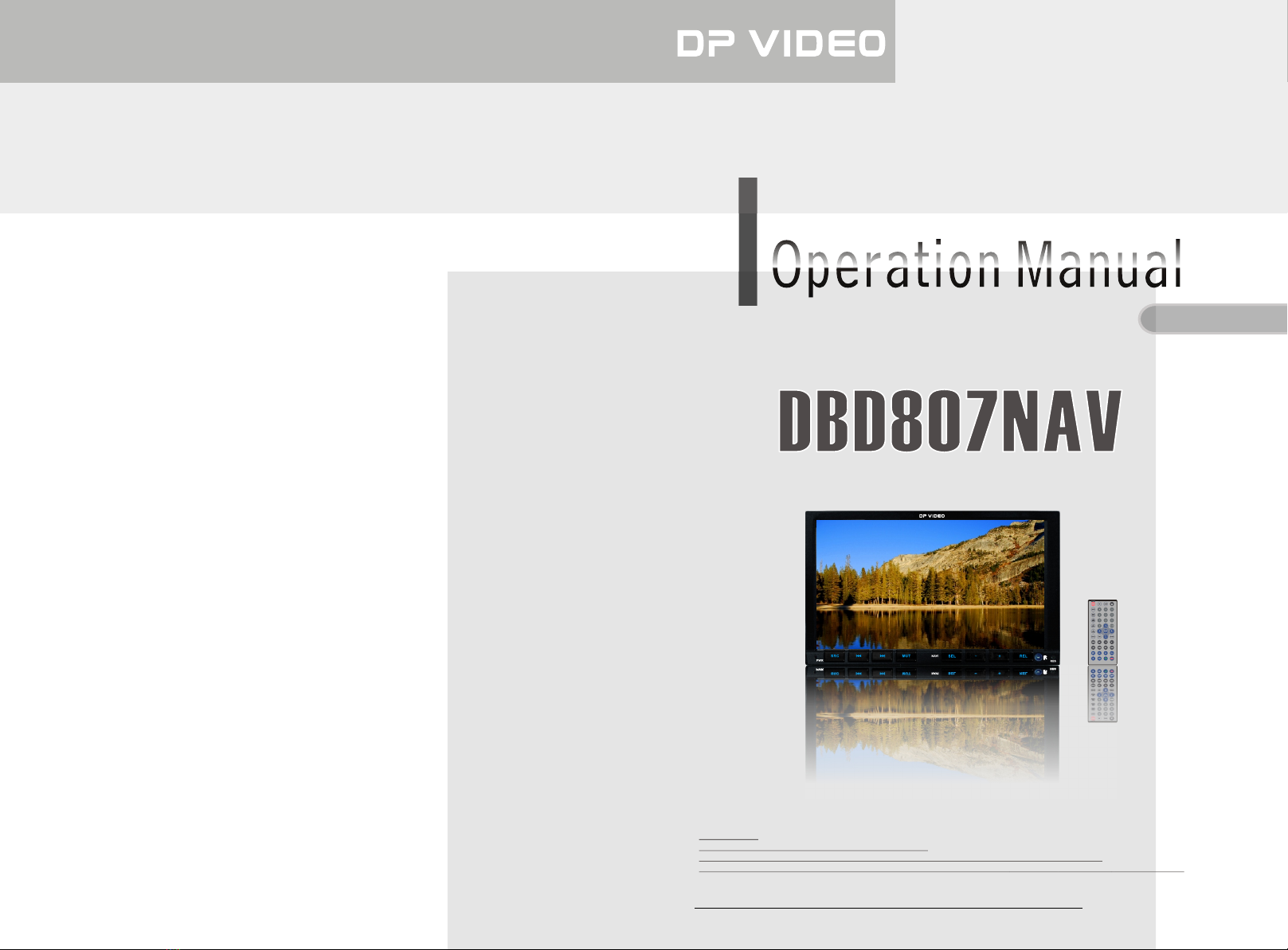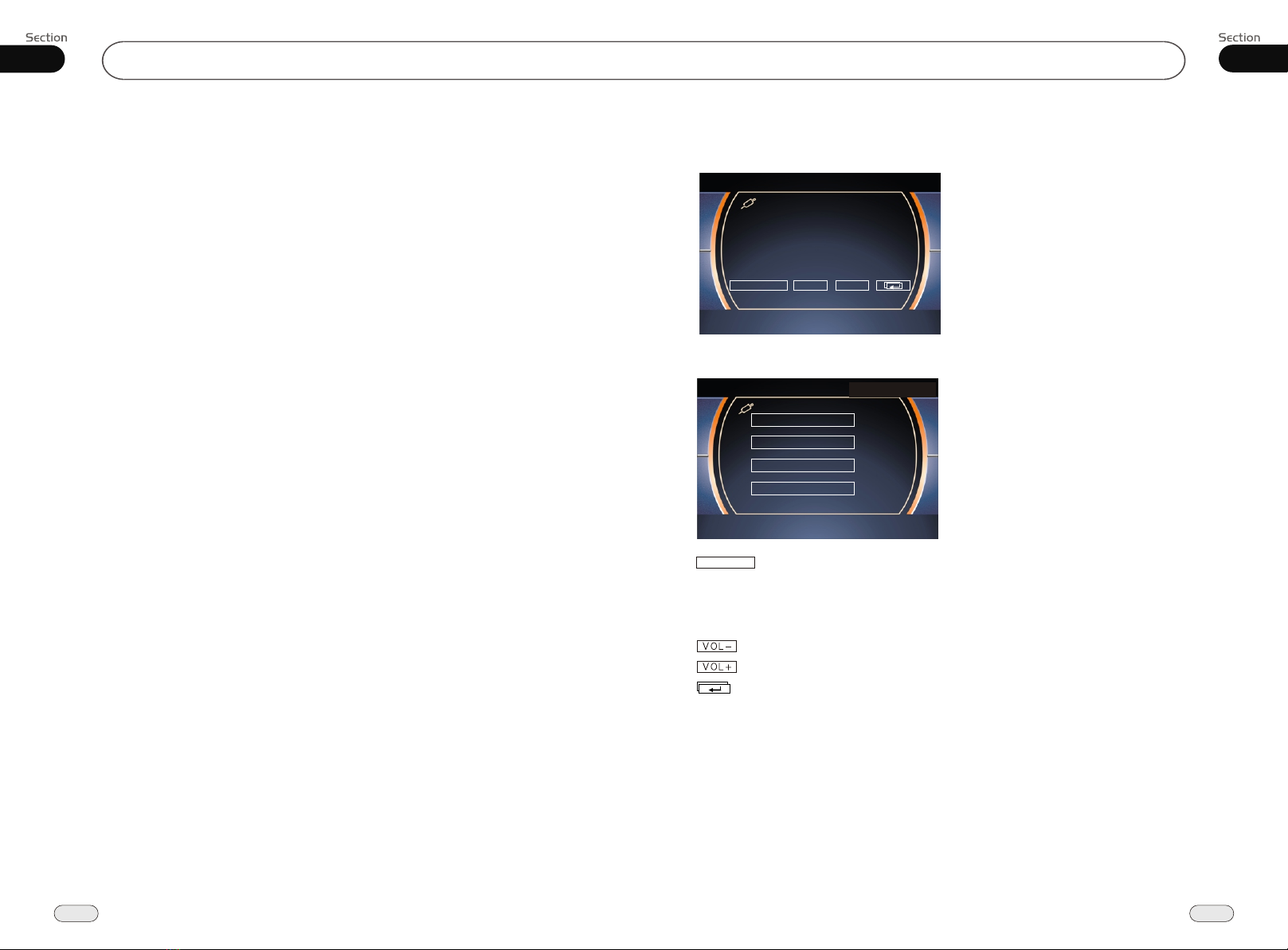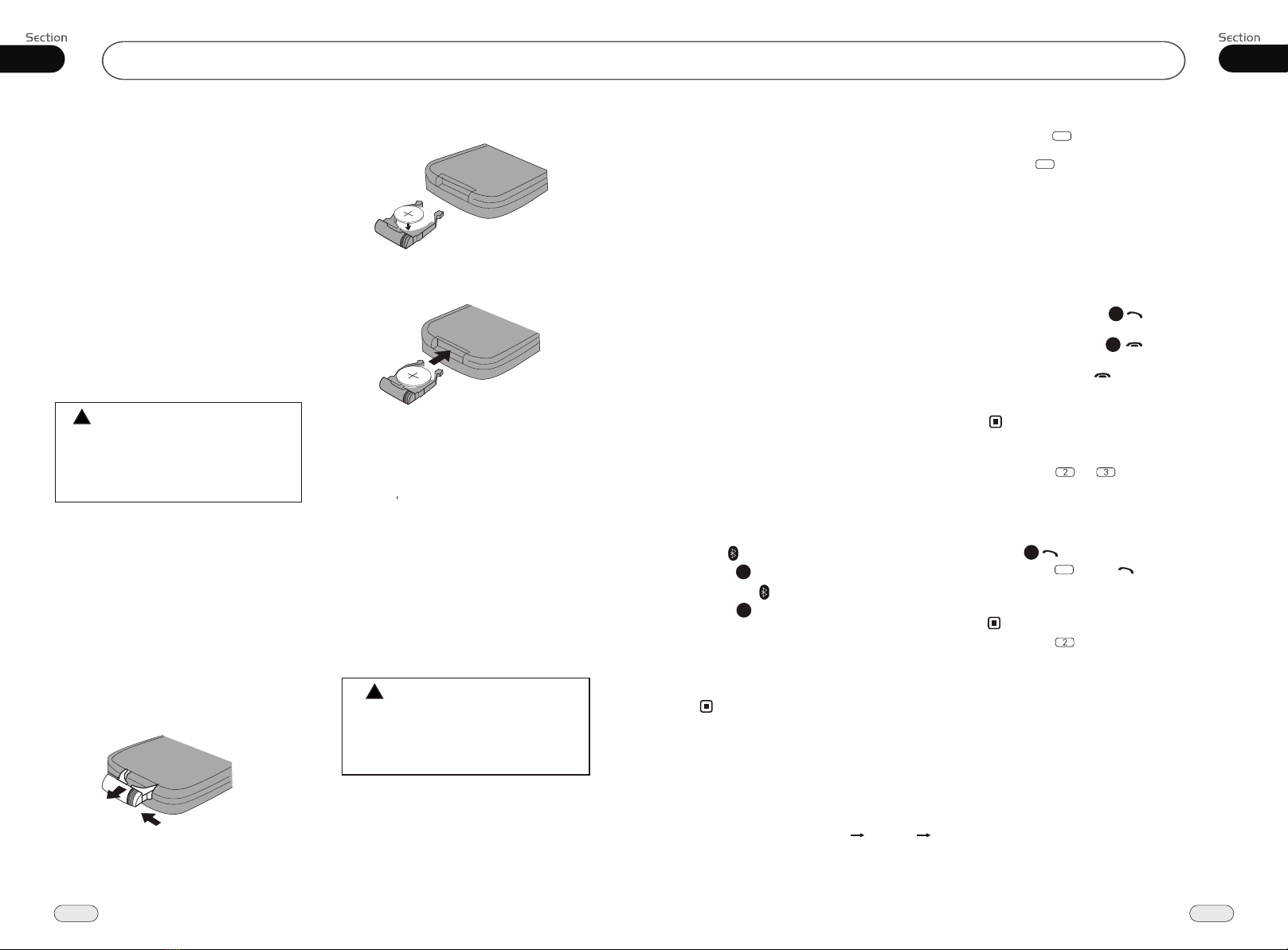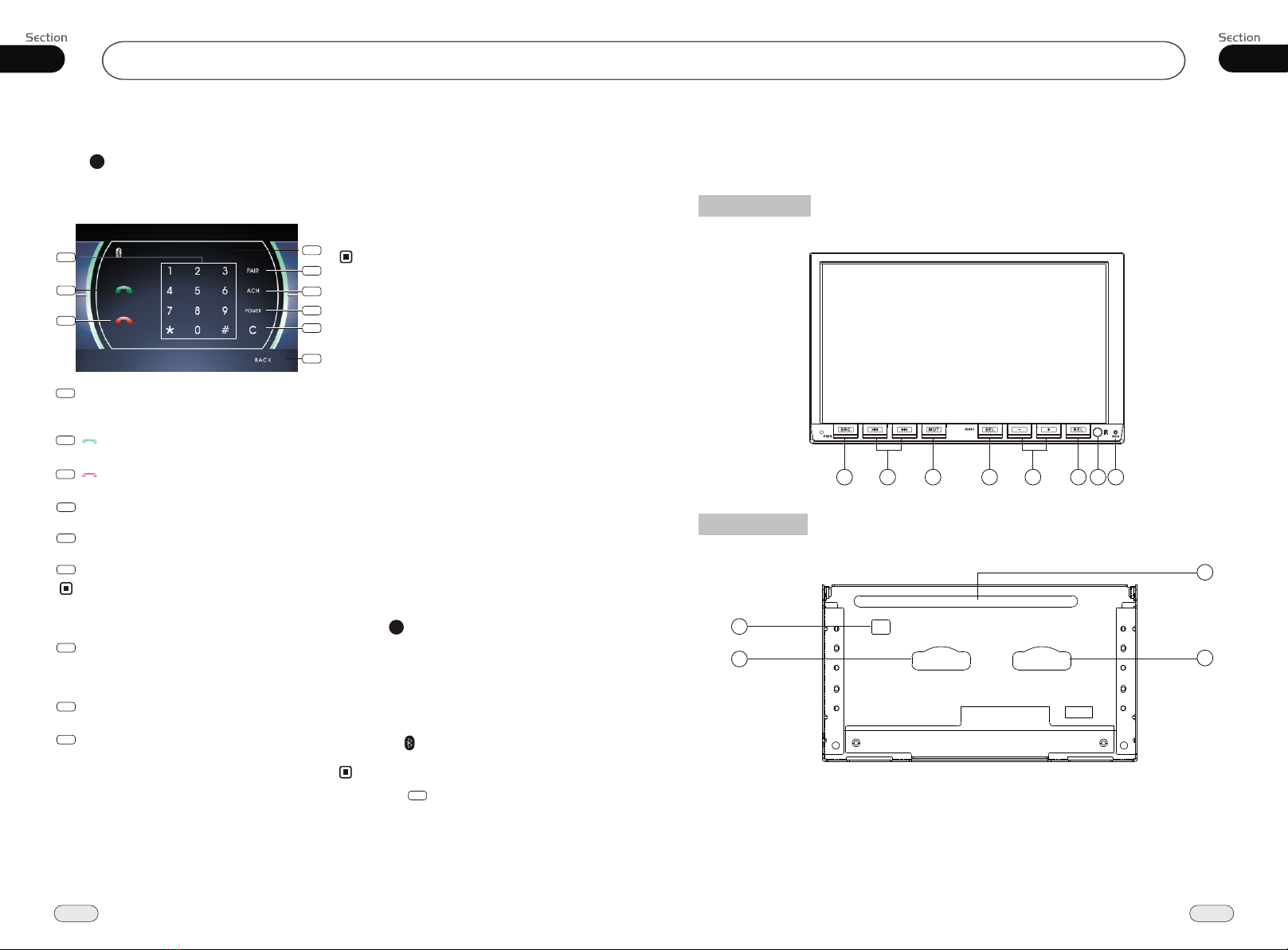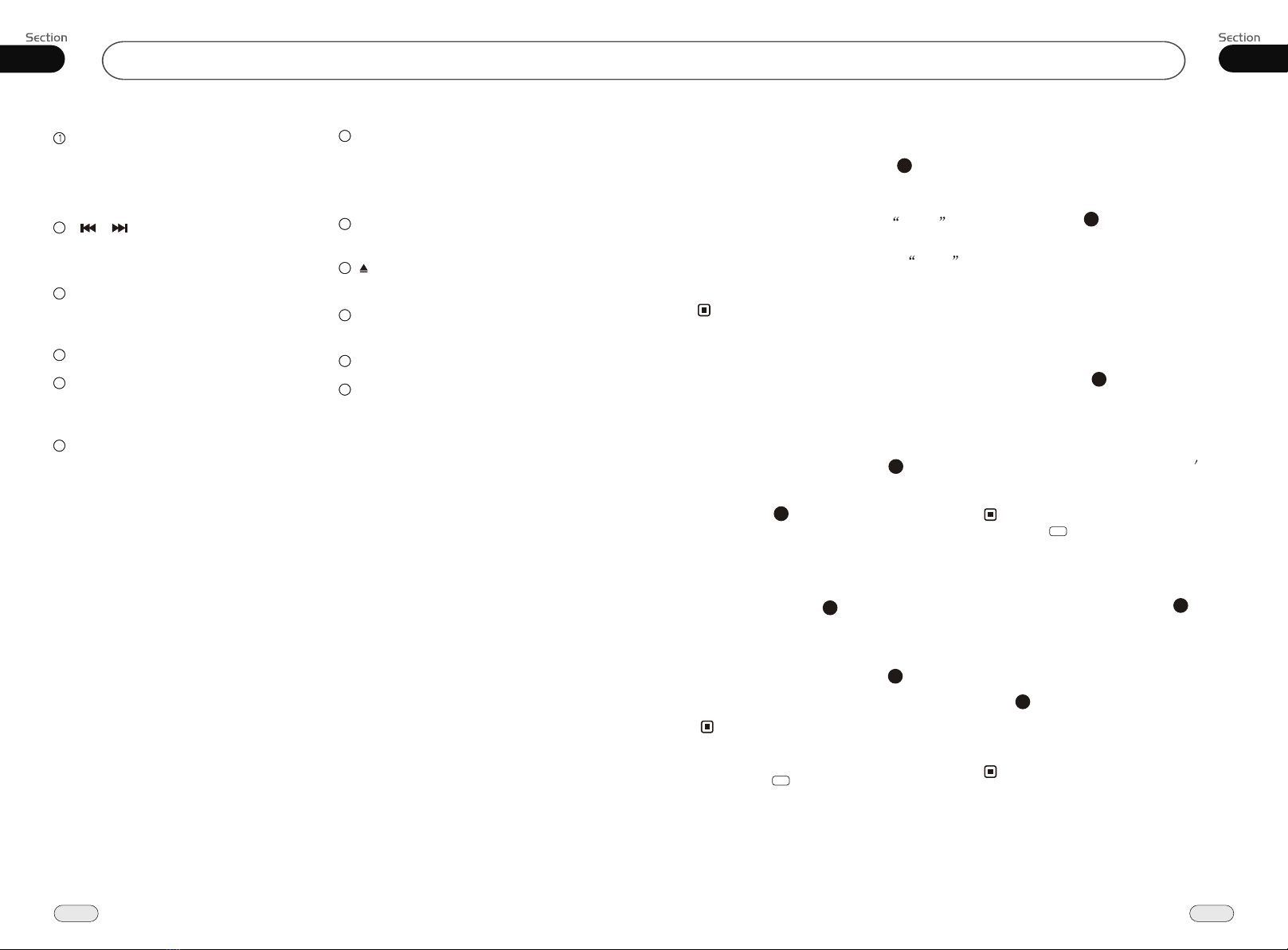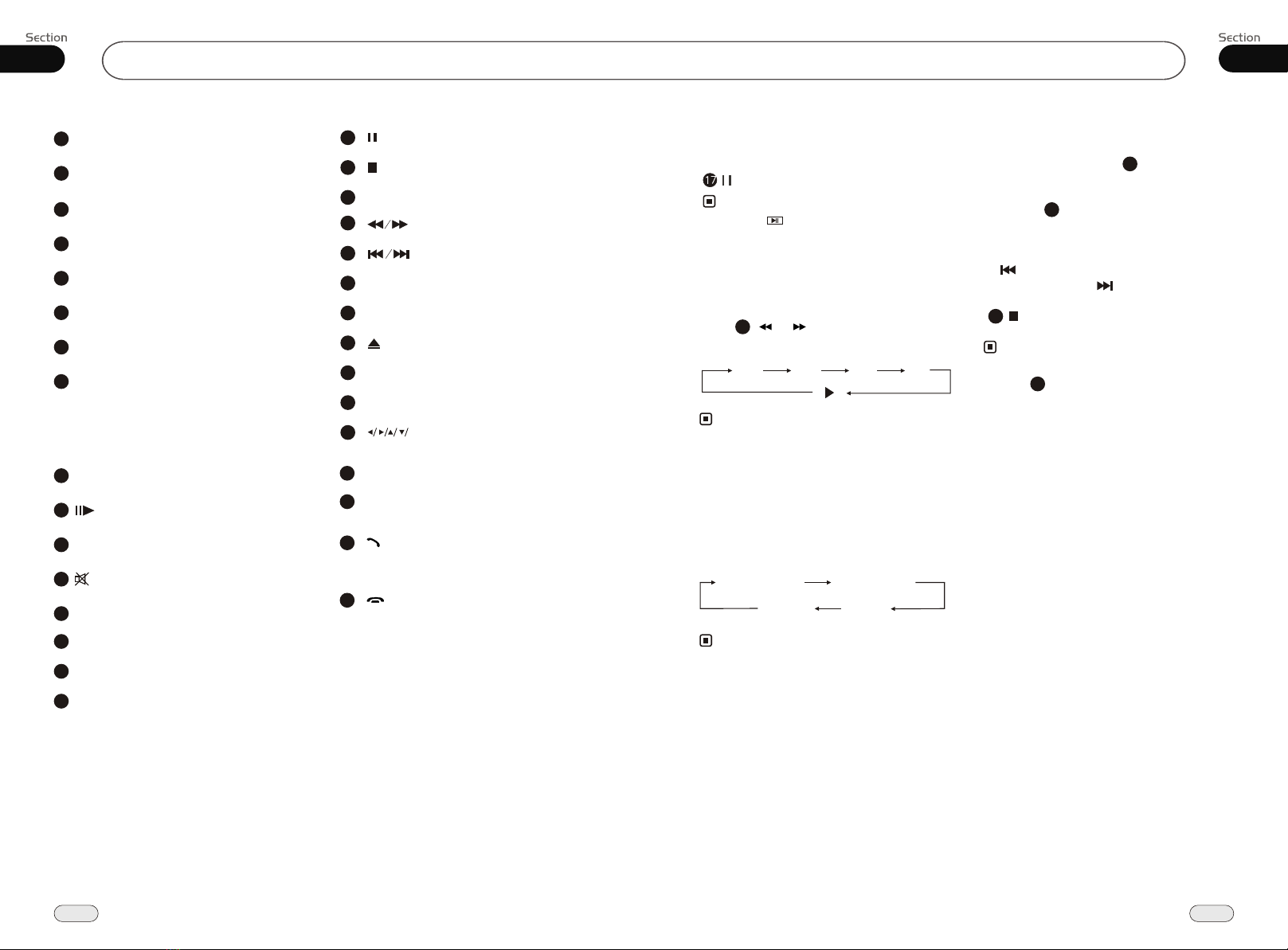Before You Start
01
6
Replacing the Fuse
Make sure the amperage matches the
specified value when replacing the fu-
ses. If the fuse is blown, check the po-
wer connection and replace with a n-
ew one. If the same problem occurs,
it would be subjected to the malfun-
ction. In such cases, please consult
to the nearest service dealer.
When the range of the operation of t-
he card remote control becomes short
or doesn't function w h i l e o p e r a t i n g .
R e p l a c e t h e l i t h i u m b a t t e r y w i t h a n e w
b u t t o n c e l l ( C R 2 0 2 5 ) . M a k e s u r e t h e
battery polarity is correct before
replacing.
Precautions on Using Lithium
Battery
Always keep the lithium battery beyond
children s reach. If s w a l l o w e d , s e e a
doctor immediately.
Clean the battery with a dry cloth,
to ensure it's perfectly connected.
Make sure the polarity is correct w h e n
loading with the battery.
To prevent short circuit, do not use
metal tweezers to clip the battery.
Gently pull out the Battery Holder while
pressing the Stopper.
Put the button-type battery with mark(+)
upward into the Battery Holder.
Replacing the Battery
Insert the Battery Holder into the Remote
Control.
!
Maintenance
Warning !
Never use the fuse with the rated
amperage more than that supplied to
your unit, otherwise it will damage
the unit.
Warning!
Improper handing of the battery may
lead to explosion.
It cannot be charged , disassembled or
thrown into a fire.
!
Bluetooth 08
39
Cellphone Pairing Mode
1. Browse your cellphone menu and find
the connectivity or Bluetooth connection
section.
2. Select search for a new handsfree device
function and allow the phone to find the
mobile.
(Different cell phones have different blue-
tooth menus, please refer to your phone's
manual.)
3. When CAR A/V DEVICE appears, select
this item.
( if it can not be connected, please refer
to mobile manual, and connect it again.)
4. To input the password, the password is:
1234.
5. Press the connect with the Handsfree
option on your cellphone, and CON-
NECT appears.
Bluetooth Connection and
Disconnection
When a bluetooth connection is established
between this unit and the cellphone, bluetooth
icon on the display appears in red.
Press PAIR to turn off bluetooth connec-
tion, and appears in blue.
Press , PAIR SUCCESS appears on
the display, then display shows CONNECT
when bluetooth connected or overtime display
shows PAIRING TIME OUT, when bluetooth
disconnected.
29
29
Note:
* Please keep the phone battery at full power,
or else the bluetooth connection will be disturbed.
* To ensure connection succeed
----Please delete menu of cellphone with bluetooth.
----Please reset the unit and cellphone.
----Please reset every step of pairing.
* Disconnect after paring
----Please pair the phone in manual.
For example: pairing fixture cellphone connect.
To Dial by Cellphone
1. The unit activates automatically when you
make a call by cellphone, and DIAL OK
appears.
2. When you receive a call, PICK UP appears
on the display.
Using the Unit as a Handsfree
Device
When the unit is ringing, then it appears
call from and the phone number ID******
*****on the dialing,
To accept call: Press to answer a call,
it appears PICK UP on the display.
To reject call: Press to reject a call,
it appears REJECT on the display.
To end call: Press to end call, and
HANG UP appears on the display.
Note:
* Some cellphones do not support reject
call during bluetooth mode.
* Pressing and in the monitor also
performs the same function.
30
31
Last Number Dialing
Press button, it appears last call
number on , press again, and then
REDIAL OK appears on the display during
conversation.
Note:
30
4
* Pressing in the monitor also performs
the same function.
* To dial the number of the unit in the car
only.
* Pressing in the monitor also performs the
same function.
5
* Press in the monitor to turn off the
bluetooth function.
7