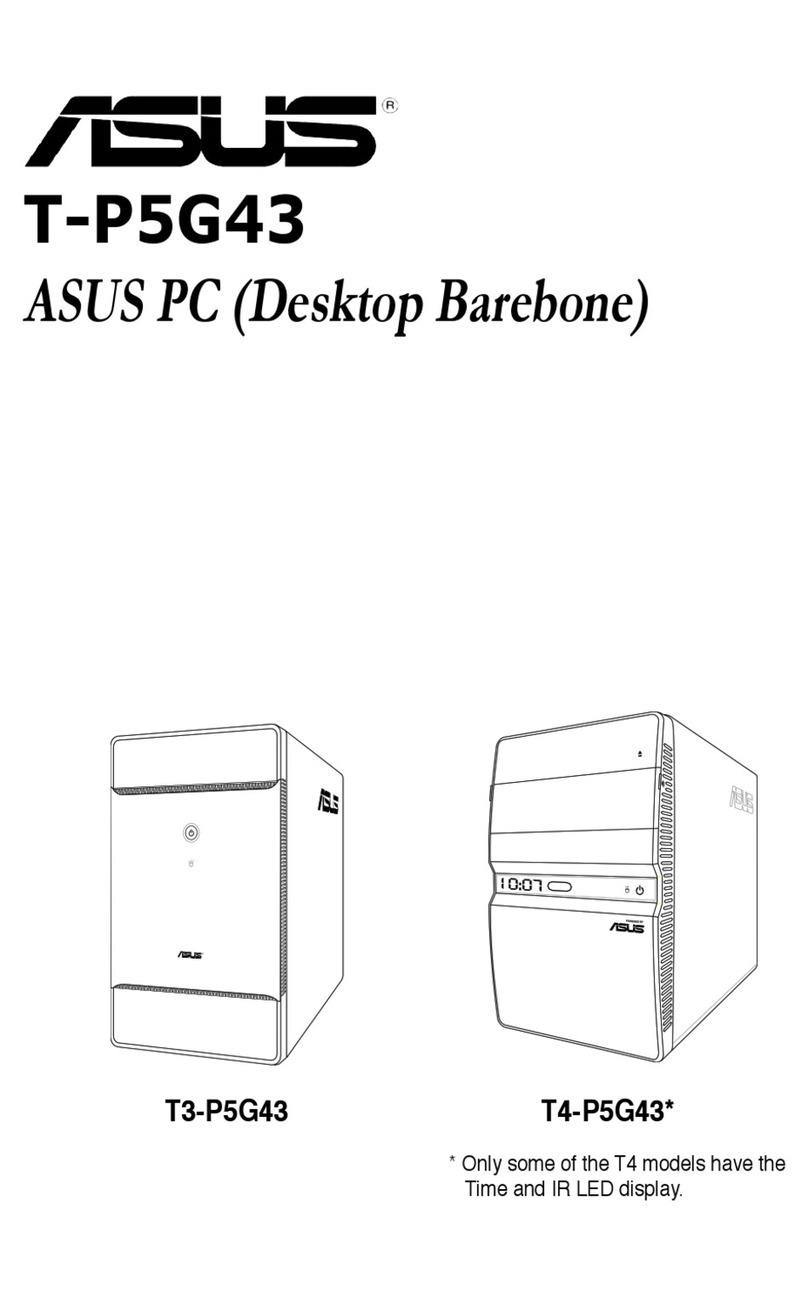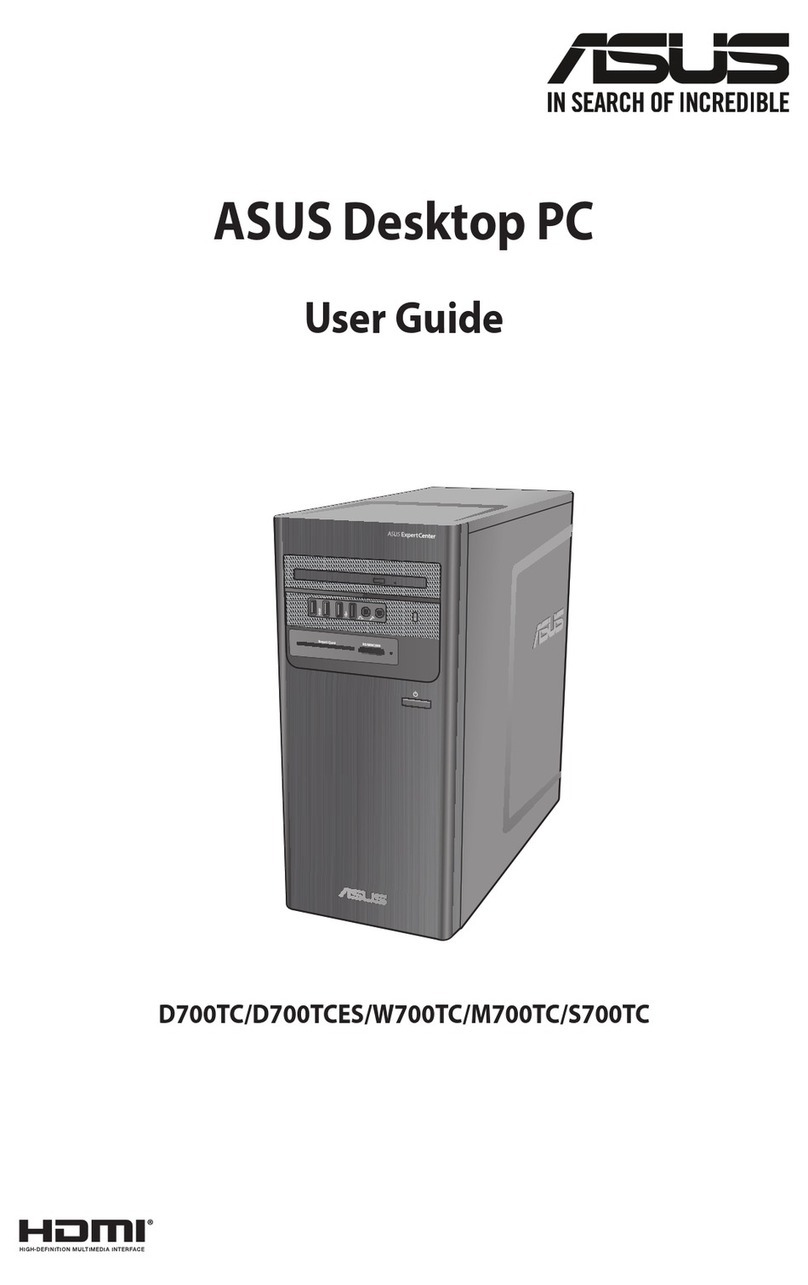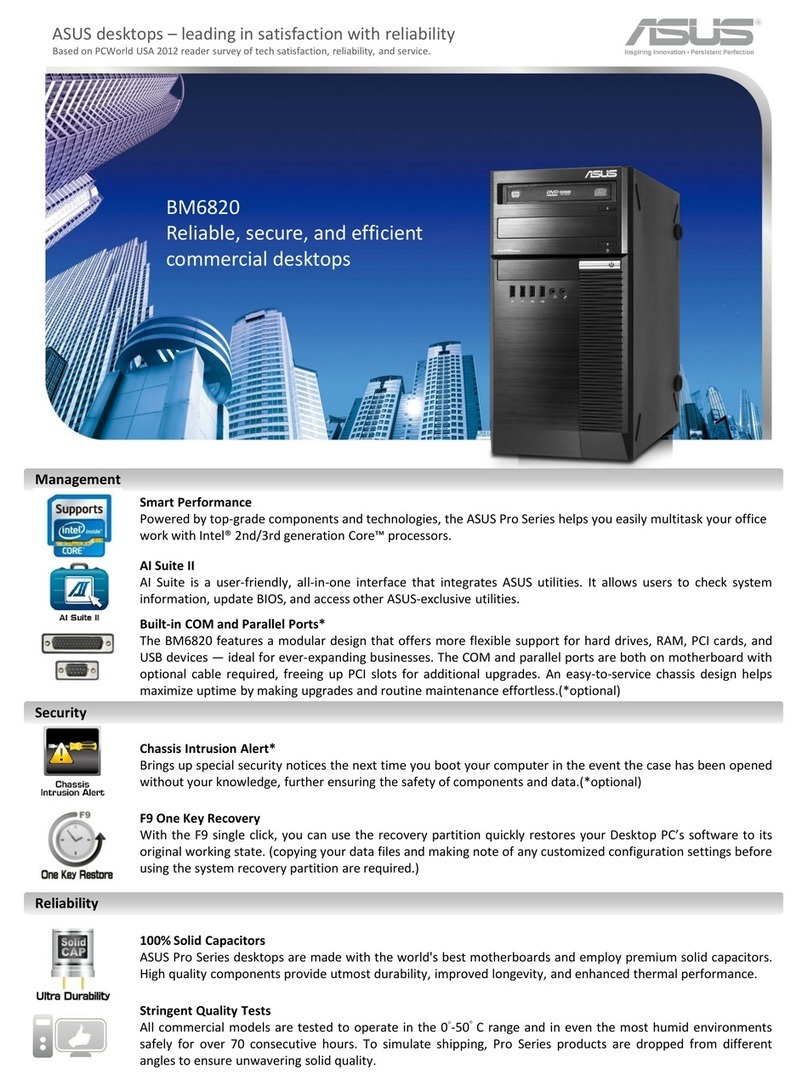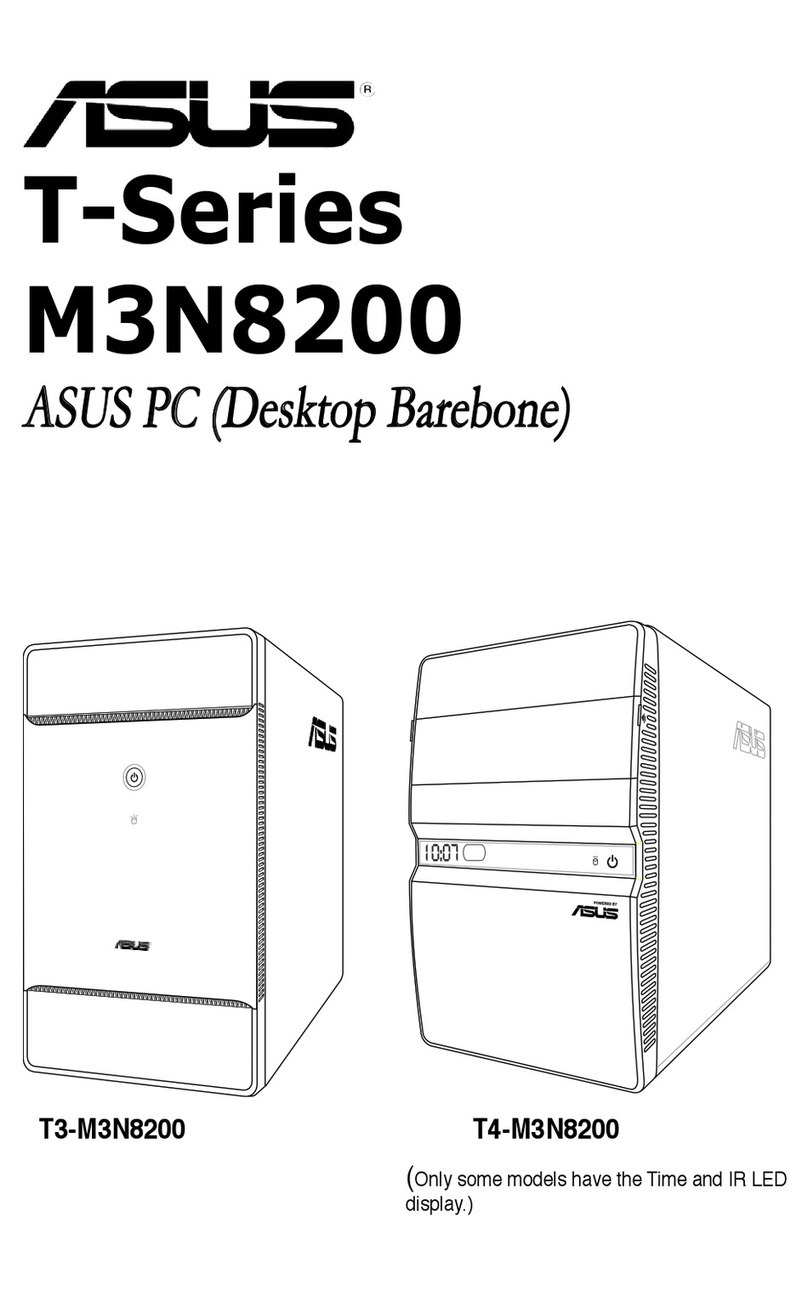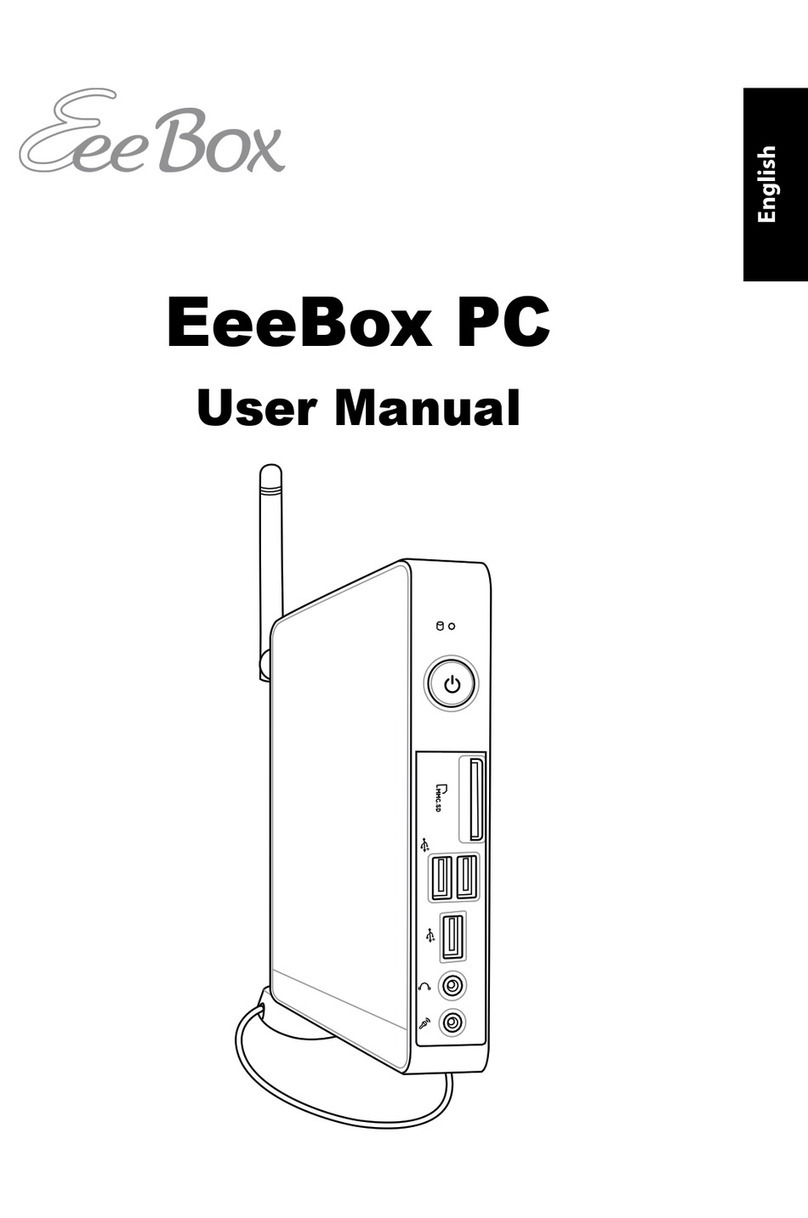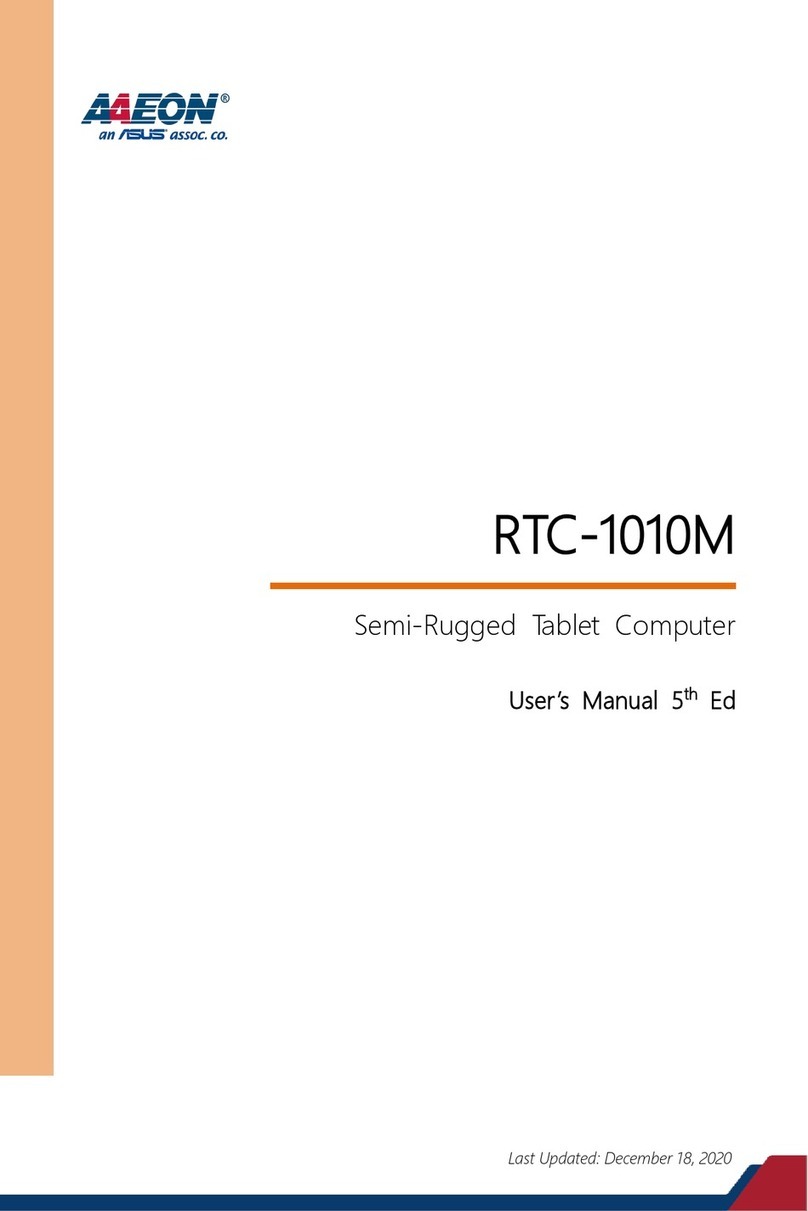DU:
OPMERKING:
• Gebruikenbij1°C-35°Cvoordebesteprestaties.
• Elkrandapparaatmeteenstroomopnamevanmeer
dan500mAmoetwordenaangeslotenviaeenUSB-
hub op stroom en niet direct op de USB-poort.
• ControleerofuwChromebitgeenventilatieopeningen
van uw monitorscherm blokkeert.
• PlaatsuwChromebitofvanstroomvoorziene
USB-hub naast de monitor om zeker te zijn dat de
draadloze signalen niet worden gehinderd.
• Deafbeeldingenzijnuitsluitendbedoeldalsreferentie.
• USB-hub,toetsenbordenmuiszijnnietinbegrepen.
• Bezoekonzemeertaligewebsiteop
http://support.asus.com
S:
NOTA:
• Paraobtenerelmejorrendimiento,utiliceelproducto
aunatemperaturadeentre1°Cy35°C.
• Cualquierperiféricoqueconsumamásde500mA
se debe conectar a través de un concentrador USB
alimentado y no directamente al puerto USB.
• AsegúresedequesuChromebitnobloqueaninguna
de las aberturas de ventilación de la pantalla del
monitor.
• ColoquesuChromebitoelconcentradorUSB
alimentado cerca del lateral del monitor para garantizar
que las señales inalámbricas no se obstruyen.
• Lasilustracionessonsolamenteparareferencia.
• Elratón,eltecladoyelconcentradorUSBnoseincluyen.
• VisitenuestrositioWeb(envariosidiomas)en
http://support.asus.com.
• AssicuratevicheilvostroChromebitnonblocchi
alcuna delle prese d'aria del vostro display.
• PosizionateilvostroChromebit,ohubUSB
alimentato, sul lato del vostro monitor per assicurarvi
di non creare alcuna interferenza sul segnale wireless.
• Leimmaginihannoscopopuramenteillustrativo.
• HubUSB,tastieraemousenonsonoinclusi.
• Visitateilnostrositomulti-linguaall'indirizzo:http://
support.asus.com