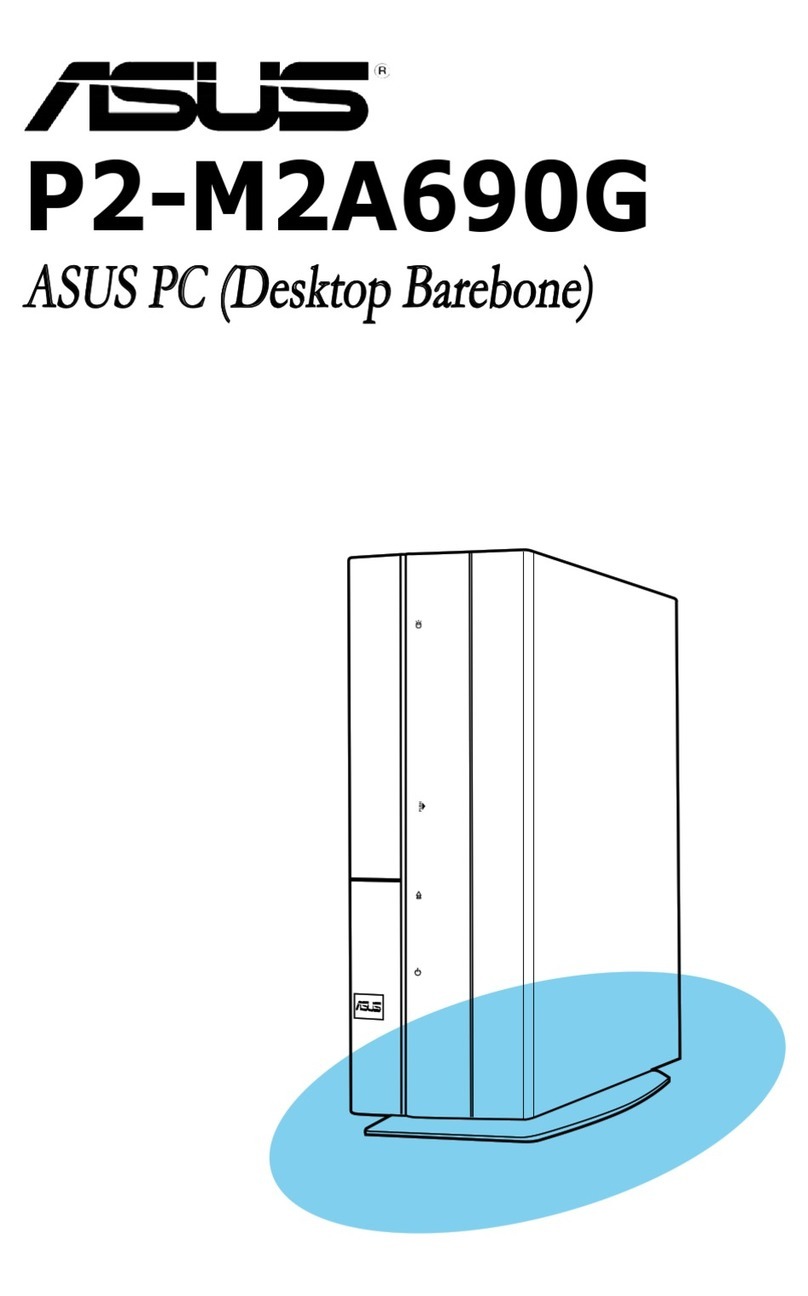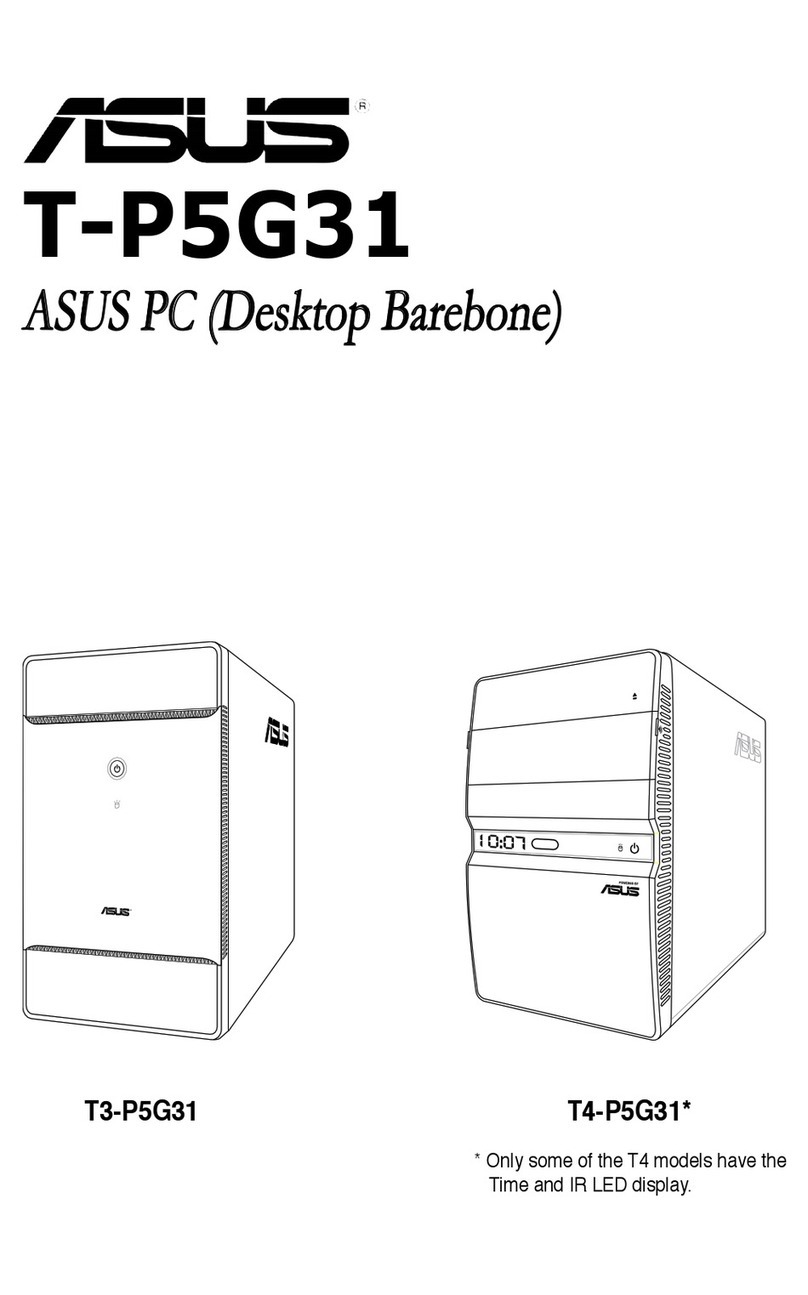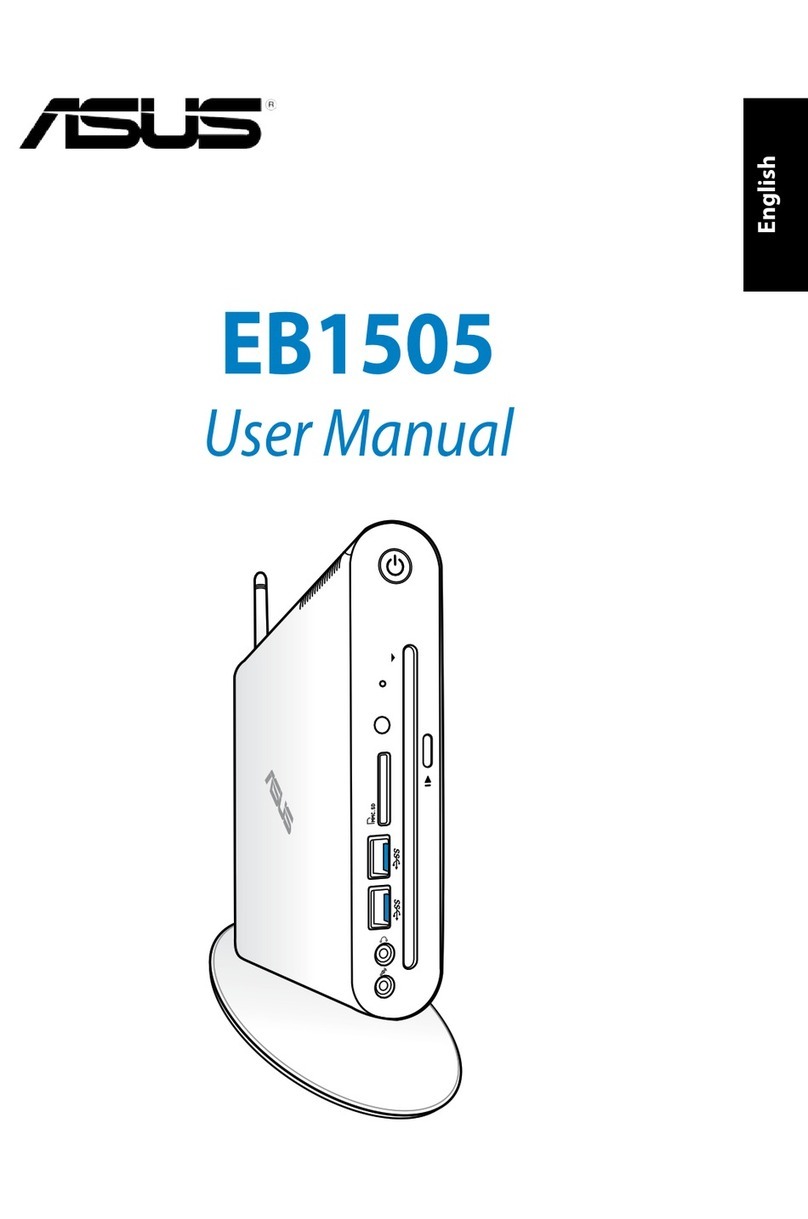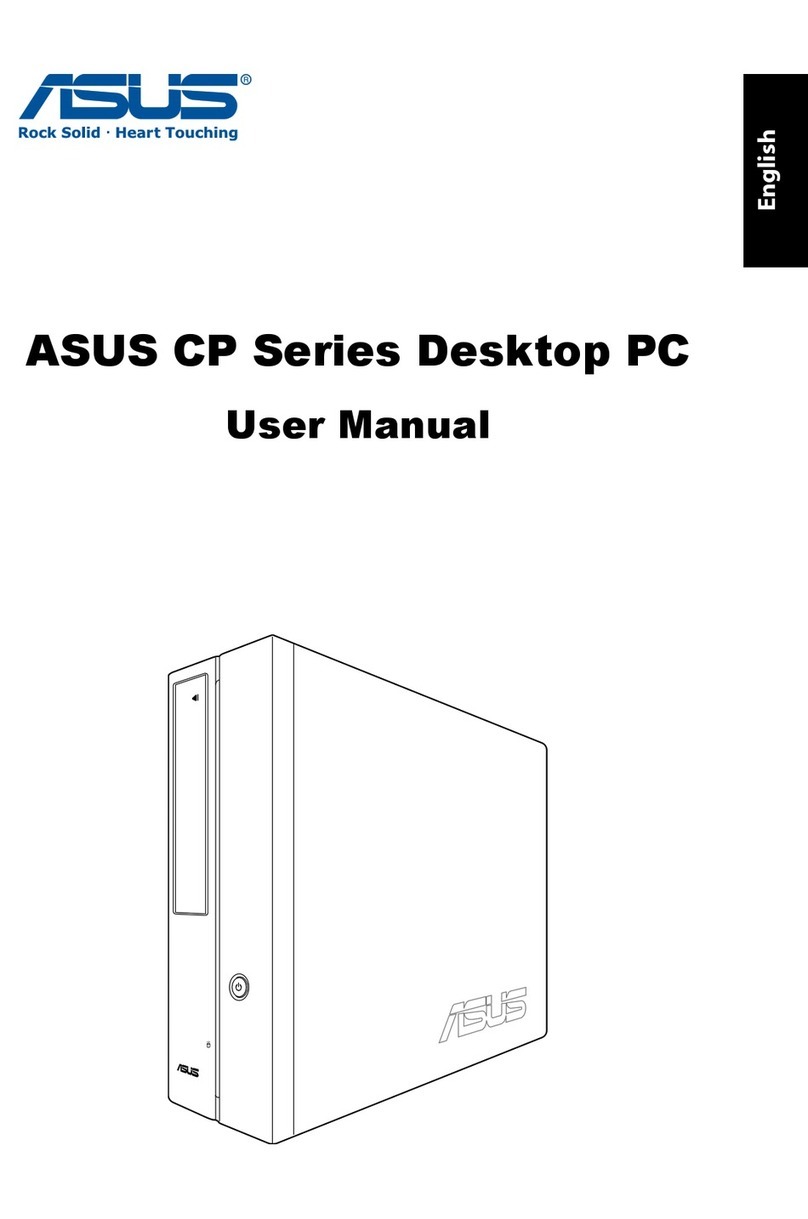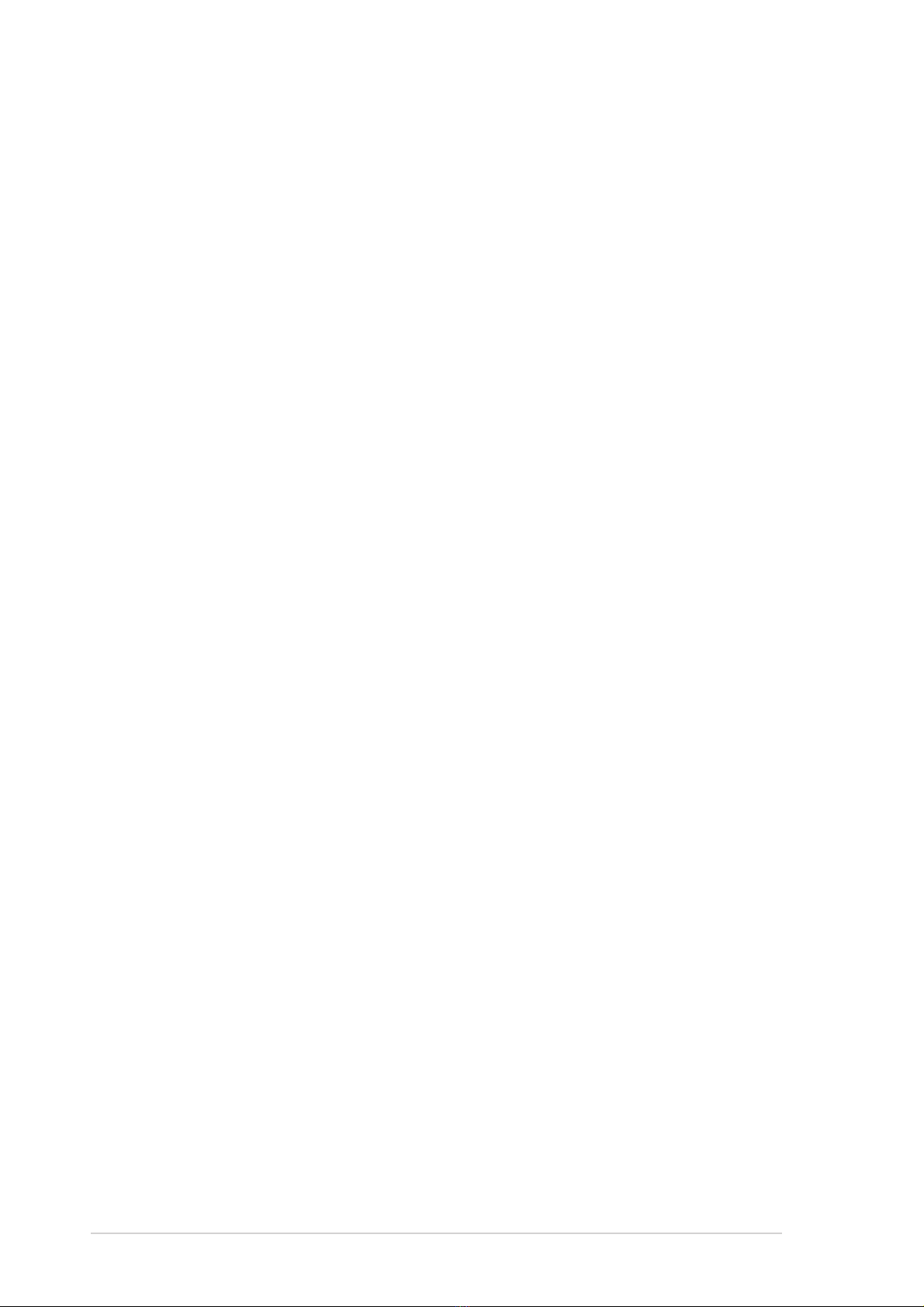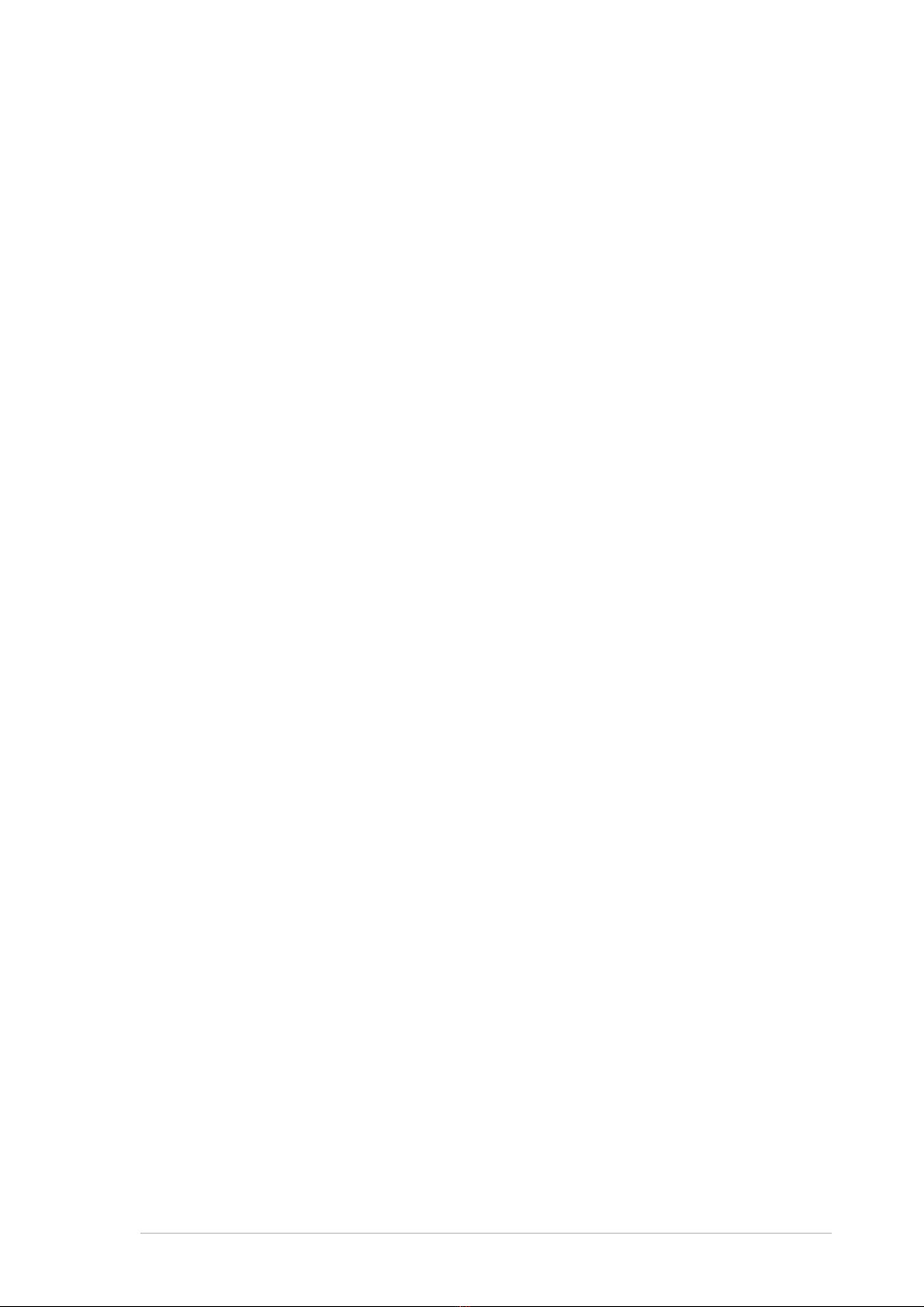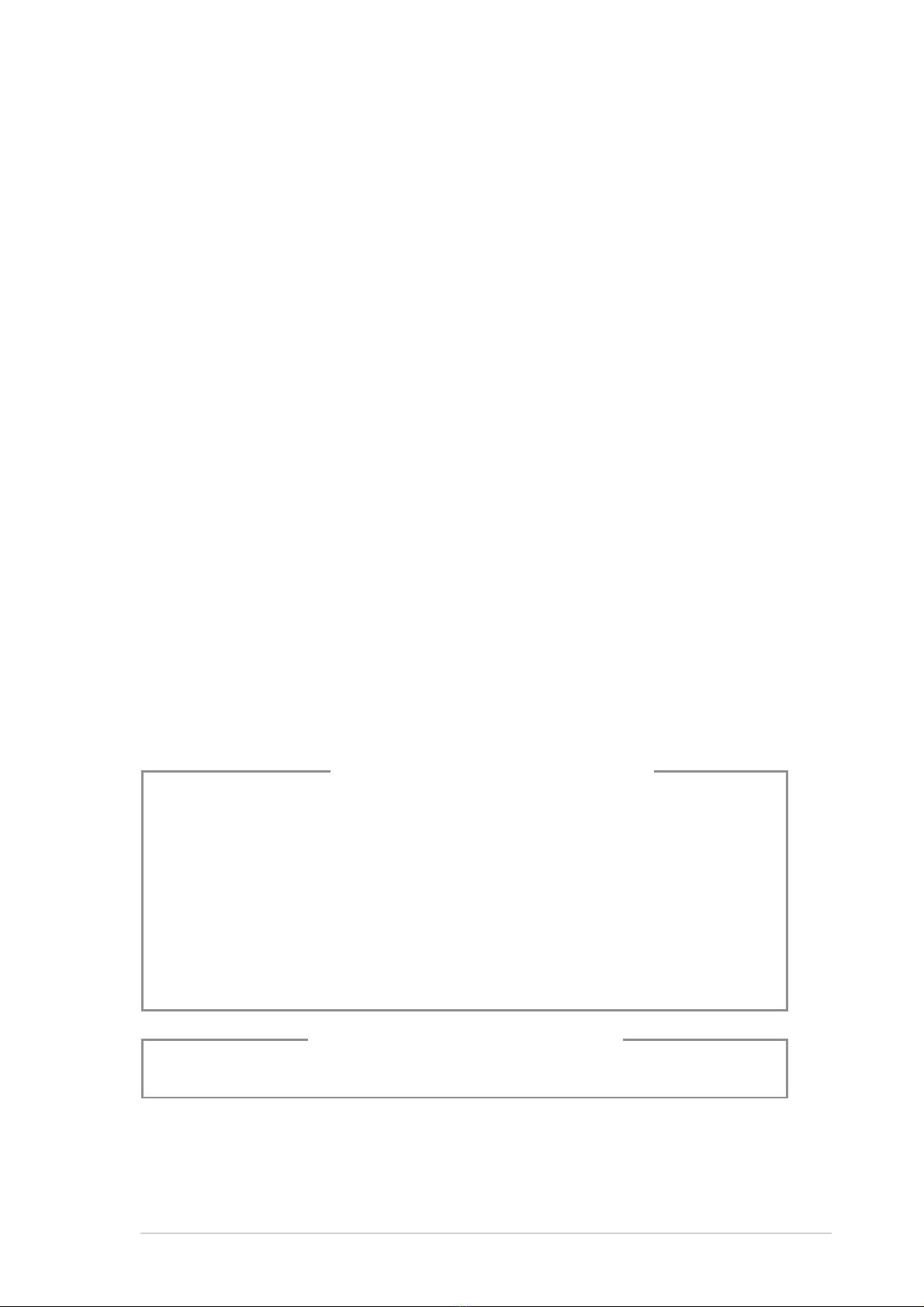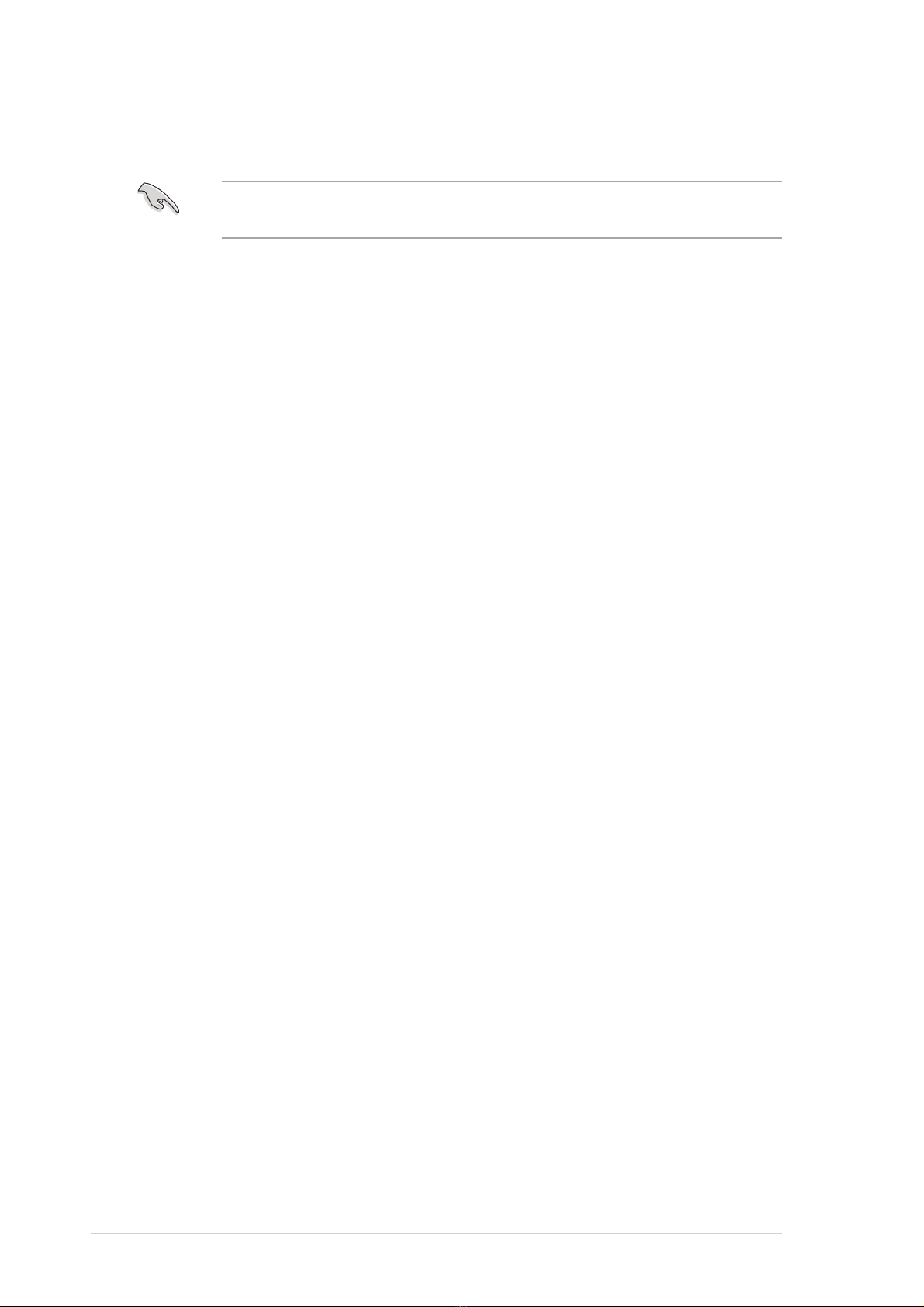viiiviii
viiiviii
viii
Where to find more informationWhere to find more information
Where to find more informationWhere to find more information
Where to find more information
Refer to the following sources for additional information and for product
and software updates.
1.1.
1.1.
1. ASUS WebsitesASUS Websites
ASUS WebsitesASUS Websites
ASUS Websites
The ASUS websites worldwide provide updated information on ASUS
hardware and software products. Refer to the ASUS contact
information.
2.2.
2.2.
2. Optional DocumentationOptional Documentation
Optional DocumentationOptional Documentation
Optional Documentation
Your product package may include optional documentation, such as
warranty flyers, that may have been added by your dealer. These
documents are not part of the standard package.
About this guide
AudienceAudience
AudienceAudience
Audience
This guide provides general information and installation instructions about
the ASUS barebone system. This guide is intended for experienced users
and integrators with hardware knowledge of personal computers.
How this guide is organizedHow this guide is organized
How this guide is organizedHow this guide is organized
How this guide is organized
This guide contains the following parts:
1.1.
1.1.
1. Chapter 1: System introductionChapter 1: System introduction
Chapter 1: System introductionChapter 1: System introduction
Chapter 1: System introduction
This chapter gives a general description of the barebone system. The
chapter lists the system features including introduction on the front
and rear panel, and internal components.
2.2.
2.2.
2. Chapter 2: Basic installationChapter 2: Basic installation
Chapter 2: Basic installationChapter 2: Basic installation
Chapter 2: Basic installation
This chapter provides step-by-step instructions on how to install
components in the system.
3.3.
3.3.
3. Chapter 3: Getting startedChapter 3: Getting started
Chapter 3: Getting startedChapter 3: Getting started
Chapter 3: Getting started
This chapter helps you power up the system and install drivers and
utilities from the support CD.
4.4.
4.4.
4. Chapter 4: Motherboard infoChapter 4: Motherboard info
Chapter 4: Motherboard infoChapter 4: Motherboard info
Chapter 4: Motherboard info
This chapter gives information about the motherboard that comes
with the system. This chapter includes the motherboard layout,
jumper settings, and connector locations.
5.5.
5.5.
5. Chapter 5: BIOS setupChapter 5: BIOS setup
Chapter 5: BIOS setupChapter 5: BIOS setup
Chapter 5: BIOS setup
This chapter tells how to change system settings through the BIOS
Setup menus and describes the BIOS parameters.