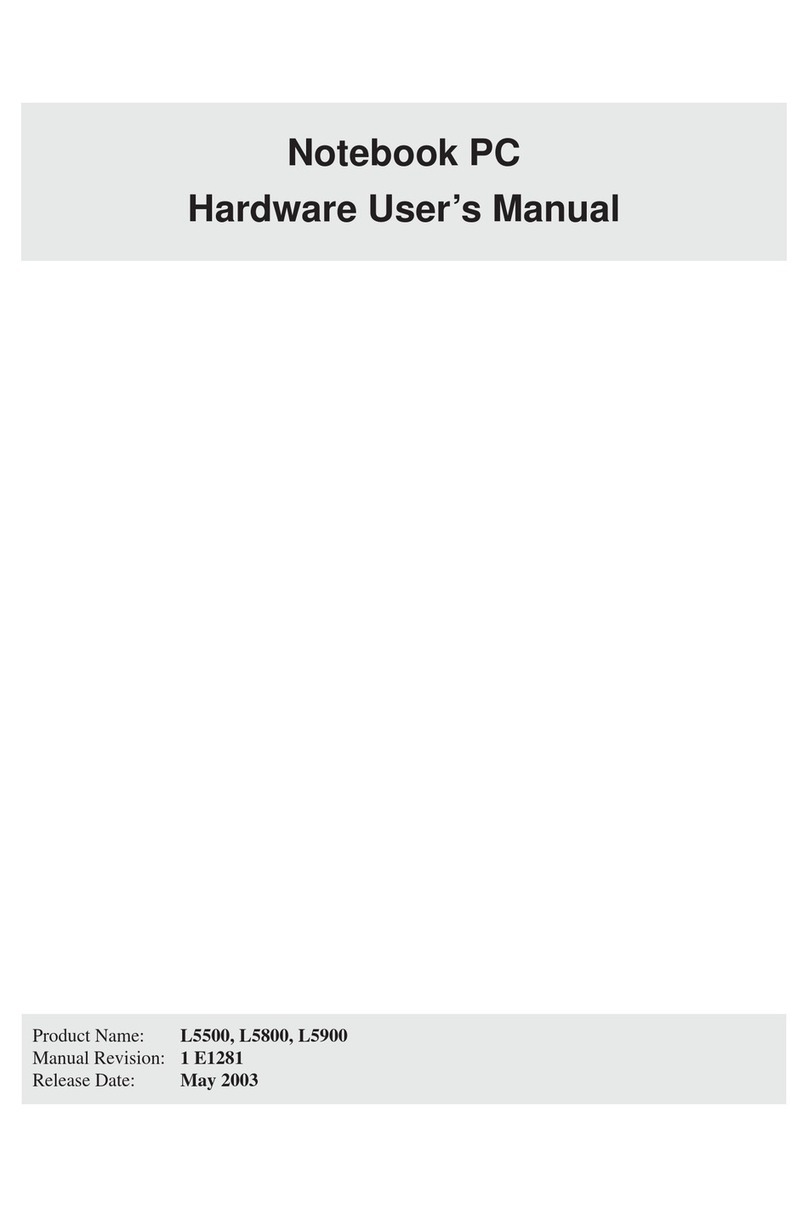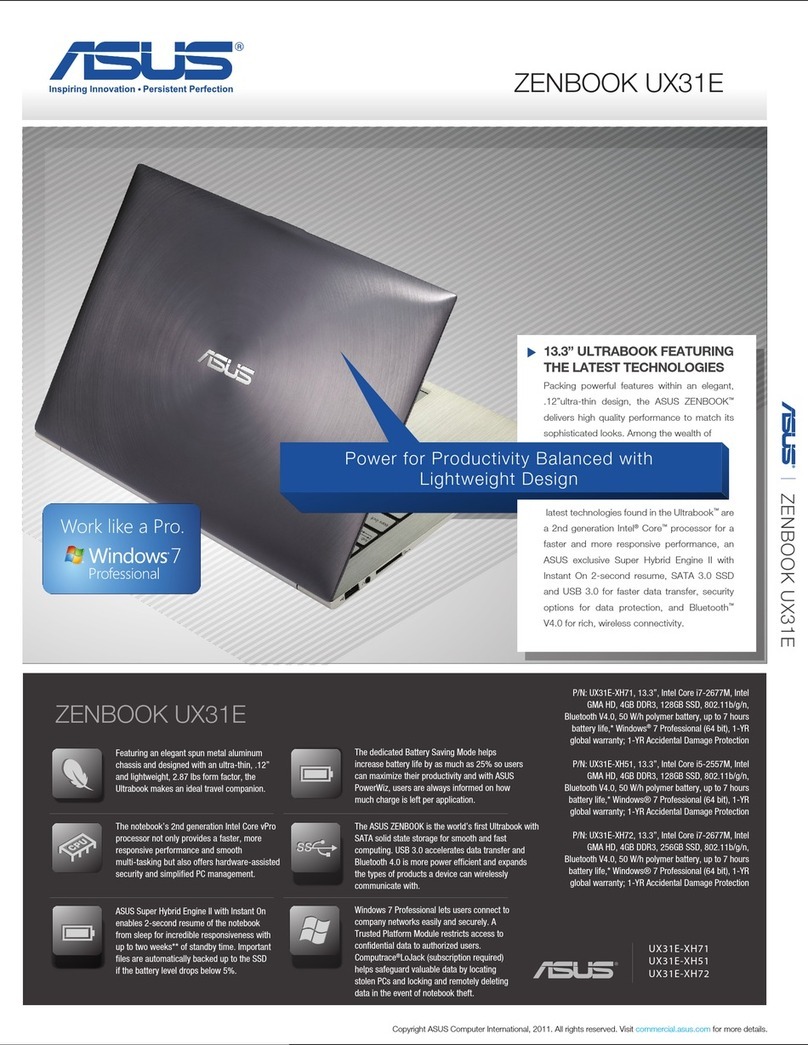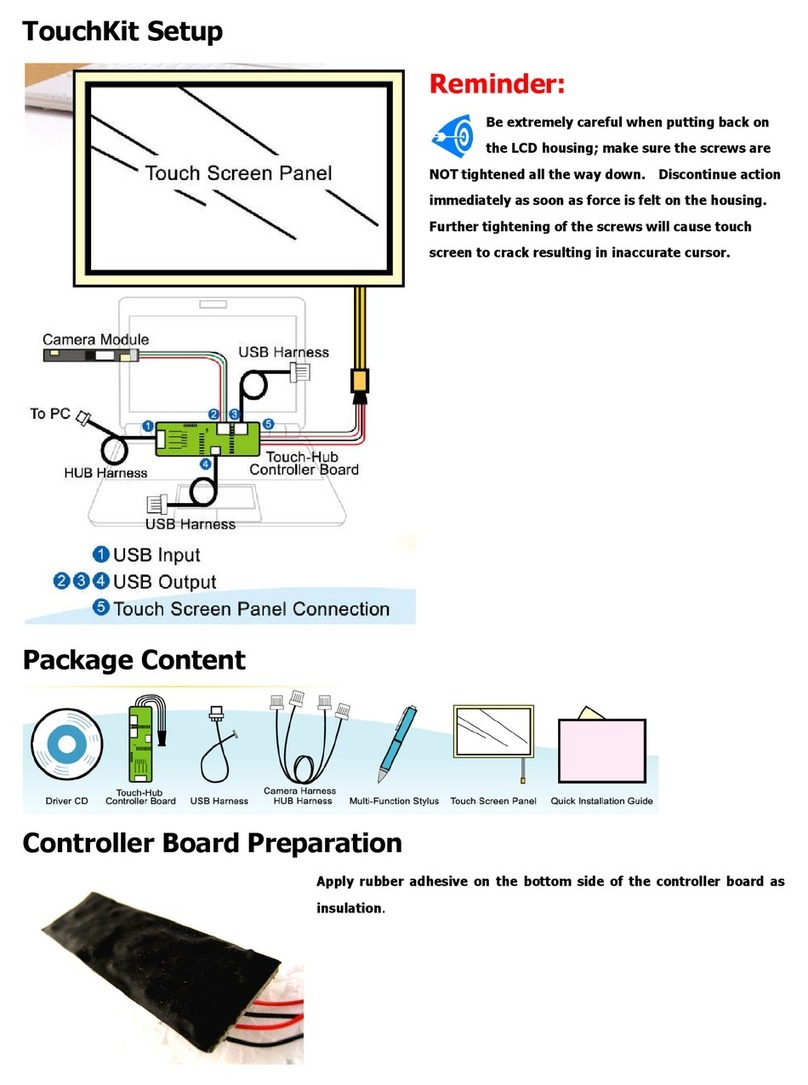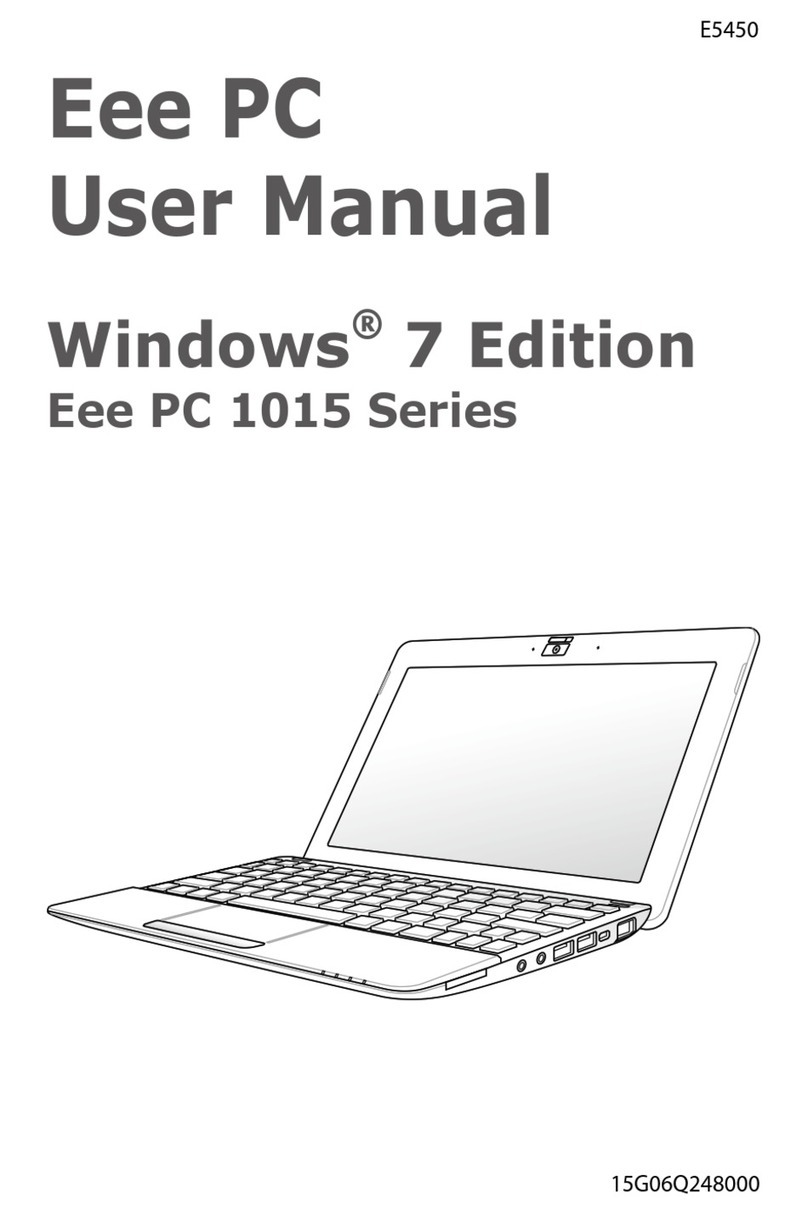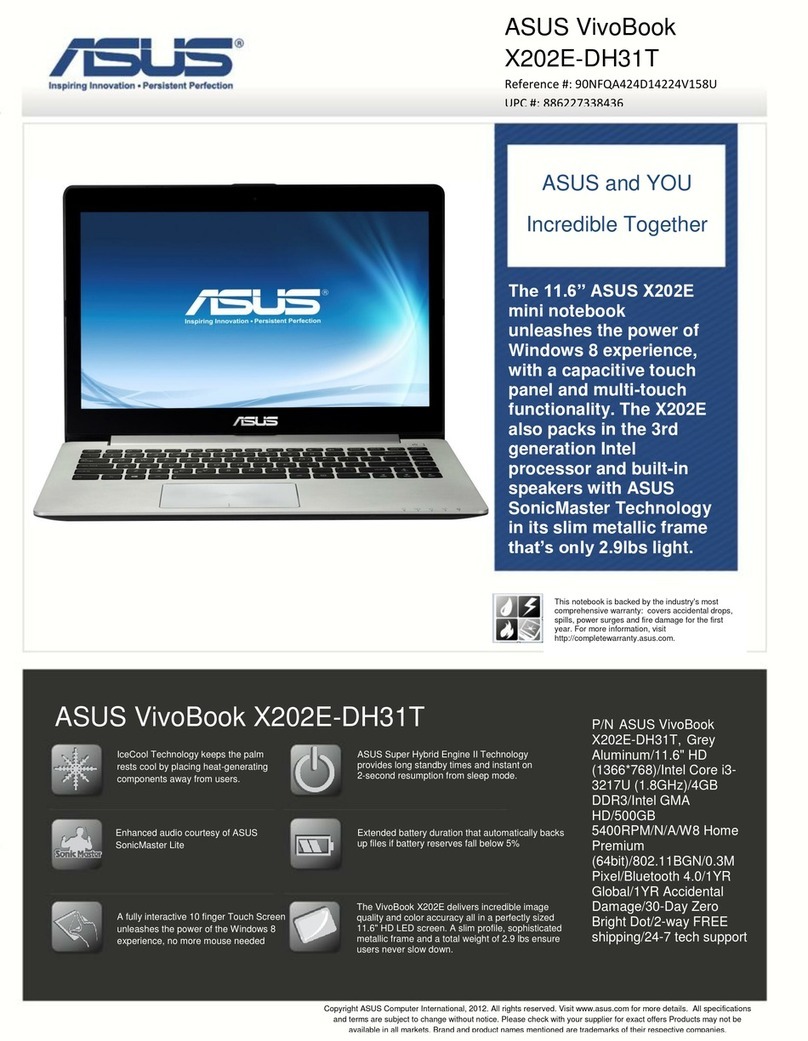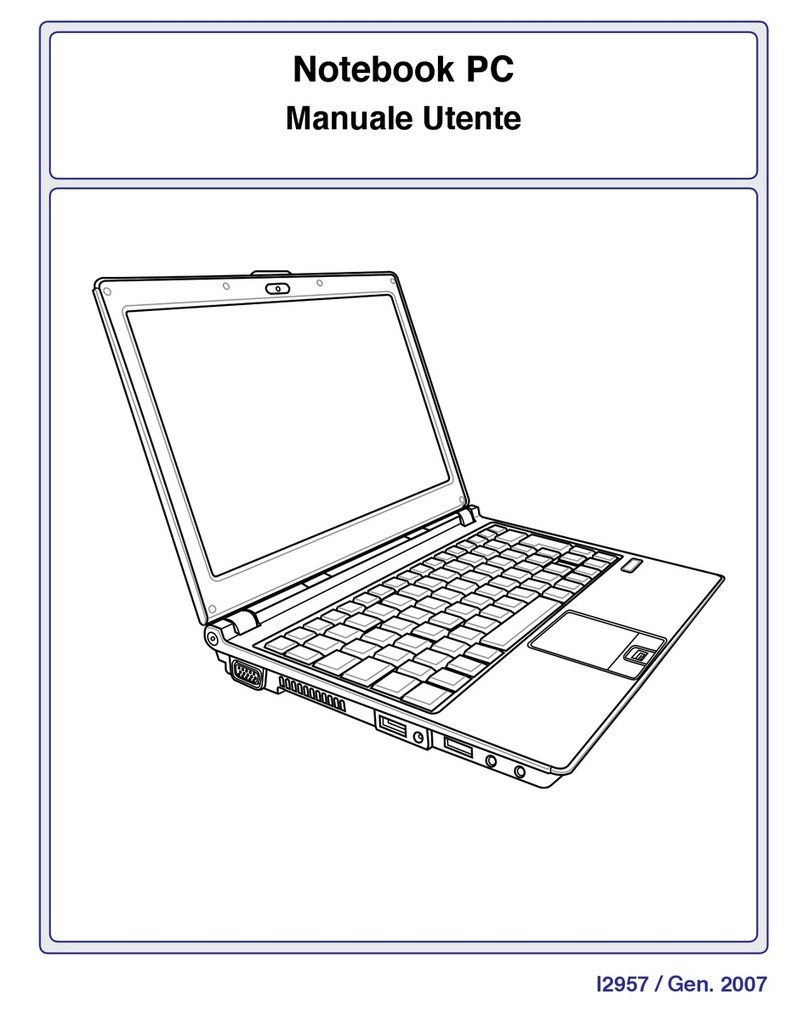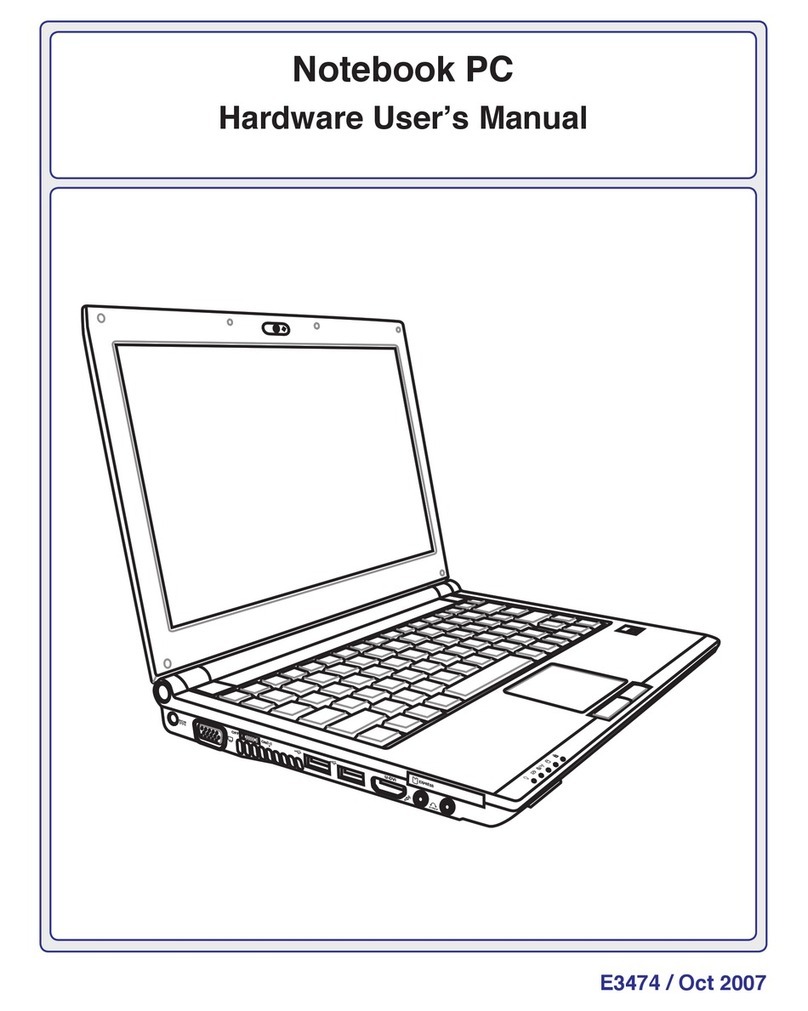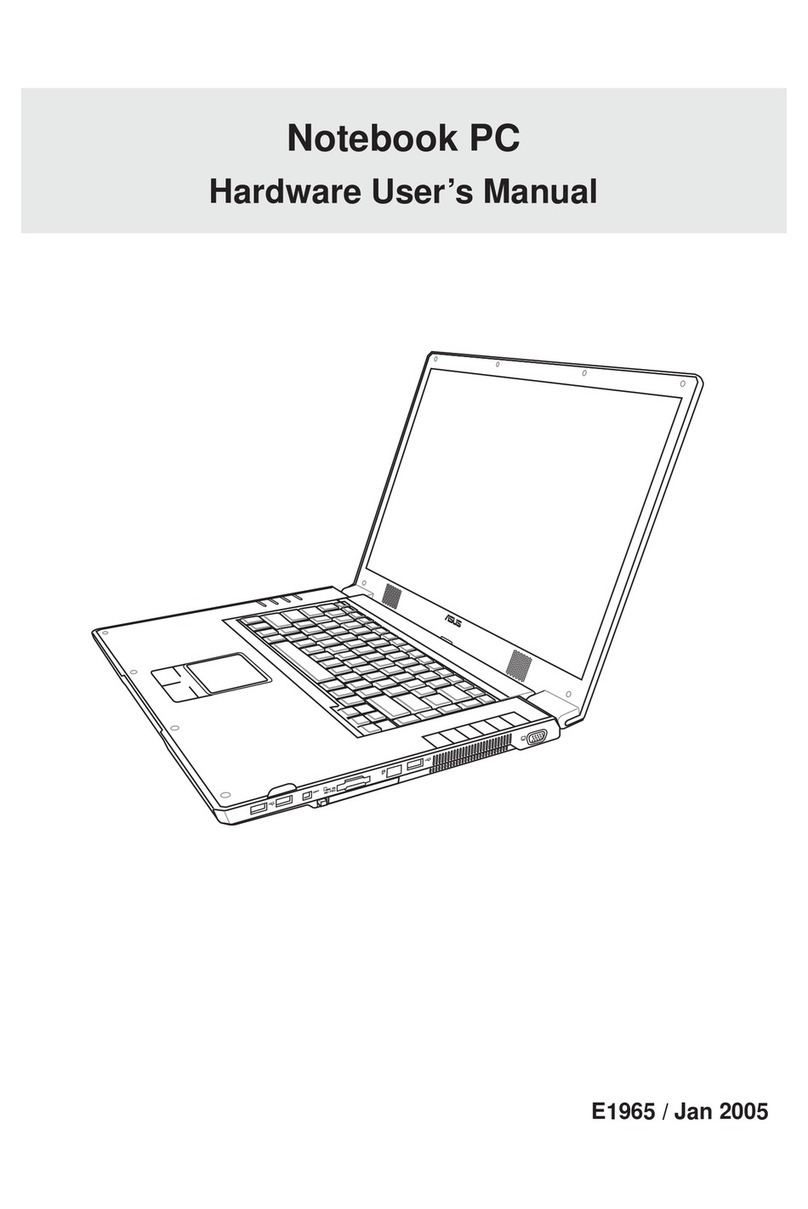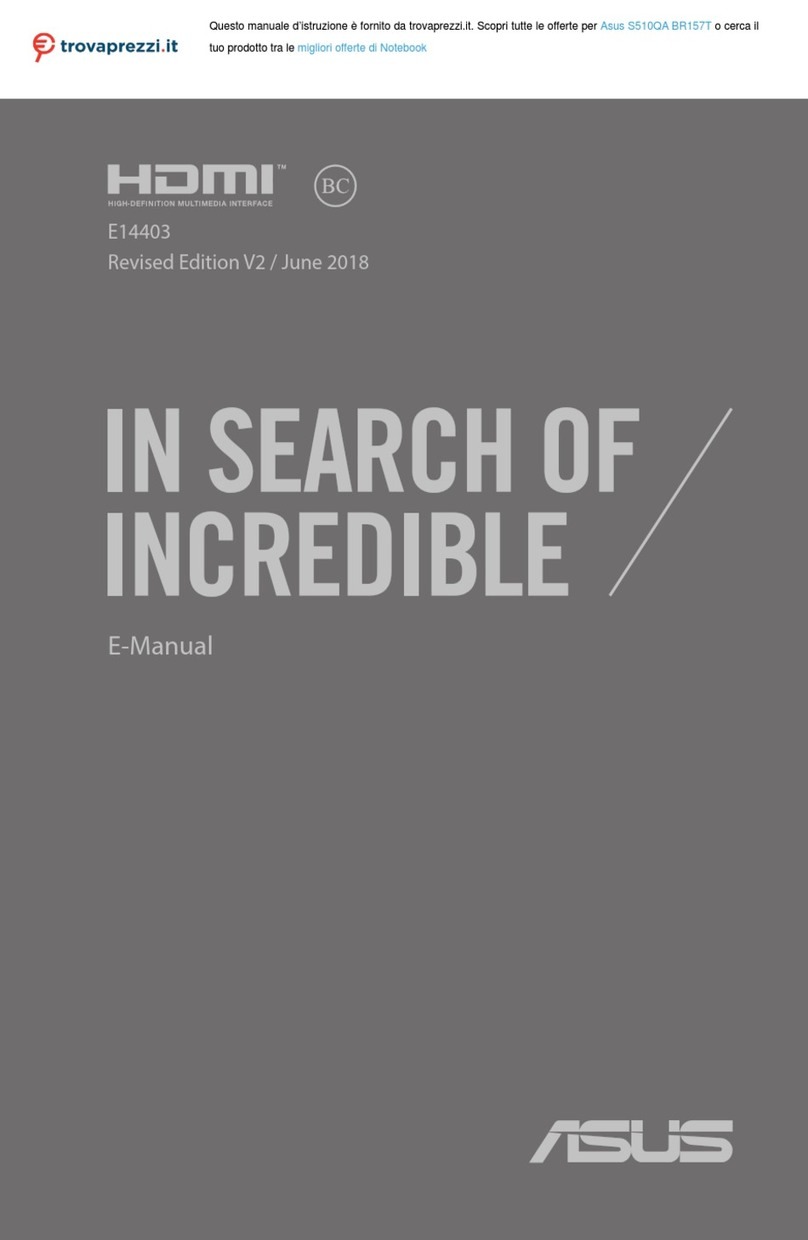Table of Contents
4. Using the Notebook PC 35
Pointing Device ..................................................................................................................... 36
Using the Touchpad ......................................................................................................... 36
Touchpad Usage Illustrations........................................................................................... 36
Caring for the Touchpad................................................................................................... 38
Floppy Disk Drive Module (Included) .................................................................................... 39
Additional Battery Pack (Optional) ........................................................................................ 40
PortBar Accessory (Optional)................................................................................................ 41
Features........................................................................................................................... 43
Usage............................................................................................................................... 43
Docking Solution .............................................................................................................. 43
Second Hard Disk Drive Module (Optional) .......................................................................... 44
Optical Drive Modules (Optional) .......................................................................................... 45
Eject and Emergency Eject.............................................................................................. 45
Laser Safety..................................................................................................................... 45
Module Information Sticker .............................................................................................. 45
Using the CD-ROM Drive................................................................................................. 47
DVD-ROM Drive Information ........................................................................................... 47
Regional Playback Information ........................................................................................ 48
Region Definitions ............................................................................................................ 48
Listening to Audio CD ...................................................................................................... 49
Optional External Connections.............................................................................................. 50
Optional External Audio Connections.................................................................................... 51
PC Card (PCMCIA) Socket ................................................................................................... 52
32-bit CardBus Support ................................................................................................... 52
Removing a PC Card (PCMCIA)...................................................................................... 53
Inserting a PC Card (PCMCIA) ........................................................................................ 53
Modem and Network Connections ........................................................................................ 54
Modem Connection .......................................................................................................... 54
Network Connection......................................................................................................... 55
IR Wireless Communication.................................................................................................. 56
Guidelines for using IR communication ........................................................................... 56
Enabling Infrared.............................................................................................................. 56
AC Power System .................................................................................................................56
Battery Power System........................................................................................................... 56
Charging the Battery Pack ............................................................................................... 56
Using Battery Power ........................................................................................................ 58